
Windows Media Player is the built-in media player for Windows 7/8/10. It has been preinstalled with the system and supports most media file formats.
However, sometimes you may encounter the problem of Windows Media Player not working. That will exert a significant influence on your daily life.
After all, Windows Media Player is the default media player for most computers.
In this post, I will list 3 effective ways to fix the glitch of Windows Media Player not responding.
Besides, as a bonus, I will advise how to download and watch videos in an all-in-one downloader. Thus, you can enrich your videos for offline watch.
Let’s go ahead.
Part 1. 3 Easy Ways to Fix Windows Media Player Not Working
Windows Media Player is a software program for organizing and playing music, video, and other digital media. Although it is popular among Windows users, it doesn’t come without bugs. When you meet the error of Windows Media Player not working, below are the tested tutorials to help you.
Run Windows Media Player Troubleshooter
If your Windows Media Player for Windows 7/8/10 stops responding, you can run Windows Media Troubleshooter first.
The steps are very simple.
Step 1. Open Control Panel wizard. On the Windows search box, you need to type control panel and hit enter to open it.
Step 2. Click Troubleshooting and further click View all to find out Windows Media Player DVD, Windows Media Player Library, Windows Media Player Settings.
Step 3. Troubleshoot each of them separately. You can further click one of the three and follow the on-screen instructions.
Now the error of Windows 10 Media Player not working should be fix.
Reinstall Windows Media Player
If the Windows 10 Media Player can’t be launched, it might be an indication that there is a conflict with another program, or the WMP is corrupted. For the latter, you can reset the Windows Media Player.
Step 1. Open Apps & features. You can click the Windows icon on the bottom left corner to open Windows Settings. And then further click the Apps wizard.
Step 2. On the Apps & features window, click Manage optional features in blue and find out Windows Media Player. Now click the Windows Media Player to uninstall it.
Step 3. After removing it, restart the system and repeat the steps above to re-install the application again.
Now you can check if the error of Windows 10 Windows Media Player not working has been fixed.
System Restore
If your Windows Media Player has stopped working correctly after updating, you can verify the updates by using system restore.
The steps are as below:
Step 1. Type system restore in the start search box.
Step 2. Select Create a store point and then in the System Properties pane, select System Restore.
Step 3. Follow the prompts to select the restore point just before the round of updates that seems to trigger the problem. Then run the system restore process. It will take a while.
After the system is restored to the earlier configuration, you can check if the Windows Media Player runs correctly.
Bonus: All-in-one Video Downloader
Now that the error of Windows Media Player not working on Windows 10 has been fixed, you may still use it to play local audio and video files. If you want to enrich your local storage and download your favorite videos and audio, I recommend an all-in-one video downloader AnyVid.
Just like Windows Media Player could play most digital media file formats, AnyVid supports downloading videos and audio from most popular video websites, such as YouTube, Dailymotion, Facebook, and so on.
Besides, AnyVid allows you to convert videos to audio in one click. In this way, you can save your favorite music easily. Without hesitation, let’s see how to use this versatile downloader.
Before we start, please install AnyVid on your computer.
AnyVid
Download any video from 1,000+ websites
- for Windows 11/10/8
- for Mac OS X 14+
- for Android
- Copy the video URL from the website and paste it into AnyVid search box. Or you can type the video title or artist on AnyVid search box. It supports searching for videos with keywords.
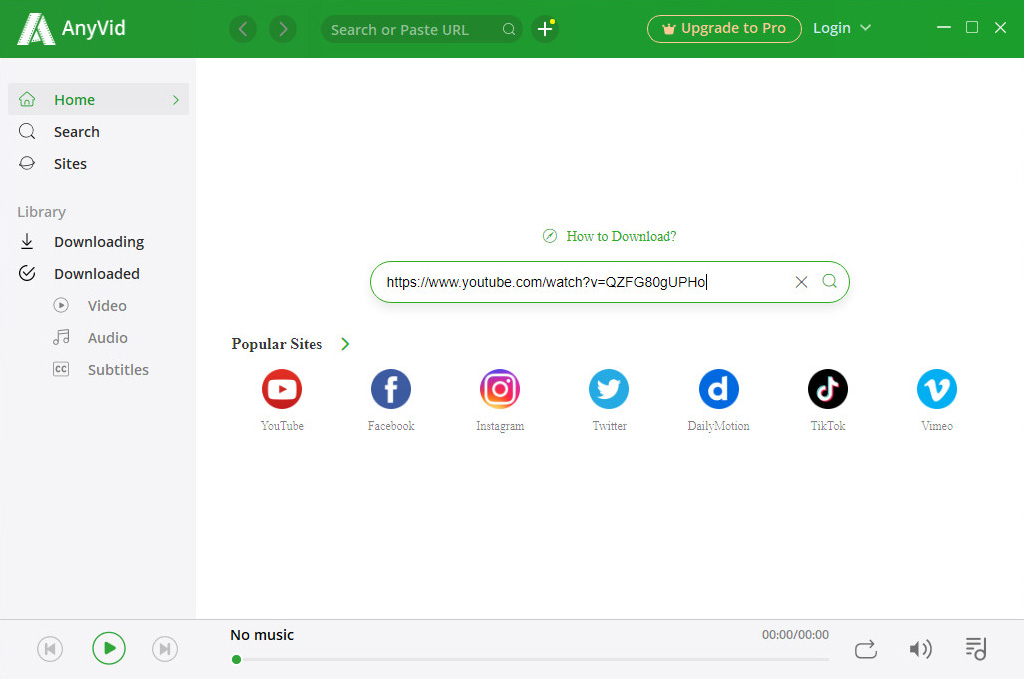
- The search result shows up, and you can click MP4 to download the video in default quality. Or you can click More button to pick the desired format. Either audio or video format is available for download.
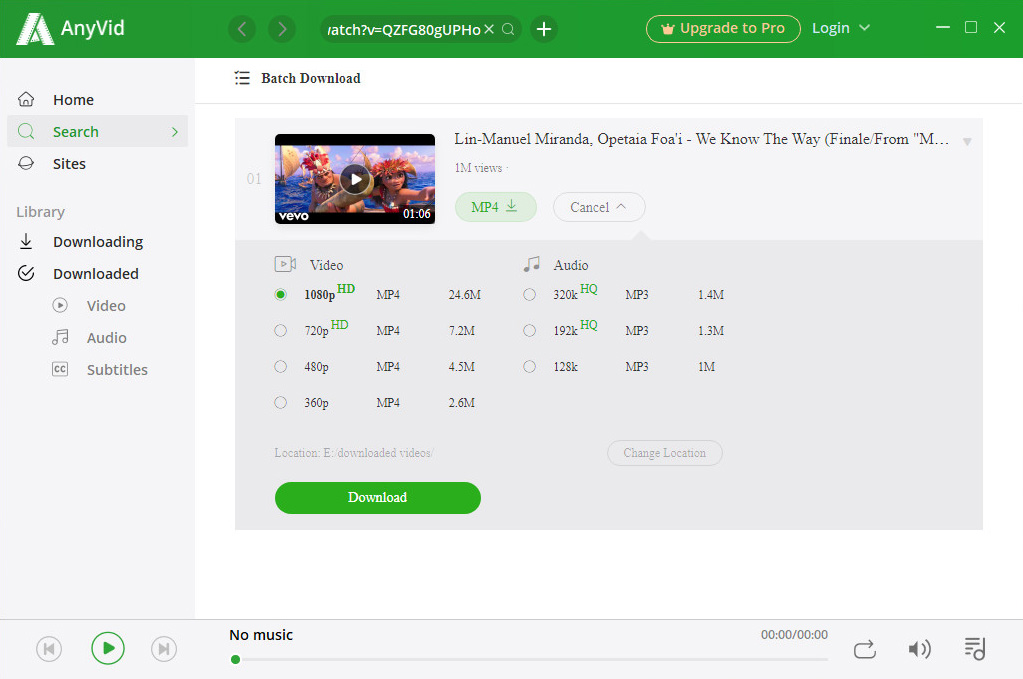
Now the video has been downloaded, enjoy yourself.
Conclusion
In short, with the problem of Windows Media Player not working, you can struggle to make use of the 3 solutions in this thread. These solutions have been tested and work effectively.
Besides, if you want to download videos, AnyVid is your top choice. It enables you to download videos more than 1000+ sites and allows you to convert video to audio in one click.
Have a try right now!