
iFunny is a picture-sharing social networking site. You will see people sharing screenshots of twitter, memes, videos, Gifs, and jokes. You can also find all categories on the left side menu. When you watched a hilarious video, you may want to save it offline and share it with your friends. As the contents on iFunny could sometimes be very radical, it’s possible that the moderator would shield it to prevent further spread. In this situation, you may ask: how to download videos from iFunny to MP4?
Here, I’m providing you 4 ways to solve this problem. We can use third-party tools to help us out. The following tools are currently working well, and all the comments are reliable because they are from my real user experience.
So, let’s see what I’ve prepared for you!
CONTENTS
Part 1. Top 3 iFunny Downloaders
1. AnyVid
AnyVid is a powerful video downloader that focuses on downloading videos from different sites. iFunny is one of the plenty of sites that AnyVid supports. Using AnyVid to download iFunny videos is super easy and convenient; all you need to do is copy the iFunny video link to AnyVid’s search box, then click the “Download” button. You can also choose the video quality and file format. For example, in 720p & 320kbps MP4 file. The reason why I recommend AnyVid as the first option is because the only one installation could fulfill all your future video download needs. Besides, AnyVid is ad-free and provides 3X faster download speed for 4k and HD video downloads.
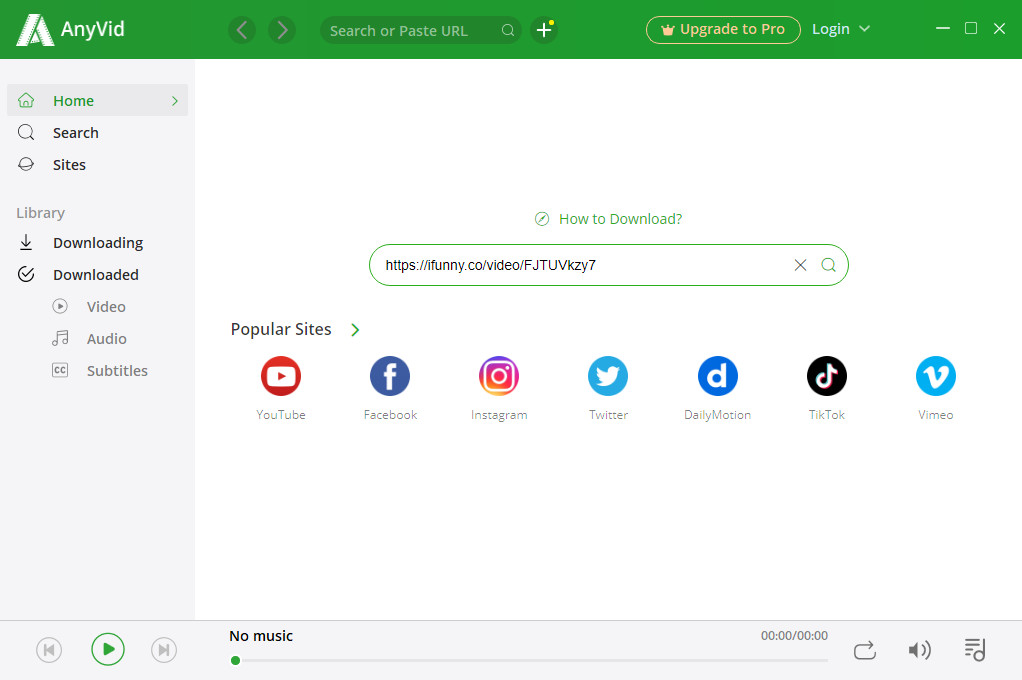
Pros:
● Free installation
● No ads
● 1,000+ sites supported
● Batch download
Cons:
● Needs to go Premium to access all functions
2. TubeNinja
TubeNinja is an online download site that could help you grab videos from iFunny. The download steps are very easy to understand: copy the target iFunny video URL, and drop it into TubeNinja’s search bar. Click “Download,” then the pop-up window would show the preview of the video. You can find the Download button at the bottom right corner. The only shortcoming of TubeNinja is that some browsers may block the pop-up window when the download task tries to begin.
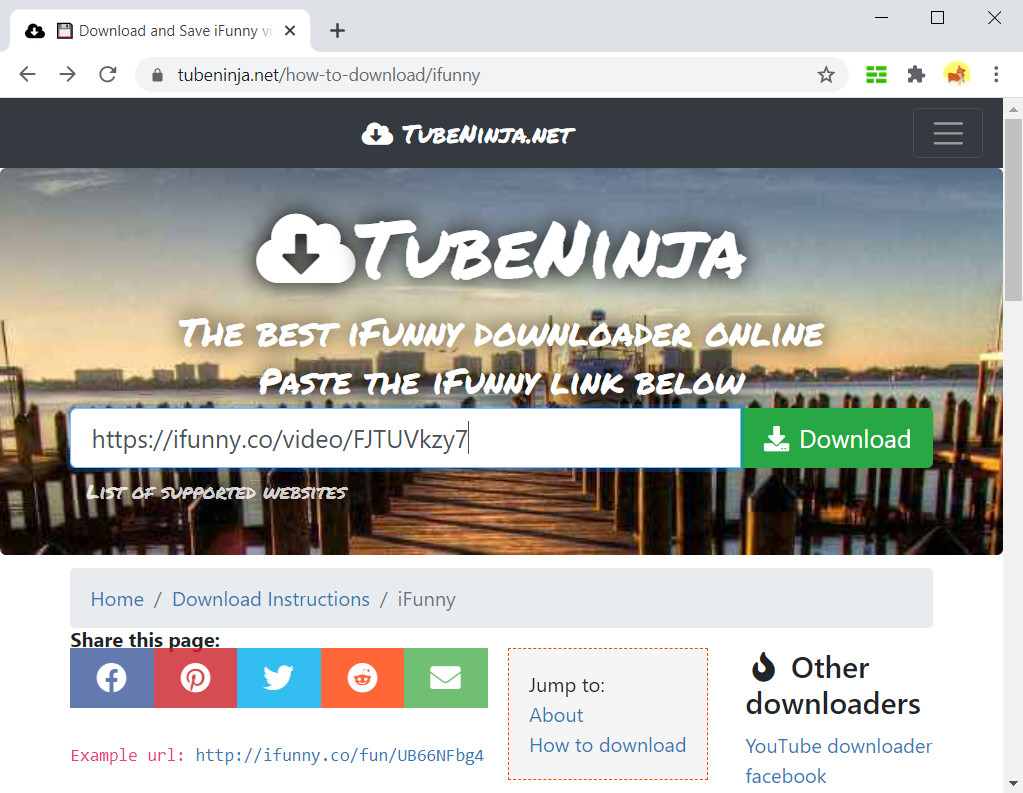
Pros:
● Ad-free
● Fast and safe downloads
● Video preview
Cons:
● Download starts with pop-up windows
● Few quality options
3. TubeOffline
I want to call TubeOffline as a search engine rather than a normal video downloader. By searching for the site’s name, TubeOffline will provide you an independent video downloader that focuses on that specific site. Most of the downloaders are working very well. The download process is almost the same as the above downloaders. While for beginners, TubeOffline offers an attached download steps. But TubeOffline has a lot of ads on its website and less video quality options.
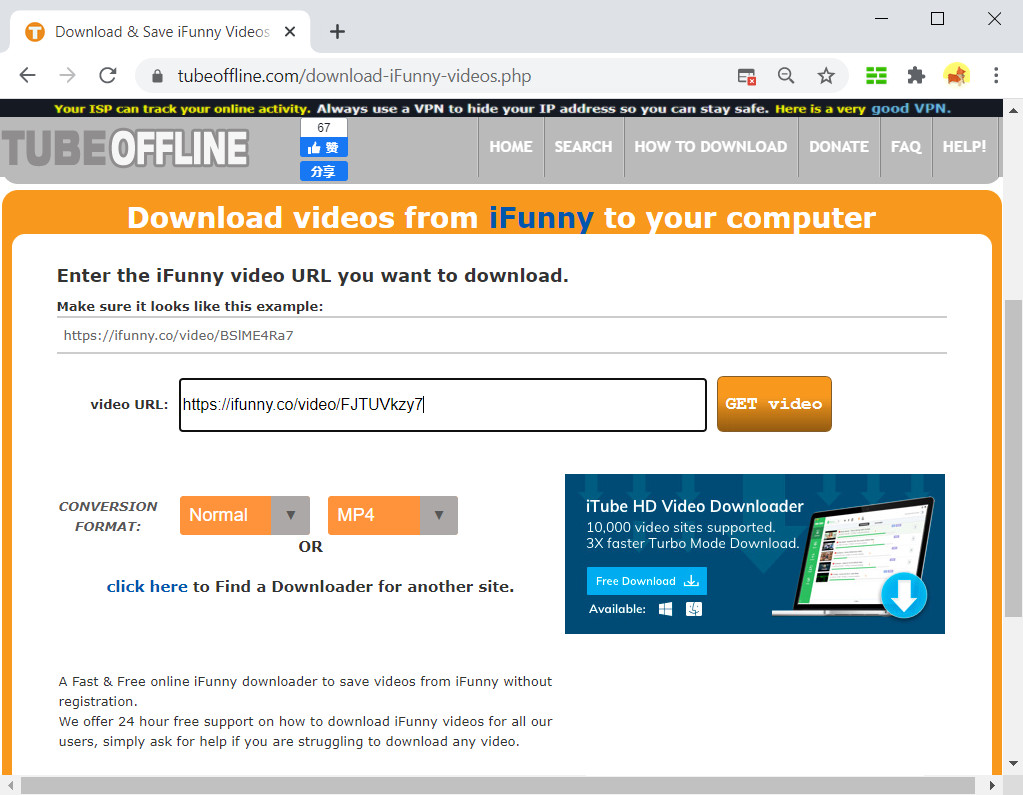
Pros:
● Fast and easy download steps
● Provide download guides
● Support a wide diversity of video sites
● Video preview
Cons:
● Too many ads
● Less video quality options
Part 2. Alternative Way to Download iFunny Videos
4. Free Video Finder
Free Video Finder is an online download tool developed by AmoyShare. This website supports video downloads from 250+ sites including iFunny. Go to the Free Video Finder’s homepage, paste the iFunny video link to the search bar. Wait for several seconds to let the website parse the link, and then you will see the download menu appears. As an online download site, Free Video Finder doesn’t contain as many quality options as a downloader program. For higher quality requirements, the better choice is to get the downloader software installed. But for the general download tasks, Free Video Finder is enough.
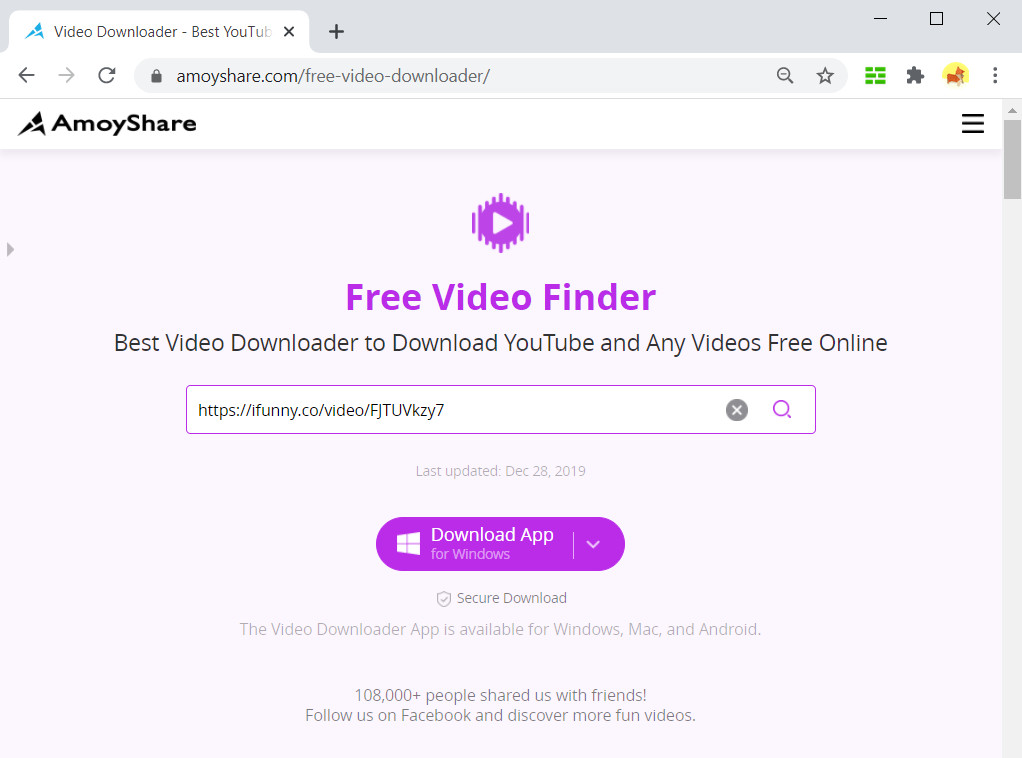
Pros:
● Easy to use
● Ad-free
● No installation needed
Cons:
● Less stable than the software downloader
● Doesn’t have the HD download option
Conclusion
By reading the article above, have you learned something about downloading iFunny to MP4?
In my opinion, if you are not short in device storage, using a software downloader like AnyVid is the best way to solve the problem. AnyVid provides a more stable service than online download sites and is also able to satisfy the potential video download needs in the future.
AnyVid
Download any video from 1,000+ websites
- for Windows 11/10/8
- for Mac OS X 14+
- for Android
A safe, fast, and clean downloader will be the right partner for both your work and life. Trust me, AnyVid is worth a try!