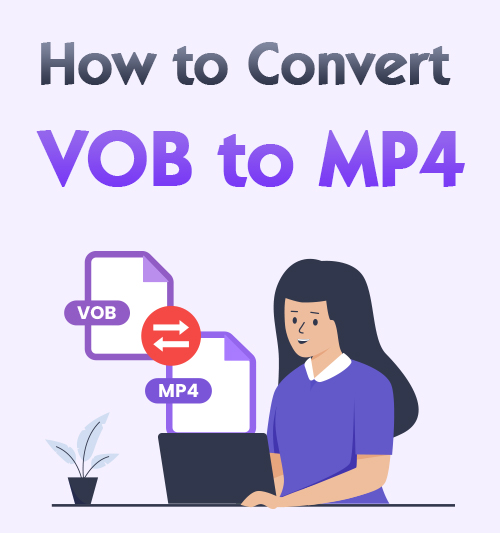
VOB is a container format in DVD-Video media. As the VOB files derive from DVDs, you must encounter trouble when using this file. The problem is that VOB videos cannot be played on your computer or phone because it’s not a widely used format and not compatible with most media players.
Therefore, is there any format that is supported on most devices? Of course, MP4 is usually accessible. You can transfer VOB to MP4 to play your DVD videos on most media players and devices.
Well, how to convert VOB to MP4? In that case, I will recommend you 5 amazing tools to convert VOB files to MP4 on any device. So, keep reading and learn these easy steps to get conversion instantly!
How to Convert a VOB File to MP4
Nowadays, many video converters help you convert VOB to other formats. But not every converter can guarantee the original high-quality video after transforming. Under these circumstances, I will provide you with the BeeConverter that can suit your need.
BeeConverter is one of the best video converters to convert any file to your wanted format. Therefore, you can use it to convert the VOB file to MP4 as well. Moreover, it has a 60X faster conversion speed. Apart from getting a conversion, other editing tools are provided to you depending on your need.
Moreover, you don’t worry about the video quality because it allows you to convert the VOB file to MP4 without losing quality. Also, you can enhance the video quality.
Video Converter
Convert videos to MP4, MOV, MP3, GIF, and more
- for Windows 11/10/8
- for Mac OS X 14+
- for Android
Here I will share how to convert VOB to MP4 without losing quality on Windows.
- Launch the BeeConverter program and hit the “Converter” option.
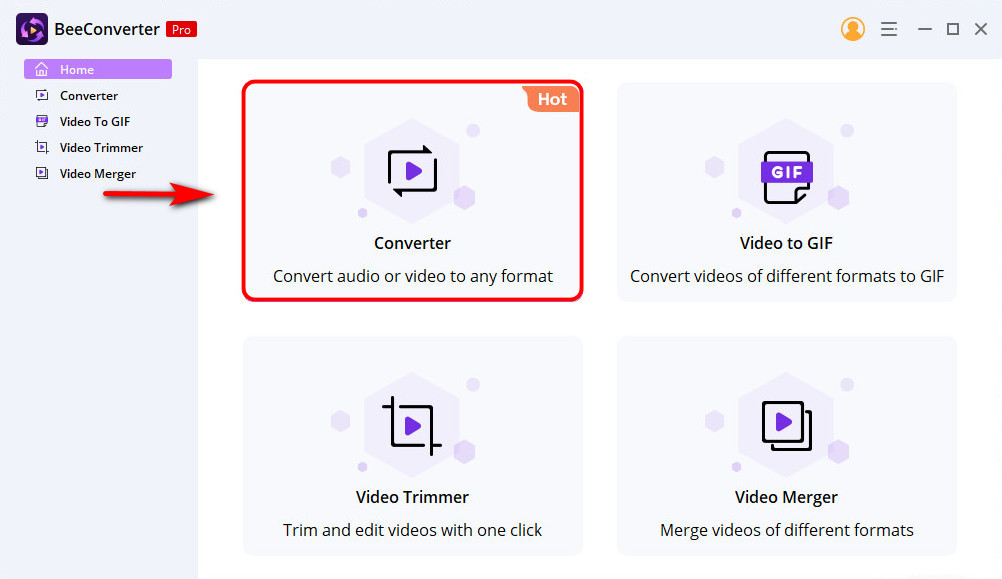
Then, click on the “Add File” icon to upload the file you want to convert.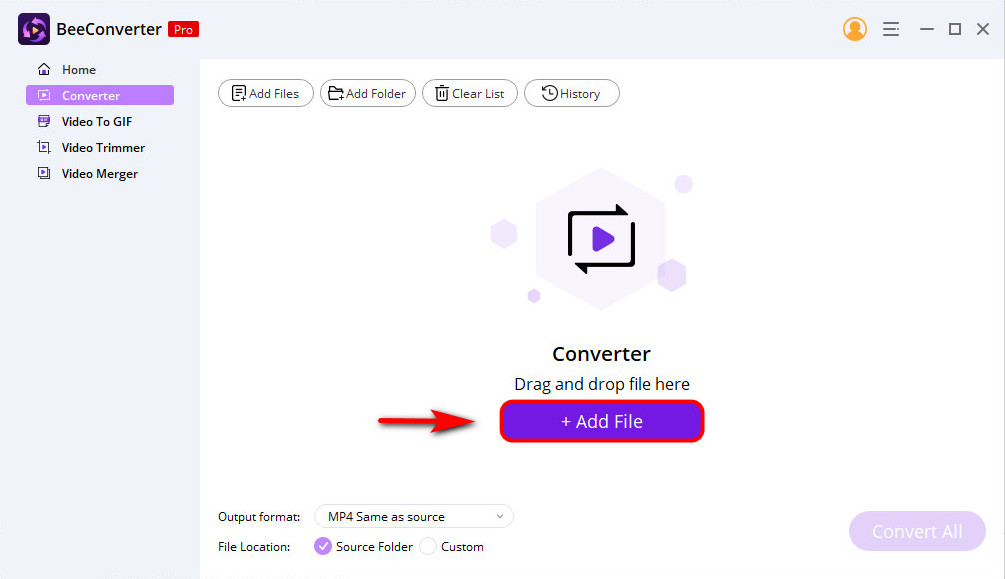
- Hit the drop-down menu next to “Output format”, and choose MP4 > Same as source. Also, there is a pen icon to rename the VOB file according to your need.
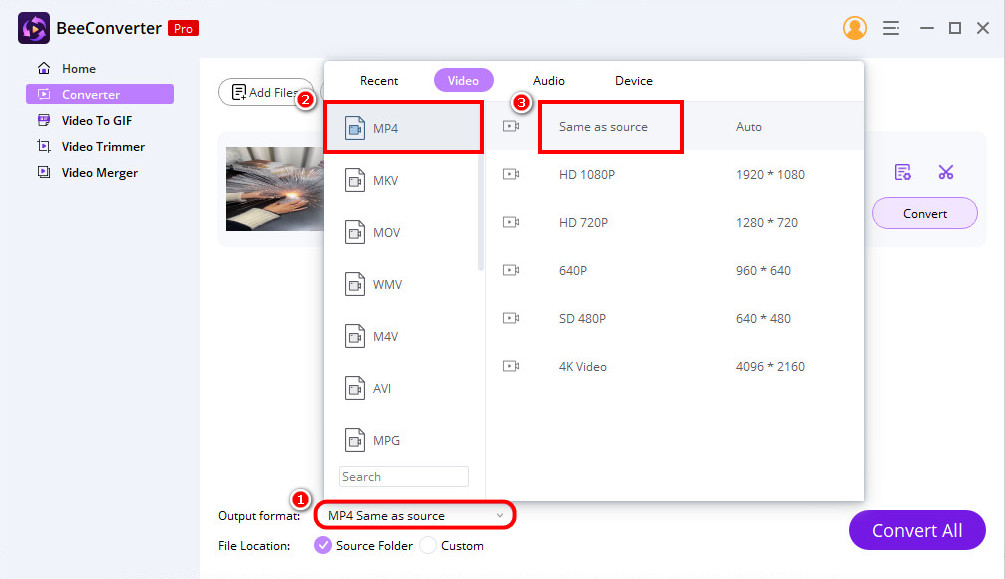
- Hit the “Convert” button, which will convert the VOB file to MP4 and automatically save it on your folder.
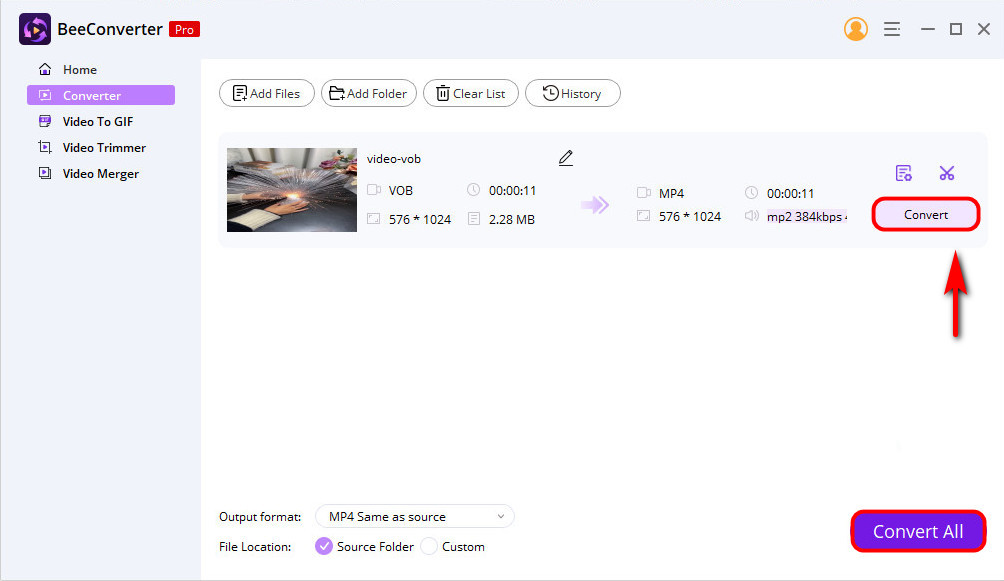
By the way, you can select the “Custom” option in the middle of the bottom to change the folder location. Besides, you may notice the “Convert All” button. It indicates that BeeConverter has a powerful function for batch conversion. You can add multiple files to convert them simultaneously!
That’s so convenient! If you are interested in these features, have a try!
How to Convert VOB Files into MP4 Online
You need to install the BeeConverter software to convert your VOB file from the recommendation above. Are there other ways to change the file format directly? Of course. I will recommend you another way to convert VOB to MP4 online. With online tools, you don’t install any app or register. So come and follow me to know how to convert VOB files into MP4 online!
AmoyShare Online MP4 Converter
AmoyShare Online MP4 Converter is available on any device that facilitates converting any formats to MP4 online for free. Therefore, you can convert the VOB file to MP4 easily. Besides, you don’t worry about the safety issue because this online tool will delete the file you uploaded in 2 hours after conversion.
Please follow me to know about how to convert VOB to MP4 free online.
- Head to the Online MP4 Converter and hit the “Upload file” button to add VOB file or drop file to the converting box.
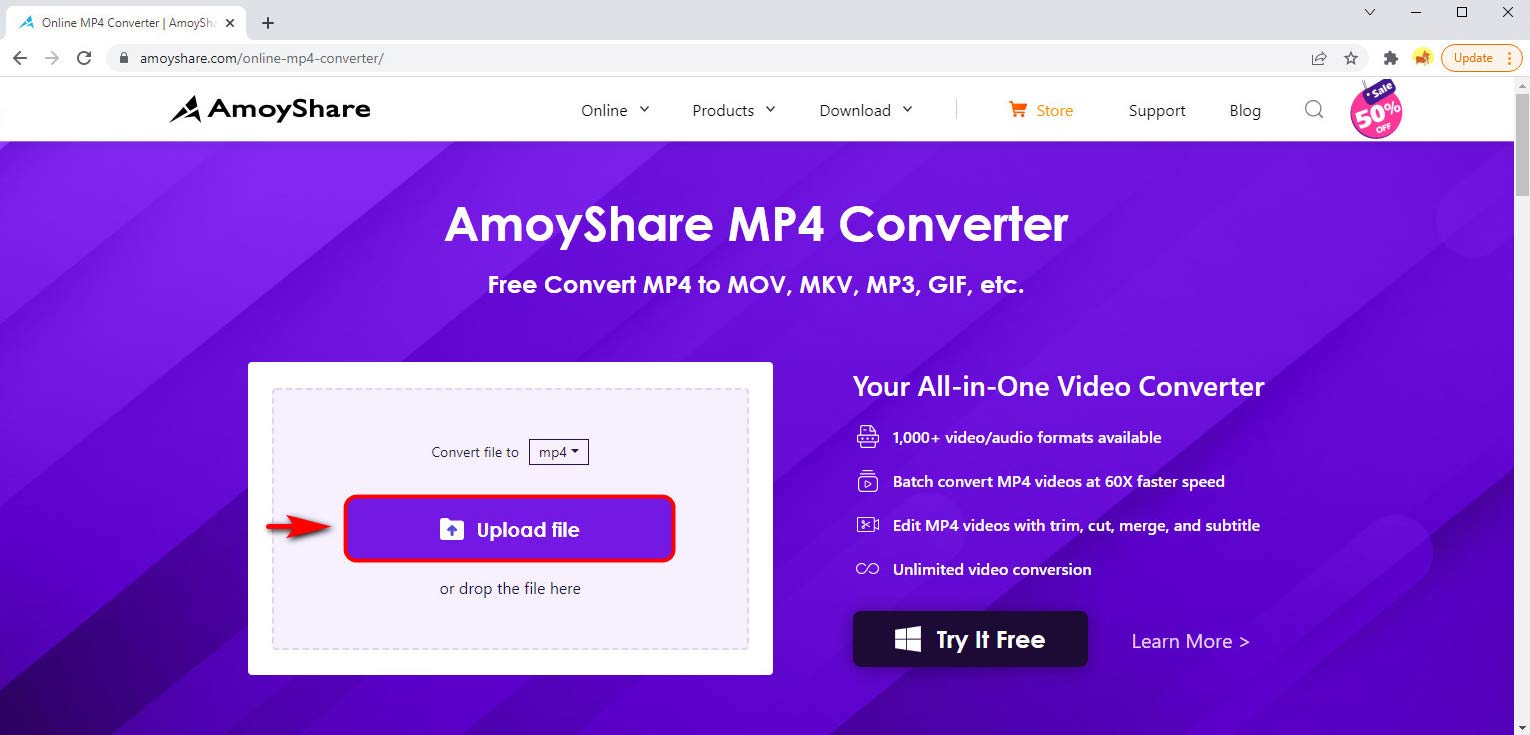
- Click on the “Convert file to” drop-down menu to choose MP4 as your output format.
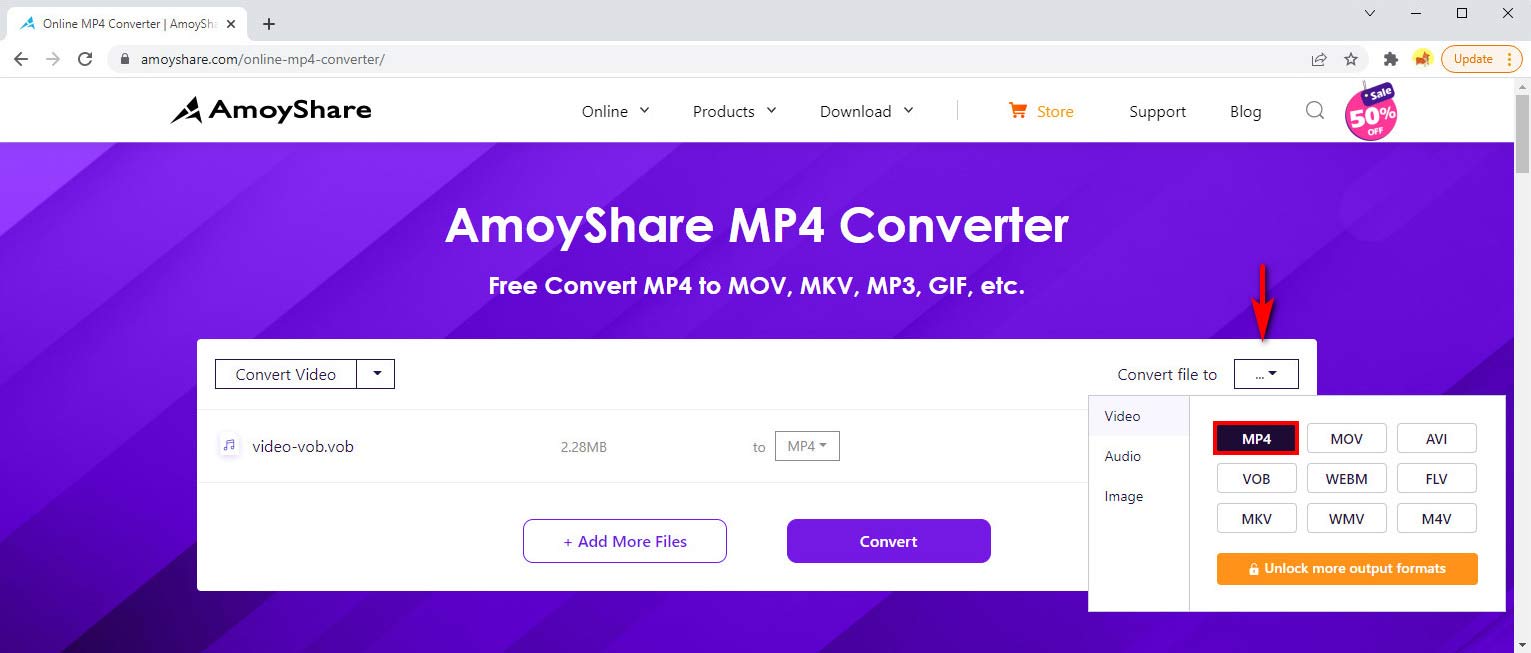
- Hit the “Convert” button to convert the file automatically to your default folder.
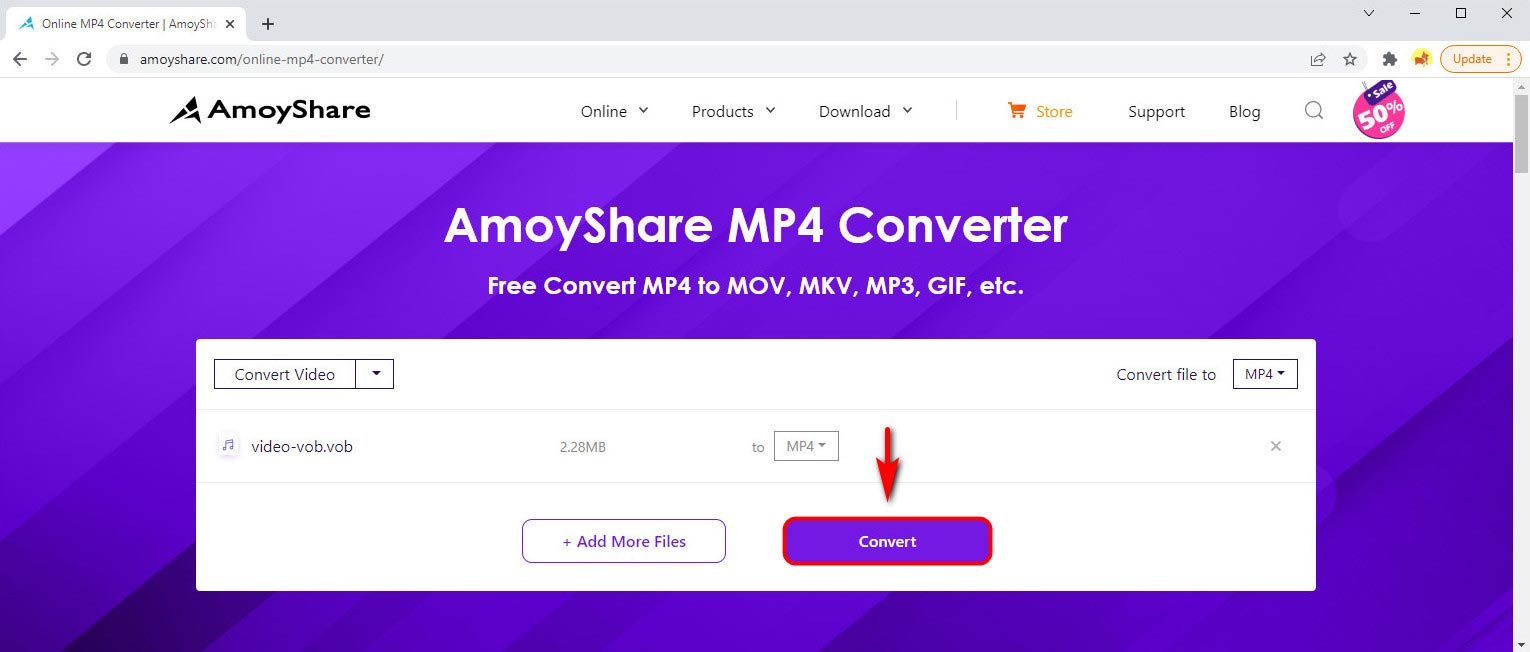
- Click on “Download” button and this online tool will convert VOB to MP4 automatically to your default folder.
Hence, you have successfully changed the VOB file to MP4.
There are many formats you can choose when you hit the drop-down menu. Therefore, if you want to convert any other formats to your wanted video, audio, or image format, you can head to this online tool. Additionally, “Add more files” is another versatile feature for you to convert more than one file in a go!
You won’t be disappointed, come and have a try!
File-converter-online.com
File-converter-online.com is another free VOB to MP4 converter. There is a different point from other tools is that it can convert a URL to MP4 or any other format. However, you need to be careful during the conversion because there are too many ads on this web page.
Follow the guide below to learn how to convert VOB to MP4.
- Go to the file-converter-online.com website. And choose the VOB file or paste a link to get a conversion.

- Select MP4 as your output format.
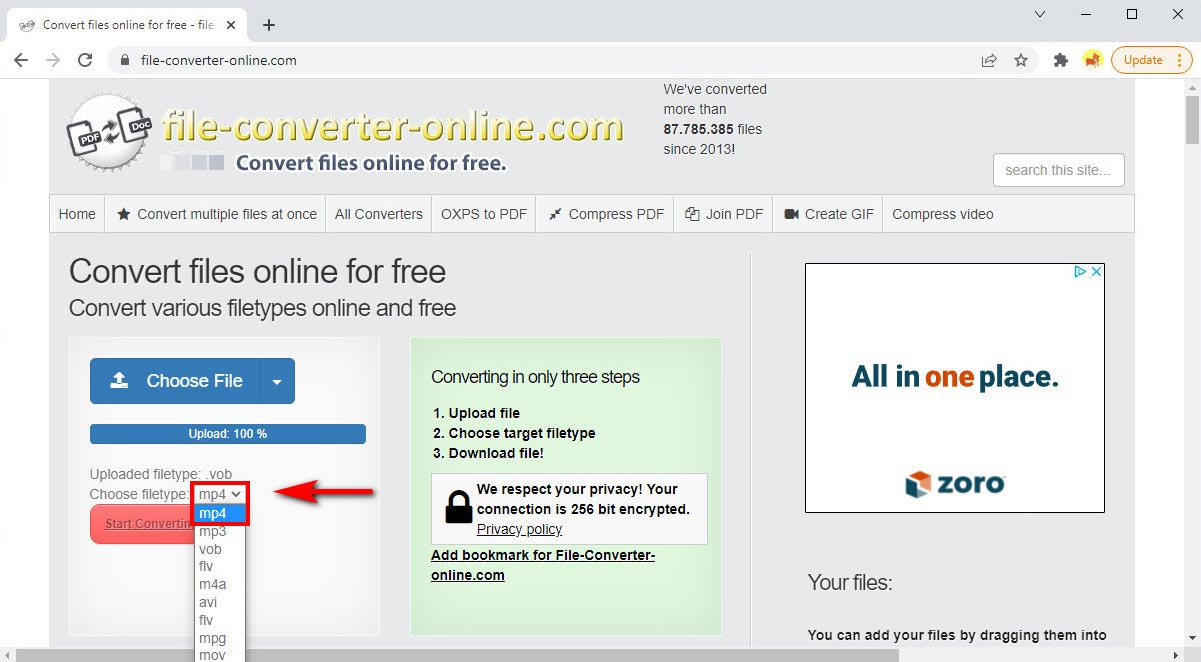
- Hit the “Start Converting” button to save your converted file.
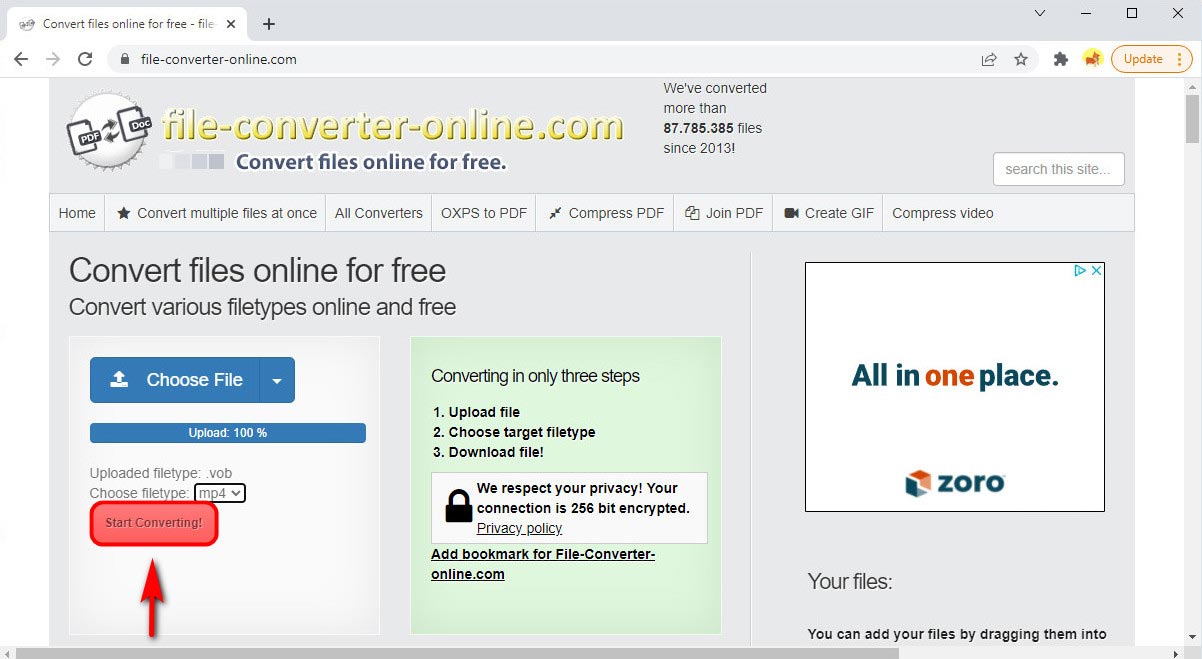
Therefore, you have converted VOB to MP4 directly. It’s pretty easy!
How to Convert VOB Files to MP4 for Free
In the recommendation above, I have introduced to you a desktop app – BeeConverter. Apart from this converter, there are two free, open-source apps for converting, which are simple to use as well. Come and follow me!
VLC
As we know, VLC is a powerful tool to play most multimedia files, including DVDs. You can play your VOB file with this tool on any device due to its high compatibility. Apart from playing, VLC features a powerful function to convert any format to other formats you want for free, including VOB to MP4 conversion.
Then, how to convert VOB to MP4 using VLC. Follow these steps to know it quickly and easily.
- Install and launch the VLC desktop app. Then, select “Convert / Save” from the drop-down menu of Media.
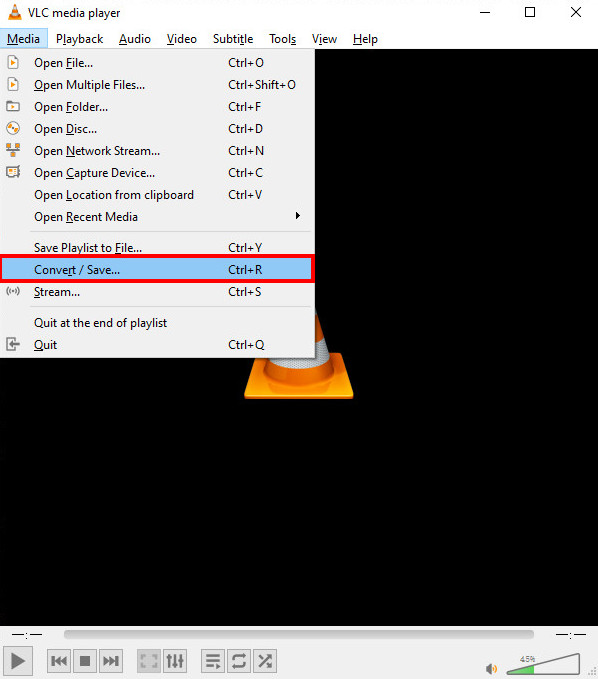
- Hit the “Add” icon to upload the VOB file. And then, click on “Convert / Save” at the bottom right corner.
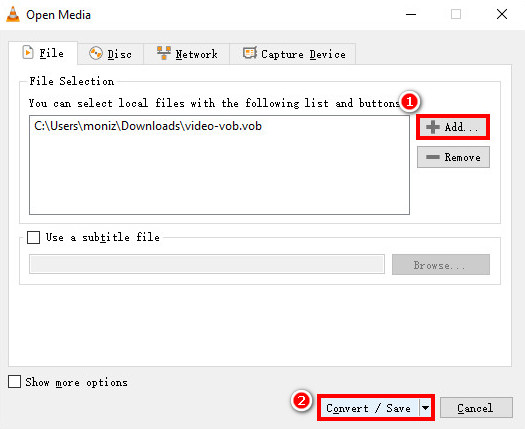
- Select MP4 as your output format on the profile. Click on the “Browse” button to decide the destination file to save your converted file.
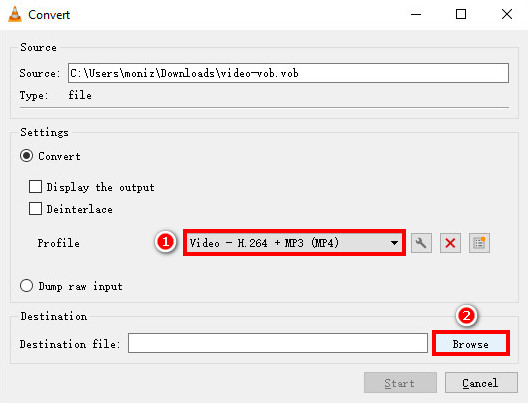
- Hit the “Start” button to get started automatically.
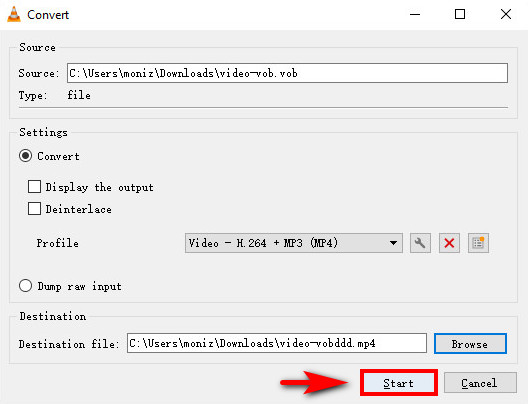
Therefore, the converted file has been downloaded to your default folder. You can play it on any device without limitation.
HandBrake
HandBrake is another free app for you to convert VOB files to MP4. It not only supports the VOB file but other formats. And speaking to the compatibility, it allows you to use it on Windows, Mac, and Linux.
Here I will share how to use HandBrake to convert VOB to MP4 on Window. Keep reading, and you’ll learn it in no time!
- Run the HandBrake desktop app. Then, click on the “Open Source” icon to hit the file option or folder you want to convert.
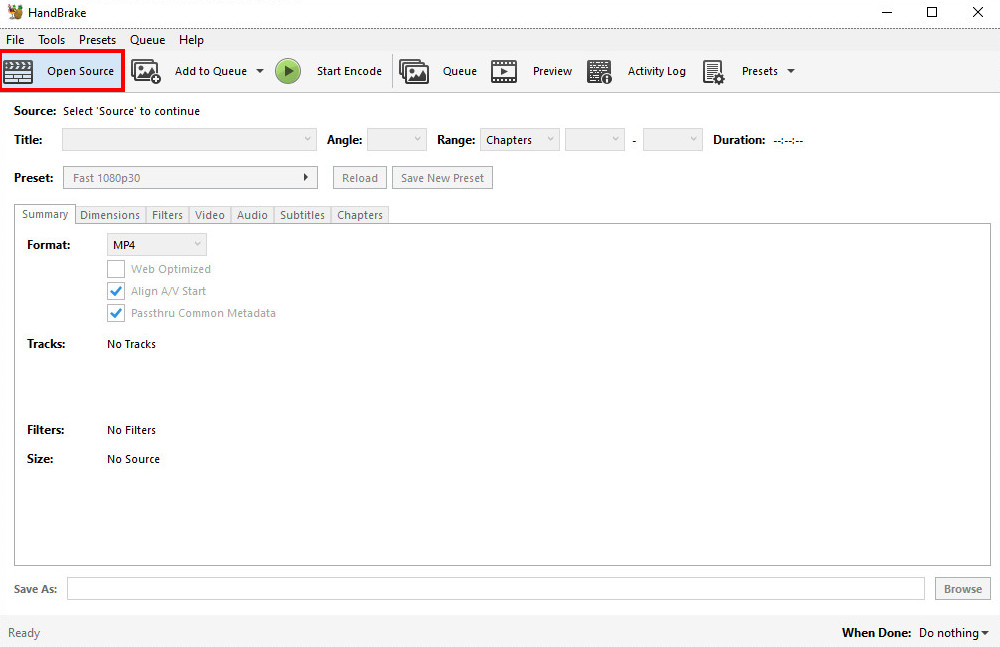
- Select MP4 as your output format in the drop-down menu of format.
And click on “Browse” to choose the location you want to save. Don’t forget to rename the file name and add .mp4 format next to “Save As.”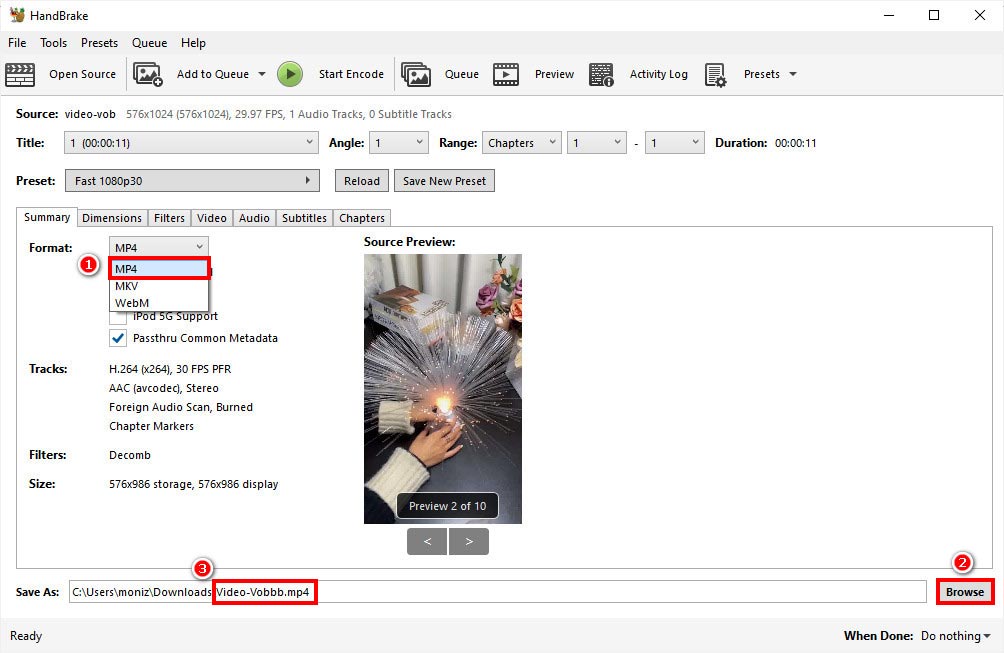
- Hit the “Start Encode” button to convert the VOB file automatically.
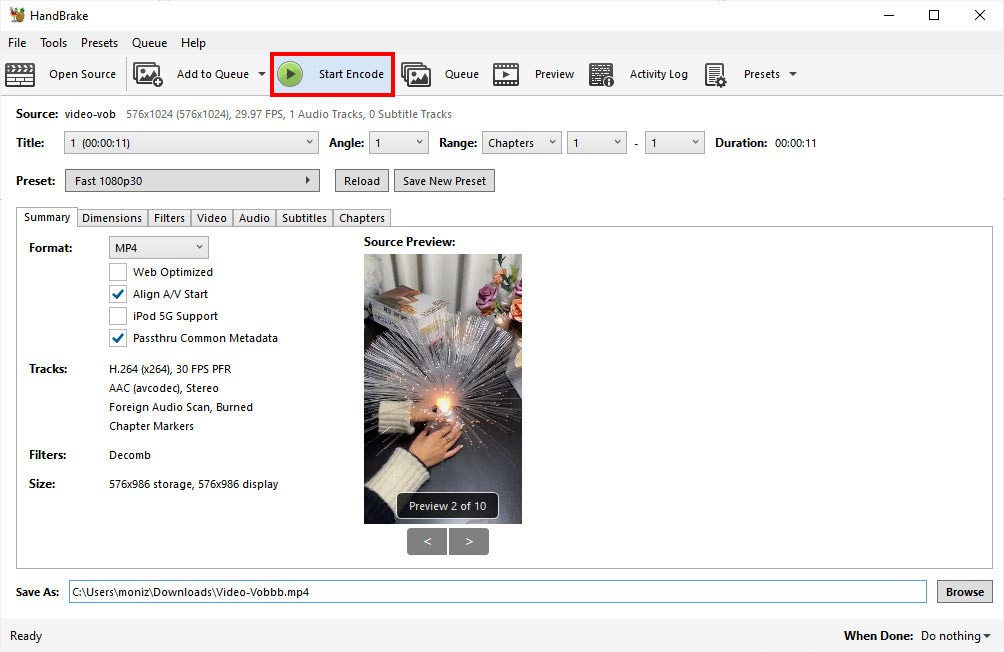
After following these instructions, you have successfully changed the video format from VOB to MP4. Try to use it now!
Comparison of VOB to MP4 Converters
FAQ
How to convert VOB to MP4 using Windows Media Player?
Windows Media Player doesn't provide VOB to MP4 converting service. You can use AmoyShare Online MP4 Converter to convert VOB files to MP4. It is easy to use.
What is the best VOB to MP4 converter?
BeeConverter is the best converter to change VOB to MP4 with simple steps.First, launch the desktop app to click on the converter icon.Then, upload the VOB file and set MP4 as your output format.Next, click on the Converter All button and BeeConverter will transform it automatically.
How can I convert VOB files to MP4 without losing quality?
You can run the BeeConverter software to convert VOB files to MP4 without losing quality. Select MP4 as your output format and choose the Same as Source quality option before converting. Therefore, you can catch the converted MP4 file with original quality.