
Two video formats stand out from the numerous formats, which leads to a video format battle: MKV vs MP4.
Most of you may feel familiar with MP4, so I will explain what MKV exactly is in the first part.
As we all know, MKV files can’t be played on many devices, but MP4 can. So, it is significant to find some converters for converting MKV to MP4, like VLC media player, OBS Studio or some online converters.
Yet, if you are an expert in this domain and want to get more information about how to convert MKV to MP4 for free without VLC or OBS, or convert MKV to MP4 without losing quality, you can go to Part 2 directly.
Before we start, let’s look at what is an MKV file.
CONTENTS
What are MKV Files?
When it comes to MKV, there are many voices about how to play and convert it.
But at the beginning, we need to learn about what is MKV. Compared to MP4, which one is better?
In general, MKV is a video file format that carries audio and subtitles. The characteristic is that it can accommodate different types of encoded video and audio. And its essence is a video file, carries audio and subtitles, accommodate
Compared to MP4, MKV occupies a bigger storage place. However, MP4 has better compatibility that it is supported by most all the media players, and beyond that, it is more friendly on copying, transmitting and uploading.
So, it is necessary to command how to convert MKV file to MP4 format.
How to Convert MKV to MP4 Without Losing Quality
Many of you may feel it problematic that the quality of MP4 video is degraded after converting from MKV to MP4 format.
Is there a better way to solve this problem?
Absolutely Yes. AmoyShare Video Converter Ultimate does.
5 reasons about why choose AmoyShare Video Converter Ultimate.
● Fast converting speed and do not need to be download.
● Convert many files simultaneously with one click.
● Convert without losing quality and watermark.
● Convert with no limit of file’s size.
● All kinds of formats you can choose both video and audio.
In addition, it supports both Windows and Mac systems. So, let’s take how to convert MKV to MP4 on Windows 10 for example. You get this task done with my detailed steps.
Video Converter
Convert videos to MP4, MOV, MP3, GIF, and more
- for Windows 11/10/8
- for Mac OS X 14+
- for Android
- Install AmoyShare Video Converter first. Then drag the MKV file into the block.
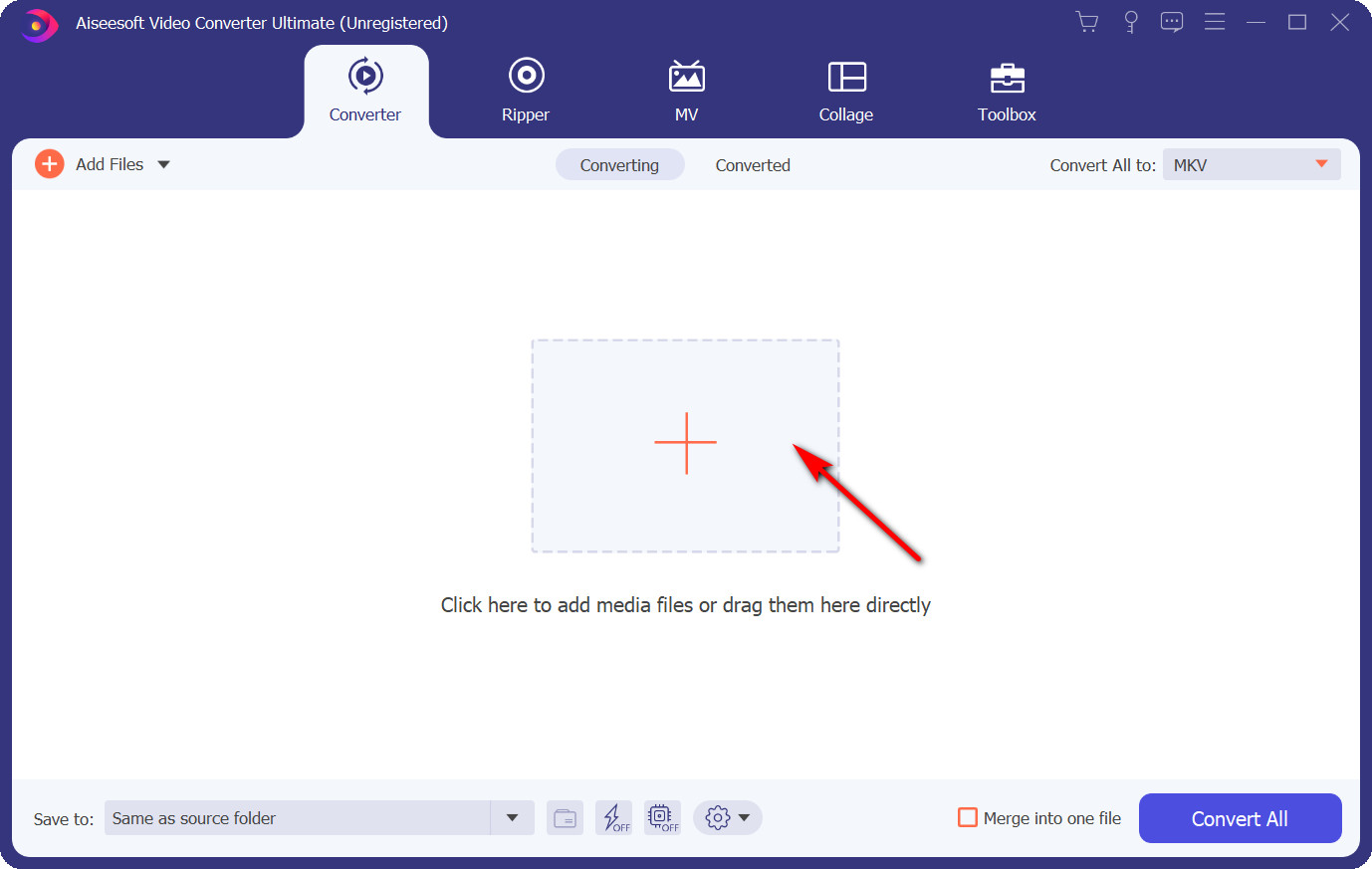
- Click the drop-down menu at the upper right corner, then select Same as source from the MP4 video format. This step will guarantee the video without losing quality when converting.
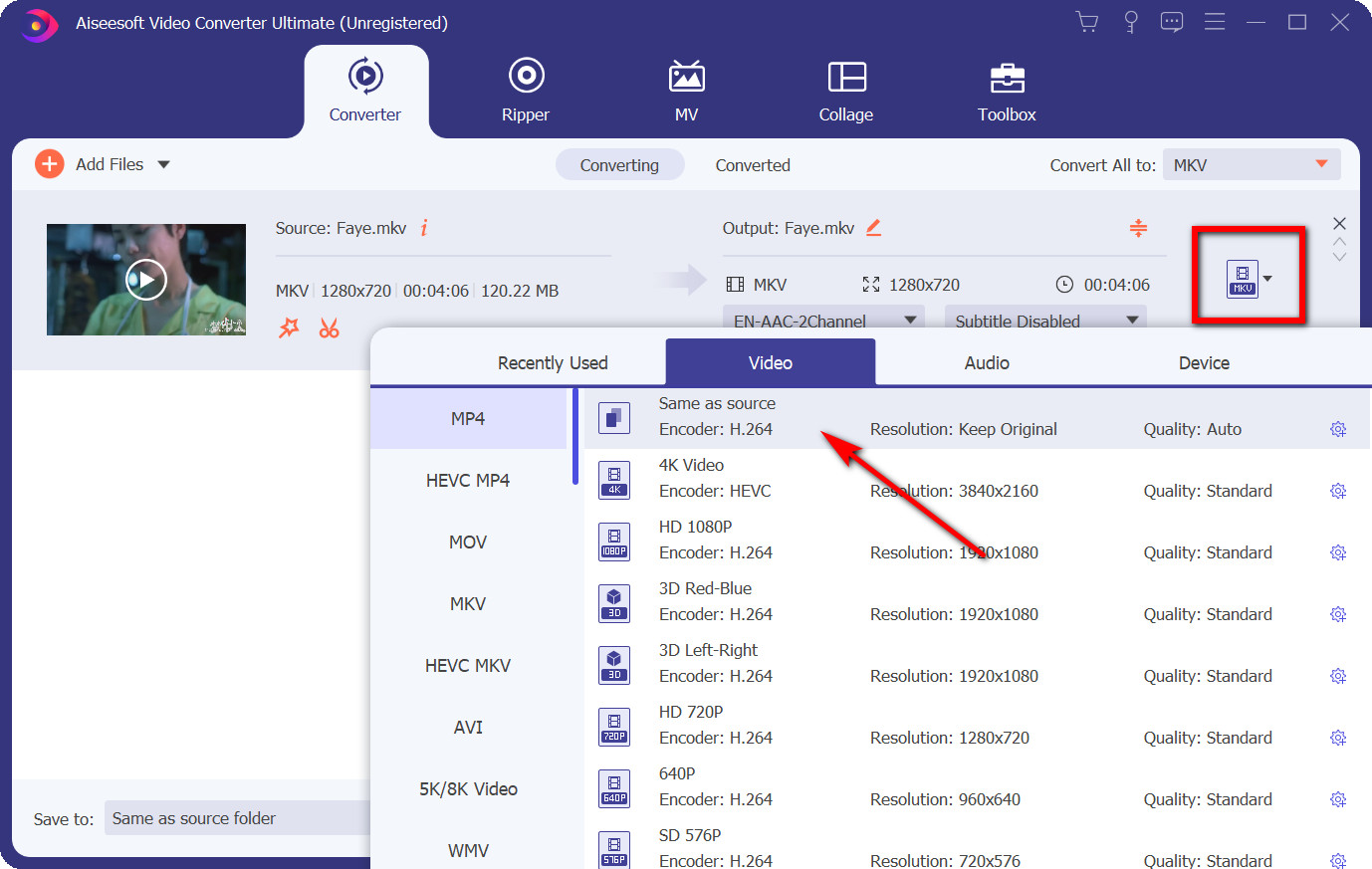
- The last step is to press the Convert All button. And you will get the task done.
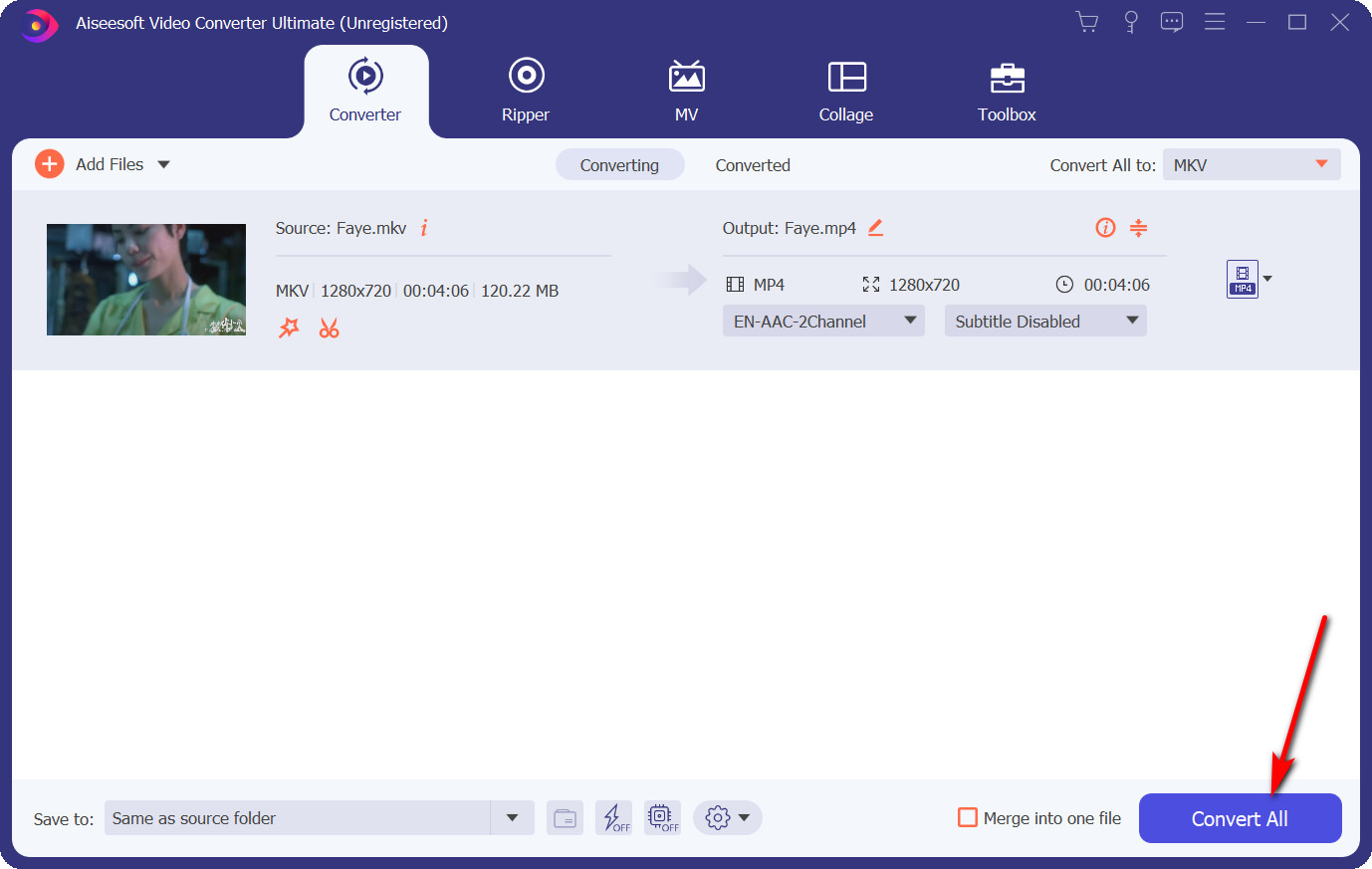
Tips: What’s more, AmoyShare MKV to MP4 Converter allows you to convert many files simultaneously and merge all the files into one file, which could save plenty of time. Give it a shot now.
How to Convert MKV to MP4 with VLC?
The VLC Media Player is a free and open sources cross-platform multimedia player, it can not only convert audio, but also convert video. Download VLC media player from Google Chrome. Then we can start converting.
- Launch VLC, and click the Media menu on the top of the interface. Next, select Convert / Save.
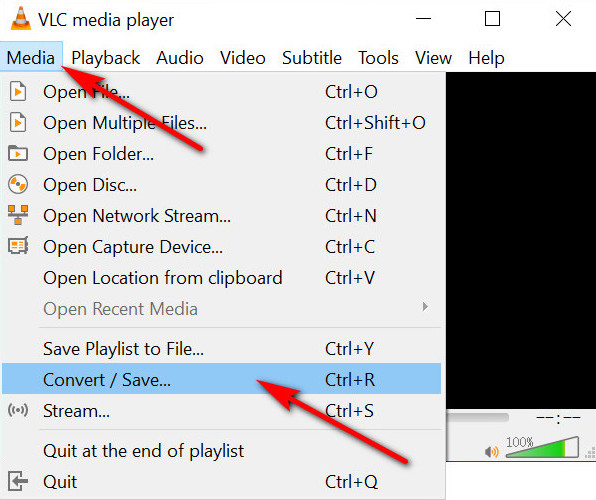
- A popping-up will come out. Click the Add button to choose the MKV file you want to convert, then press the Convert / Save button.
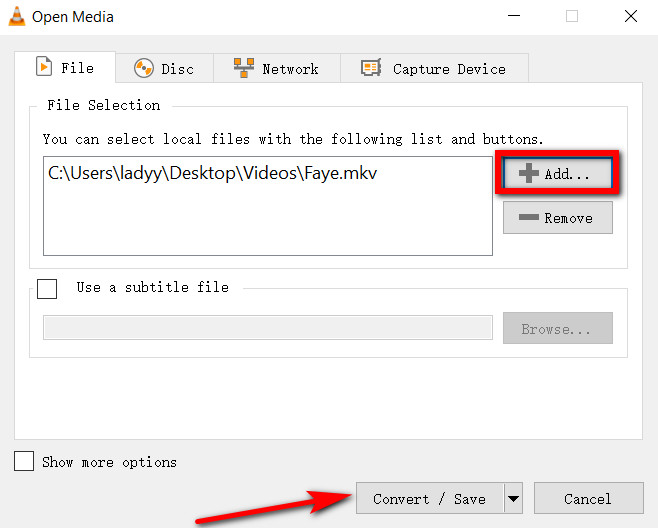
- Now please click the drop-down menu next to Profile to select the video format. I recommend you to choose Video – H.264 + MP3 (MP4). Because this option has higher quality than others. Then, press Browse to select a path to save the converted MP4 video. Lastly, click the Start button to begin converting.
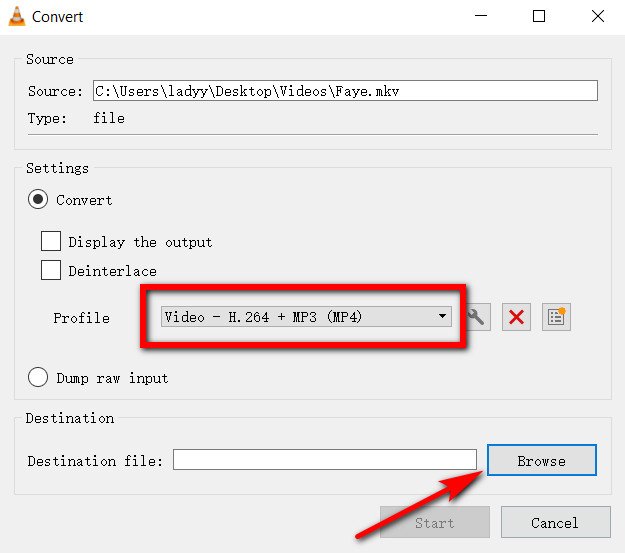
How to Convert MKV to MP4 with OBS?
OBS Studio is a free and open sources software for video recording. We can use this software to convert video format from MKV to MP4. You can download it from https://obsproject.com/.
- Launch the OBS Studio and find the File menu, select Remux Recordings.
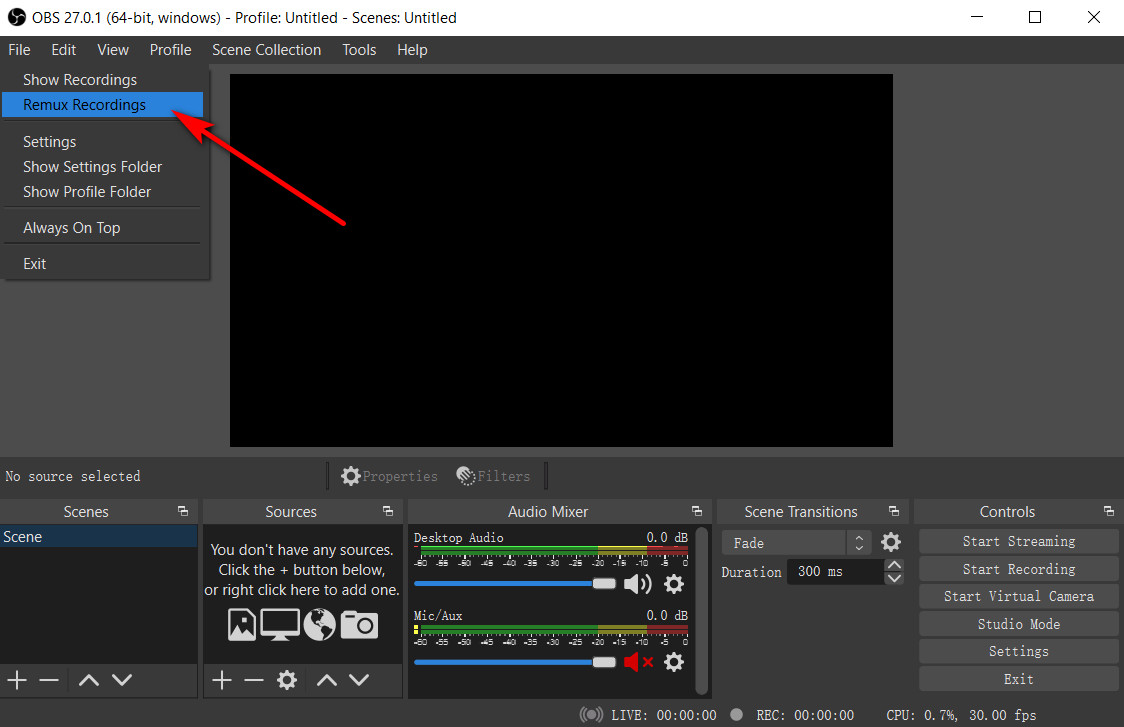
- Press the “…” under OBS Recording. Then, find the file that needs to be converted and click the Open button. Finally, click the button of Remux, the MKV file will be converted to MP4 format automatically, which will be located in the folder same as the MKV file.
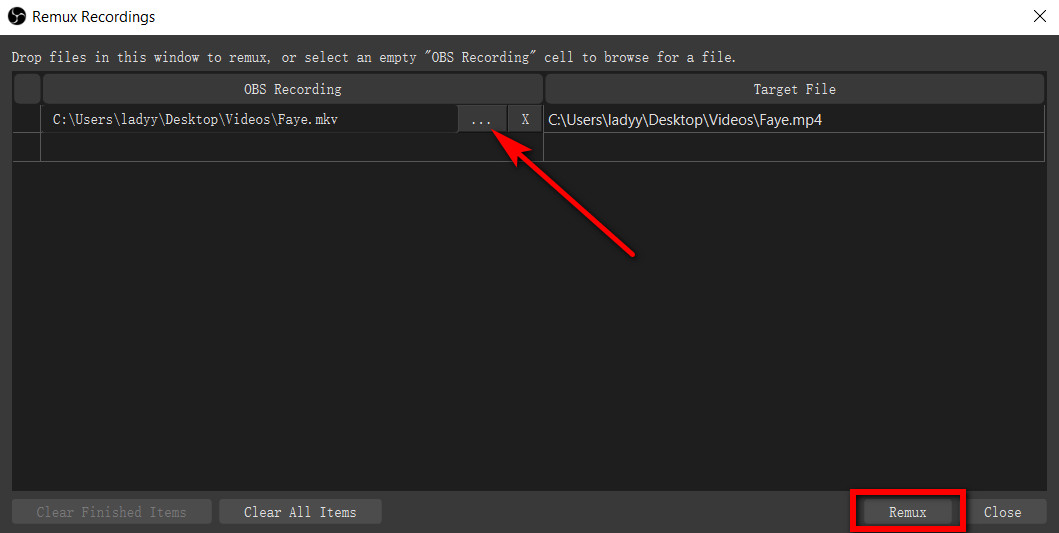
How to Convert MKV to MP4 Online?
If you do not want to download any applications, you can also use a free online converter to convert MKV to MP4. So, there are two sites recommended.
Use Cloudconverter to convert MKV to MP4 online
- Open the site of CloudConvert from Google Chrome, click the Select File drop-down menu to add an MKV file. If you choose the file from your computer, then select it and click the button of Open.
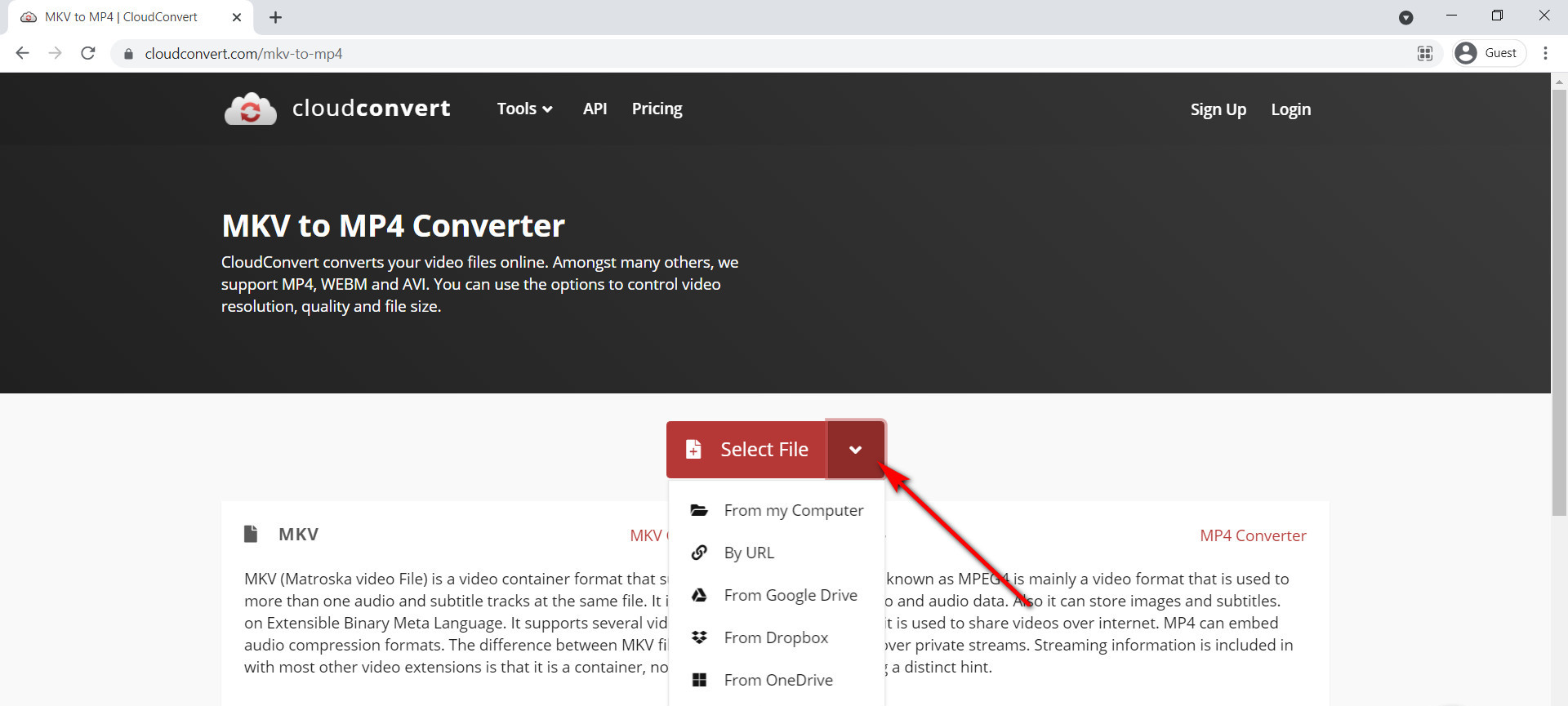
- You can press the tool icon to modify the default settings and press Convert to finish converting. Finally, click the Download button to download it.
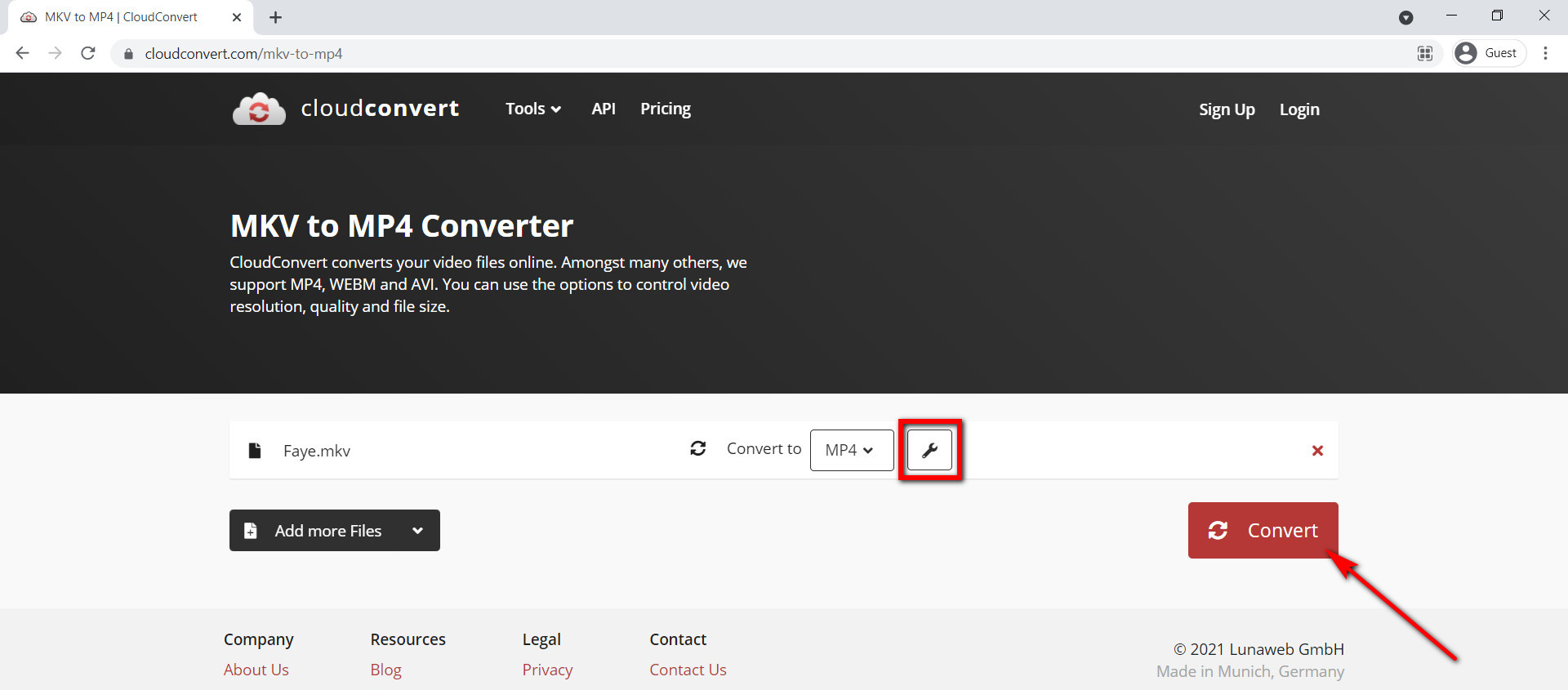
Use FreeConvert to Convert MKV to MP4 Online
FreeConvert is an online MKV to MP4 converter, too. It allows for video and audio conversion in a fast speed. Besides that, you can choose various video formats here.
How to convert MKV to MP3 with this online tool?
- Please head to FreeConvert on Google Chrome. Next, click the Choose File button to choose the MKV file and click Open.
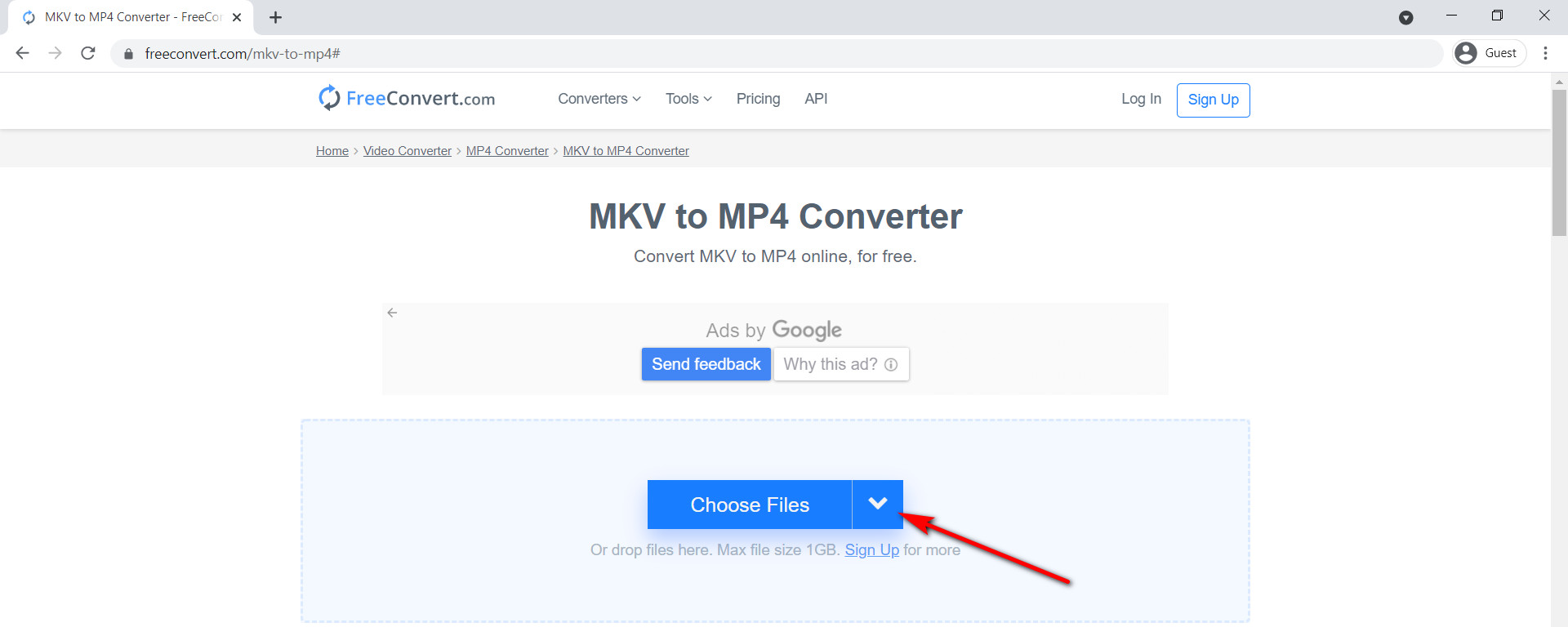
- Now click the Convert To MP4 button to start converting (It should be noted that the maxim file size is 1GB). Finally, click the button of Download MP4 to download it.
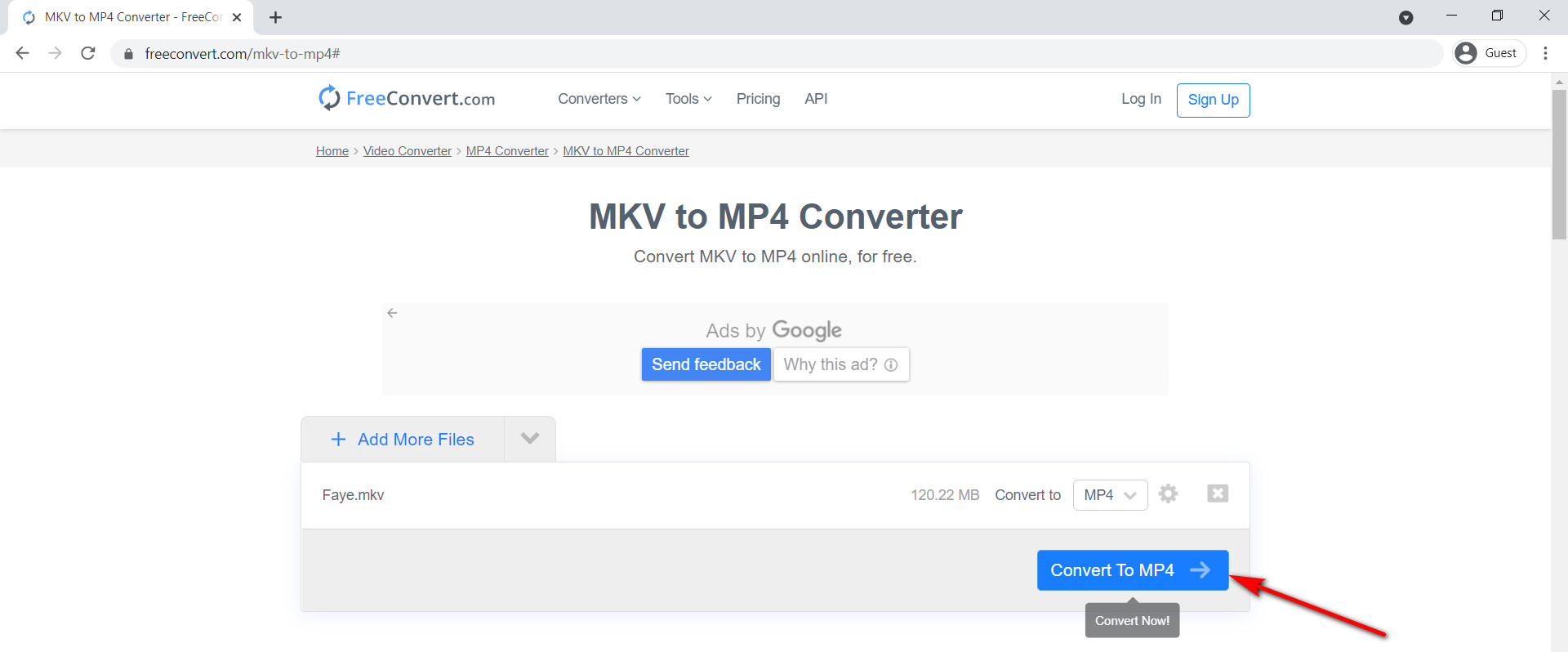
Conclusion
We have learned some methods about how to convert MKV to MP4. All of them are easy and free to use. If you experience them one by one, you will find the differences among them.
Online converters are convenient because you don’t need to download any applications, that will be a good choice if you don’t have a file size requirement. The VLC media player and OBS studio are also great. All of them can meet your basic demands.
However, if you want to convert MKV to MP4 without losing quality, AmoyShare Video Converter Ultimate will be the best choice for you.
Download and try it.
Thank you for reading so far. If you have any questions or better converters want to share with us, you can leave a message on comment threads. Each of your suggestions will be precious to us.
Frequently Asked Questions
How to convert MKV to MP4 without VLC?
Open AmoyShare Video Converter Ultimate and upload the MKV file. Choose the MP4 format then click the Convert All button. Then the converted MP4 format file will be saved automatically on your computer.
How to play MKV files?
We can use the VLC Media Player to play MKV files directly. Or you can use AmoyShare Video Converter Ultimate to convert the MKV files to MP4 without losing quality. Then go to play the MP4 file easily.