
Both AVI and MP4 are popular video formats.
However, a prevalent question tossed around today is how to convert AVI to MP4.
Generally, AVI is a used video format that contains both audio and video. However, AVI usually takes up a lot of storage space as it uses less compression. Besides that, you need to use extra software if you want to play the AVI file on Mac. MP4, however, is smaller in size and works well on various devices. So, AVI to MP4 video conversion becomes absolutely necessary.
This post has listed 6 handy AVI to MP4 video converters. Let’s learn how to convert AVI to MP4 on Windows 10, Mac, and phone by using these free and practical tools.
What is AVI?
Audio Video Interleave, known as AVI, was developed by Microsoft in November 1992 as part of its Video for Windows technology. AVI files can be used to contain audio and video data, which means that it allows synchronized audio and video playback.
However, you may find that you can’t play AVI file on Mac directly. And the AVI file is larger in size, which will take up more storage space. As a result, it is essential to convert .avi to .mp4.
Fast Way to Convert AVI to MP4
The best AVI to MP4 converter – AmoyShare Video Converter.
It is a multi-functional application that supports converting video and audio to 1,000+ formats at 60X faster speed. Even more, you could convert all kinds of video and audio formats here without losing quality, not to mention AVI to MP4 conversion.
In addition, you do not need to convert many files one by one. Here, it enables you to convert a single file or multiple files at a go!
So, how to convert an AVI file to MP4 with AmoyShare Video Converter?
Would you please follow my steps?
Video Converter
Convert videos to MP4, MOV, MP3, GIF, and more
- for Windows 11/10/8
- for Mac OS X 14+
- for Android
- Download AmoyShare Video Converter. Run it and click the red plus icon on the interface to add the AVI files.
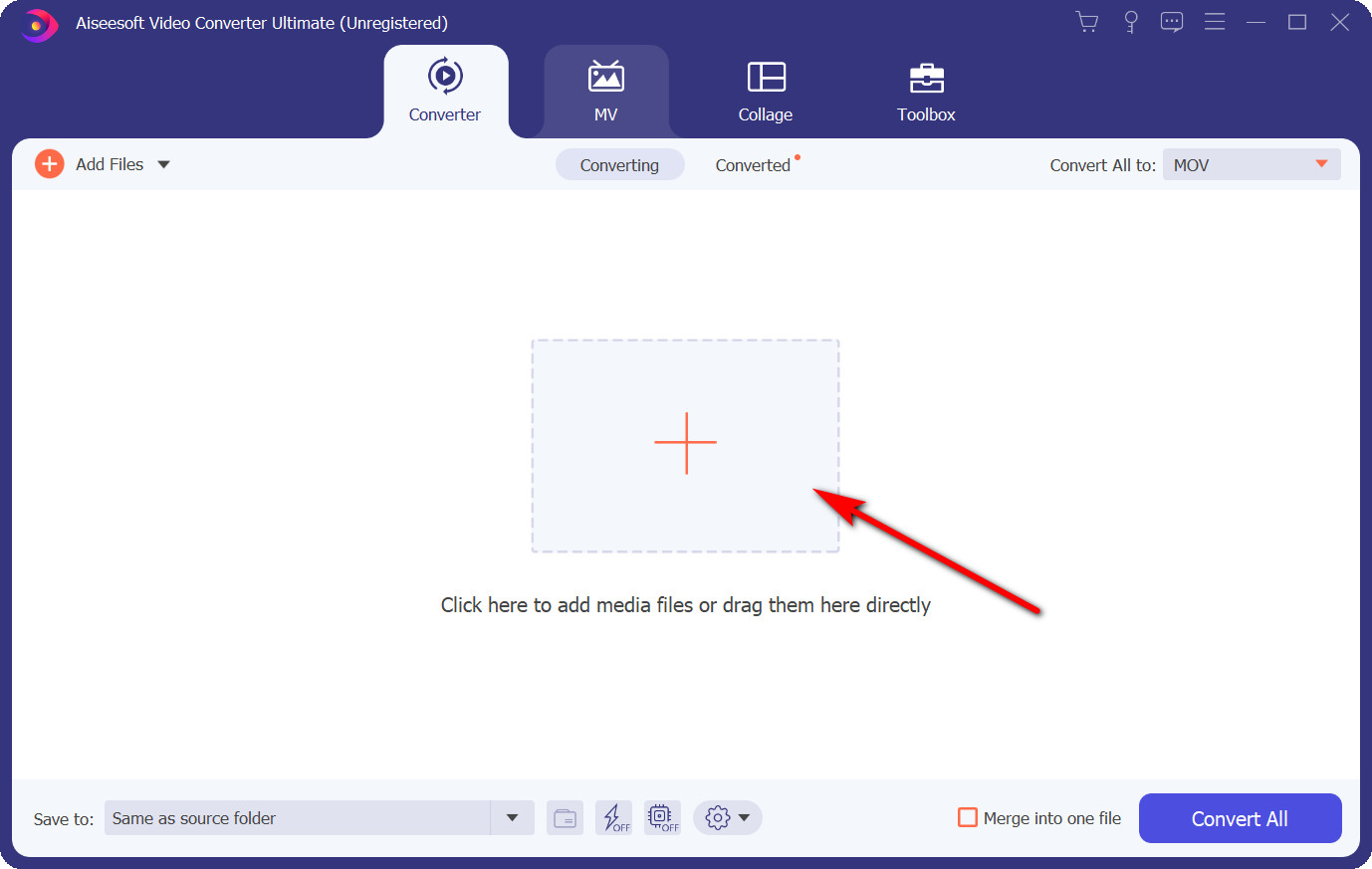
- Next, click the serial number 1 icon as the picture shows. Then, find MP4 and select the “Same as source” if you want to convert the AVI file without losing quality.
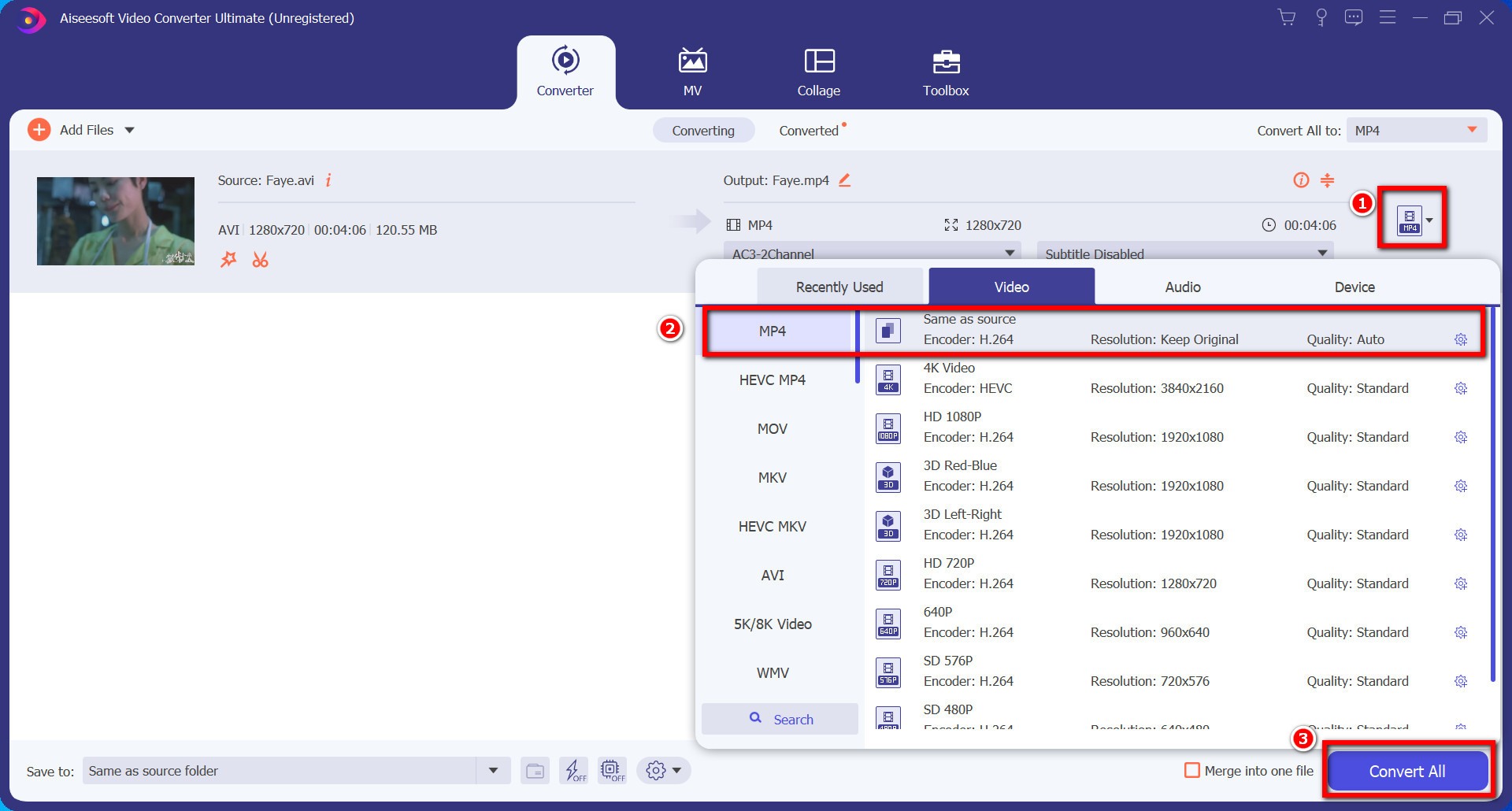
- Lastly, click the Convert All button on the bottom. Then, the converted MP4 file will be preserved into your computer within a few seconds.
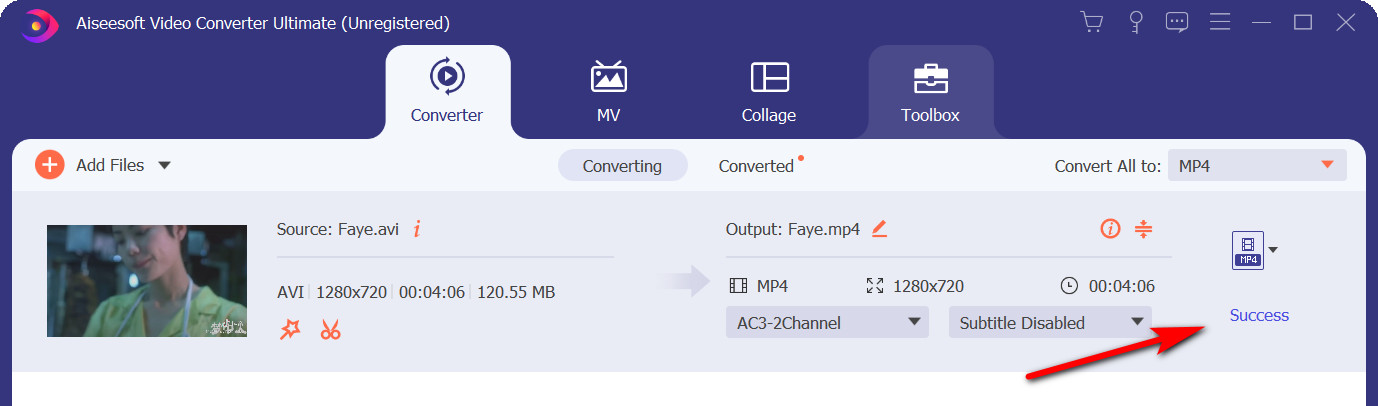
Note:
1. If you need to convert many files simultaneously, just click the Convert All button.
2. You can combine many files into one file swiftly by clicking the “Merge into one file” button.
How to Convert AVI to MP4 Using VLC?
The VLC Media Player is a free and open-source, portable, cross-platform media player application. It is available for desktop operating systems, runs on all versions of Windows, from the old Windows XP SP3 to the latest Windows 10.
Let’s look at how to convert AVI to MP4 in VLC.
- Launch the VLC. Then click on “Media > Convert / Save” from the VLC menu bar.
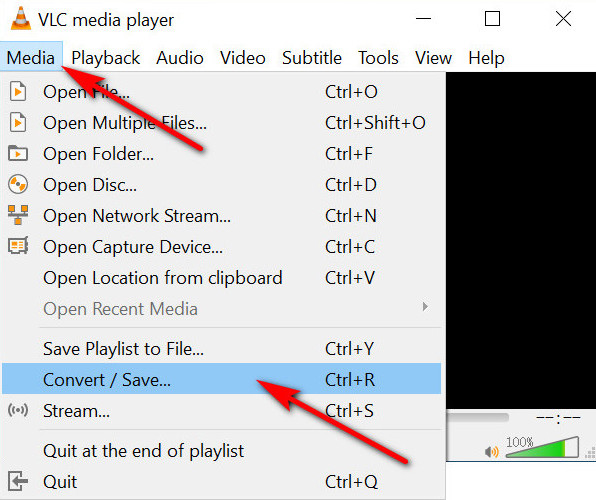
- Click the Add button to add the AVI file. Then, click the “Convert / Save” button at the bottom.
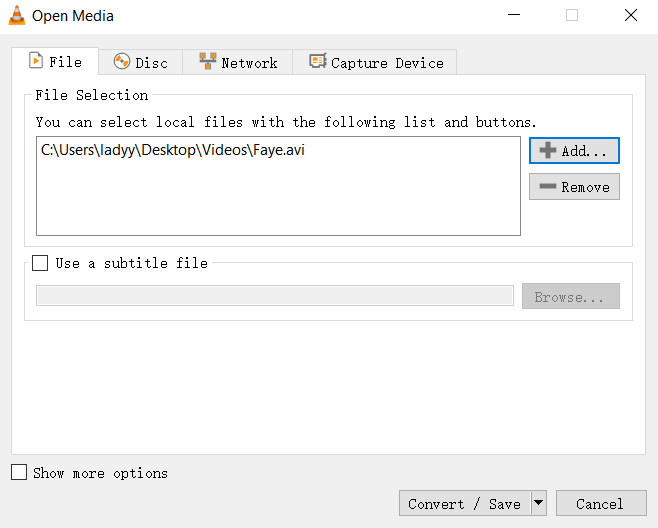
- Choose MP4 format from the “Profile” menu. Next, select a destination folder and add a name for the MP4 video file. Lastly, click the “Start” button to convert.
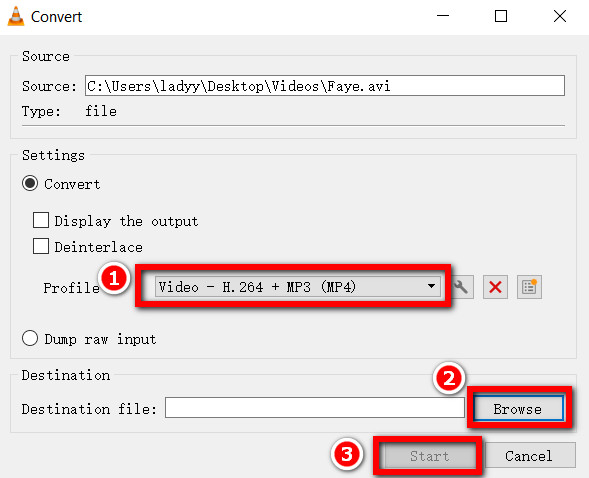
How to Convert AVI to MP4 on Mac by QuickTime Player?
QuickTime Player is a widespread multimedia player developed by Apple. It can handle a wide range of video, audio, picture, and panoramic image formats.
- Launch QuickTime Player on Mac. Go to File and click “Open File.” Then open the AVI video that you want to convert.
- Select “File,” find “Export.” Next, select “Movie to MPEG-4” from the “Export” drop-down menu.
- Finally, click the “Save” button. Then, it will start converting the AVI file to MP4 format.
How to Convert AVI to MP4 Online?
ZAMZAR is a trendy online tool that supports converting many kinds of video formats. If you want to know how to convert AVI to MP4 for free online on both Windows and Mac, it will be a good choice.
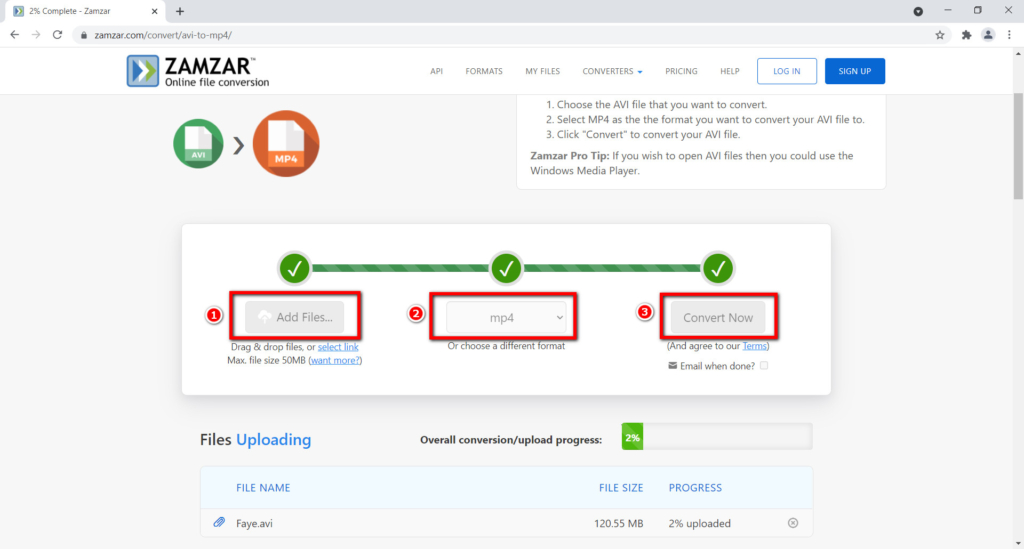
- Open the ZAMZAR website, click the “Add Files” to add the AVI file.
- Find MP4 format from “Convert to.”
- Click the “Convert Now” button to start it. Finally, download the MP4 file after converting.
How to convert AVI to MP4 in Mobile?
In this part, I will show you how to convert AVI to MP4 on iPhone and Android. Please keep reading.
How to Convert AVI to MP4 on iPhone?
You need an app called iConv to convert AVI files to MP4. Now follow my steps to achieve it.
- Download iConv from App Store.
- Open the app and select the AVI file you need to convert, then click “Convert.”
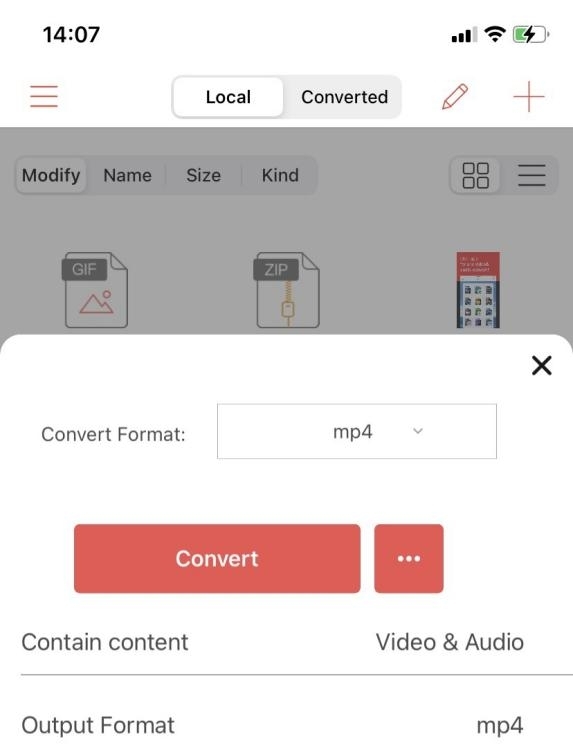
- Choose MP4 format and click the red “Convert” button. The converted file will be conserved to your iPhone automatically. You can find it from the Converted bar.
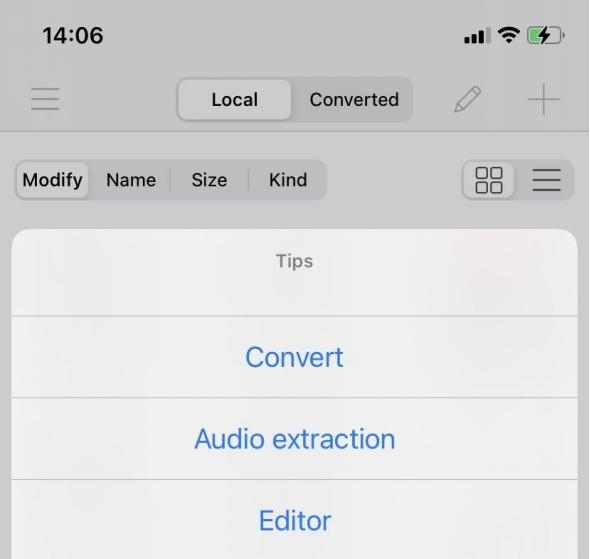
How to Convert AVI to MP4 on Android?
Here I recommend Converter App online tool to convert AVI to MP4 on your Android phone.
- Open Converter App website, enter the format to the search bar.
- Upload the AVI file you need to convert.
- Wait for a while, click the Download button after the conversion is done.
Comparison Among AVI to MP4 Converters
| Converter | Quality | Formats | Conversion speed | Convert in batch | File size |
| AmoyShare Video Converter | Lossless quality | 1,000+ formats | Fast | Yes | No limited |
| VLC | good | Only common formats | Good | Yes | No limited |
| QuickTime Player | good | Only common formats | Good | No | No limited |
| ZAMZAR | good | 1,000+ formats | General | No | Maximum 100MB |
| iConv on iPhone | General | Only common formats | Good | No | No limited |
| Converter Appon Android | General | Only common formats | Slow | No | No limited |
FAQ
How to play AVI files?
We can use VLC to play AVI files. Download VLC first, then hit the Media menu to open AVI files. The AVI file will play on VLC automatically, and you can enjoy the video now.
How to convert an AVI file to MP4?
Launch AmoyShare Video Converter, then upload the AVI file, choose the MP4 output format and click the Convert All button. The converted MP4 file will be preserved to your computer automatically.