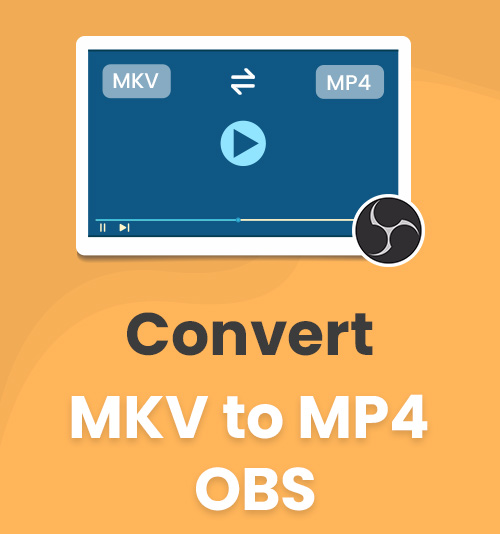
MKV is a default format on OBS. High-definition video entailed by MKV is a boon for you, but that comes at the cost of compatibility with other popular media players. Will you make a compromise? Quality or Compatibility?
Also, social media like Facebook are unfriendly to MKV format. Sometimes, MP4 is a must for you. It is nearly a “one side fits all” format to play videos on all kinds of occasions.
Then, you must face the need to convert MKV to MP4, a widely accepted format. This article will tell you how to convert MKV to MP4 on OBS via in-built settings and introduce expert software for a premium experience.
Keep reading, and you will find your best choice!
How to Use OBS to Convert MKV to MP4 Directly?
You certainly have on your desktop, a free and open source software called OBS. Then you can convert MKV to MP4 locally. OBS doesn’t just offer free services for video recording but also provides two solutions to convert your MKV videos for nothing. You can take it as a handy MKV to MP4 converter.
Solution One: How to Convert MKV to MP4 Using OBS?
You have already made a best ever recording in default MKV format, be it about gaming or experience sharing. You can change MKV to MP4 with the following three easy steps.
- You can find “Remux Recordings” on File menu, and then select it.
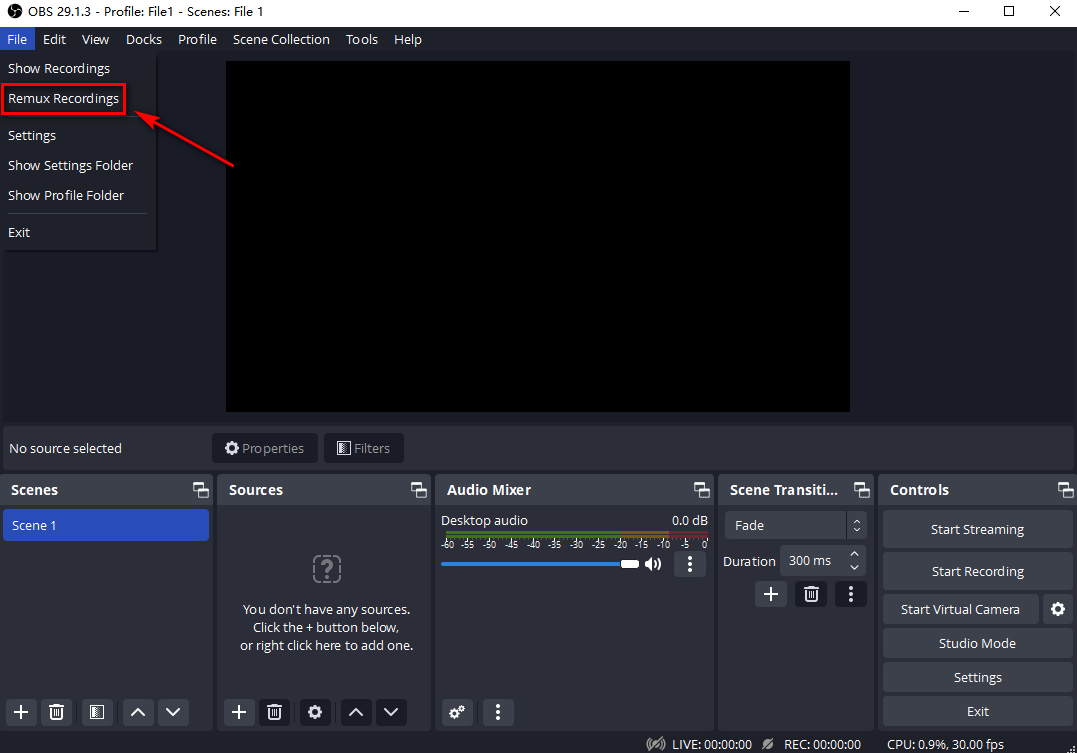
- Click “…” and input the files you want to convert to MP4 format. OBS will set your target format as MP4 by default.
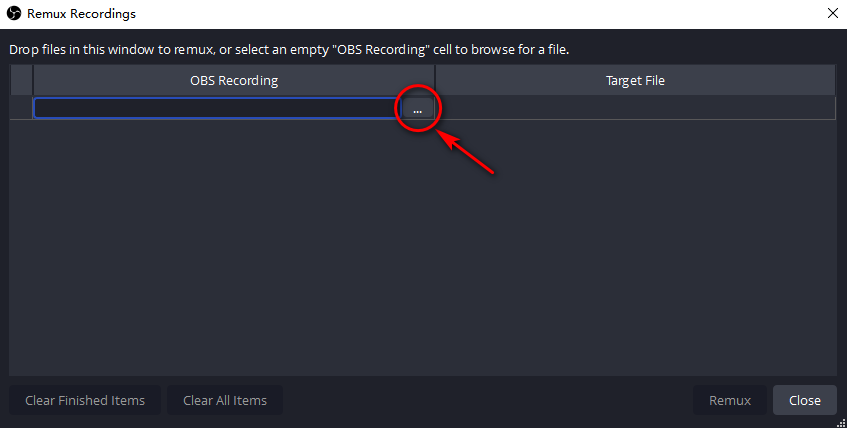
- The last press on “Remux” can deliver MP4 videos automatically for you. The remuxed videos are stored in the same folder of MKV videos.
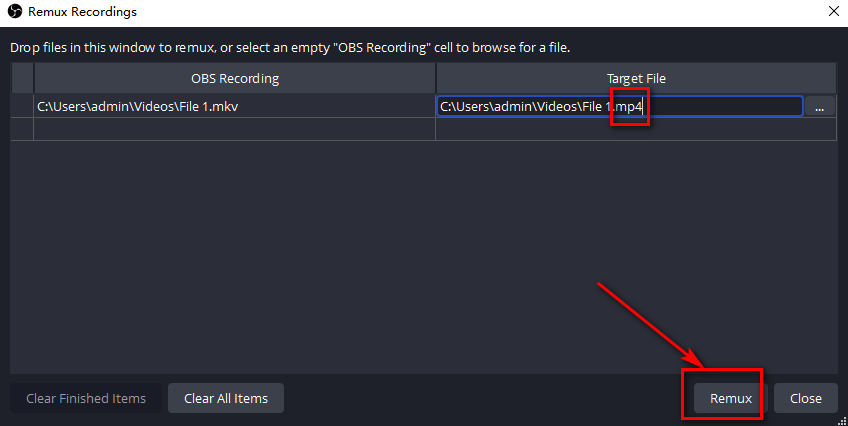
Solution Two: How to Change MKV to MP4 via OBS Output Setting?
If you don’t want to bother with remuxing every time you finish recording, you can turn to setting “output” in MP4 files once and for all. This solution comes before you start to record your screen and contains as easy three steps as the former one.
- Find “Settings” on File menu, and then enter “Output”.
- Change the default MKV into MP4 on “Recording Format”.
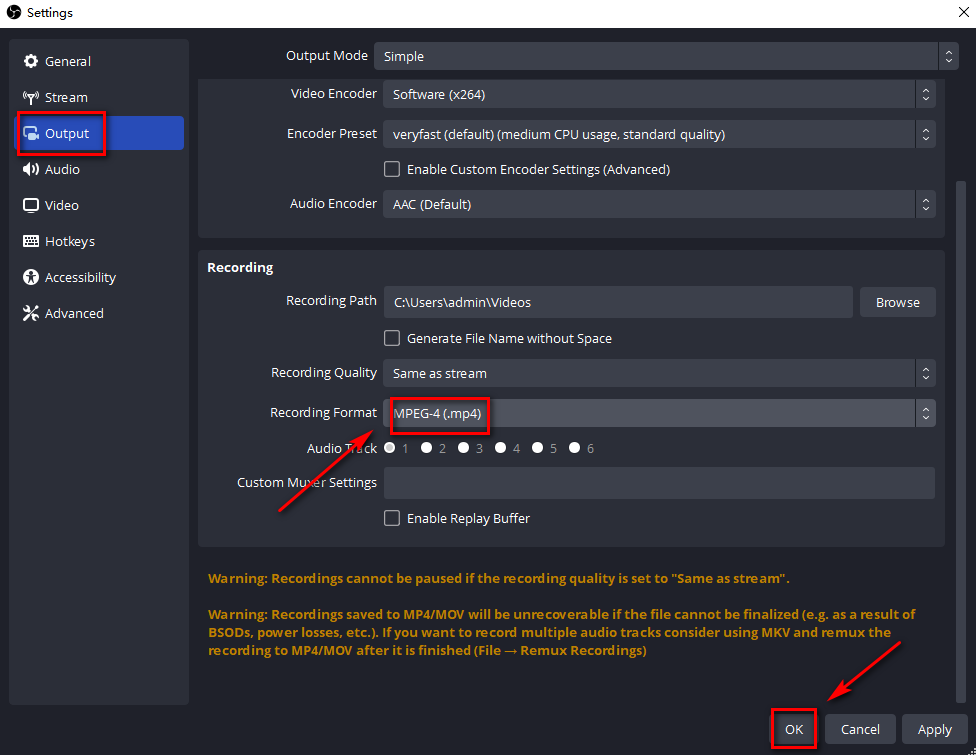
- Don’t forget to save your settings! Click “OK” at the bottom to put the final touch.
TIP: You can also go directly to “Advanced” on settings. Clicking “Automatically remux to MP4” has the same effects as the abovementioned solution. But remember to click “OK”!
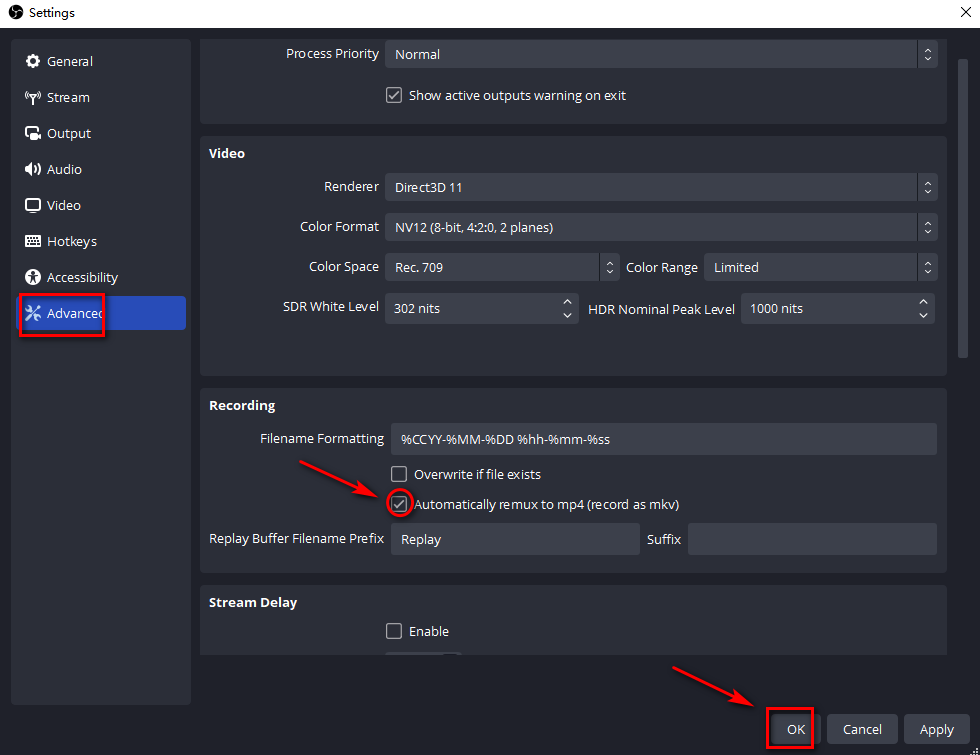
All seem smooth, but a warning will immediately pop up at the bottom, stating that if the video is recorded in MP4 format, you are unable to recover your precious recordings when the computer crashes. Isn’t it a pity for you? It’s suggested that you think twice before applying MP4 format, and take into consideration your PC’s capability to run demanding tasks, such as video games.
So far, you probably understand how to convert MKV to MP4 on OBS after reading this detailed instruction. Changing MKV to MP4 on OBS can meet your basic needs. If you are in a position to present high-quality video recordings to meet your diversified needs, video converter is another must-have besides OBS. The rest of the article will tell you an alternative. Maybe the next one is right for you, so continue!
A Customized and Easy Way to Convert MKV to MP4
The market offers you numerous options for video converter at your discretion. Among all manner of software that support format conversion, BeeConverter, powered by AmoyShare is a recommended MKV to MP4 converter. BeeConverter is one of AmoyShare’s flagship product, which is committed to converting files’ formats.
A clear instruction and a detailed list of features are provided below, in the hope that you can understand why BeeConverter is a quick, easy-to-use, and multifunctional converter!
Video Converter
Convert videos to MP4, MOV, MP3, GIF, and more
- for Windows 11/10/8
- for Mac OS X 14+
- for Android
How to Convert MKV to MP4 on BeeConverter?
“Convert MKV to MP4” involves merely three steps.
- Press “Converter” on the left-side bar and choose a MKV file from your device by hitting the “Add file” button.
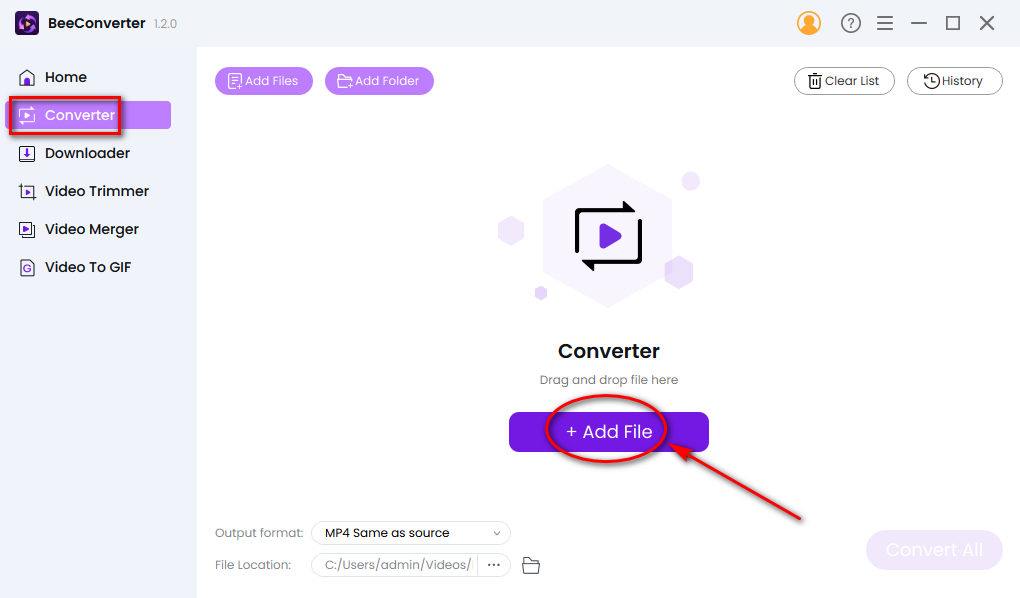
- Select MP4 on the “Output format” and add your MKV files that wait to be changed.
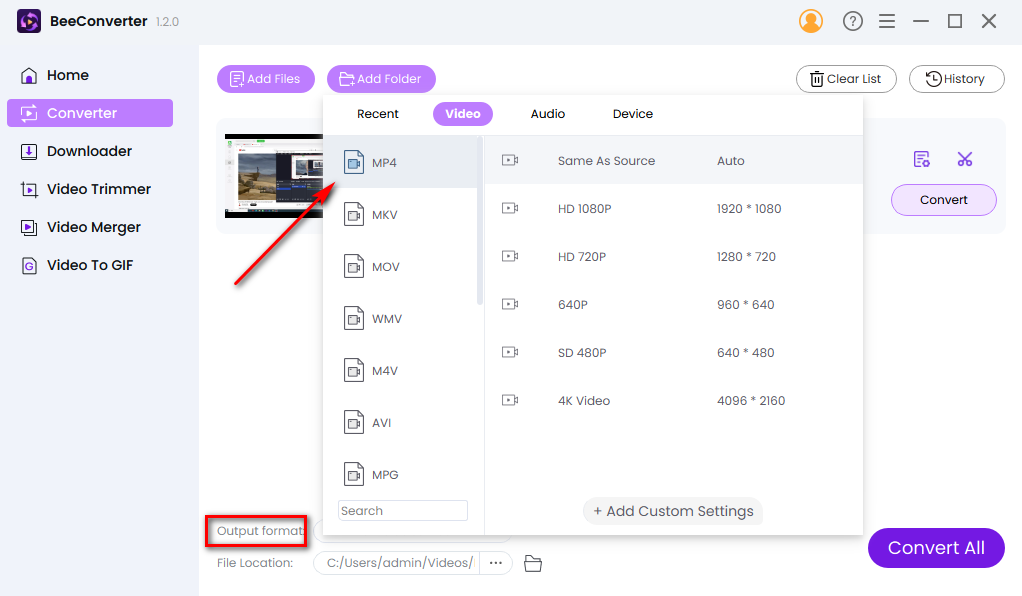
- You have done 90% of the job. Congratulations! The final step is to click “Convert” to put an end to your whole task.
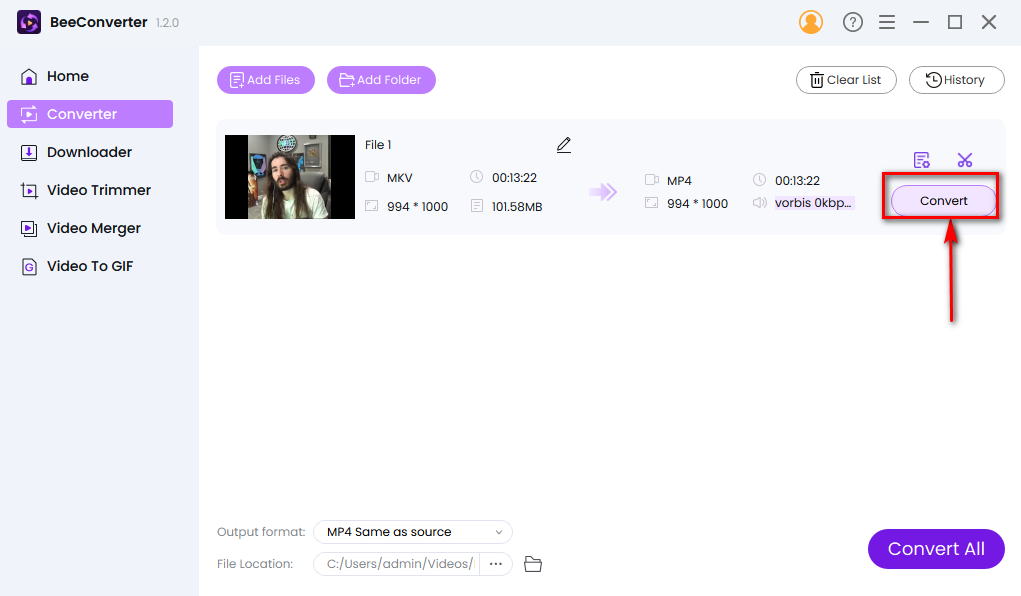
Four Key Features of BeeConverter
Four typical features below are enough to tell you why you use BeeConverter.
1. Offer you an easy start
Once you start to use BeeConverter, you will find converting MKV file is a piece of cake. The minimalist style of its interface makes clear what it can do and its lightweight won’t take up much memory and make it easy to download.
2. 60x speed conversion and no quality loss
BeeConverter can serve as your best MKV to MP4 file converter. Patience is a good personality, but BeeConverter wants to save your precious time which you can leave for more important events. A video converter like this one can also guarantee your recordings look same as source. Speed and quality are your top concerns when converting MKV files to MP4, but they are also top priorities of BeeConverter, which is always trying to optimize the user experience.
3. Niche formats can be used on top of popular ones
Rather than being confined to changing MKV to MP4, BeeConverter is a powerful video converter that can convert between popular formats, such as MOV, WMV, WAV, MP3, and so on. Also, it can deal with the rare occasions of using less mainstream formats like OGV, FLV…
4. Editing and downloading functions are the bonus for you
Your first encounter with BeeConverter may stem from its ability to convert MKV to MP4. An in-depth experience will unlock more potentials of BeeConverter.
① You can customize your quality setting. BeeConverter enables you to choose HD 1080P to present engaging videos to your followers or friends.
② You are offered free editing functions. Trimming, cropping, merging and even GIF making are here for you to make some easy editing.
③ You can download videos from various channels. Some websites don’t provide you with a download button. You may want to keep your favorite videos from TikTok, Twitter, Facebook, etc. Just drop a URL into BeeConverter’s Downloader, and you can attain the videos with minutes.
Conclusion
OBS is free screen recorder, which also provides basic services for you to convert MKV to MP4 very quickly. Let’s review how to convert MKV to MP4 on OBS: you can either remux your MKV files or output directly in MP4, but problems emerged over quality loss, incomplete remuxed files and software crashes.
BeeConverter, one of video converters, is recommended for you, if you want a surefire way to retain video quality. Its fast conversion and easy-to-operate interface must make you satisfactory. Prefer flexibility and customization? BeeConverter offers you a package of services, well beyond the function of being a MKV to MP4 converter. You can download videos from popular video platforms, enhance the quality of recordings and edit your videos by trimming, merging…
BeeConverter can be your ideal choice. Give it a shot now!
Video Converter
Convert videos to MP4, MOV, MP3, GIF, and more
- for Windows 11/10/8
- for Mac OS X 14+
- for Android
Frequently Asked Questions
MKV vs MP4, which is better?
MP4 is set as an industry standard. Compared with MKV, MP4 has a smaller file, which makes it easier to stream on popular video platforms. And its higher compatibility with most devices is another strong point. You can have BeeConverter as your best MKV to MP4 converter to convert files at 60x speed!
How do I convert MKV files to MP4?
You can convert MKV to MP4 on either OBS or BeeConverter. OBS is equipped with the free service to change MKV to MP4. BeeConverter is an expert video converter to provide you with faster and more reliable conversion. Besides changing MKV files to MP4, BeeConverter aims to be a user-friendly file conversion tool. You can understand how it works at your first try. A concise design, extra editing functions, multiple format choices are waiting for you!
Can OBS convert MKV to MP4?
Yes. OBS offers you three methods to attain MP4 as a result. ①Remux MKV to MP4 on OBS Remux Settings.②Output directly in MP4 in place of the default MKV format.③Select Advanced settings to automatically remux MKV to MP4.Or you can choose BeeConverter, one of the fantastic video converters that is fine-tuned to your needs!