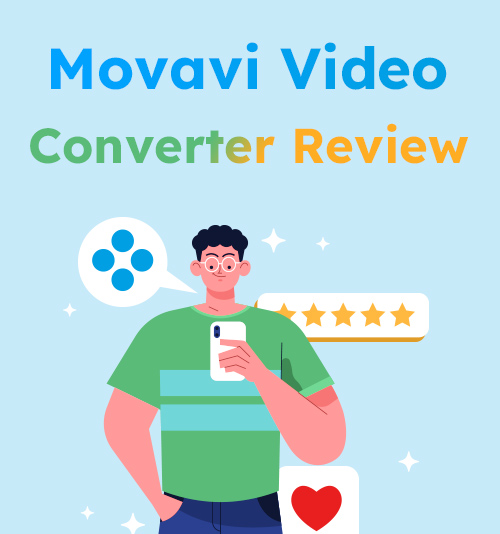
Videos are a vehicle for marketing, communication, entertainment or whatever. To these ends, you may need to edit, share, and play back the videos. And more often than not, you are just a step away from getting your clips played — a fitting format.
This situation fuels demands for additional software that helps especially with format conversion. Movavi Video Converter is ranking top on your search results, claiming to open up all format possibilities. This video format converter has its own selling points that distinguish itself from others. So today’s Movavi Video Converter Review examines all the aspects you expect to know: main features, pros & cons, and user guide.
Read this quick review and make an informed decision by yourself!
CONTENTS
What is Movavi Video Converter Best for?
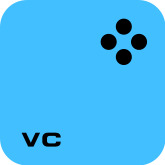
Before you make your first foray into this conversion tool, you had better have a general picture of what Movavi Video Converter can do for you.
There are two major types of video converters in the converter software market. One solely deals with format conversion; the other charts broader territories, e.g. polishing videos on top of change formats. Movavi we are talking about falls into the latter category. The following content centers around the outstanding features of Movavi and its pros & cons thereof.
Features:
● Uniquely Straightforward Layout: Movavi’s user interface isn’t packed with many buttons to divert your attention. The path toward format conversion is as clear as crystal.
● Icon-Illustrated Preset Formats for Multiple Devices: Movavi has pre-determined various formats catering to different devices, including Apple, Android, Tablets, TVs, etc. All the devices and models are illustrated with corresponding brand icons.
● Essential Editing Functions: You can rotate, trim, merge, and compress the clips.
● AI-Powered Quality Upscaling: Movavi’s built-in AI technology enables users to upgrade the video quality to a maximum of 8X.
| Pros | Cons |
| Convert video to MP3, MP4, GIF and 50 other video/audio/image formats (MKV, WAV, and JPG, to name a few); digitize DVDs to video formats like MP4 | Limited trial period of 7 days |
| Convert short clips in split seconds and change formats of large files in batches effortlessly and speedily | |
| Manually adjust the video quality by compressing the data size | |
| All-in-one video file converter that allows users to add filters & subtitles, and remove watermarks & noise |
How to Convert Video via Movavi Video Converter? (Easy Guide)
To help you grasp the functioning of this software, this Movavi Video Converter review provides an easy guide to show you how fast video conversion can be on Movavi Video Converter.
The very first thing is to download Movavi conversion tool on your desktop (Movavi is highly compatible and supports both Mac and Wins). That done, you can go directly to the step-by-step tutorial below.
- Drag files to the central area or open files from local folders by clicking “+.”
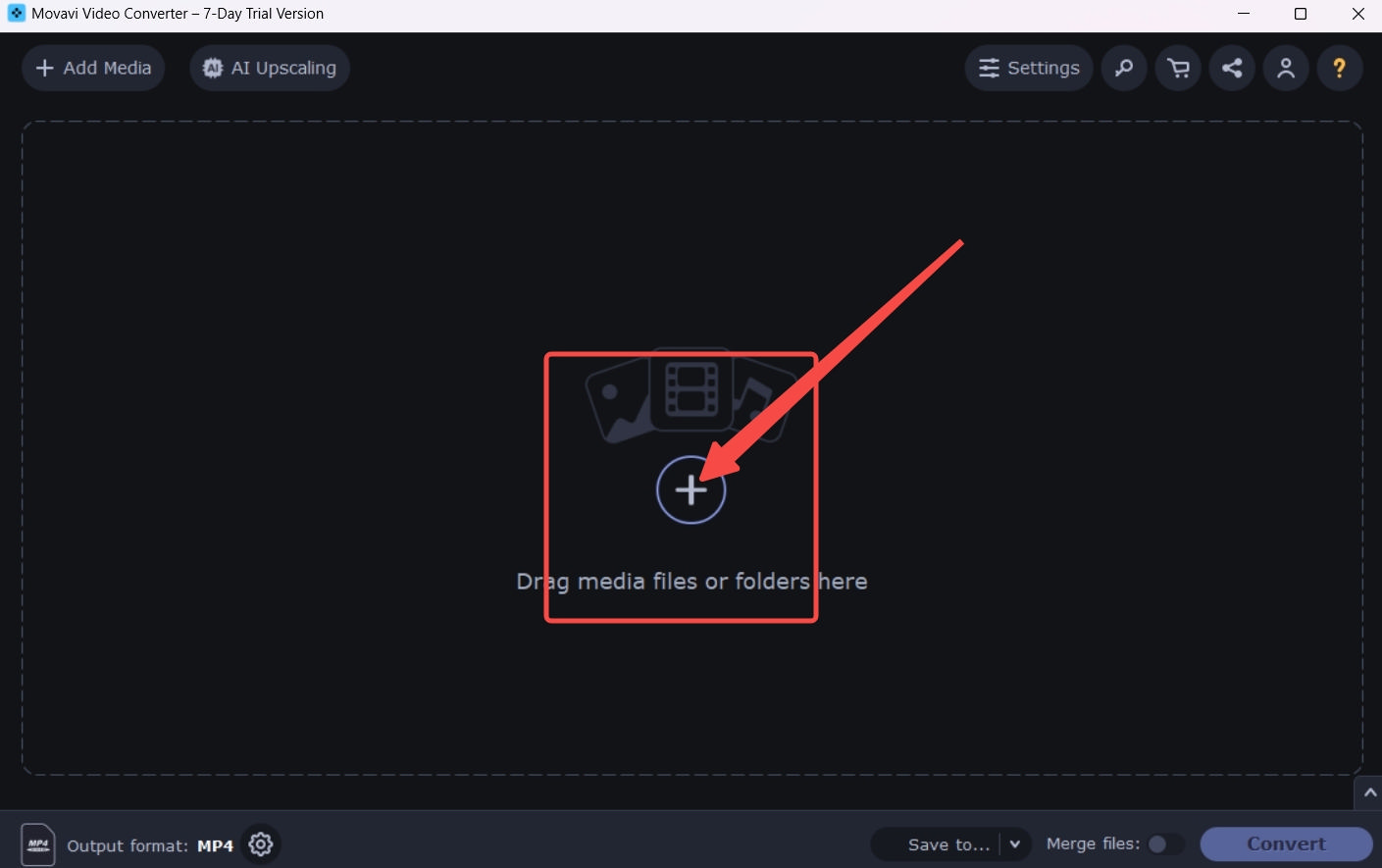
- Tap the gear icon and then choose the output format from the pop-up menu.
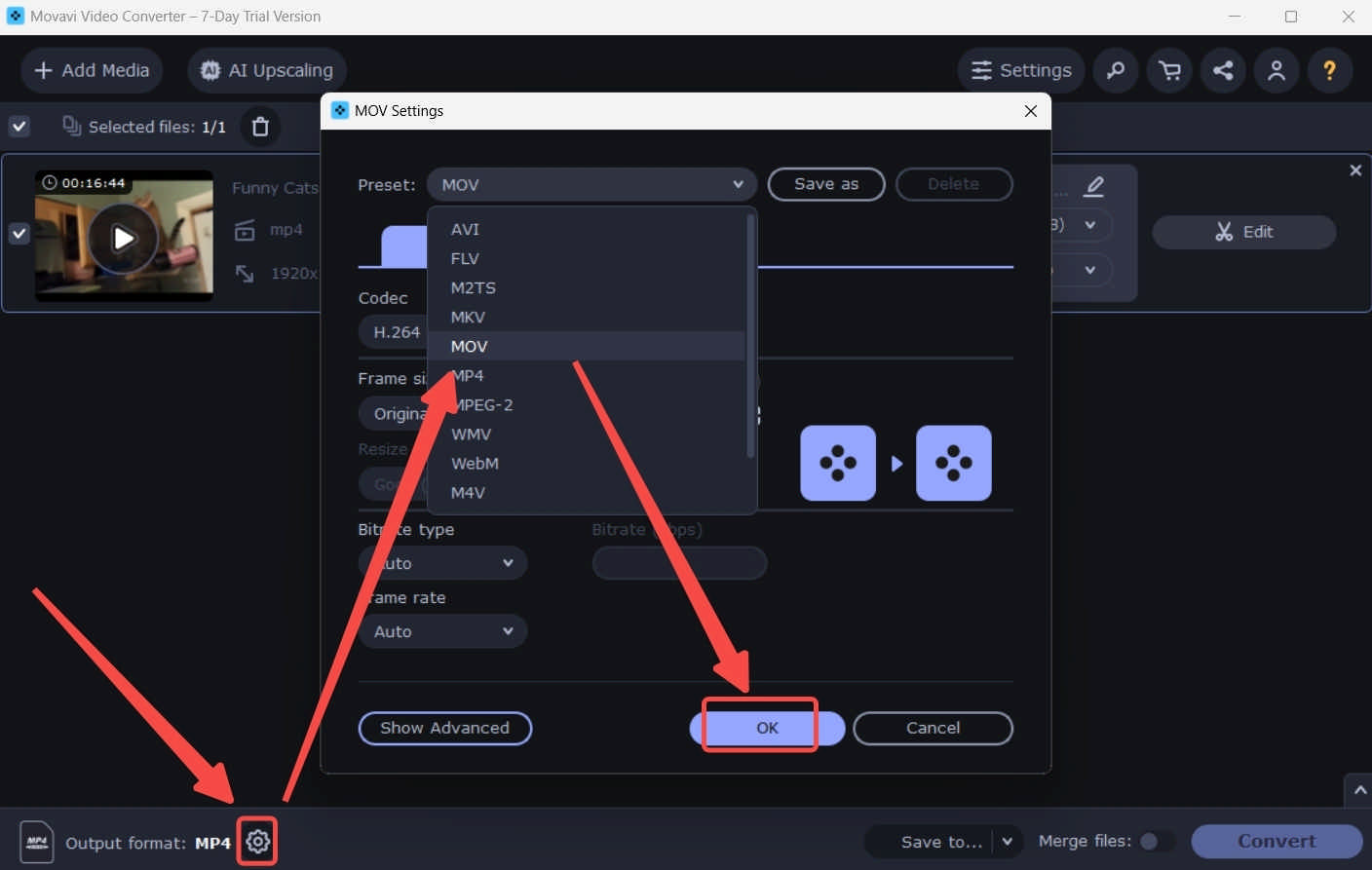
- After you have selected the format, a message will automatically emerge to guide you to press the Convert button. Follow its guide, and you’ll convert videos in three steps.
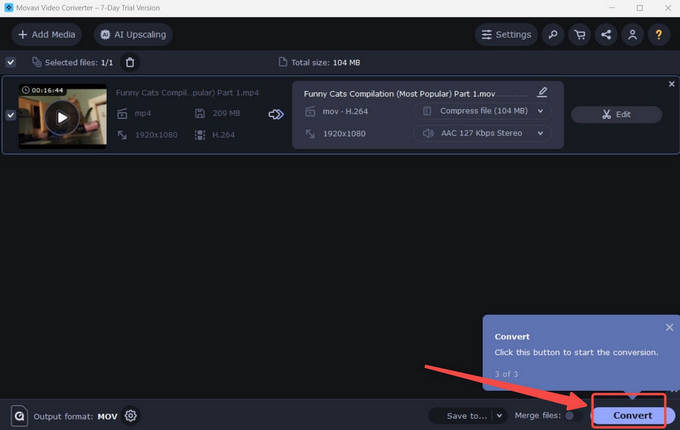
HOT Alternative to Movavi Video Converter
The Movavi Video Converter review presented above may facilitate your decision making. This video converter software with a black background and a neat layout attends to many needs – a suite of video processing functions. And there is another video conversion tool that is dedicated to format conversion – BeeConverter. Please note that BeeConverter is also a video converter for Mac and Windows.
This user-friendly tool has a simpler interface and concentrates all your attention on changing video formats. Here are some noteworthy features that enable you to enjoy the process and the results of using BeeConverter.
⭐ Press the High Speed button to experience the conversion speed of up to 67X.
⭐ Convert video to 4K quality, and other high-quality settings like HD.
⭐ Lossless and in-bulk conversion of big files without overloading PC.
⭐ Multiple format options include MP4, AVI, MKV, OGG, MP3, M4A, JPG, PNG, etc.
How to easily convert video to MP4 or other video formats via a handy video format converter is also an important factor influencing your final decision. Below I will show how to convert videos using BeeConverter step by step.
Video Converter
Convert videos to MP4, MOV, MP3, GIF, and more
- for Windows 11/10/8
- for Mac OS X 14+
- for Android
- Import files to BeeConverter by clicking on “+ Add File.”
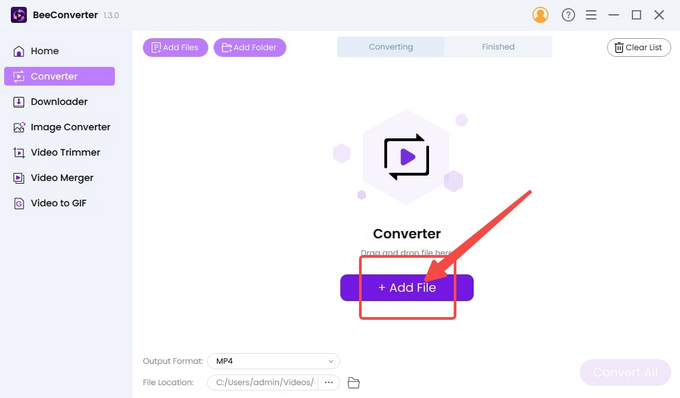
- Choose the target format from the format menu.
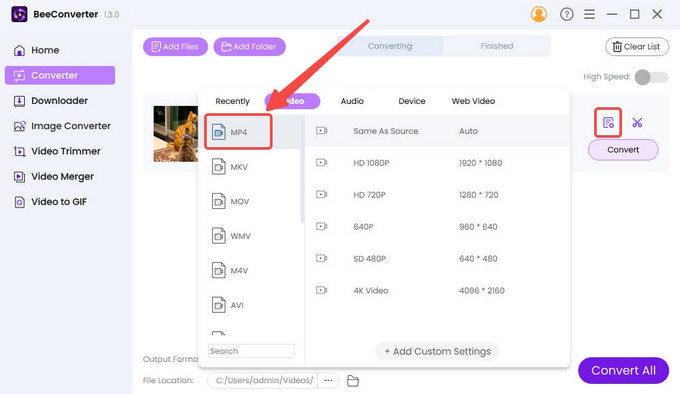
- Press the Convert button to start.
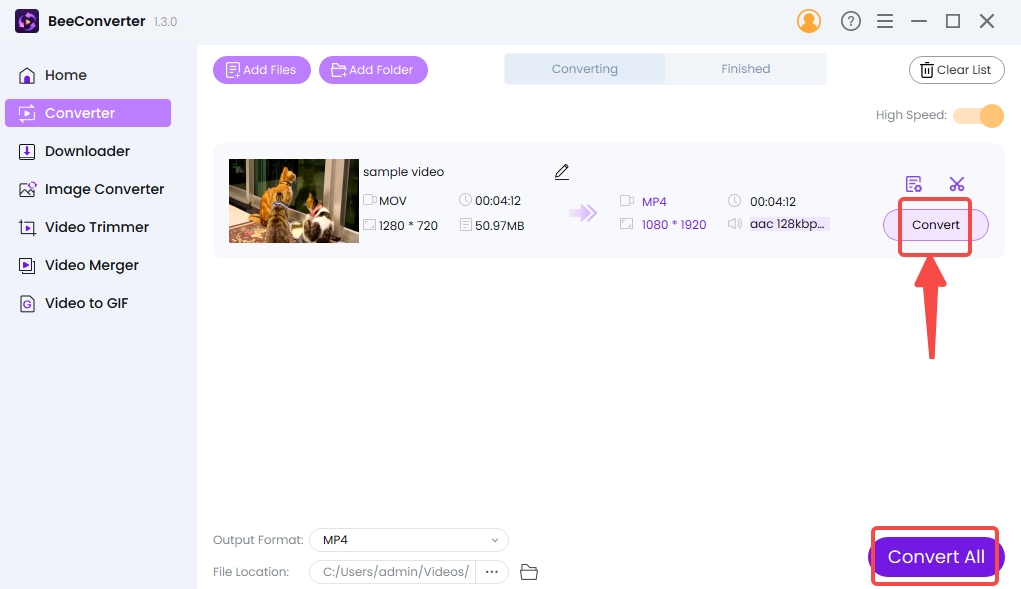
Conclusion
Today’s Movavi Video Converter Review offers an overall picture of what Movavi is best for. AI upscaling is the biggest highlight of Movavi but this feature doesn’t steal the show from its fast conversion speed and a rich variety of video refinement options. 7-day trial time may be a drawback for those who want a free video converter. BeeConverter is presented as one of the best alternatives to Movavi Video Converter. Though not entirely free, it empowers users to convert, edit, and download videos for trial without any time limit.
Frequently Asked Questions
Is Movavi Video Converter safe?
Yes. Movavi is free of viruses or adverts. It provides paid services for a collection of video processing functions (conversion & editing), so you’re entitled to a powerful post-sales support.
What is the best Video File Converter?
Besides the software this Movavi Video Converter review mainly talks about, BeeConverter is worthy of your first try and being your best desktop assistant to convert videos rapidly and with no quality compromised.
Is Movavi Video Converter a free video converter?
Movavi is a paid software that offers 7-day free services, which is not enough for those who have long-term needs. In this respect, BeeConverter provides decent free services with infinite trial time.