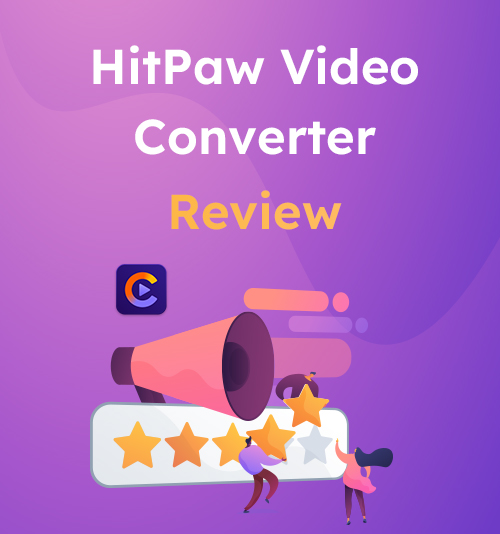
“HitPaw” sounds like “Hip-Pop.” Perhaps that’s why this video file converter enables you to grab the trendy clips or popular tracks on the web.
Mass media is no longer dominated by the influential. Every individual can create the content to be seen, heard and liked by the public. A video converter software like HitPaw can give anyone who wants to share their stuff a leg up. Even though content creation has never been on your agenda, you would like to keep in touch with the newest songs and videos. Sometimes, format compatibility becomes a real headache. HitPaw Video Converter comes in handy when you encounter similar problems.
This HitPaw Video Converter Review lists all the wonderful features baked into the program. Please read the following content, and see whether it is worth a try.
CONTENTS
What HitPaw Video Converter Can Do for You?
Some software is designed for professional needs, while some is tailor-made for unprofessional users like you. HitPaw Video Converter provides four buttons on the top row: Convert, Download, Edit, and Toolbox. Each button ushers in a new experience. In this HitPaw Video Converter Review, you will be told what you can do on HitPaw.
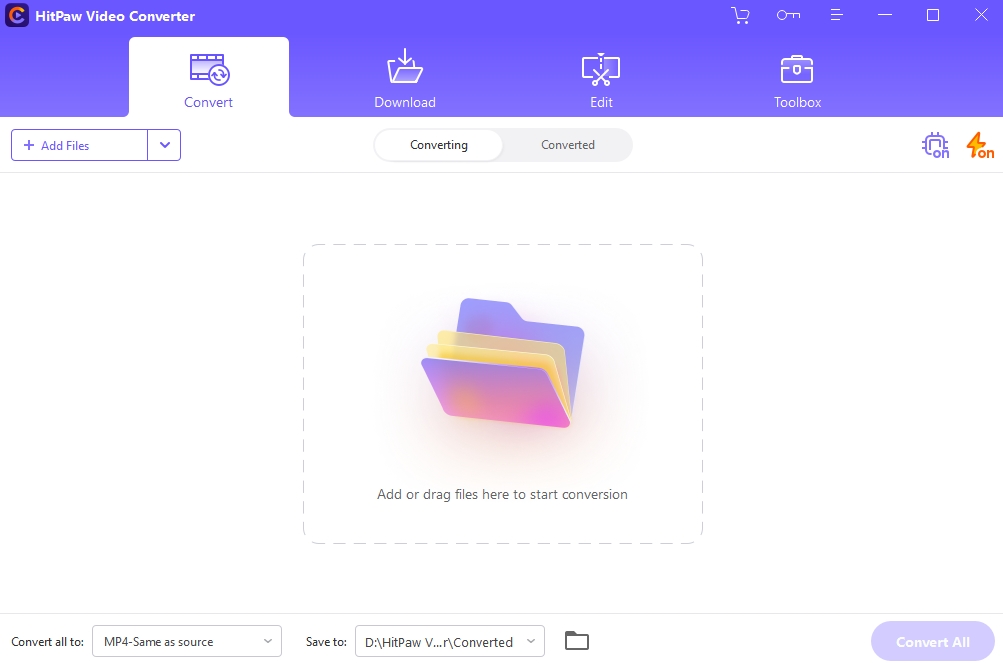
Click the first button to convert files, and you’ll have access to numerous choices of output formats, comprising 37 general formats for video/audio as well as 200+ preset formats for 9 brands of portable devices and 6 popular social sites. HitPaw clears every obstacle on your path towards a supported format, because you can not just convert video to MP4 and other frequently used video formats, but also convert to some specific formats not familiar to you, for instance, ProRes, Divx, DV, and so on.
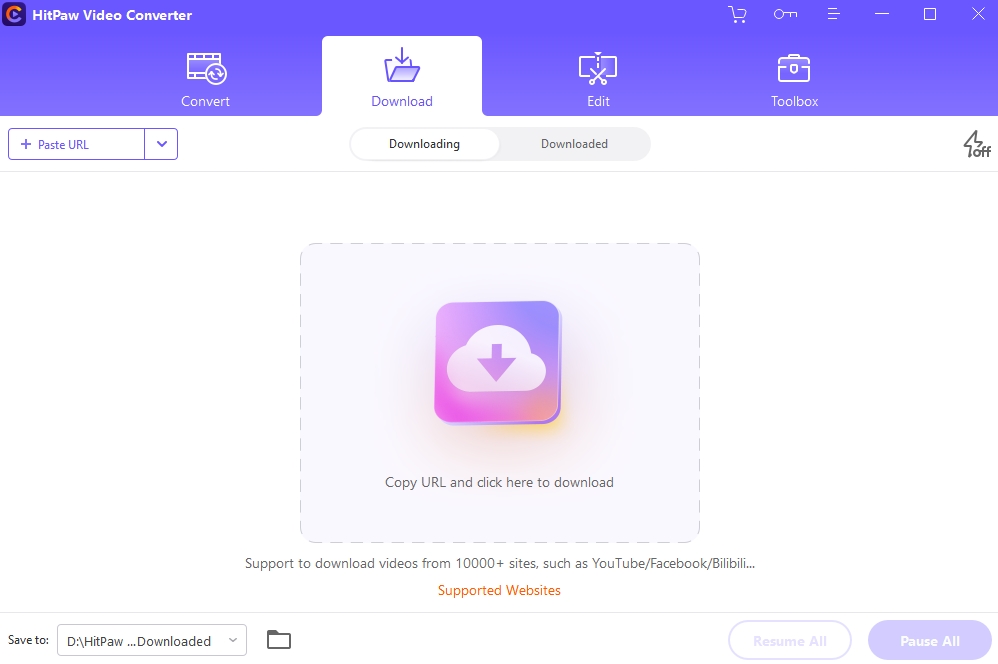
Click the second button to download videos, and you can grab videos of various genres, like anime, documentary, film, drama, and sitcom, from 1000+ sites. Before heading directly to downloading videos via URL, you can check HitPaw’s supported sites.
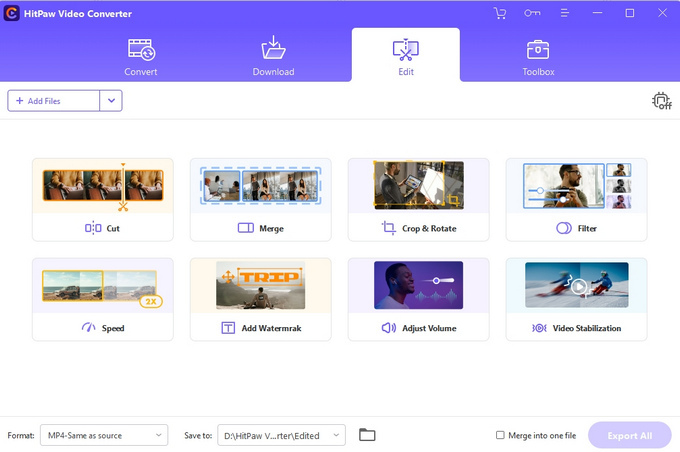
Click the third button to edit the video, and you can modify the downloaded files or recordings by cutting, merging, rotating, etc. Processed clips display your online persona and help you attract traffic.
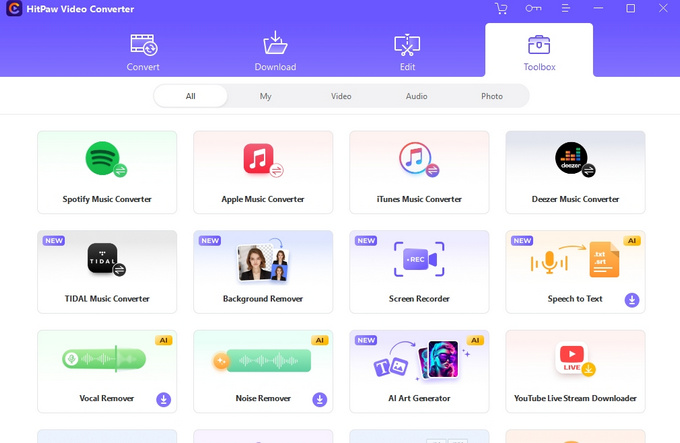
Click the last button to open the best gift HitPaw offers. Suppose your smartphone is packed with various apps to subscribe to talented singers, cute models, famous artists and funny video vloggers; you will be sent into raptures by this video format converter, for you never expect it to grab music, photos, and clips from these applications. HitPaw is armed with a powerful content grabber and supports multiple apps like Instagram, Apple Music and Spotify Music. Having said all the above, I only reveal part of the toolbox. This multipurpose video file converter has embedded an image converter in its program. It has 10+ other tools to perform the tasks, such as turning speech to text, removing the background and burning DVDs.
Pros & Cons of HitPaw Video Converter
As you scroll through the web page and arrive at this section, you possibly have a general idea of what HitPaw Video Converter is best for. The following pros and cons of HitPaw will give you a deeper insight.
| Pros | Cons |
| Able to convert video to audio, convert video to GIF and change image formats | Relatively above the market price |
| 200+ format options, which include some rarely seen video and audio formats | Limited trial services |
| Enable hardware acceleration and lossless conversion | Over 1GB of Installed size |
| Powerful music, photo, and video downloader |
Best Alternative to HitPaw Video Converter
Our intent of writing this HitPaw Video Converter review is to help you make an informed decision and find a better solution in your interest.
If you want video converter software that is easy to use and reasonably priced, then you can give BeeConverter a shot. Only some have a complex task that requires multiple tools. You must use a paid tool to its full advantage to avoid it becoming a waste of resources and money. BeeConverter is a simple video conversion tool that enables the conversion of videos, sounds, and images. The latest upgrade adds many new features to BeeConverter. Now, it mainly deals with converting, downloading and compressing, and those new functionalities won’t steal the show of file conversion services.
Features of BeeConverter
⭐ Clean and fluid user interface
⭐ Maximum 60X speed boost using GPU as an engine
⭐ Convert video to MP4, AVI, MOV, MP3 and more, a total of 22 most used formats
⭐ Reduce the file size with no compromised quality
⭐ Download MP3 and videos via URL for free
⭐ Resize the file via the compressor tool
The newest BeeConverter 1.4.0 is a simple all-in-one video format converter, with expanded services but still focuses its efforts on fast and quality format conversion.
Below is an easy user guide to convert videos on this user-friendly video converter for Mac and Windows.
Video Converter
Convert videos to MP4, MOV, MP3, GIF, and more
- for Windows 11/10/8
- for Mac OS X 14+
- for Android
- Head to the converter tool on the Home tab.
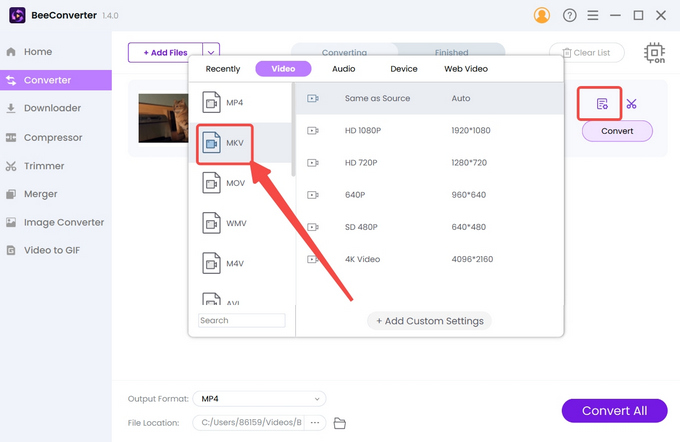
- Click “+ Add File” to import video files.
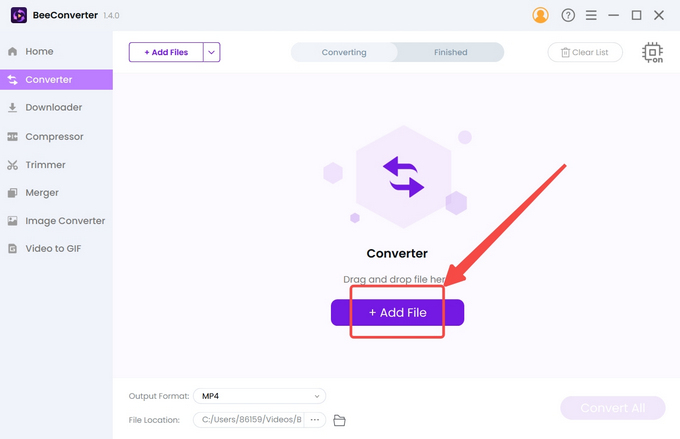
- Hit the gear icon and choose the output format from the pop-up menu.
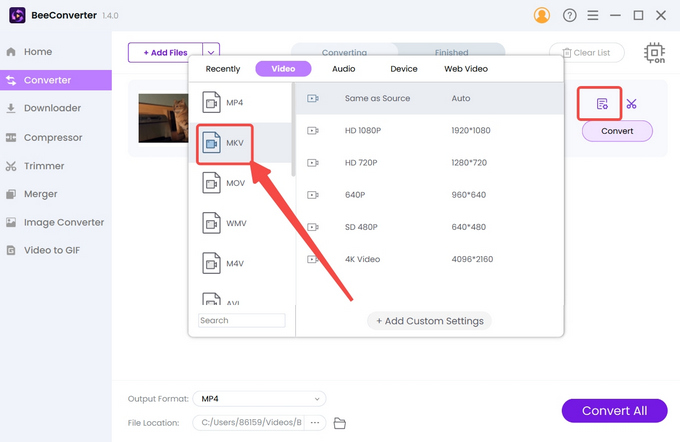
- Press the Convert button to kick-start BeeConverter.
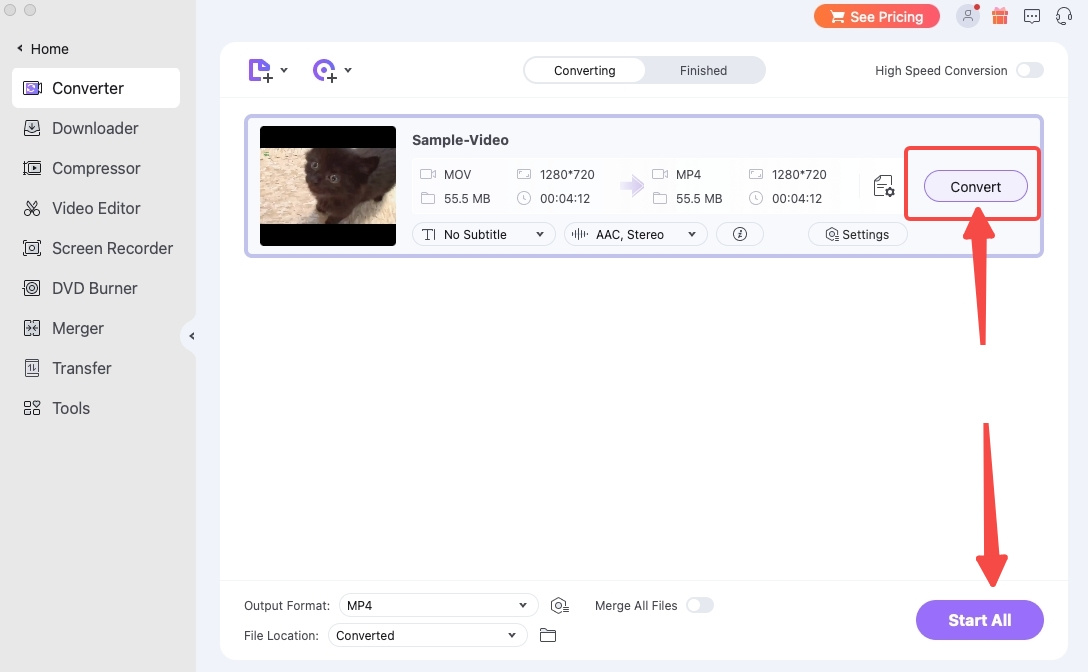
Conclusion
Today’s HitPaw Video Converter Review presents a feature-rich video file converter that satisfies your needs to convert, download, and edit the videos. Its most striking feature is grabbing music, videos and photos from popular sites. But for common users with simpler needs, HitPaw doesn’t offer good value for price. BeeConverter is a lightweight video converter software that covers video conversion, download and compression. You can use the tool to its full advantage.
Frequently Asked Questions
Is HitPaw video converter safe?
HitPaw isn’t the malware and doesn’t rely on adverts for survival. It’s a safe, multitask video conversion tool that enables users to convert video to MP4 and 200 more formats.
How to Use HitPaw Video Converter?
If you have already downloaded HitPaw Video Converter, then follow the steps presented below. 1. Go to the Convert tab.2. Import the video file.3. Select the target format.4. Press the start button.If you want to download videos (download), modify the clips (edit) or use other tools (toolbox), you can click the rest of the buttons on the top.
What is the best video converter software?
Different users have different standards for the best video converter. It depends on your requirements. Content creators may prefer HitPaw for its easy connection with trendy stuff. Users who want an easy & fast solution to convert video to MP3 or MP4 (the most popular format) would choose BeeConverter. This software enables batch conversion of files with no loss of quality.