
You can be a perfectionist, but any product of this digital world cannot. So show some tolerance when QuickTime Player can’t open MP4 as usual. What is to blame for the undesired warning “xxx.mp4 could not be opened.”? To get to the bottom of it, you must learn something about MP4 formats.
MP4 is a container that employs codecs to compress video, audio, and text. To decode these data locked in MP4, you need the right “key” or the right codec from the media player. Maybe QuickTime doesn’t possess such a key to open the treasure box of your MP4.
There also are other reasons that prevent you from playing your MP4 successfully. To solve all the problems with QuickTime, read this article to pinpoint the root cause and settle your troubles with the quickest solutions.
What Is the Reason QuickTime Can’t Open MP4?
This section is about to discuss the QuickTime issue that cause errors to open MP4 on Mac. They are listed according to the order of complexity.
Older Version of QuickTime: Your MP4 contains a specialized codec, which the outdated QuickTime Player doesn’t support. Check the status of QuickTime and upgrade it to the newest version.
Damaged MP4 Files: Your MP4 files broke due to some unknown reasons. Download your files again from the source site or try your luck to repair them with video repair software.
Incompatible Codec: QuickTime says “this file contains some media which isn’t compatible with quicktime player.” That’s because the file isn’t compatible with QuickTime player when encoded with an incompatible codec. There are few workarounds other than using additional tools to convert your video to QuickTime formats.
What Is QuickTime Format Playable on Mac?
What first occurs to you when QuickTime Player can’t open MP4 is that QuickTime has flaws in its design. If you count the lack of certain codecs as a flaw, then yes, it is. But it’s mission-impossible to add new codecs to QuickTime. Below, I will present a list of supported QuickTime formats for your reference. However, merely checking these formats cannot change the fact your MP4 video isn’t compatible with QuickTime. Thus, to completely solve this QuickTime Player problem, you need a QuickTime Converter to make playing MP4 with QuickTime mission-possible.
[Supported Video Container Formats] MP4, MOV, M4V,3GP, etc.
[Supported Video Codecs] H.264, H.265, MEPG-4, DV, etc.
[Supported Audio Codecs] MP3, AAC, AIFF, etc.
Note: Including H.264 or H.265 encoder in your video file is a surefire way to play MP4 on Mac. These commonly used codecs are readily accepted by almost every smart device. (PC, phone, pad, TV, etc.) Besides, MOV is a native QuickTime format. Why not convert MP4 to MOV?
The Fastest Way to Solve QuickTime Problem
When QuickTime can’t play open MP4 on your Mac, the first thing you can do is change the file extension to MOV, M4V, and the like. And when this attempt fails, you must take a more scientific approach. Given that MOV is an Apple-designed format, I recommend you convert MP4 to MOV. There is no denying that changing the codec inside the container format is challenging, since not all PC users are format experts.
Below are the best MP4 to MOV converters, which allows you to get around the trickiest part of format conversion. Remember this formula: You plus a best video converter makes an expert!
BeeConverter [HOT in 2023]
BeeConverter is a relatively younger file conversion tool, but its services show great maturity. Basically, you can convert MP4 to MOV (recommended QuickTime format) 60x faster. Despite being a lightweight program, it is capable of handling high-quality videos (HD/4K) with ease. Some software is bundled with other unwanted programs, while BeeConverter takes up the least space to efficiently convert video to MOV, MP4, MKV, MP3 and more than 50+ formats. Next time your QuickTime Player can’t open MP4, drop all the problematic MP4 files into BeeConverter and convert them simultaneously. P.S. On BeeConverter, you can also download videos from 1000+ sites and edit them simply.
How to Convert MP4 to MOV Using BeeConverter?
Blue and white are typical of BeeConverter’s palette. Its intuitive interface is friendly for beginners. Converting MP4 to QuickTime supported formats usually involves three steps. It only takes only a few seconds to make BeeConverter kick off running.
Video Converter
Convert videos to MP4, MOV, MP3, GIF, and more
- for Windows 11/10/8
- for Mac OS X 14+
- for Android
- Tap “+ Add File” to import MP4 files.

- Select QuickTime format from the menu.
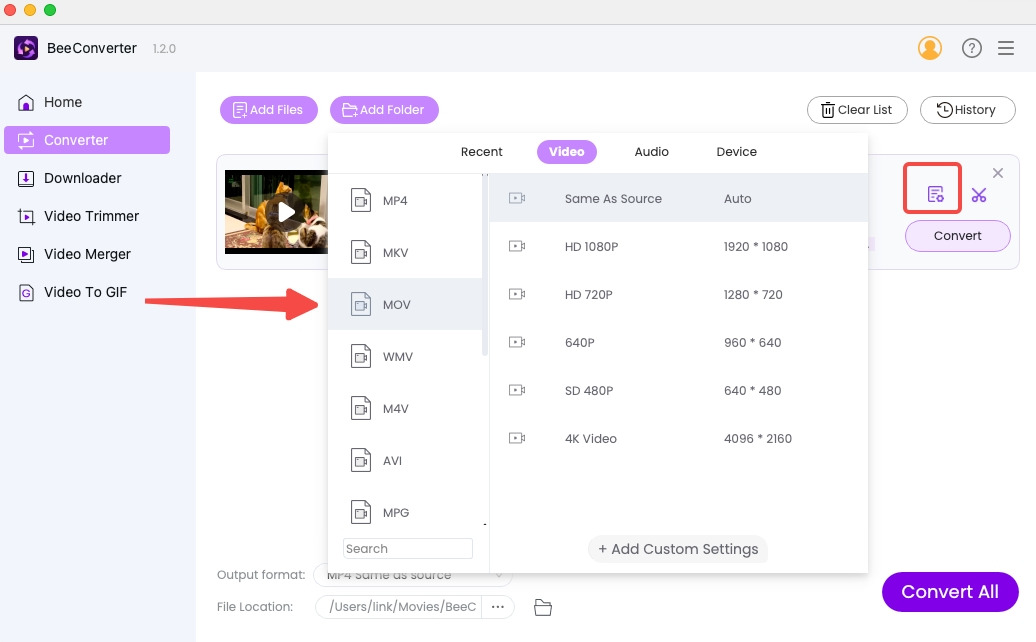
- Click “Convert”/”Convert All” to start.
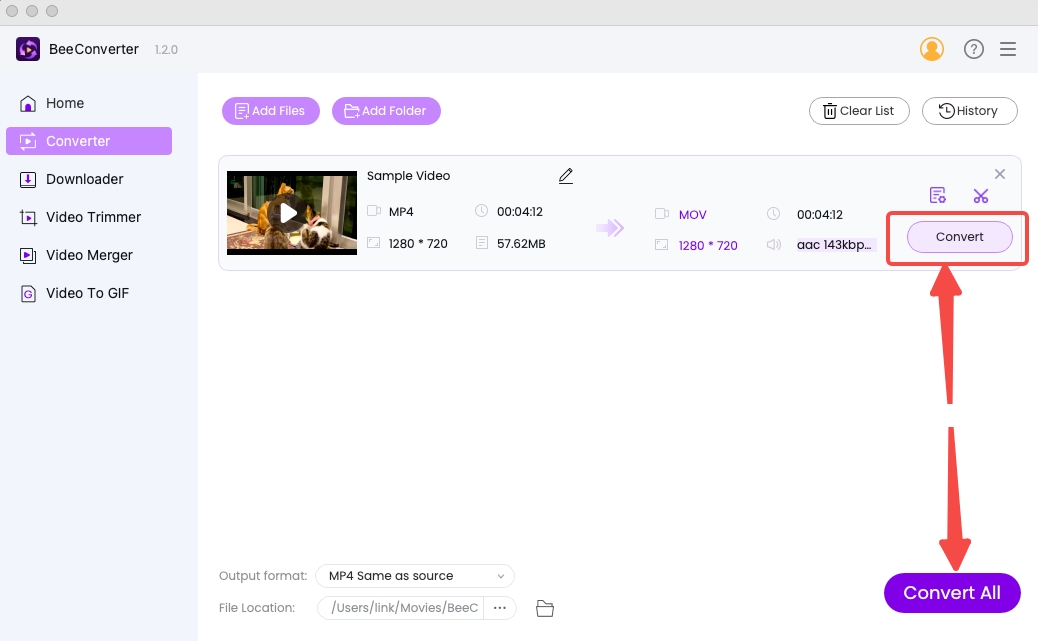
VideoProc Video Converter
VideoProc will scrutiny the hardware your PC has been equipped with, and activate GPU to cooperate with CPU, unleashing tremendous capacity. If you encounter problems, like the file isn’t compatible with QuickTime Player, you must try this incredibly fast QuickTime converter. For instance, if you feed VideoProc with a 5-min short video, it can spit out the result within 10 seconds. Below is how to convert files on VideoProc.
- Drop files to the area the arrow points to.
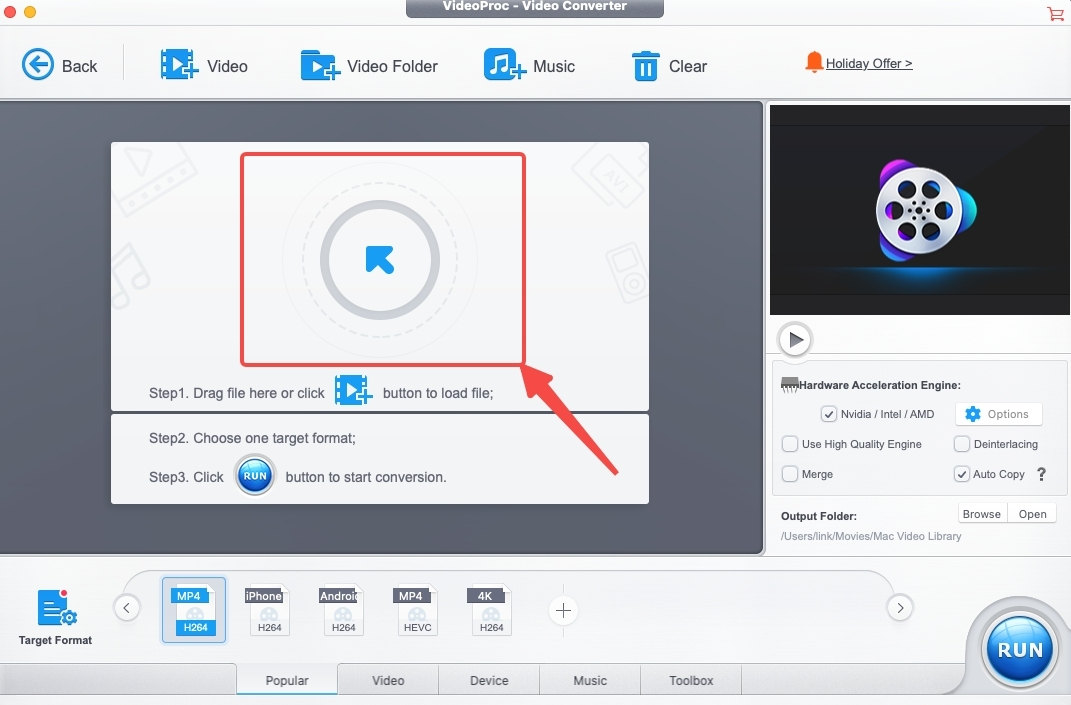
- Choose QuickTime format from the Video menu.
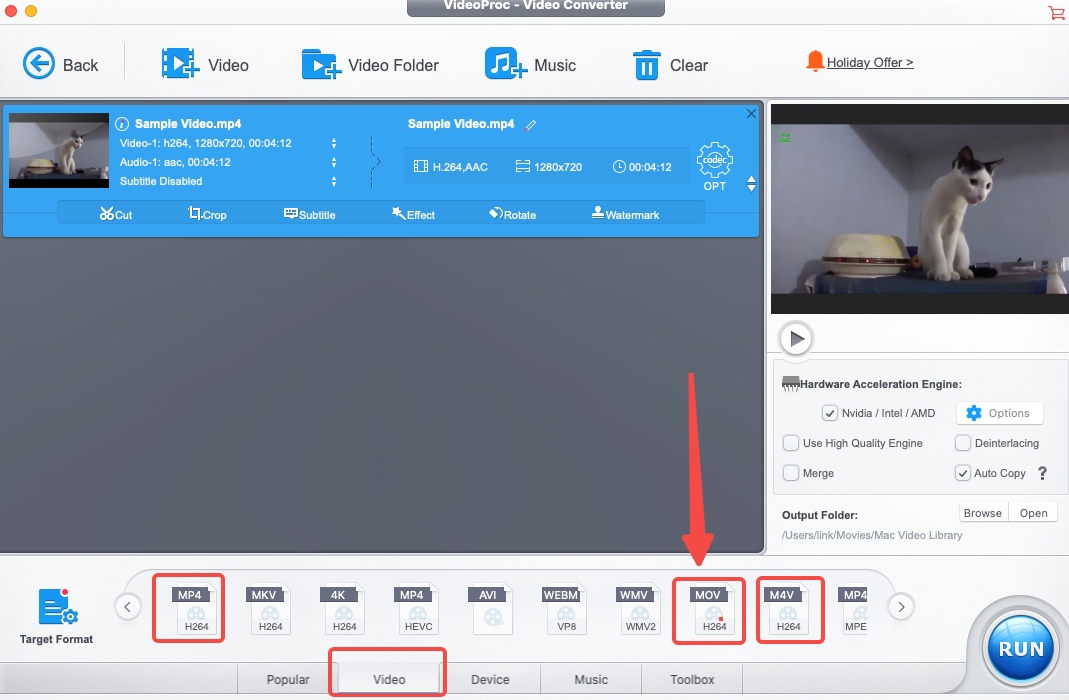
- Tap “Run” to Convert video to MOV.
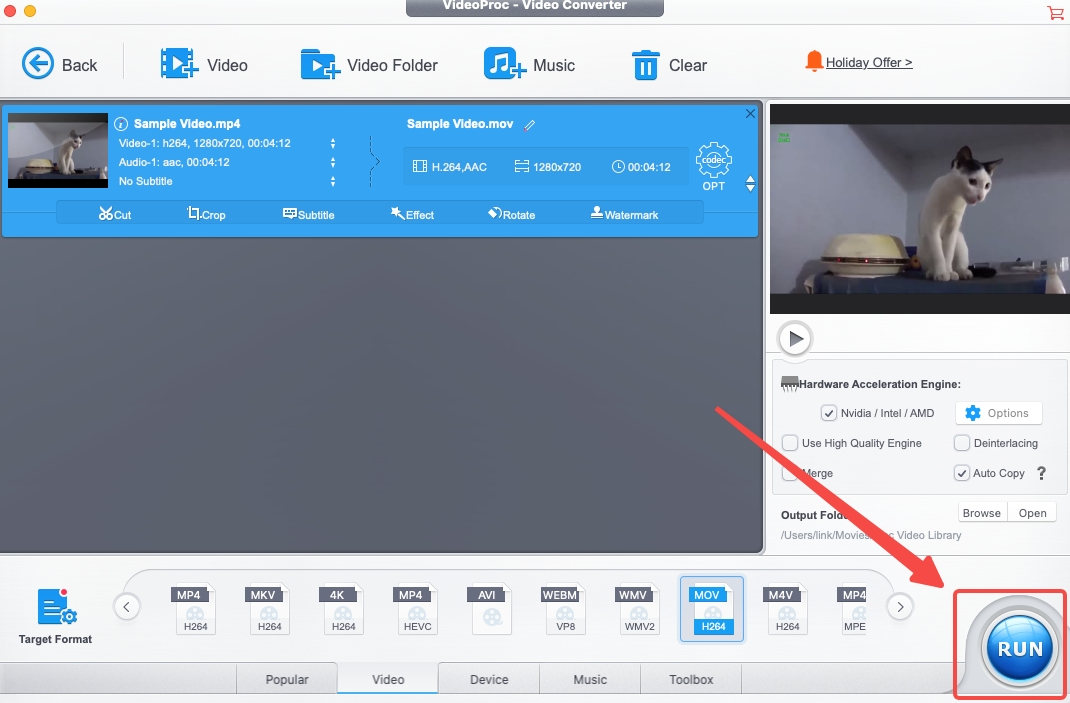
WonderShare UniConverter
UniConverter has expanded its scope of services to many areas, including watermark removal, noise reduction, AI trimming, and so on. But file conversion is still its core business. When opening an MP4 file and finding your QuickTime is not working on Mac, you can turn to this powerful video converter for help. It supports 250+ formats, including a wide array of preset formats for different Apple devices and Apple software. If you want to change MP4 to MOV, take a look at how to do it yourself.
- Import files by clicking the center area of UniConverter.
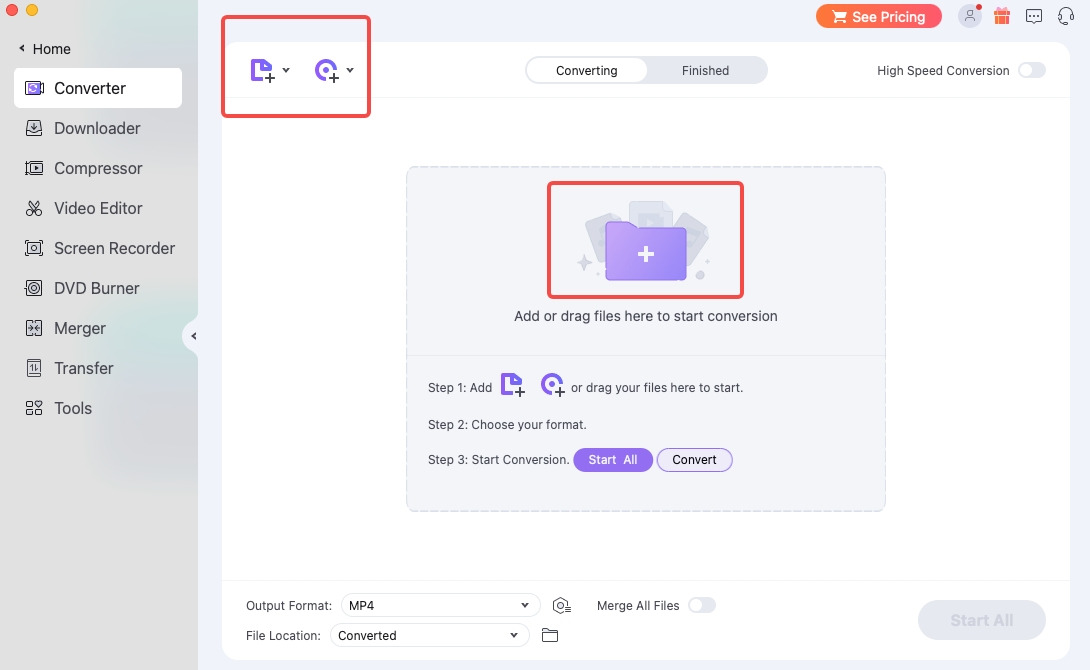
- Press the gear icon and choose QuickTime format from the pop-up list.
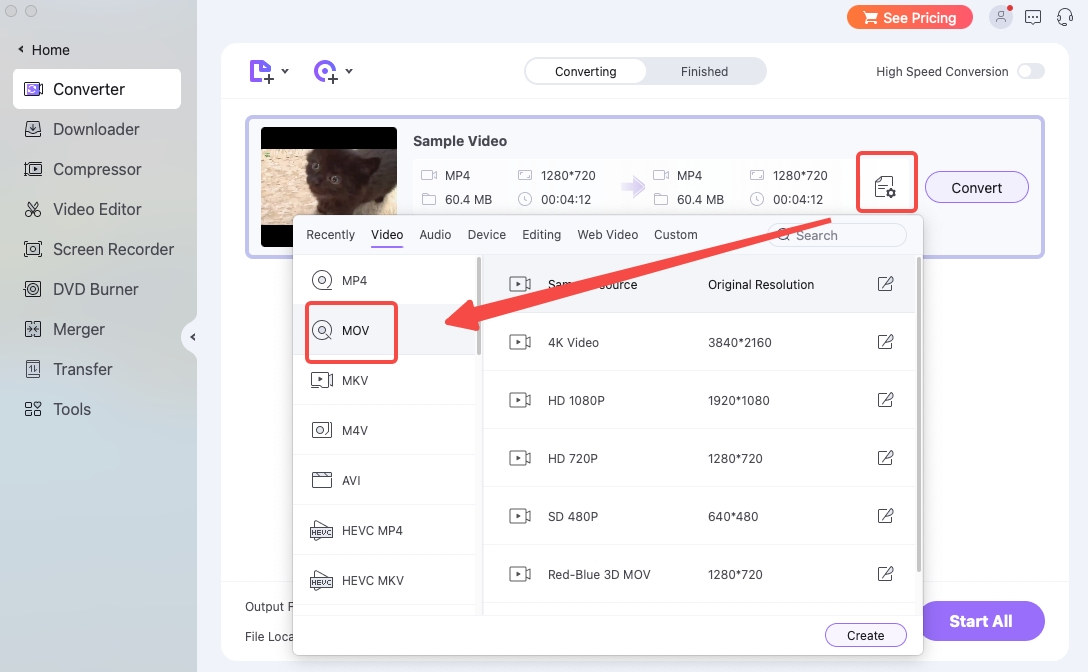
- Press the Convert button to start.
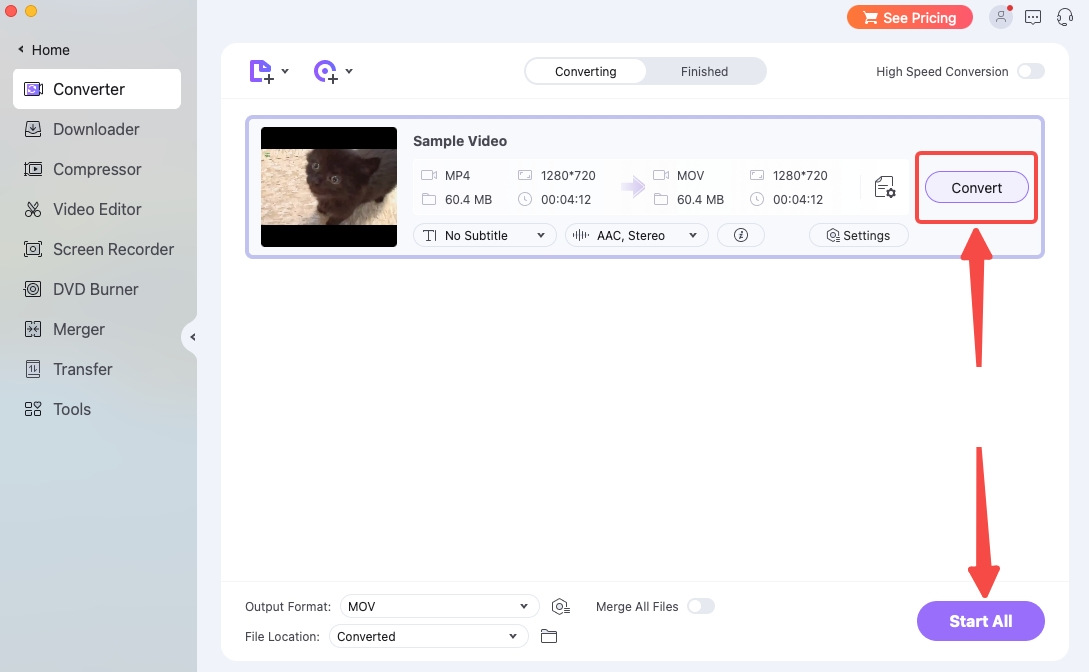
VLC Player
VLC is a free & open-source multimedia player, straddling between playing various video formats and transcoding files. It is a top substitute for QuickTime Player when your QuickTime Player can’t open MP4. VLC has a lot more supported codecs than QuickTime, so you can directly play MP4 on Mac without conversion. Anyway. You can convert MP4 to other QuickTime formats on VLC. Below is a step-by-step tutorial.
- Click “Convert/Stream…” on File menu.
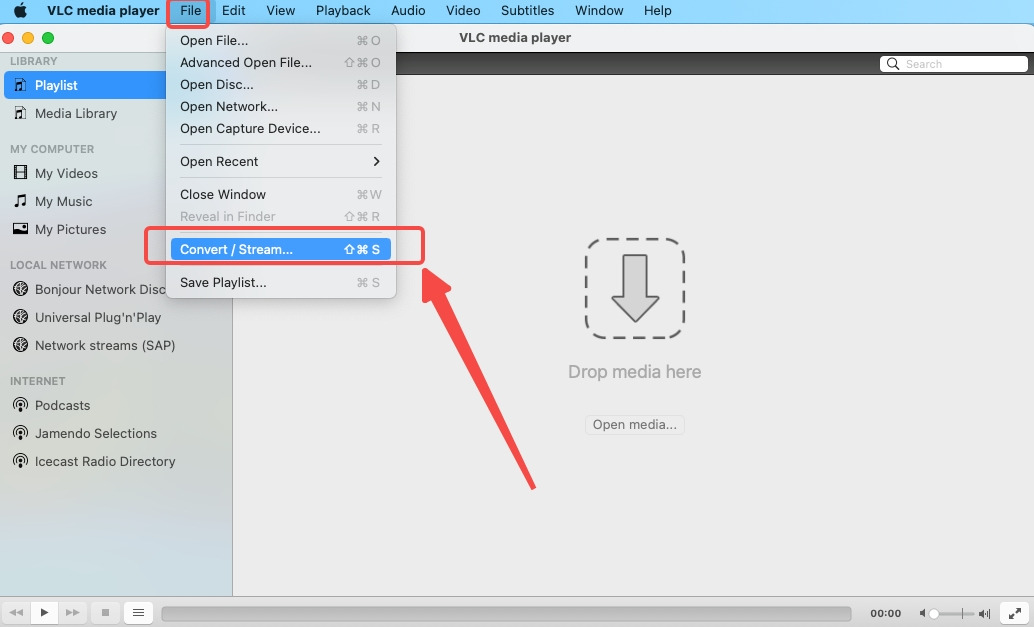
- Import your files to the down arrow area.
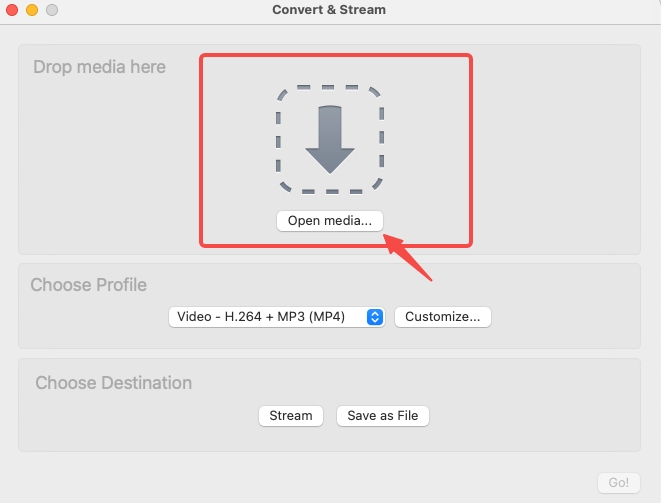
- Choose profile as MP4.
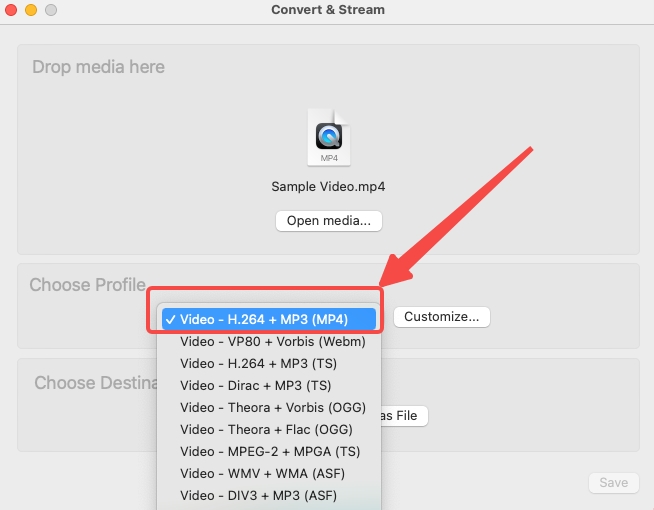
- Choose the output destination after clicking “Browse…”
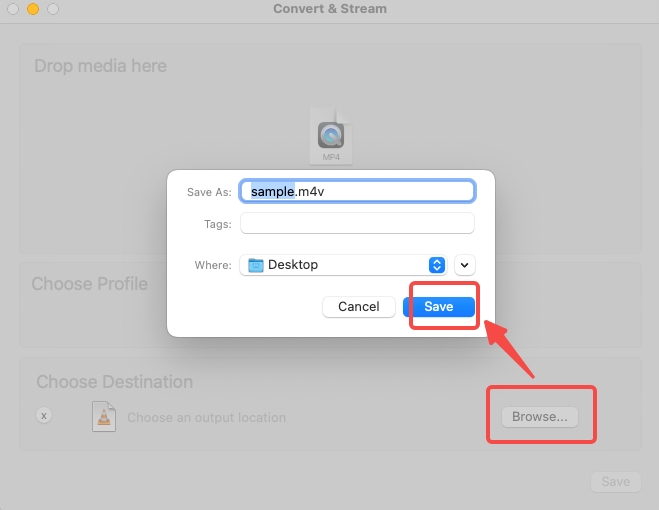
- Save your file as MP4.
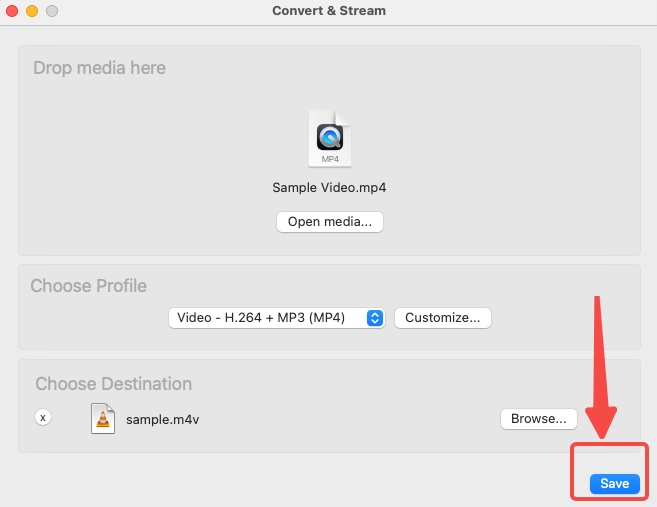
Note: VLC hasn’t preset video formats for Apple devices. But MP4(H.264+MP3) it provides is compatible with QuickTime. It will emerge that even though you select MP4 as your output profile, your file will be saved as M4V (also compatible with QuickTime). You can also customize the best video format for QuickTime.
Conclusion
Despite going through multiple iterations, QuickTime Player is still on the way to meeting every Apple user’s needs. In such a scenario where QuickTime Player can’t open MP4, consider the possibility that .mp4 is not compatible with QuickTime. The fastest way to play MP4 on Mac in this case is to convert MP4 to MOV, M4V, 3GP, and compatible MP4 format. Doing it by yourself is difficult, so I recommend BeeConverter. This is a user-friendly tool to dumb down the knowledge about format and make you an expert.
Frequently Asked Questions
Why can't I open MP4 with QuickTime?
Check whether your MP4 is unbroken. Even the most robust media player cannot play a corrupted file. If your video is fine, then that’s problem with QuickTime Player.①QuickTime on your PC isn’t in its latest version②your MP4 file contains the unsupported codec.
Can I play MP4 on Mac?
Of course, yes. It is an isolated instance that QuickTime Player can’t open MP4. In most cases, MP4 is the most widely accepted format. QuickTime has limited supported codecs that your MP4 file happens to miss. You can either change a player or convert MP4 to MOV, a native QuickTime format. If you choose the latter solution, BeeConverter can assist with your file conversion and deliver super fast results.
Is MP4 not compatible with Quicktime?
Not exactly. MP4 encoded with the common codec, like H.264 and AAC, has no problem playing with QuickTime. If your QuickTime is not working on Mac, that’s because the file you import contains a specialized format beyond QuickTime’s capability.
Can I convert MP4 to MOV on Mac?
Yes. For common users, it’s tricky to take on the file conversion. But for Professional MOV to MP4 converters, like BeeConverter, Converting MP4 video to MOV is as easy as eating pies. With BeeConverter, you can handle HD/4K videos effortlessly and convert them in batches without quality loss.