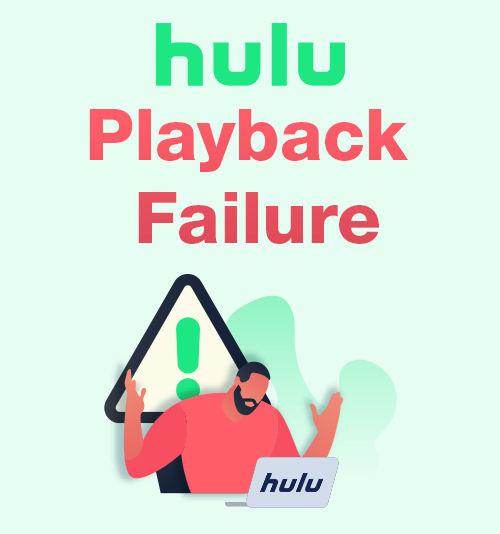
It’s so frustrating when you see the Playback Failure notification appears on your screen – especially when you were enjoying the fantastic TV shows on Hulu.
However, it’s not an individual problem. Many Hulu users have experienced this error. It appears repeatedly.
When the Hulu playback error occurs, it doesn’t provide any more information except the playback failure. It’s hard for users to find what the specific issue is.
Here, I prepared some simple solutions to the Hulu playback failure as well as the best way to download Hulu videos. Read on to see how to fix it.
Part 1. What Causes Hulu Playback Failure?
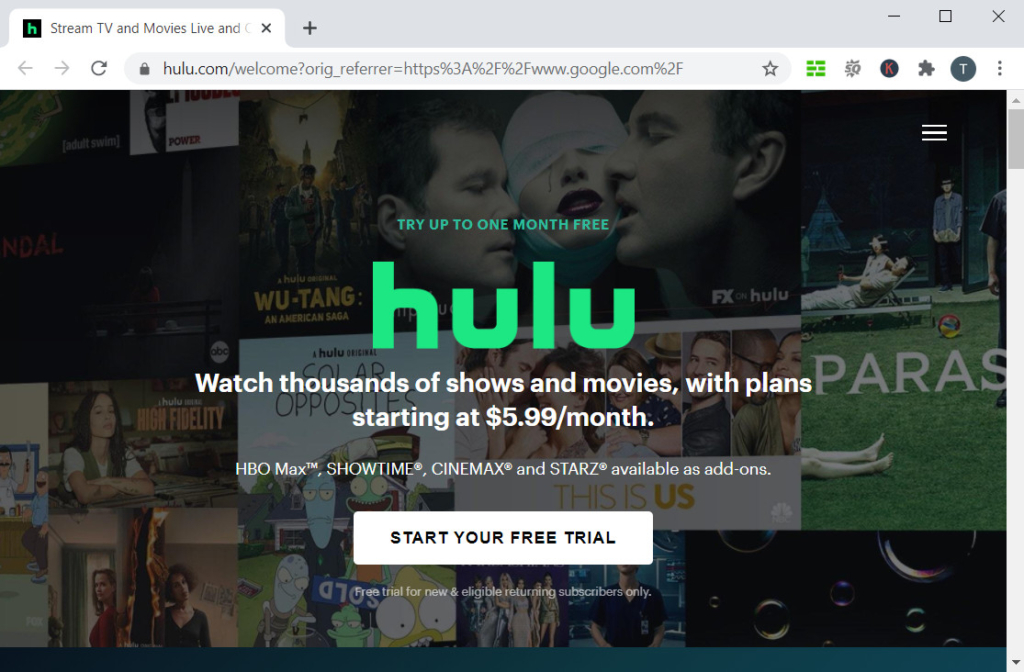
Hulu playback failure is caused by various reasons. The connection problem of your family network might cause the communication between your device and the Hulu server to break down. Sometimes, Hulu might fail to buffer the video, the soundtrack is not in sync with the picture, or not able to play back at all. If you assure that there’s nothing wrong at your end, then the error may occur on the Hulu server itself. In this situation, there’s nothing that users could do. We can only wait for Hulu Team to fix the problem.
To make sure that there’s no problem occurs at your end, you may want to check the list below.
Part 2. How to Fix Hulu Playback Error?
Here is the checklist that you can inspect your device. Most of the time, fixing the connection between your device and the Hulu server is the key to solve the Hulu Playback error. So, is pretty important to make sure that the error is not at your end.
1. Check Your Network Status
Run a speed check of your network connection. When the connection is slow for video streaming, the Hulu video would be stuttering. The lowest stable speed for Hulu regular streaming is 3 Mbps, and 8 Mbps for Live TVs. You can easily do a speed test on Google by the keyword. If your Internet speed is slow, you can try to lower the quality of the Hulu video to make it play smoothly. Otherwise, you can enable a reliable VPN to solve the ISP throttling. Changing the DNS settings on your router may also help. Make your device the priority on your router’s list.
2. Clean the Hulu Cache
The shortage of your device’s storage space could be another problem. Hulu creates caches without your awareness every time you finish playing some videos. The cache was made to help Hulu read data faster, but it also occupies a large portion of your device storage. Cleaning the Hulu cache periodically will help it perform better when streaming videos.
3. Restart Your device
Normally, a restart equals a refresh to the whole app. By restarting the device, some problems will be fixed automatically, such as Not Responding. Unplug your device and network equipment for few minutes and restart it, and reconnect to the network to see if the error still appears.
4. Update your Hulu App
The reason why the development team keeps updating their app is they are trying to make it better. So don’t miss any updates issued by the development team. Generally, Hulu would fix some bugs in their updates. If you used to contact the Hulu support team with the problem you met, you would possibly find that the problem used to bother you has been fixed in the newest version.
5. Disconnect Other Devices
Connecting too many devices to the same network may drag down the Internet speed because of the huge traffic associated with it. So when you feel the connection is slow, try to reduce the number of devices connected to your network. Also, add a password to your network to secure it.
Part 3. Download Hulu Shows for Offline Viewing
There’s an ultimate method to avoid Hulu playback failure: download the video for offline viewing.
In this case, you need a powerful video downloader to help.
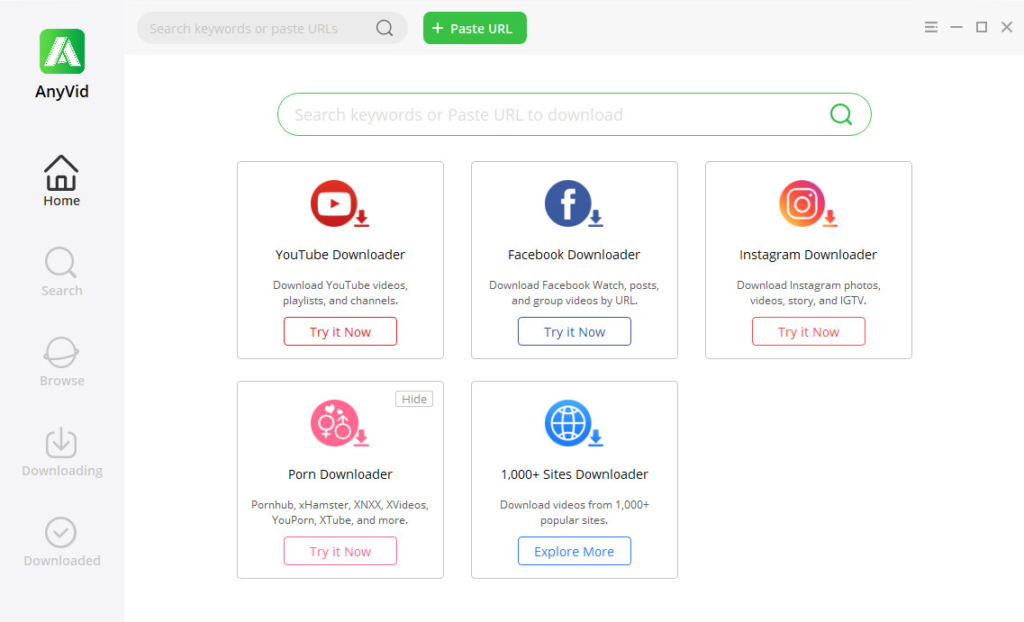
I would recommend AnyVid. It’s a video downloader that supports 1,000+ websites and can download videos at a fast speed. Normally, it’s 3 times faster than other downloaders.
For Hulu users, you may have the need to download a series of TV shows. AnyVid has the batch download function to download multiple videos in one go. It will save your time as much as possible.
By simply copying and pasting the link into AnyVid’s search bar, you will see all the available download options on the result page. Select the format and quality you like, and then click the Download button, and you will see the download task has been added to the queue. After the progress bar hits 100%, you can check the downloaded video file in the local folder.
Conclusion
I bet you at least know one method to fix the Hulu playback failure by reading this post. The key to solving this problem is to make sure the connection between your device and the Hulu server works as usual. The problem could appear at your end, the connection, or the Hulu server. As long as the connection remains good, the Hulu playback failure would not show anymore.
AnyVid
Download any video from 1,000+ websites
- for Windows 11/10/8
- for Mac OS X 14+
- for Android
However, you can also download the Hulu videos for offline viewing via AnyVid. It’s a useful video downloader that could efficiently help you.
Don’t hesitate to install AnyVid and explore more powerful functions!
Frequently Asked Questions
Why is Hulu not working?
Because the connection between your device and Hulu Server has problems. The connection error may cause playback failure, video buffering failure, or the issue of soundtrack not in sync with the picture.
How to download Hulu shows?
You can use AnyVid to do so. Copy and paste the video URL of Hulu shows into its search box, and then hit Enter to start searching. You can select the format and quality on the result page and then click the Download button. The downloaded video will be automatically saved to your local folder after the download task is finished.