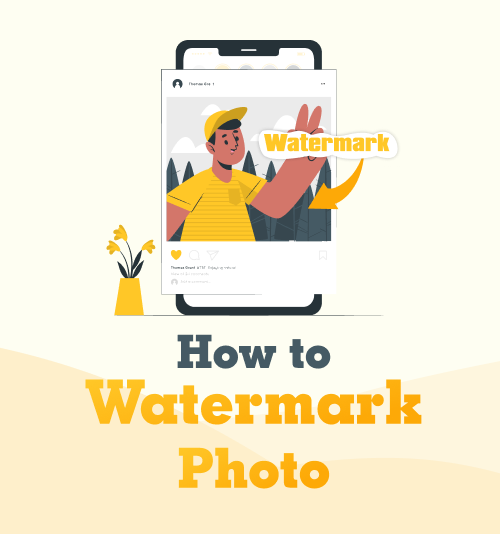
The arts are part of a vast industry that includes painting, dance, and photography. If you take professional photos and share them online, I am sure you have wondered what is the best watermaker for your images.
If you explore popular pages with photos or other content, you have probably noticed that all of their pictures have watermarks. Content creators watermark their photos for various reasons. For example, many photographers have found fan pages or other users who post their content without giving them credit. Sadly, this happens too often in society, with people stealing content from small and large creators to pass off as their own.
Adding a watermark to photos they have shared online protects their work from being misused on other platforms.
During this feature, we look at the importance of adding watermarks to photos you shared and how to add watermarks to photos.
Let’s get started.
Part 1: Should I Watermark My Photos?
Should I watermark my photos? To answer this, let’s break a few things down.
You probably do not need to watermark your photos if:
● You do not share your photos publicly but on a private social media account for friends and family.
● You do not use your images for work or part of your art.
● Do not have a large following on social media.
● Do not do photography as a hobby or business.
● Only share pictures about your life or selfies.
Now, after mentioning these few things, I want to clarify that people can still choose to use your photos to pretend to be you or post them without your permission. If you feel like this would upset you, adding a watermark to images you shared would be wise.
When should I add a watermark to my photos?
● When you plan on starting a photography business.
● You have a public social media account.
● Share photos that you take as a photography hobby.
● Have a large following.
● Planning to gain more followers.
● Do not want images posted without consent or credit.
● When you post amazing pictures.
When you venture into the world of photography, it is always wise to watermark your photos. Your watermark photos will bring the viewer’s attention to your page. Photography is an art; when a painter sells his painting, his signature will always appear. A painting without a signature will not have as much value as one.
Photography watermarks help you grow your business and follower count, and when people love your images, they will follow your page. In addition, a watermarked image on a page other than yours will allow the viewers to credit your content.
Then how to put a watermark on a photo? Please keep reading.
Part 2: How to Watermark Photos on iPhone & Android
Firstly, let’s look at a few easy options for mobile phones. The following apps will allow you to watermark your photos on iPhone and Android devices. They are quick, easy, and can be done anywhere.
These options will be best for photographers or people on the go who need to quickly watermark a few images and only have their phones with them.
iWatermark

- Download the iWatermark app from Google Play Store or iOS App Store. Once downloaded, open the application, and upload the image you want to watermark.
- Click on the menu button at the bottom of the app, and you will notice a pop-up appear. On the pop-up, you can scroll through the ready-made watermarks or add your own by importing them from your device. Next, select the watermark that you want to insert into your photo.
- Use your finger to pinch and zoom until you are happy with the size of the watermark, and drag the watermark to the appropriate place. Once you are happy, save your photo.
eZy Watermark Lite
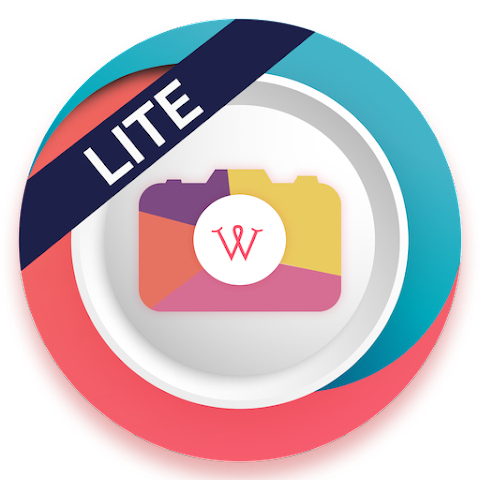
- Install the eZy Watermark application from iOS App Store or Google Play Store.
- Once the app is downloaded, open the eZy Watermark and click on the “single image” tab.
- Upload the image that needs a watermark, select the option where your watermark can be found and choose a watermark. Then, move the watermark around until it is in the right spot.
- Hit the tab that looks like a checkmark on the bottom corner, then select the library where you want the picture to be saved. Then your image is now saved to your device.
Watermarkly
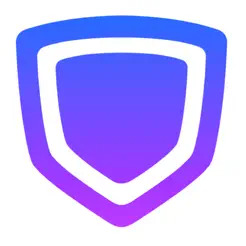
- Download the Watermarkly application on your Android or iPhone device. Open the application and click on the tab that says “select images” to choose the image you want to add a watermark.
- Tab on the “next step” tab in the top right corner. Next, click on the text or logo button at the bottom of the screen. When you select “+Logo,” you can import a watermark from your Phone Gallery or Camera Roll. Move it around and change its opacity until you are happy.
- Click “next step” again and save your image.
Part 3: How to Watermark Photos on PC
Now that we have looked at all the options to add watermarks to photos on your mobile phones, let us look at the removal software available for Windows PC.
- Download Apowersoft on your PC. Once installed, open the application on your PC.
- Click on the upload button in the middle of the application screen and import the photos you want to add watermarks. Next, click the “Add text” button to create a watermark in the application, or click on the “add image” one to import the already designed watermark.
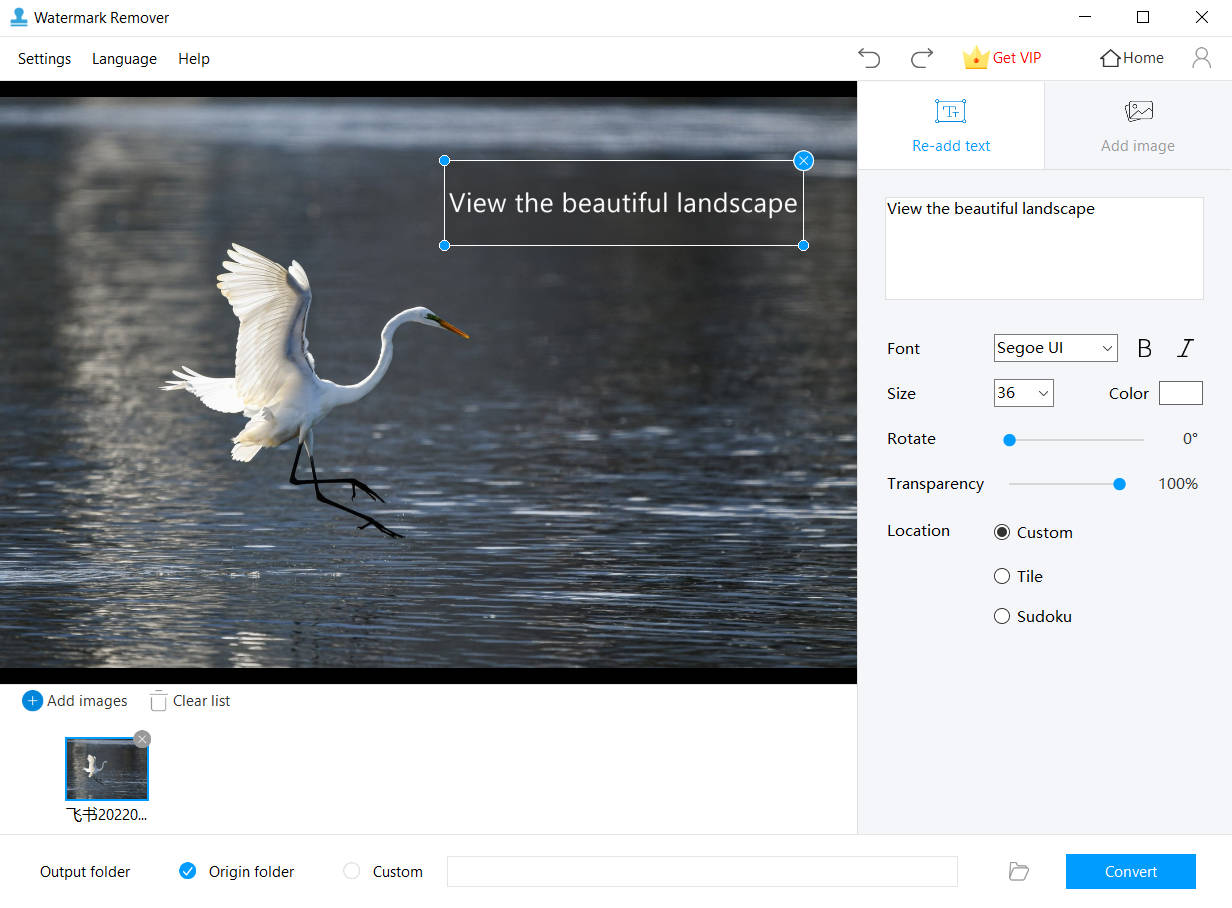
- Adjust the size and location to where you want the watermark to appear, and many like to minimize the view obscurity by placing the watermark close to the main focus point. Finally, change the opacity and click the “convert” button once you have finished.
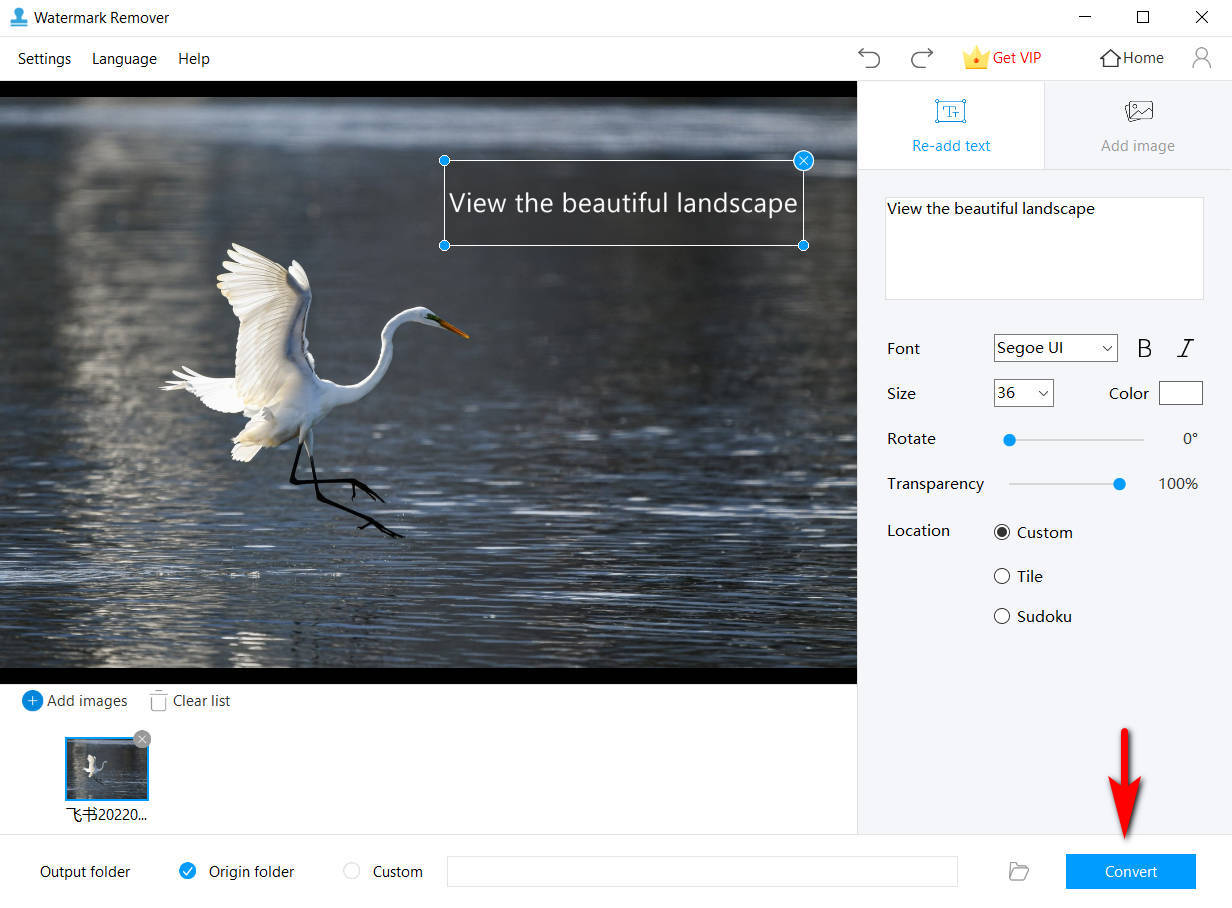
Part 4: How to Watermark photos on Mac
Apowersoft might not work for Mac devices, but we have an alternative option. uMark is a great application that allows you to add or remove watermarks. Photo watermarking on Mac devices has never been more accessible.
- Download the application onto your Mac device. Then, open the application and upload your image, or if you are doing batch watermarking, upload the file with all the photos.
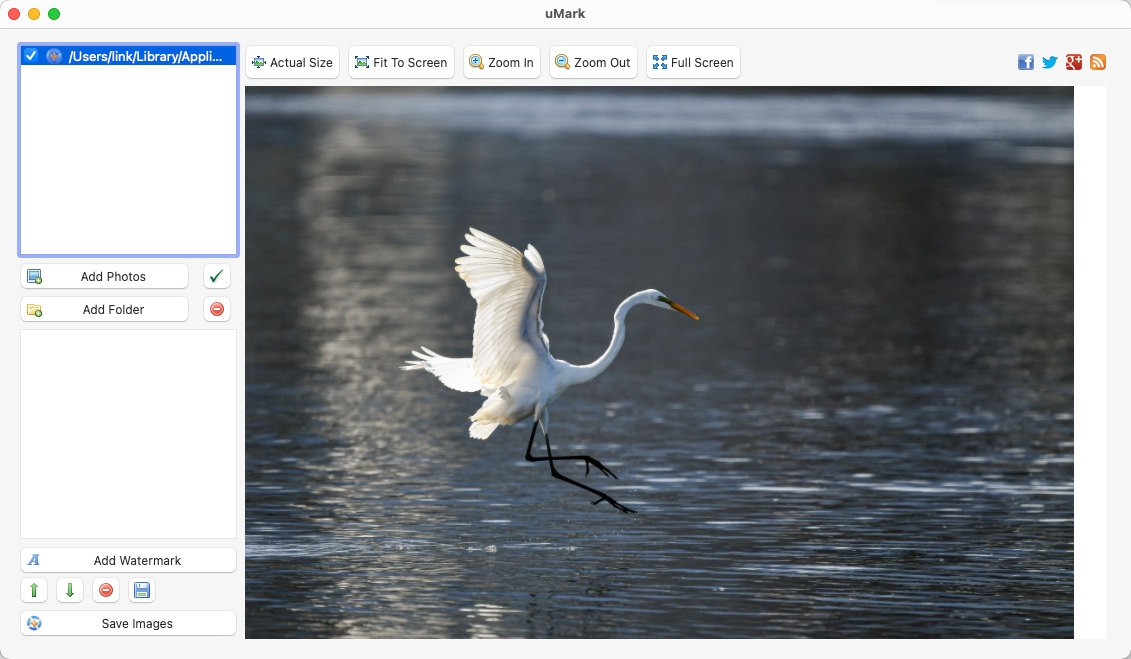
- You can add a saved watermark by uploading it or creating a text watermark in-app. Make slight changes to the placement of your watermark and size.
- Click the process button and wait for the image to be watermarked. Once complete, save the image to your device.
Part 5: How to Add Watermarks Online for Free
Let’s say you have one picture that you need to add a watermark to the photo. You might be looking for the fastest option. We have a solution. The next option is online watermark-adding options.
watermark.ws
- Go to your browser and follow this link: https://watermark.ws/. Then, select the “GET STARTED” button and upload your image.
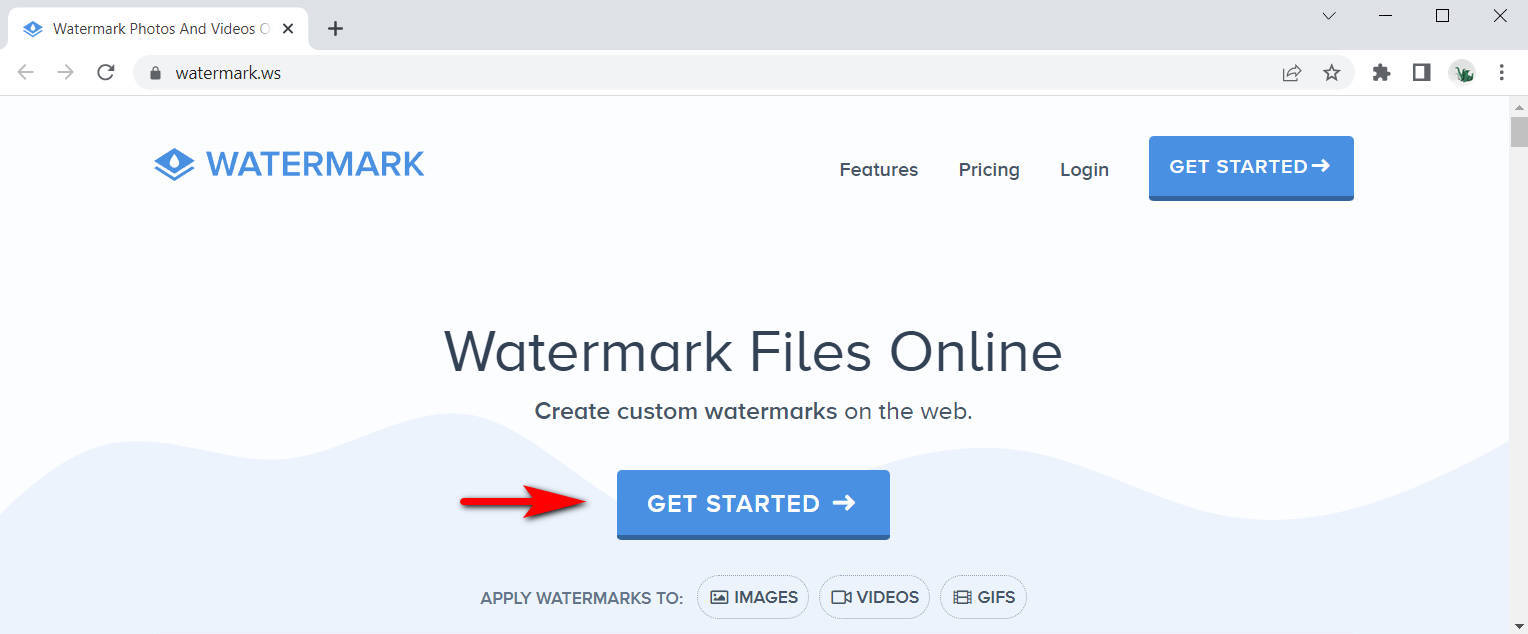
- Hover over the uploaded image, and you will see the EDIT button. Hit it and select the “WATERMARK” tab. You can either choose to create your text watermark using the app or import one from your device. Next, add the watermark to your photo and make slight changes if needed.
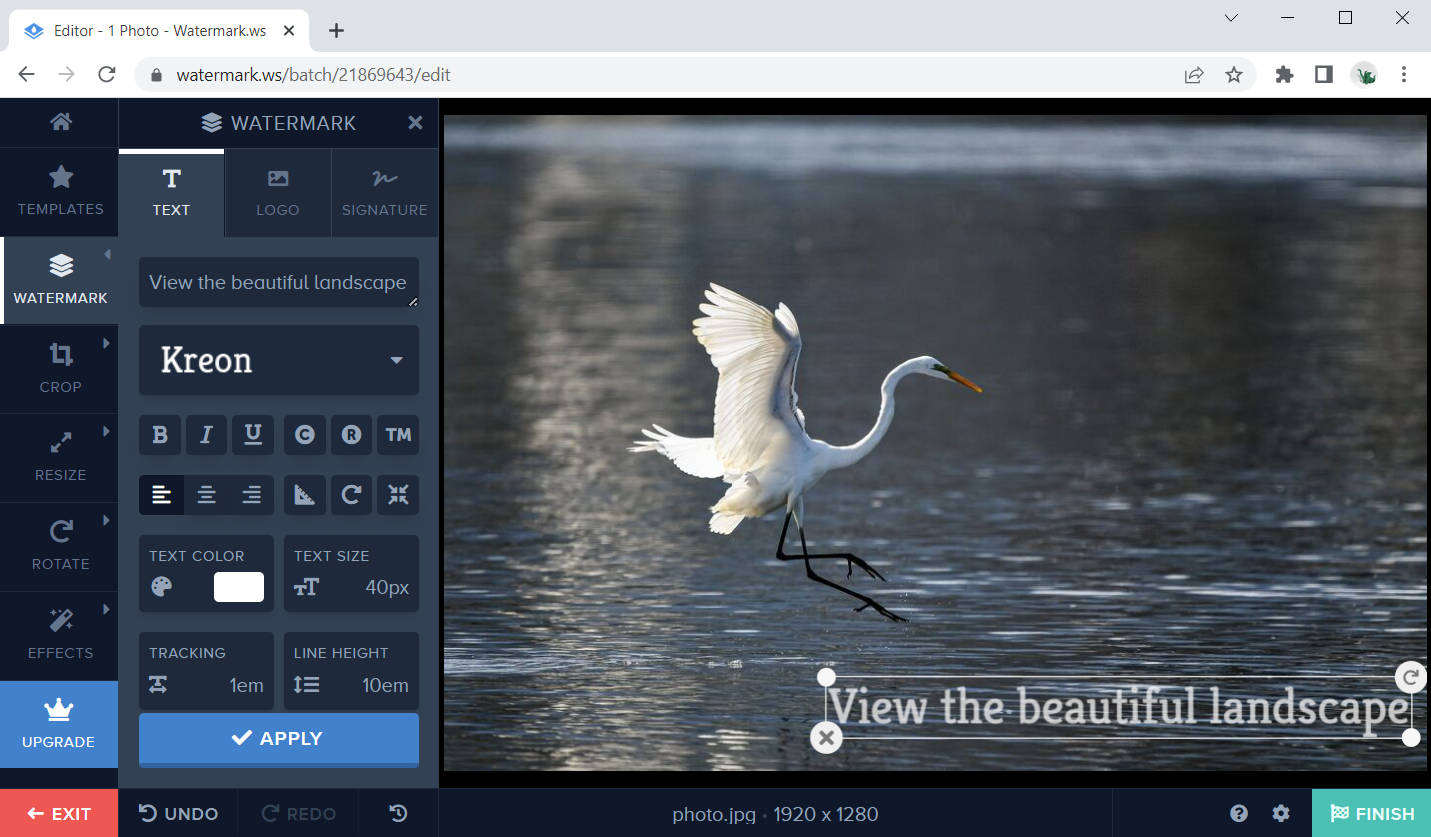
- Next, click the finish button and download the photo to your device.
Freephotowatermark
- Visit https://freephotowatermark.com/ and scroll down on the website until you see a small browse tab under the step 1 rectangle. Click on it, browse your images, and select the one that needs a watermark.
- Hit the Upload button under the image to upload the file to the server.
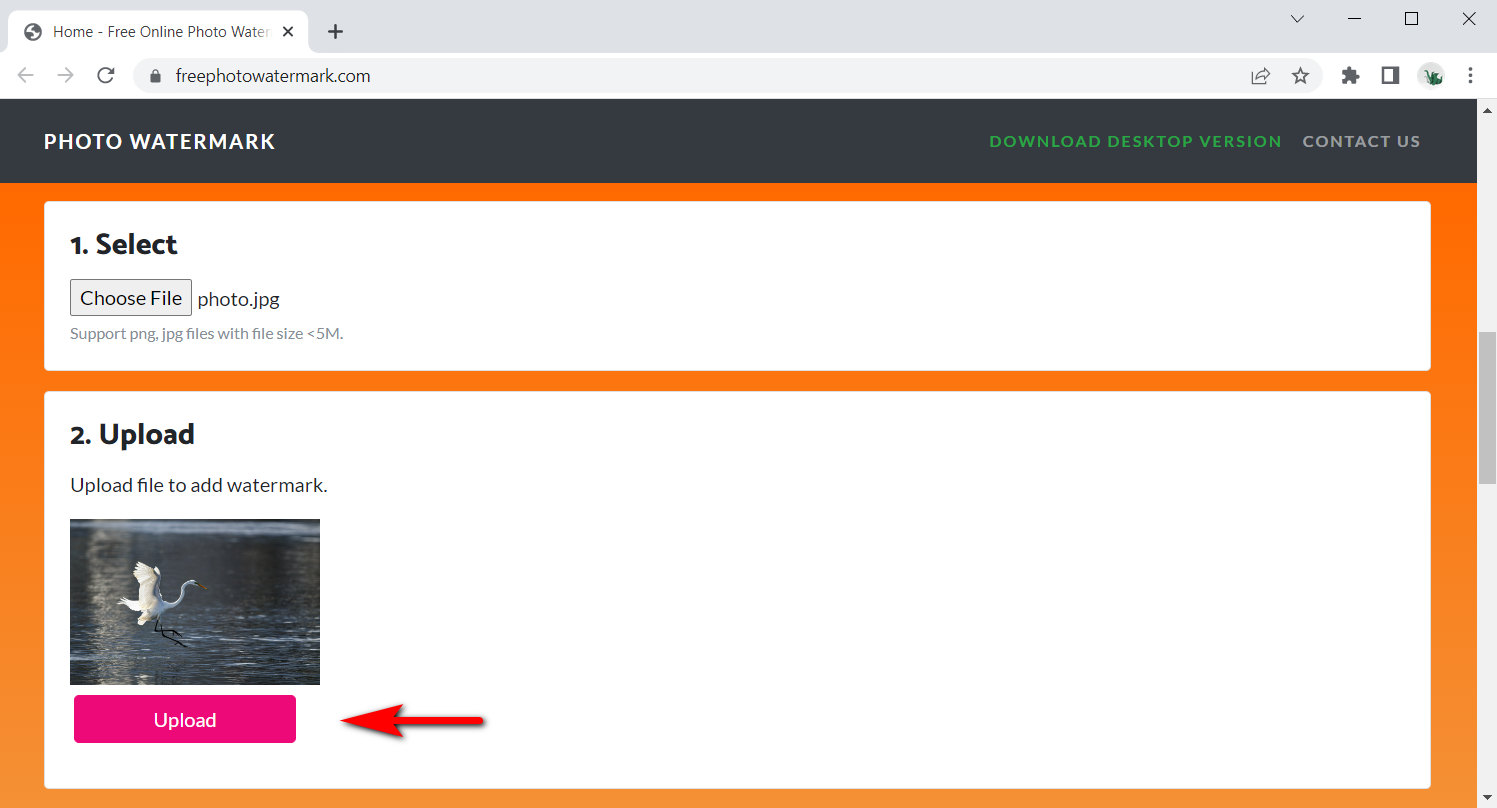
- Scroll down until number three and add a custom watermark or upload one already designed from your device. Next, add some final touches like size and position. Once done, click “Apply.”
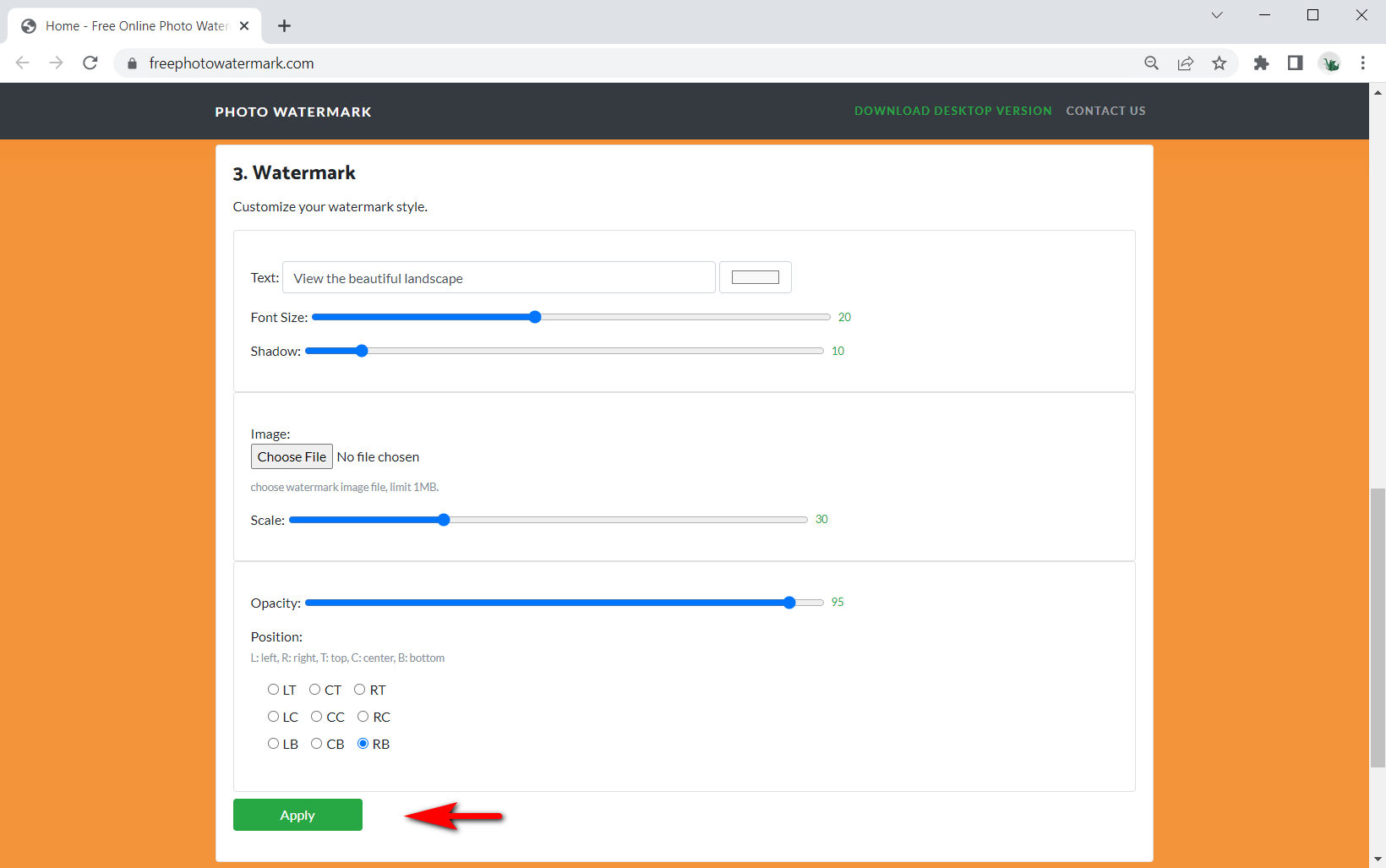
- After processing, download your watermarked image.
Final thoughts
Watermarking is so easy and essential for building a brand. When you use a watermark, you advertise your brand and business when people share your content.
Having a watermark on your amazing images and videos gives your free advertising. Who does not like free stuff?
We made photography watermarking easy during this feature by giving you all the best tools and a details guide about how to watermark photos. We also included some great free options for those on a budget.
Until next time.
AnyErase
Remove watermark from videos and pictures magically
- for Windows 11/10/8
- for Mac OS X 14+
- for Android
FAQ
What is the easiest way to watermark photos?
One of the easiest ways is using an online watermark. There are a few on the internet that allows you to add watermarks to your photos in a few clicks.
How do I watermark my photos quickly?
The quickest way to watermark multiple photos at a time is by using an application that allows batch watermarking. For example, Apowersoft will enable you to watermark whole folders of images within a few minutes.
How do I put watermarks on my photos for free?
You can download a free app on your phone or use a free online watermarking tool like Freephotowatermark or watermark.ws.