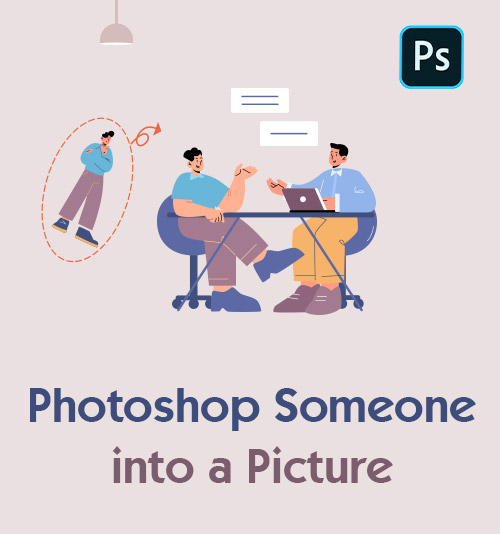
Against the backdrop of the COVID-19 pandemic sweeping over the world, most of us find that the biggest luxury is striking face-to-face communication with intimates or having a family gathering or school reunion. Regrettable things happen to all of us in life. For instance, impeded by the epidemic, graduates can’t go back to school for a graduation ceremony, which means they have no opportunity to take a graduation photo. With the New Year approaching, it is impossible to have a reunion for many people, not to mention take a festival shot with family and friends.
Photo is the gift of love that can relieve nostalgic pain. Thankfully, the advancement of photo editing technology makes it possible to take a group photo containing anyone who can’t back to the exact location. That means you can add someone to a photo by employing photo manipulation tools. Are you enthusiastic about it?
If you are eager to remedy your regret, please go on reading. In below section, we will share with you 4 excellent ways to edit someone into a picture and specific tutorials on how to photoshop someone into a picture.
Contents
How to Photoshop Someone into a Picture with Photoshop
When referring to editing image, Photoshop is regarded as the most professional photo editing tool with hundreds of millions of uses. Loaded incredibly range of picture editing features, it is capable of retouching and remixing your pictures, creating work for business, etc.
Beyond all questions, it provides you with an excellent place where you have various access to put yourself in a picture easily and quickly.
The natural question is how to photoshop someone into a picture when you have no intimate knowledge of Photoshop.
Don’t worry, here comes the step-by-step guide.
- Import the people photo on Photoshop.
- Go to the “Quick Selection Tool” in the toolbar. Employ the tool to make a person selection.
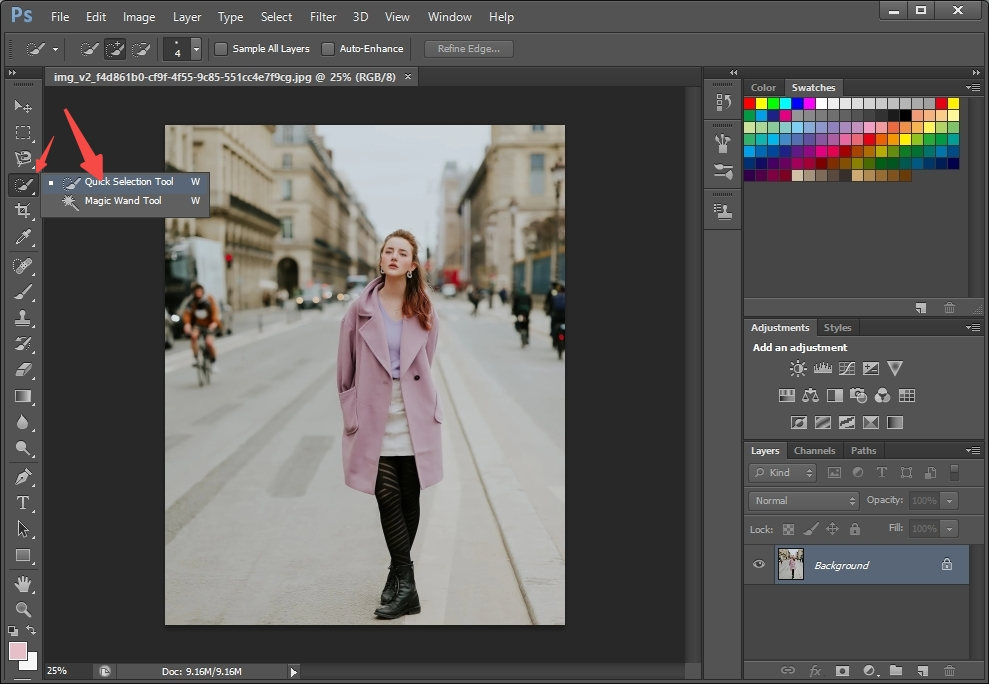
- Click the shortcut key Ctrl + J to copy the person selection. You can view the “Layer 1” added in the Layer bar.
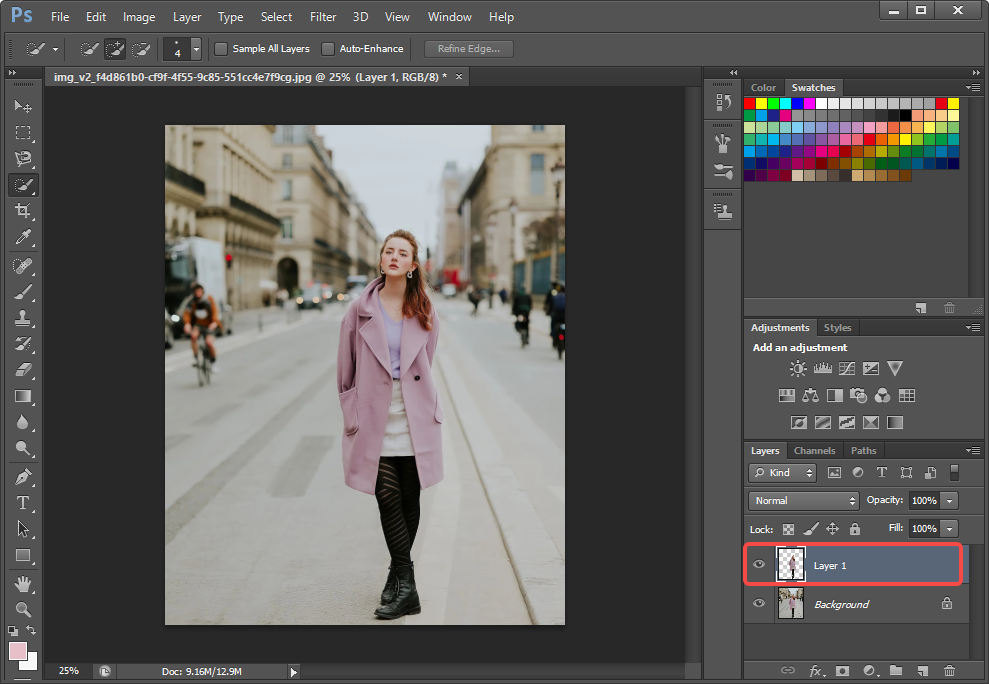
- Go to the title bar of the character picture, right-click, choose the “Move to New Window” and narrow the picture window.
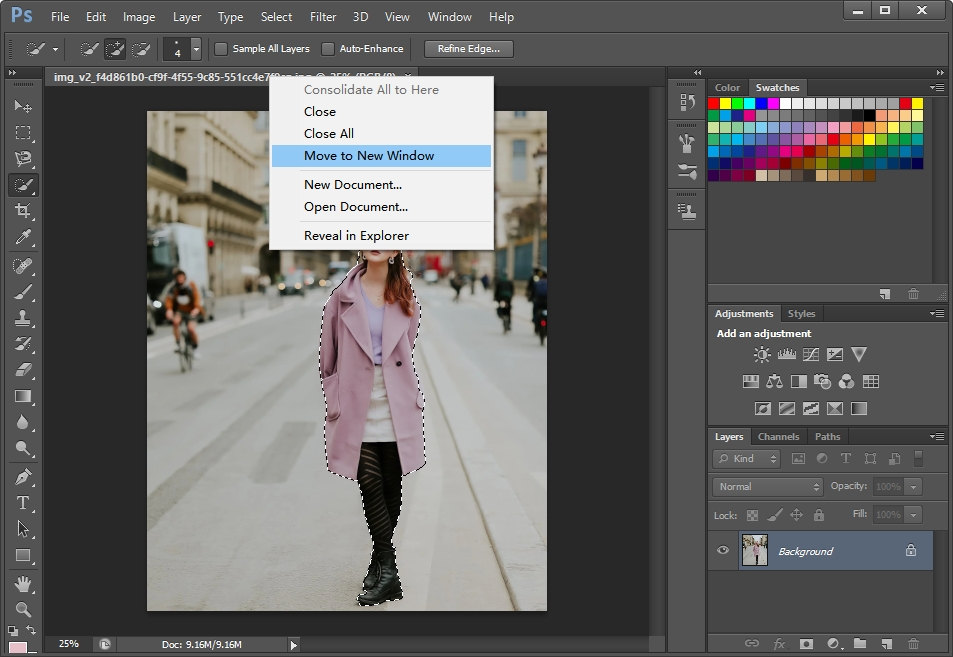
- Upload another photo you want to add someone in. Then select the copied person layer and move it to the second picture with the move tool.

- Press the ctrl + T key, and resize the person image to suitably match the background. Finally, click the “√” button. The person will be placed in the second picture.

- Go the “File,” then select “Save as” to save the new image in PNG format.
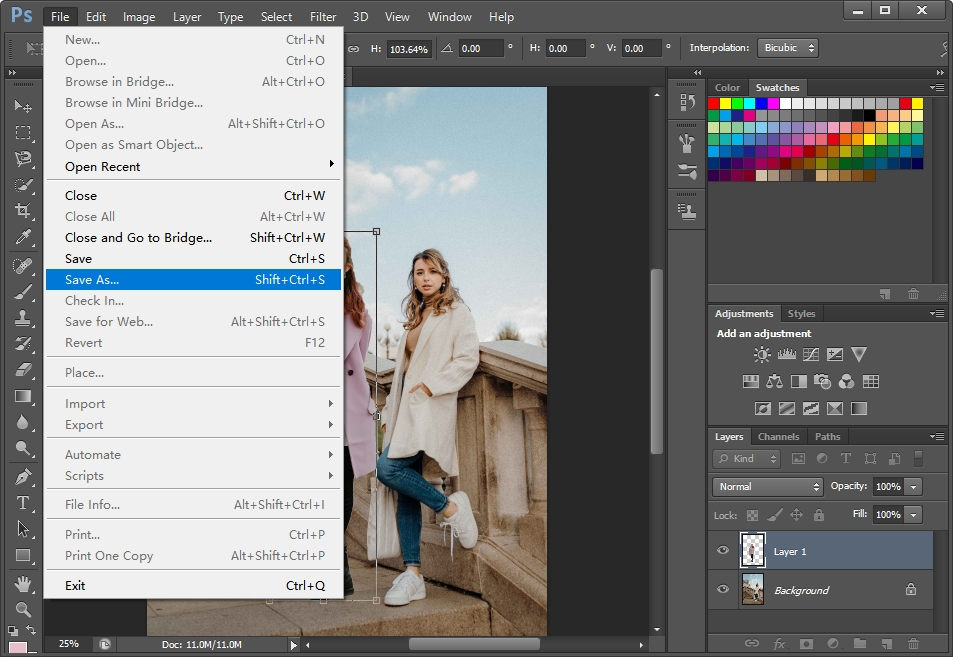
Easiest Way to Photoshop Someone into a Picture Without Photoshop
Putting a person in a photo can be easier if you utilize a suitable tool. It greatly saves effort and time while achieving a stunning photo with a person you want to add.
Are you struggling with looking for the best alternative for Photoshop to add a person to a picture? Do you wonder how to easily photoshop a person into a picture? You are never the only one who is bothered by these troubles. How to photoshop someone into a picture without Photoshop?
Aimed at helping you out, we are willing to explain 2 best methods that aid you in photoshopping someone into picture without hassle.
Simplest Way to Photoshop Someone into a Picture – AnyErase
The prior tool I can’t wait to introduce is AnyErase software. Committed to providing users with the best photo editing experience, AnyErase is well qualified for editing someone into a picture straightforwardly and effortlessly. With an easy-to-navigate interface, the novice is able to get hold of it with ease. Besides, various prevailing picture formats are available as well.
Moreover, more than a tool to add people to image at a professional level, AnyErase possesses the ability to precisely remove anything you don’t need from photo.
Don’t miss AnyErase! To superimpose one to an image with AnyErase, first, download AnyErase on your computer, and follow the instructions below:
AnyErase
Remove watermark from videos and pictures magically
- for Windows 11/10/8
- for Mac OS X 14+
- for Android
- Launch AnyErase, then go to the “Add Watermark.” To start with, you should upload the photo you desire to edit someone in.
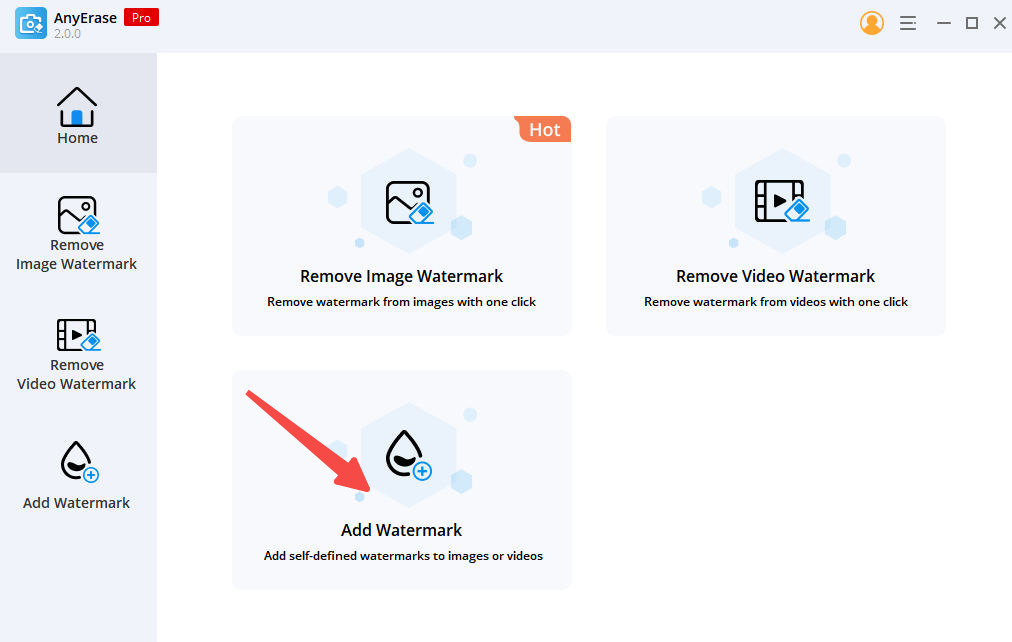
- Click the “Add Image” to import the person picture. Note that the background of the person picture must be transparent. You are free to adjust the people photo size for a perfect adding.
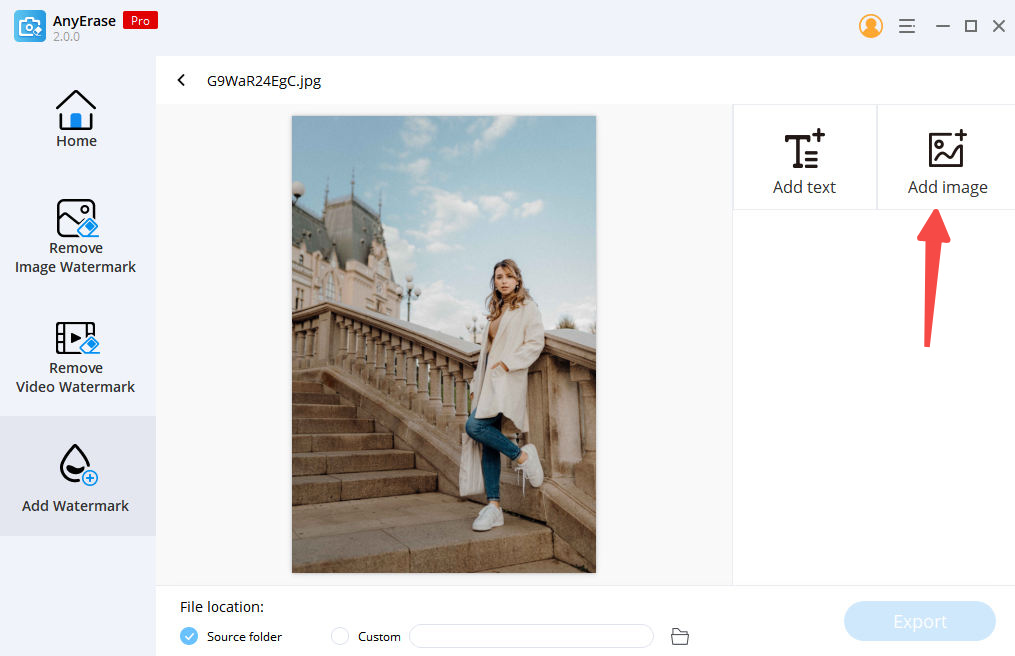
- Click the “Export” to save the output.
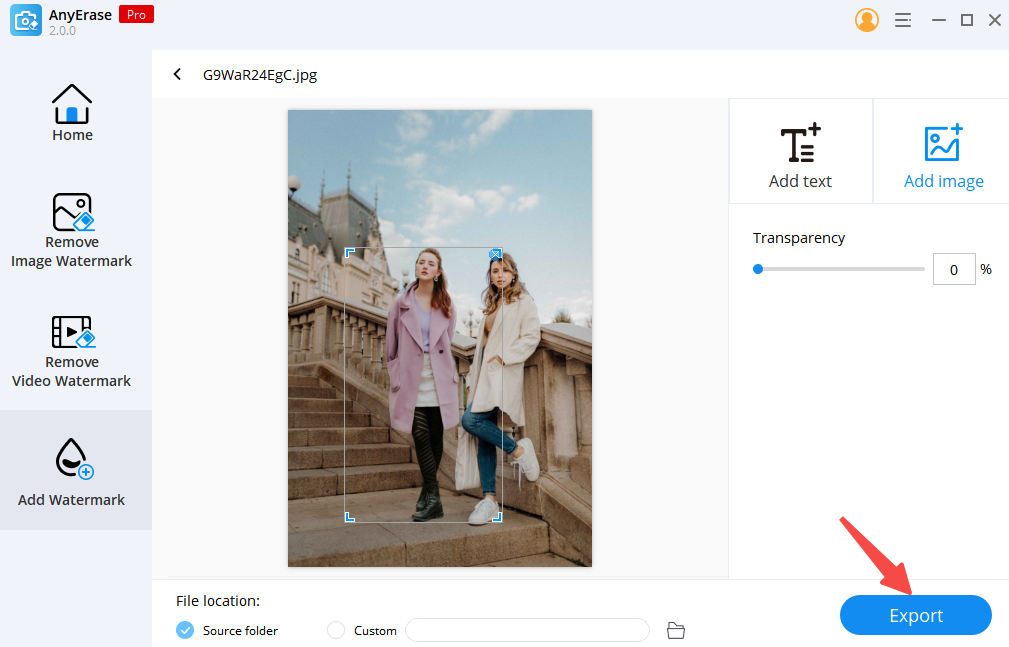
Photoshop Someone into a Picture Online Free – PhotoScissors
The majority of people are not willing to download a software on your computer. It is a frequently asked question that how to photoshop someone into a picture online for free. If you are the one among them, you can ask for the online tool’s help.
A top online tool that I desire to recommend is PhotoScissors which is a robust tool to photoshop someone into a picture online for free. Not only is PhotoScissors very effective at inserting people into photo, it is also exceedingly easy to use. Unlike Photoshop, PhotoScissors can offer you awesome results while requiring no technical or designer expertise. Particularly, it can automatically cut out the person you want to add to another picture.
Furthermore, it is easily accessible to retouch photo for business or share on social media with PhotoScissors.
Come to give it a shoot! Here comes how to photoshop someone into a picture utilizing PhotoScissors.
- Open the PhotoScissors website. Then upload the person picture.
- The people image background will be automatically removed. In the right tool area, go to the “Mode” > “Transparent.”

- Go to the “Mode” > “Image” > “Select Image” to upload another photo.
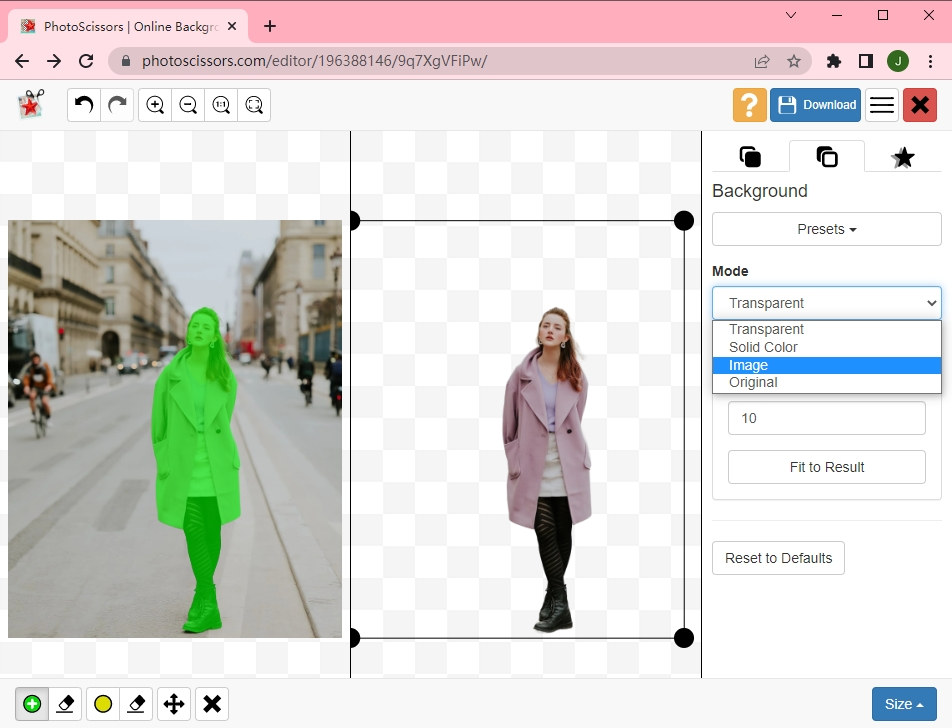
- You can move the second photo to an appropriate place. Resizing the photo is necessary for a realistic effect.
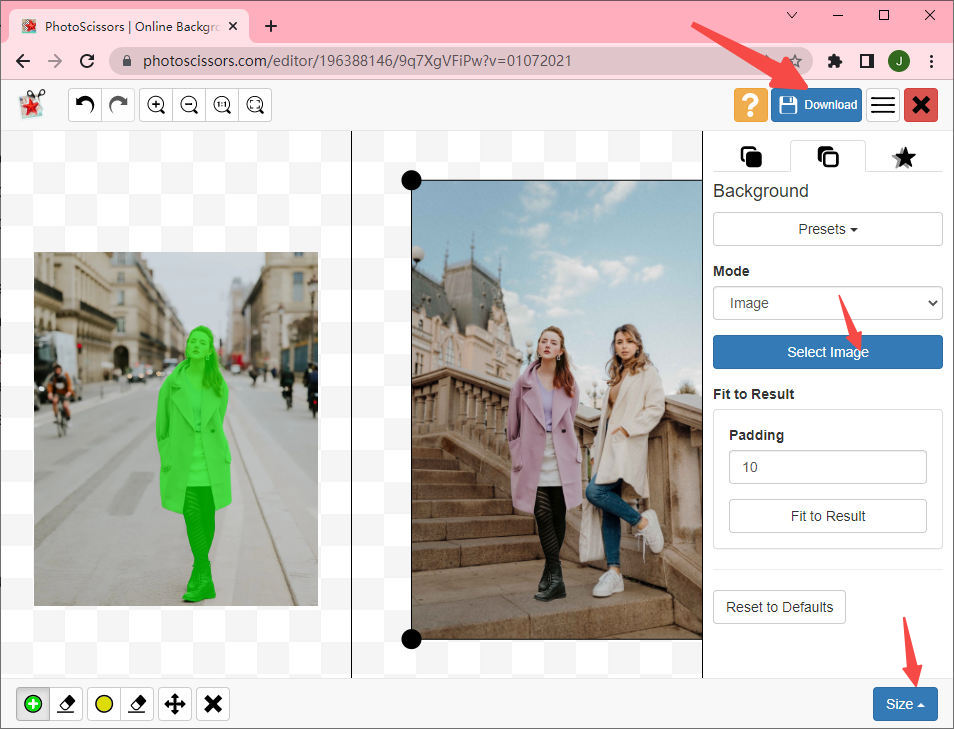
- Click the “Download” to save the result.
2 Best Apps to Photoshop Someone into a Picture
On account of the fact that ordinary people are increasingly taking photos on smartphones, not on cameras, mobile picture editing apps are gaining more popularity. Wanna employ apps to photoshop someone into a picture? You have been in the right place. We handpick 2 best mobile applications which are compatible with iOS and Android.
Let’s explore how to photoshop someone into a picture on Android and iPhone!
Pixlr
Similar to Photoshop, Pixlr is an advanced-level photo manipulation tool. It comes with a bunch of useful image refining features that are all easy-to-use and can bring you amazing output. It is eligible for editing someone into a picture effectively at a swift speed. What’s more, it presents you with a visually pleasing interface.
Do you intend to photoshop yourself into a picture using Pixlr? Follow the below steps.
- Install Pixlr on your phone. Then upload a photo by tapping on the “Photos” button.
- Go to the toolkit marked with a camera icon located in the lower left corner of the screen. Next choose the tool “Double Exposure.”
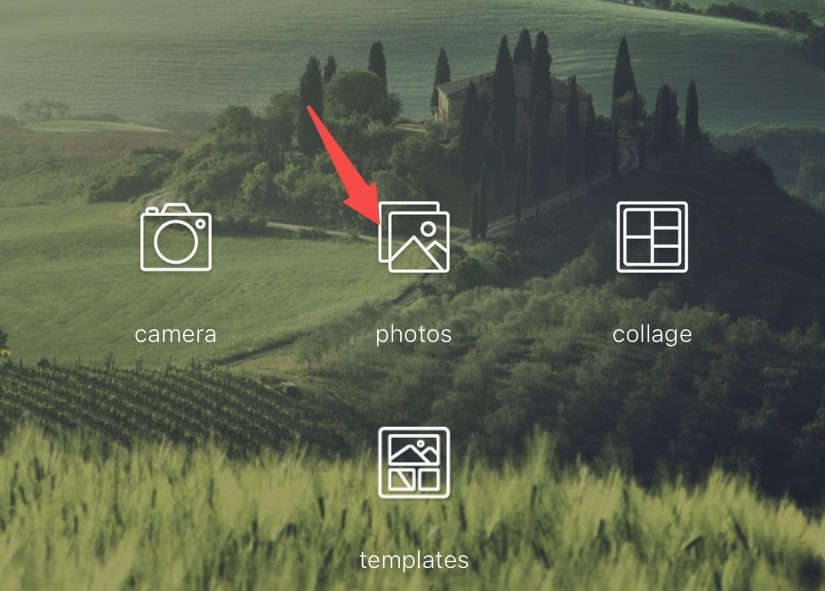
- A window will appear asking you to tap to add photo. You should tap the window. After that, upload the person you want to add. Resize the people to match the overall layout of the picture.
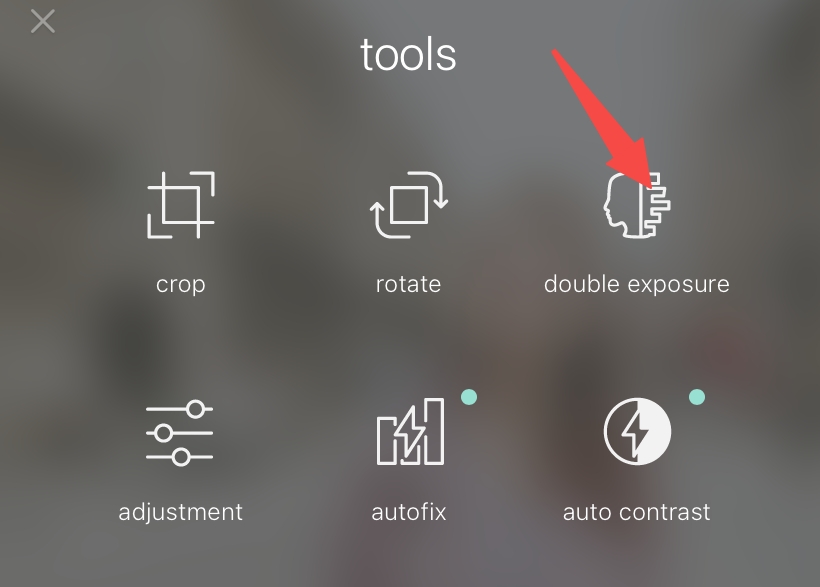
- Tap the Eraser icon on the upper left corner to select the “Eraser” feature. Using the tool to remove the background of the image that contains the person you need to add. For a precise background removal, you can adjust the eraser size or choose the “feather” tool.

- Click the “Done” to save the result.
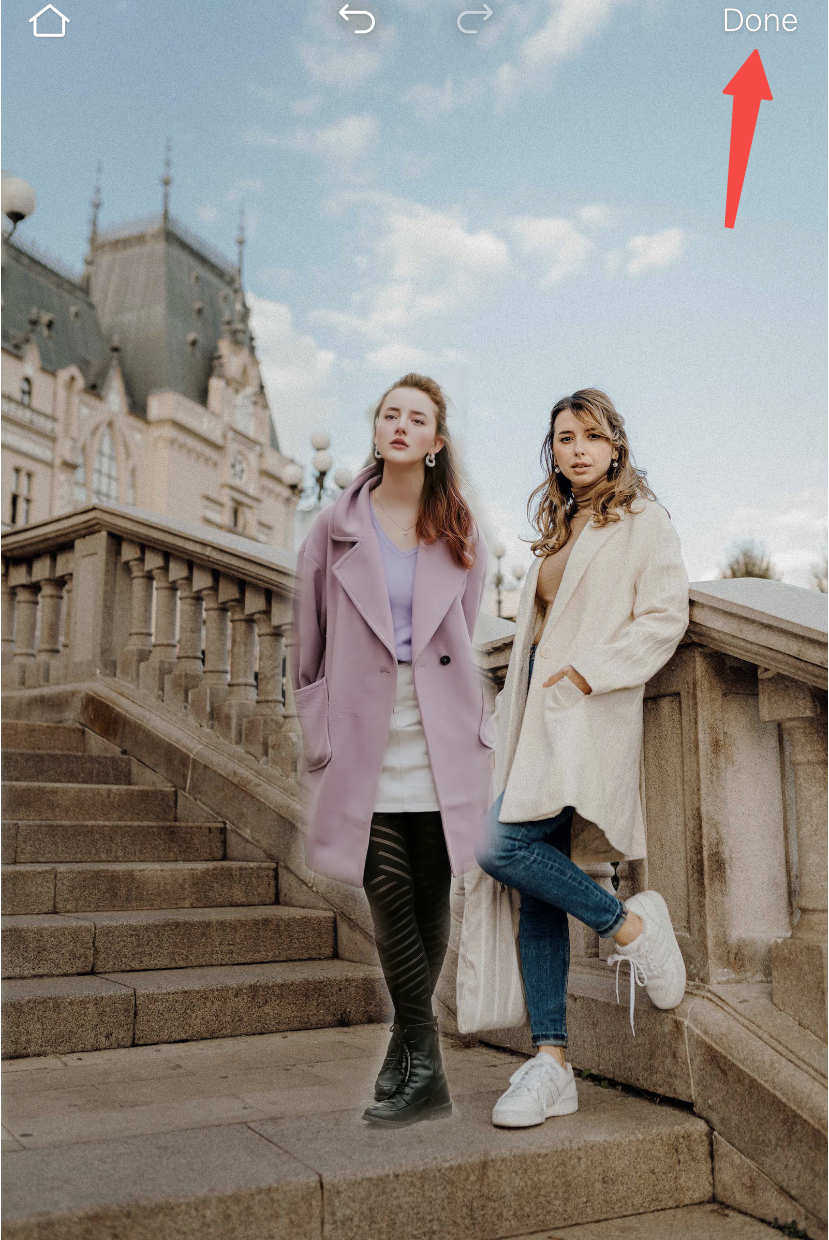
Picsart
As a well-reviewed picture retouching app, Picsart is one of the most optimal options to level up photo. Equipped with AI, Picsart does a great job in adding someone to a picture. With few steps, anyone can be perfectly edited into a picture without blur. It can maintain the original quality of image when manipulating a complicated photo.
In addition, Picsart is accessible for you to edit video. Come to try it out and follow below tutorial on how to photoshop someone into a picture with Picsart.
- Run Picsart on your phone. Upload the picture that you want to add insert a person in.
- Select the “Add Photo” to import the person photo.
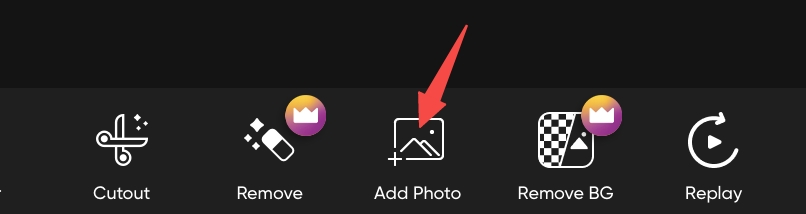
- Tap the “Remove BG” on the bottom of screen. Use the eraser tool on the top menu to erase the background of person photo.

- Touch the “√” to save the new image.

Conclusion
Now you know how to photoshop someone into a picture with different tools. It’s a rewarding experience because you can bring your creativity to life. With the help of the above applications, it will be an easy task to edit someone into an image.
What the most recommendable is AnyErase. Enjoyed by millions of users, AnyErase absolutely offers you the best experience of photoshopping person into image. Try it out!
AnyErase
Remove watermark from videos and pictures magically
- for Windows 11/10/8
- for Mac OS X 14+
- for Android
FAQs
How to photoshop someone into a picture without photoshop?
You can turn to the simplest way to photoshop someone into a picture – AnyErase. It enables you to photoshop someone into a picture easily and quickly. AnyErase will do no harm to photo quality, but create an amazing effect.
How to photoshop someone into a picture for free?
The above-mentioned tool – AnyErase excels at photoshopping someone into a picture for free. You can add what you want to a picture. Besides, the online tool PhotoScissors, apps to add a person to a photo like Pixlr and Piscart are all the best option for a green hand and expert.