
Do you ever meet the situation when you download a perfect picture from a website while some text isn’t supposed to be there? It is frustrating, and you may want to know how to remove text from the image without removing background.
One solution is to find a text remover tool to erase the undesired words.
Various tools can be used to erase text from pictures. However, you may be eager to learn how to choose a remover tool. So, in today’s article, we will introduce 5 tools to remove text from image. So, please read on and pick one you like!
Let’s dive in!
Part 1. How to Remove Text from Image Without Removing Background Online for Free?
AmoyShare Free Text Remover Online [Recommended]
AmoyShare Remove Text from Image website is the first tool I want to introduce. It is helpful to remove text from image without removing background. This online tool allows you to remove words from images in various image formats. Once you upload the picture to this website, it will take words off a picture without blur. You don’t need any photo editing skills. With just some taps, you can remove the text from image in a few seconds. Besides, unwanted items and people can also be removed by the online tool.
Below are the steps about how to remove words from a picture without removing background online for free.
- Visit the AmoyShare Free Text Remover Online website, and click the “Upload file” button to add an image with unwanted words.
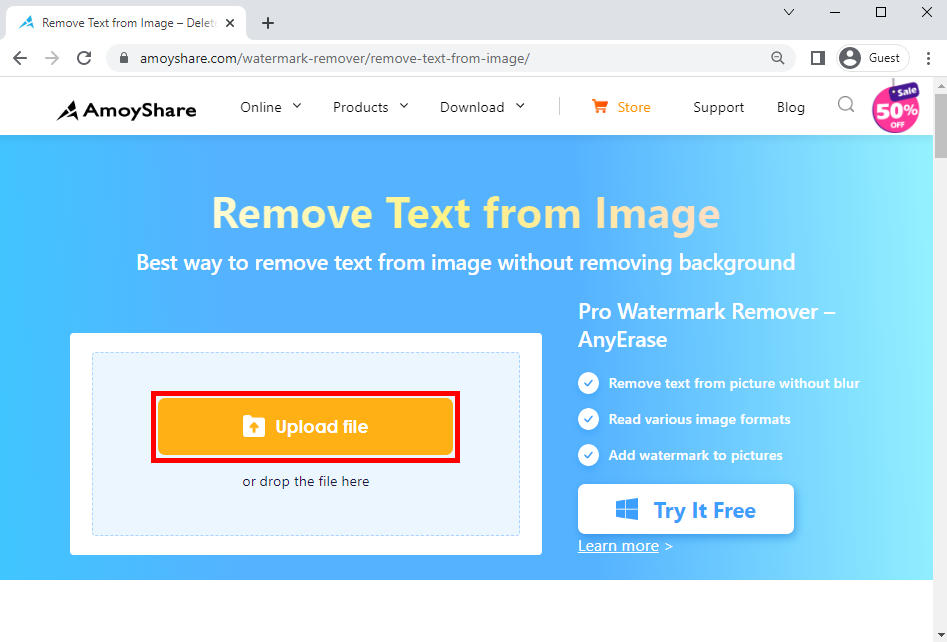
- Use the Rectangle or Brush tool to highlight the unwanted text, and click the “Erase” button.
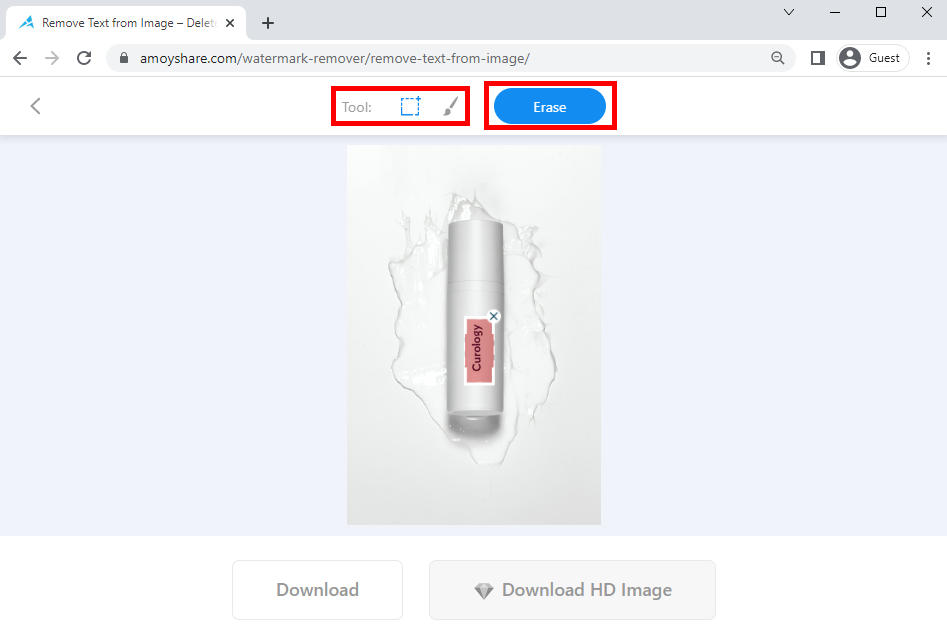
- After a second, you will see the text removed, and you can click the “Download” button to export the image for free.

Inpaint
If you are frustrated with how to remove things from pictures, you can use this intelligent image text remover online tool. You just need to select the unwanted item. Then, the Inpaint will magically erase it without hassle. Moreover, with AI power, it can erase precisely and accurately. And the process doesn’t need too much time. In sum, with the Inpaint watermark remover online tool, removing markup and text from photo without removing background becomes easy.
Here comes the simple steps about how to erase words from a picture.
- Open a browser you like and visit the Inpaint website. Then, click the “Upload Image” button to import a picture.
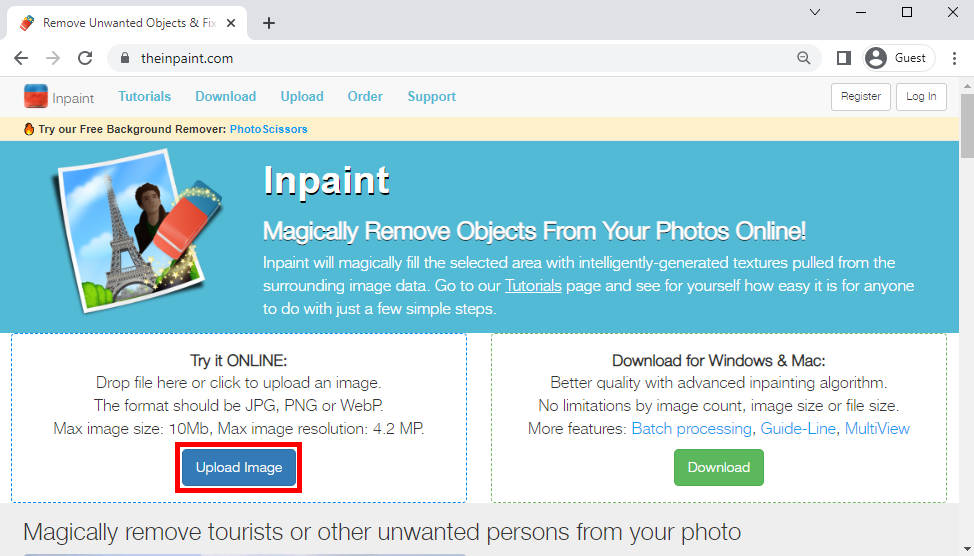
- Highlight the text you want to remove using the tools (Marker Tool, Lasso Tool, and Polygonal Lasso Tool), then click the “Erase” button.
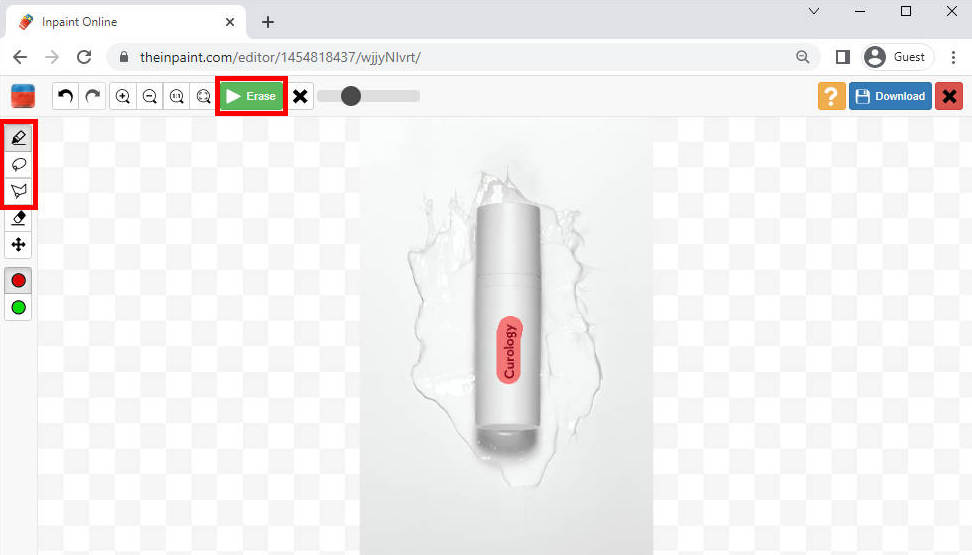
- You can see the online tool amazingly remove the text. If you like the result, click the “Download” button to export it.
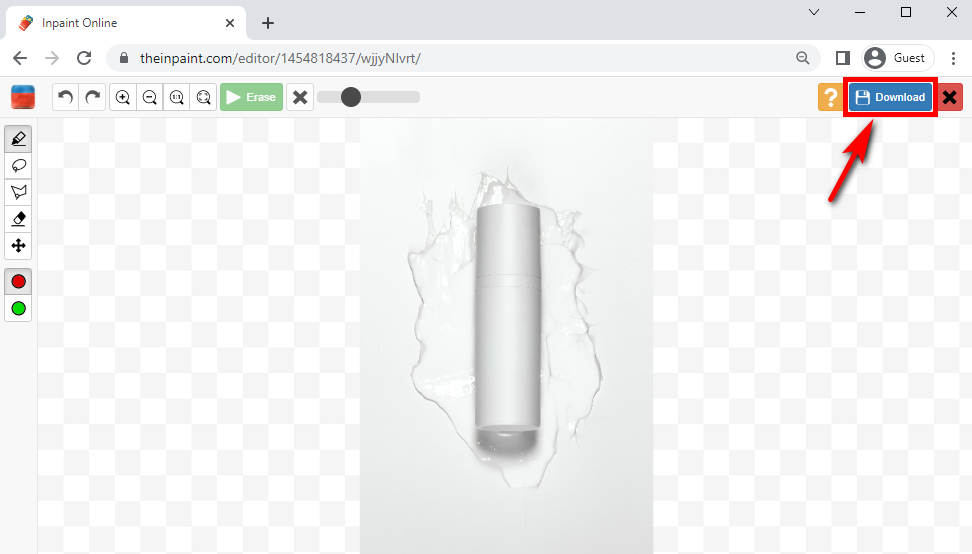
Fotor
Fotor offers a powerful text remover online tool. If you want to erase text from pictures without affecting the background, Fotor is a good choice for you. This website can easily remove text, logos, and other items you don’t want from the photo. Meanwhile, it provides accurate and high-quality results. No photo editing skills are required. You can use it even without tutorials.
Let’s start to remove text without removing background online.
- Visit the Fotor website on your browser, and click the “Remove Watermark From Photo Now” button to add an image.
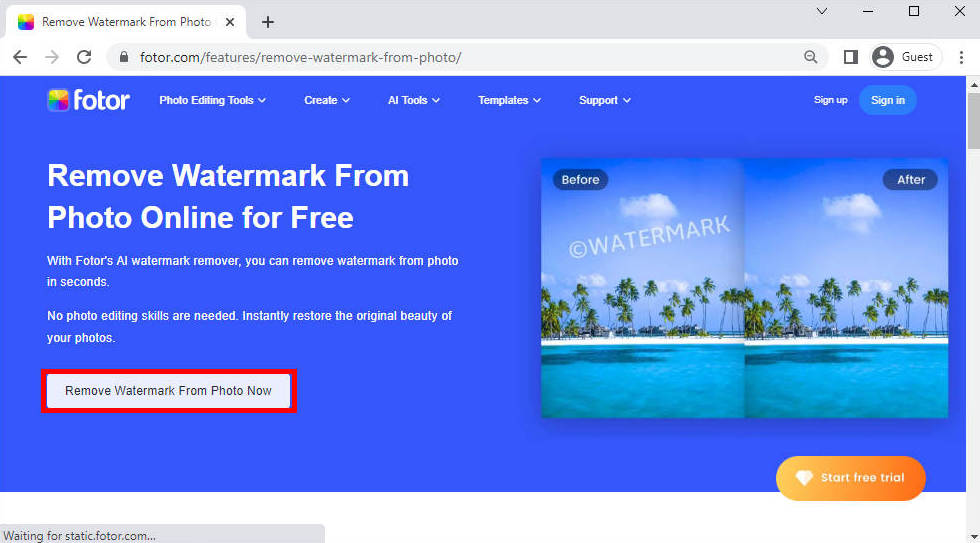
- Smear the unwanted items; after that, click “Start Removing.”
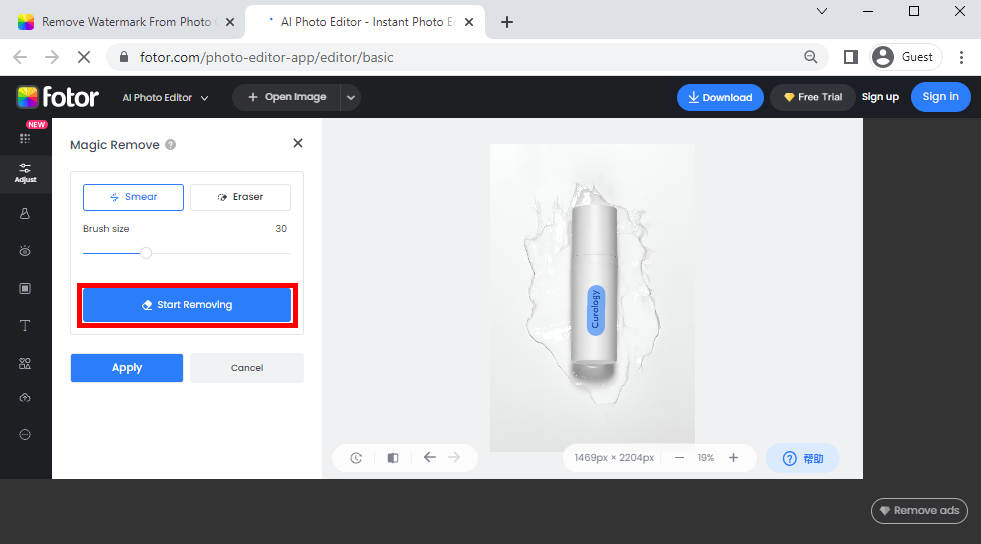
- After a few seconds, the website will take the word off the picture. If you like the result, click the “Apply” and “Download” button to export the image.
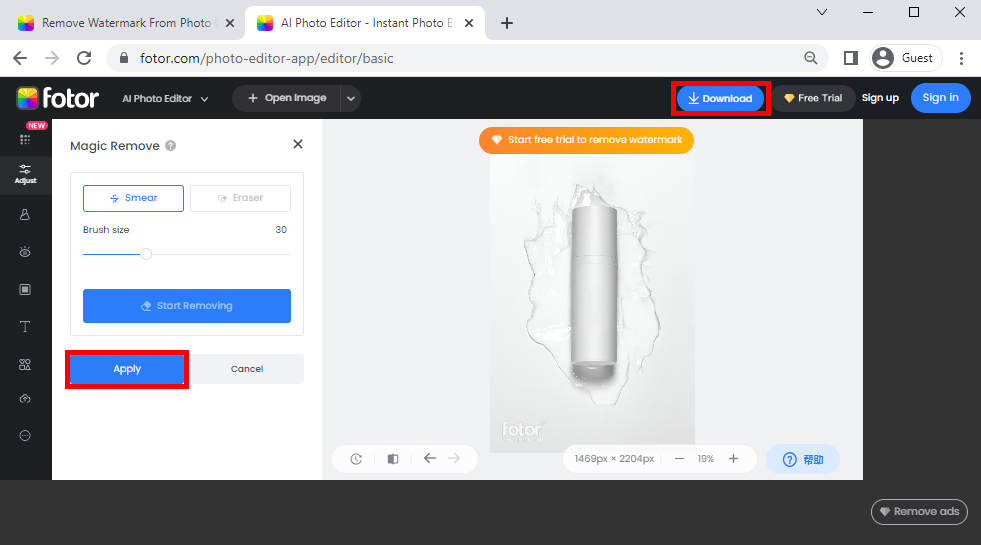
Part 2. The Best Way to Remove Words from a Picture on PC
With AnyErase Watermark Remover, you can get rid of unwanted text from pictures without removing background quickly. This professional remover software can intelligently detect the words and delete them immediately. Suppose you want to erase other objects like watermarks, people, and logos; AnyErase is your top choice. You can also resort to it to remove the unwanted watermark of videos, remove the background, and add watermarks on photos and videos. With the user-friendly and multi-functions, editing photos becomes easy.
Below are the easy steps about how to remove text from a picture without Photoshop.
Before we start, please install AnyEraser – the 100% safe watermark removal software on your PC.
AnyErase
Remove watermark from videos and pictures magically
- for Windows 11/10/8
- for Mac OS X 14+
- for Android
- Open it, and click the arrow icon under the “Erase Unwanted Items” tab.
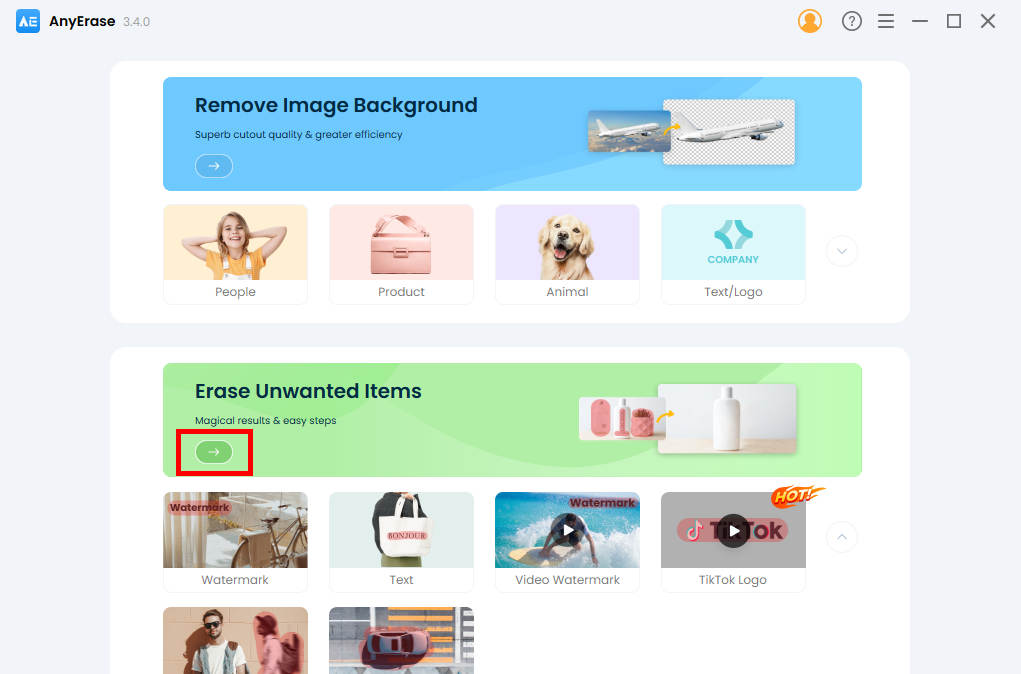
- Hit the “Add file” button to import the photo whose text you’d like to erase.
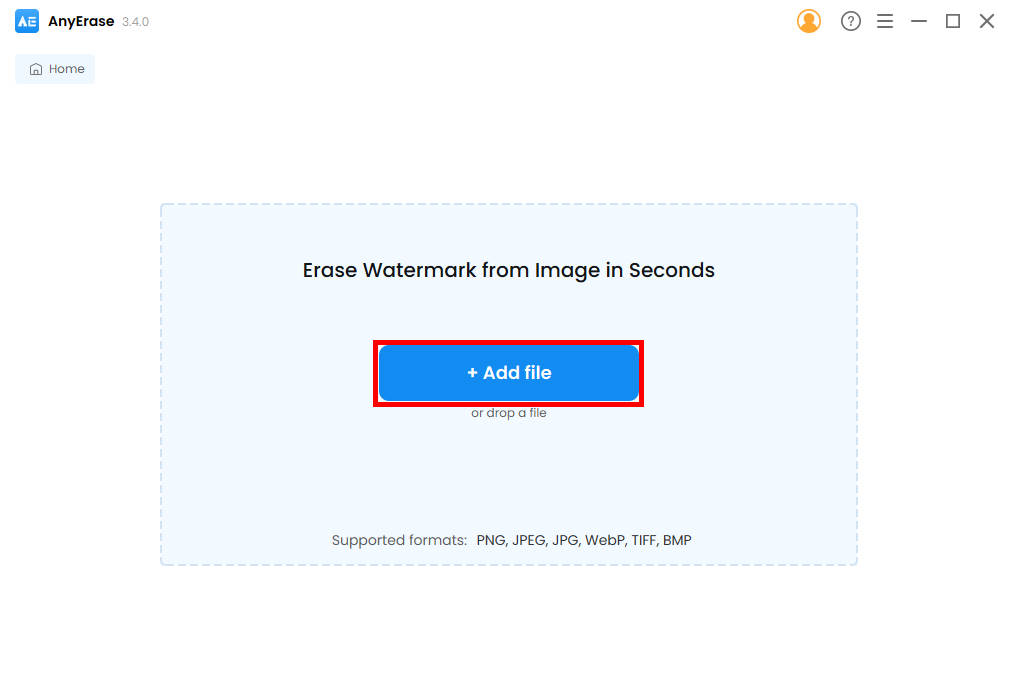
- Choose the tool (Brush and Rectangle) to select the text you want to delete. After that, click the “Erase” button, and wait a few seconds. You will find the text amazingly removed.

- If you are pleased with the result, hit the “Export” button to download the image.
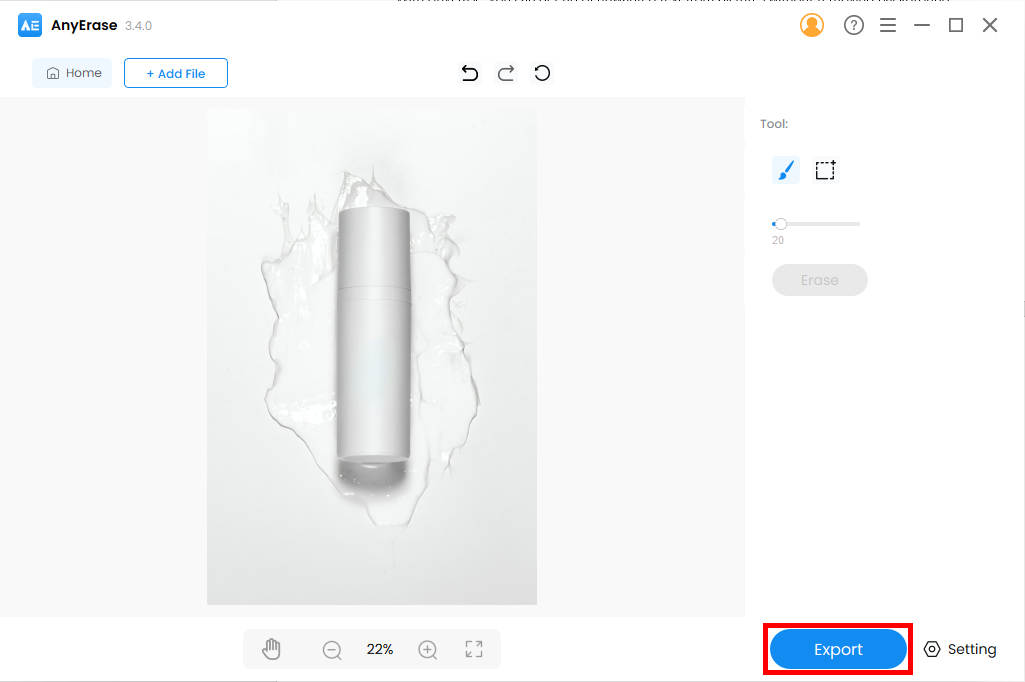
Part 3. How to Remove Text from an Image on iPhone & Android?
Snapseed is a photo eraser app that can be used for iPhone and Android. With its straightforward and user-friendly interface, you can remove text from image even without any tutorials. Besides text removal, additional features include removing background, changing the background color, filters, and so on.14 Snapseed
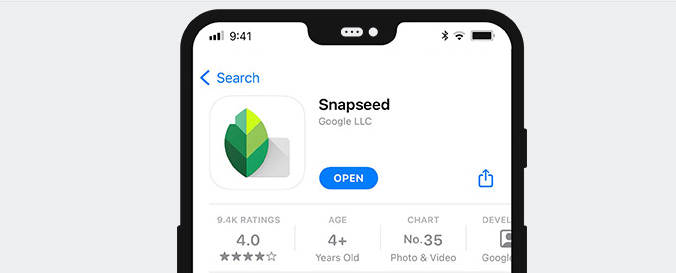
Here are the easy steps to remove words from a picture on iPhone or Android.
- Go to Google Play or iPhone App Store to download the Snapseed app and open it to upload an image from your gallery.
- Press the “Tools” button, choose the healing icon, and highlight the text you want to erase.
- Once the app magically erases the text, you can click the checkmark icon and save the image.
Conclusion
Above are different ways to remove text from image without removing background. However, the most recommended way is AmoyShare Free Text Remover Online. This professional online tool lets you easily remove unwanted text without hassle.
Give it a shot right now!
FAQs
How to remove something from a picture?
You can use the ways mentioned in this article. However, the easiest way is to use AmoyShare Free Text Remover Online. First, visit the online tool. Second, upload the image whose text or writing you want to remove. Third, use the Brush tool to highlight the text you want to erase, then click the Erase button. Next, the text will magically be deleted. Now you can download it.
How to remove text from a picture without Photoshop?
Various tools can be used to remove text from a picture, so I recommend you use AmoyShare Free Text Remover Online. It can be used without the device restriction. You can resort to it to remove text from image on PC, Mac, Android, or iPhone without installing any software. Visit this free text remover site and upload the image you want to edit. Then follow the screen prompt, and you are good to go.