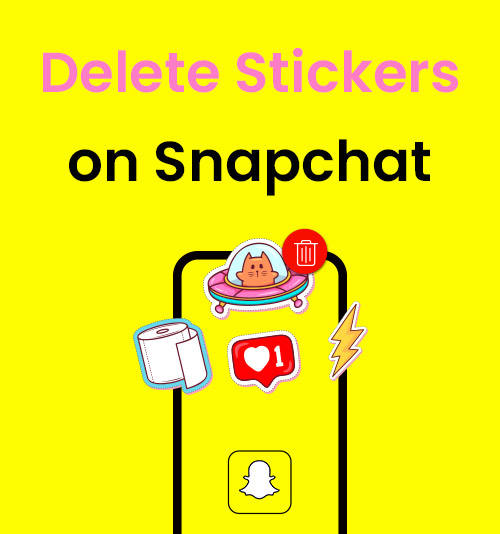
Snapchat is an instant messaging app and a popular social platform where you can post a snapshot. One of the principal features of Snapchat is that it embeds many cute and fantastic stickers which youngers intend to apply to their snaps to increase the photo’s vividness and interest.
However, choosing a suitable sticker is not easy. We often preview the sticker to see if it looks good on our snaps, and once the sticker is irrelevant to the message of the snap or can be replaced by a better choice, we try to delete the current one.
So, here comes a question – how to delete the stickers on Snapchat? Well, this post aims to seek all possible ways to help you remove a wrong-made sticker on Snapchat.
How to Delete Stickers on Snapchat?
Fantastic stickers are Snapchat’s feature that makes your pictures more interesting. But it is inevitable that we paste an unfit sticker on our photo and try to discard it. It is, actually, an unbelievably easy thing. Just follow the simple steps below to see how to delete snapchat stickers:
- Run Snapchat and login in with your account, and upload a photo to gain the access to the sticker icon.
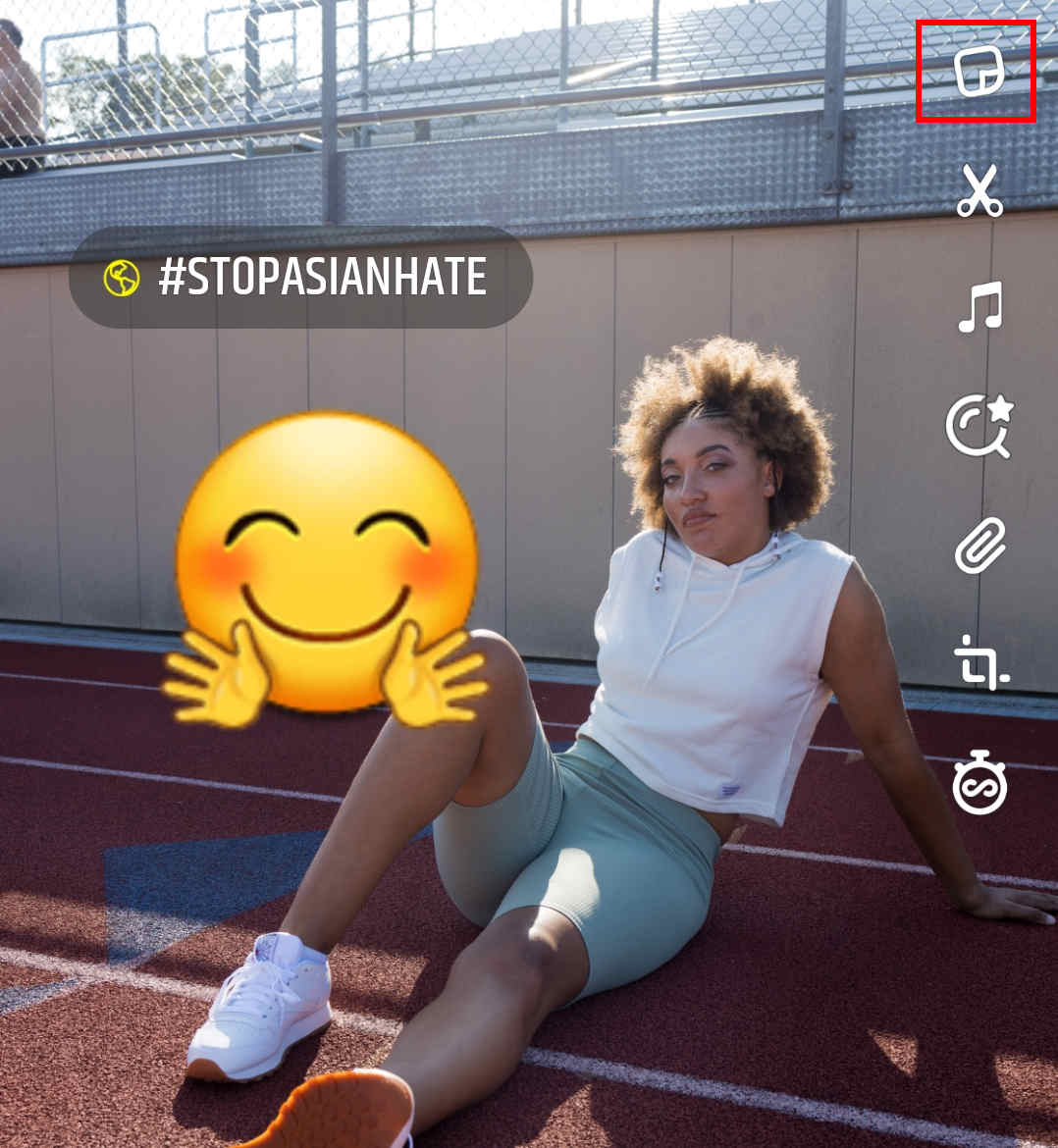
- With the premise that you’ve made an imperfect sticker, tap and hold your finger on the sticker that you want to delete until a trashcan icon appears at the bottom of the screen.
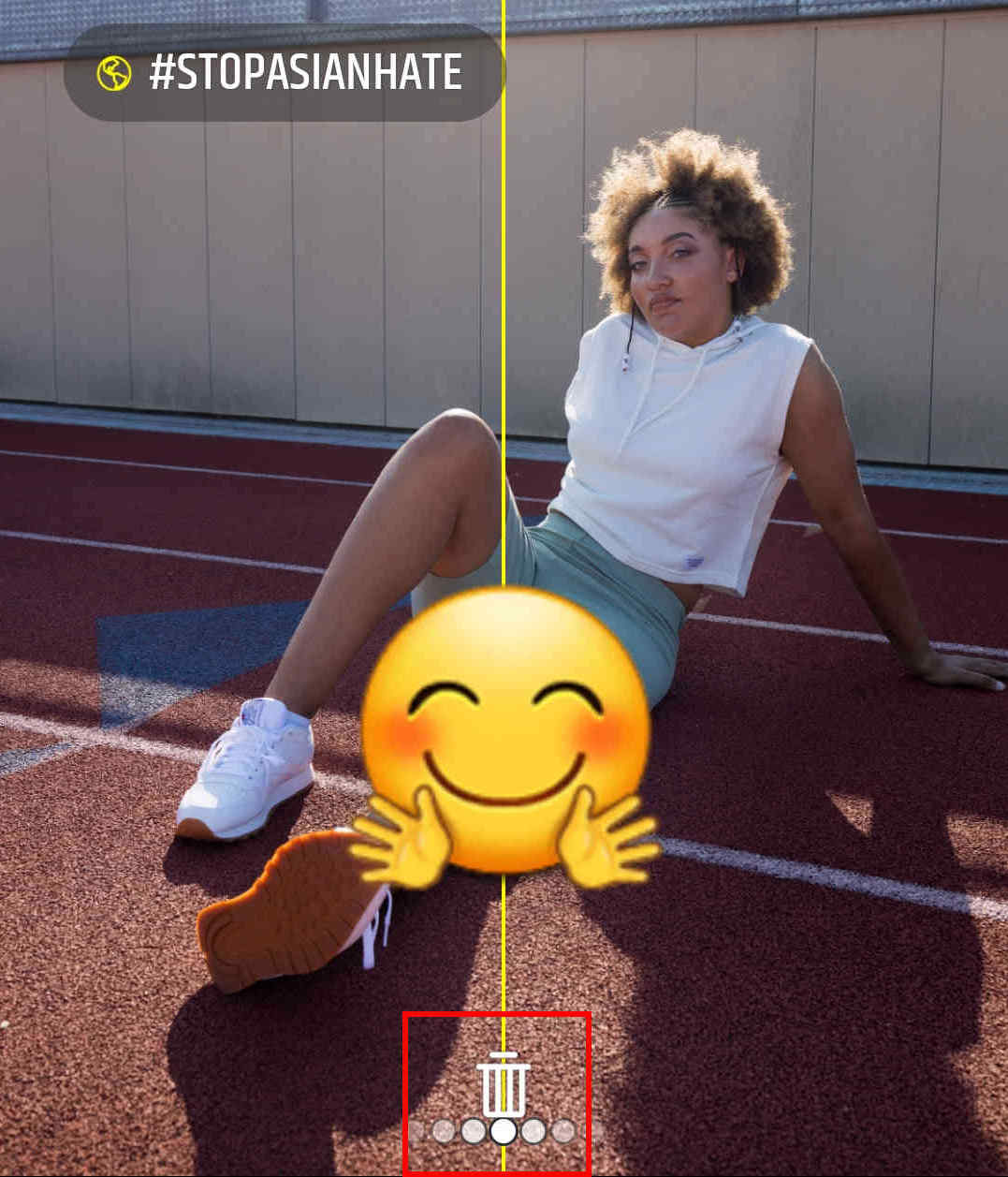
- Drag the sticker over the trashcan icon with your holding finger. After the sticker becomes slightly enlarged over the trashcan icon, you can release your finger from the screen to discard the unfit Snapchat sticker.
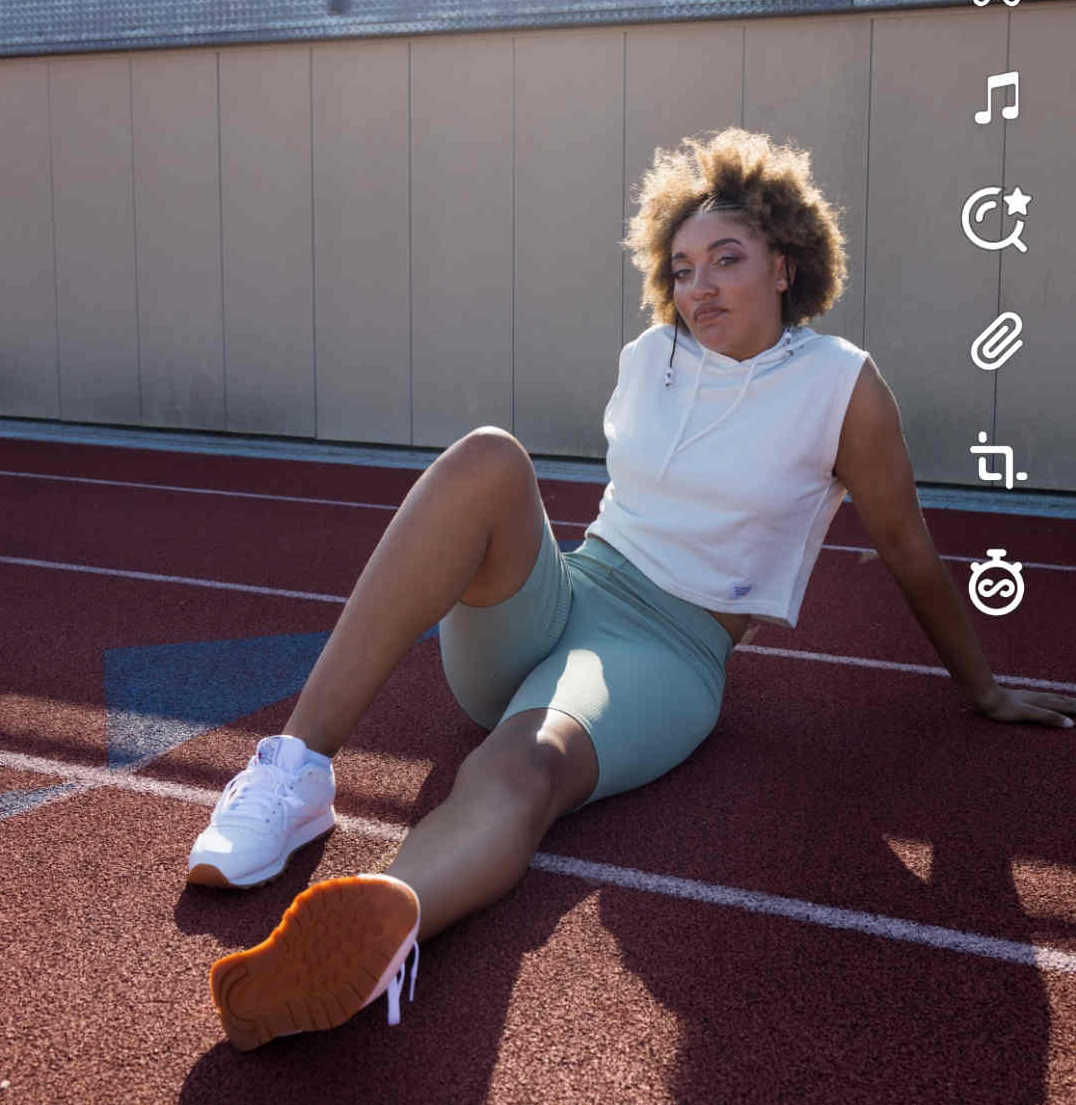
- Now the wrong sticker is successfully removed from your shot and you can go on with your share.
How to Delete Cutouts on Snapchat?
Although the provided stickers on Snapchat are ample enough, some specific ideas can’t be realized. In that case, we would like to make some custom stickers with realistic objects. And the personally-created can be deleted if you don’t need them anymore.
How to delete created stickers on Snapchat is as simple as the above question. The steps below are shown below:
- Log in to your Snapchat account and use it to shoot a snap of anything.
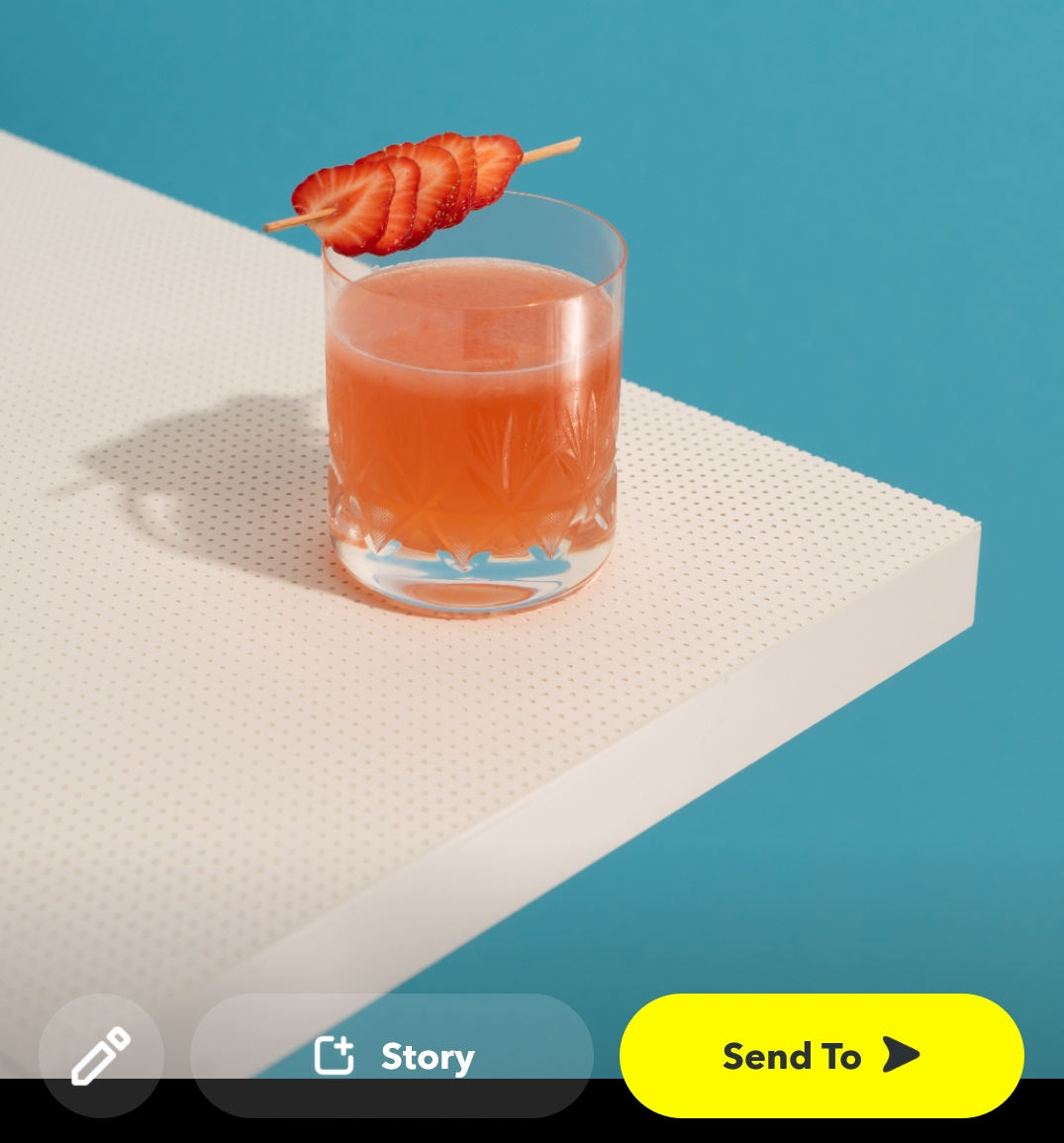
- Tap the Scissors icon on the right of the screen, then 3 cutting tools will display at the bottom of the screen. You can use any of the tools to cut out the item you need.
Use the Draw tool, for example, to select the object, and click Done to cut out the item. Then, you can see the cutout is pasted on the original photo as a sticker.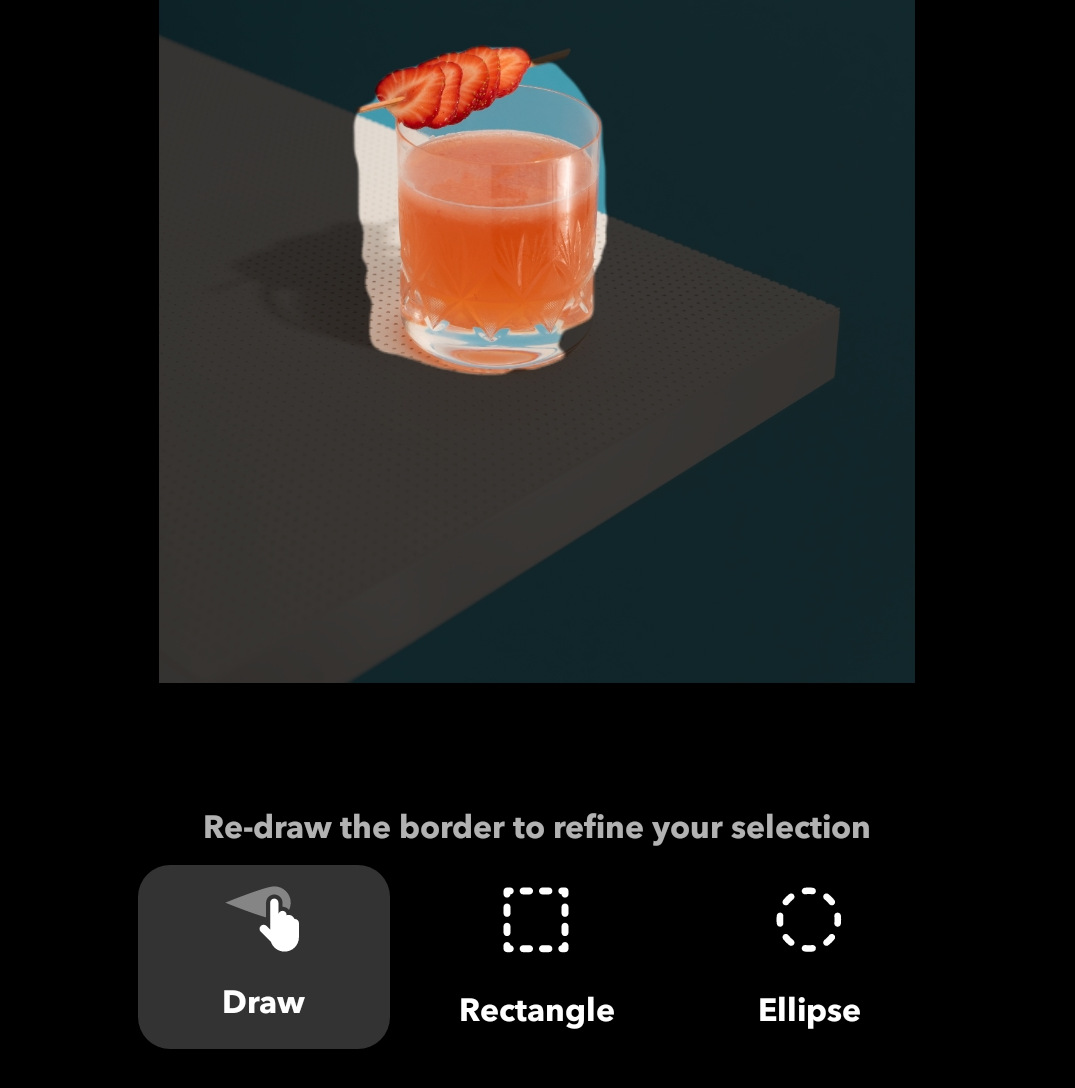
- Tap the sticker icon on the right of the screen, and then move to the scissors section where the cutouts are stored.
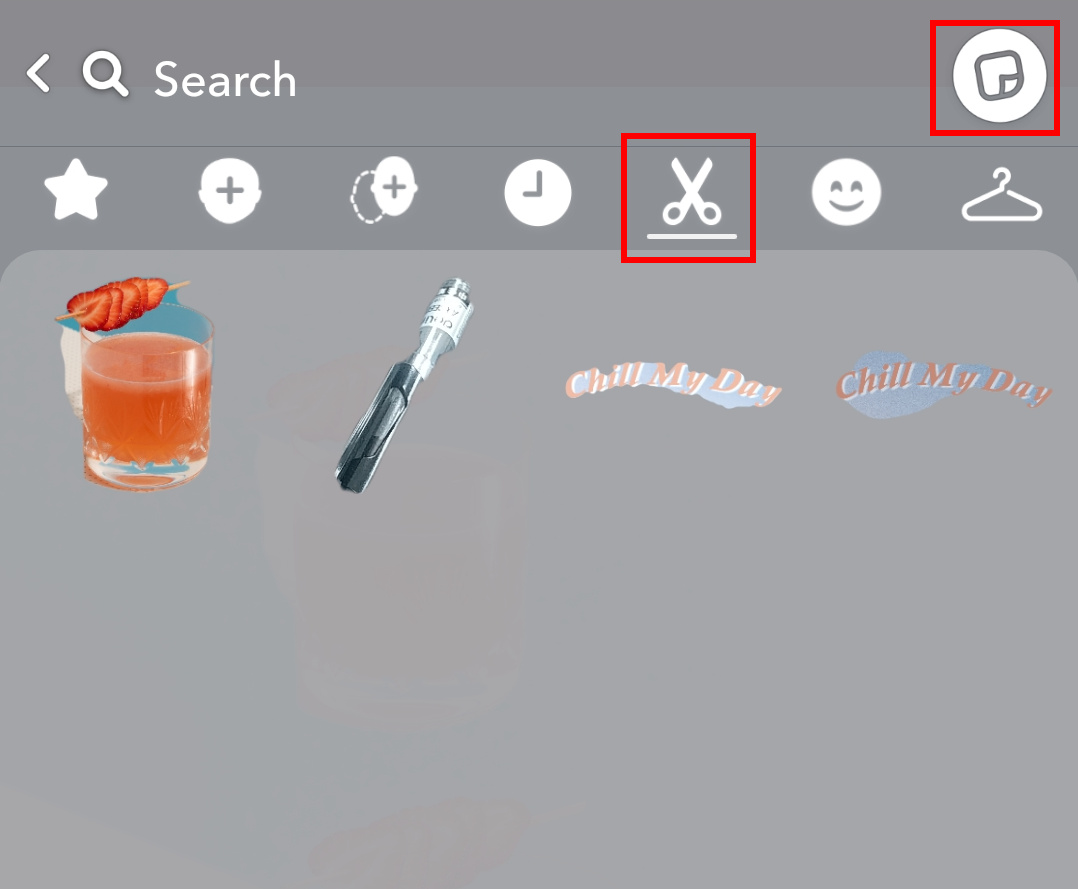
- Holding over the unwanted sticker, you will see a delete notice pops up on the screen bottom. Click the Delete option and the custom sticker will be permanently deleted.
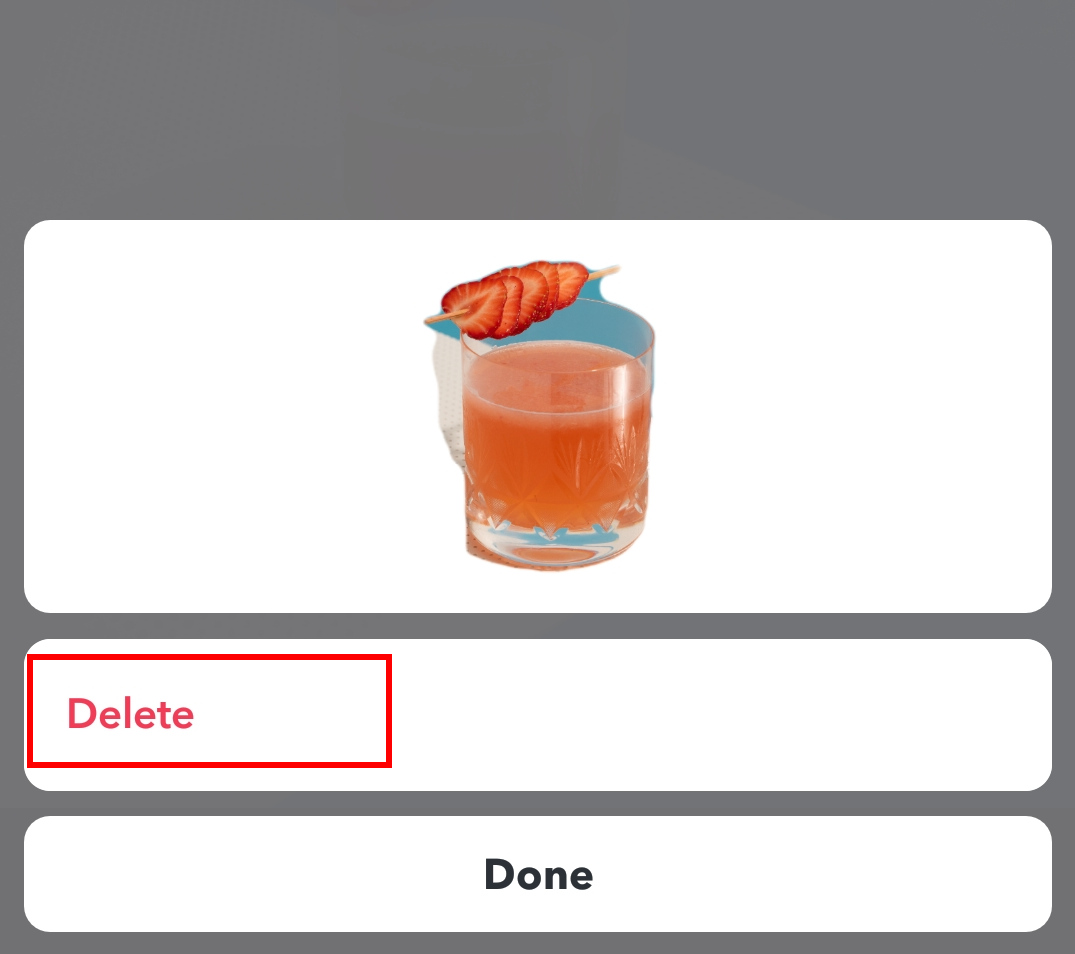
Tip: If you can’t make an identical sticker, you should be cautious about deleting the created one. Because deleting a sticker can’t be undone.
How to Remove Stickers from Saved Snaps of Someone Else?
We would keep other sharers’ snaps which are eye-catching. But sometimes there are stickers on the snap that distract people’s attention and it is a pity that we can’t directly delete the stickers on the saved photos on Snapchat.
What can we do if we come across this problem? Don’t worry. This post also prepares three accessible ways to remove stickers on the saved photos. Keep reading to get the gift.
AmoyShare Free Watermark Remover Online
AmoyShare Free Watermark Remover Online is an effective object remover that runs on the website. You can use it to remove kinds of unwanted elements on your photo: stickers, watermarks, background clutters, and so on. And the operation is experience-free. You can get rid of the object in three steps: upload a photo, select the object and click the Erase option to start removing.
Easy and quick, right? Now, let’s move on to get a detailed guidance on how to delete Snapchat stickers online.
- Head over to AmoyShare Free Watermark Remover Online and upload a photo to it.
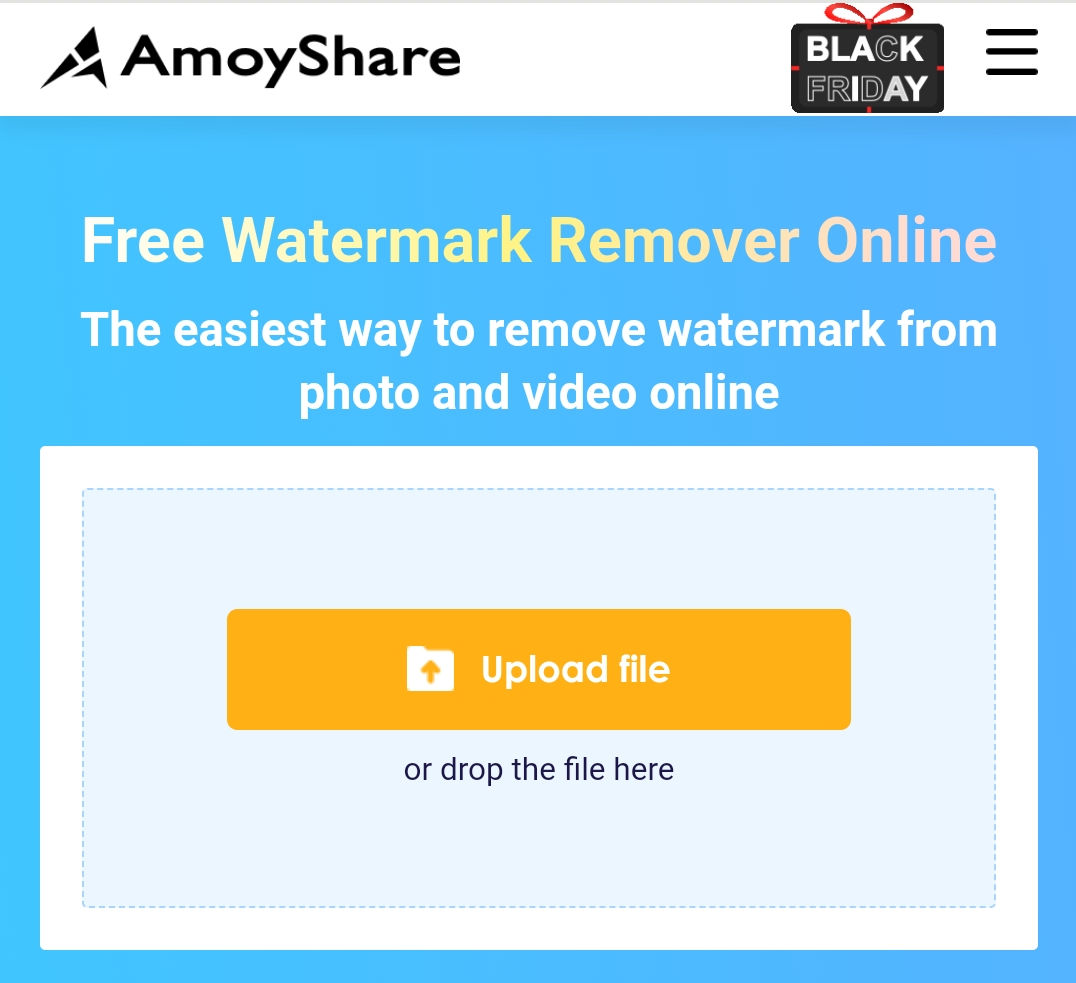
- Take the marquee tool to select the Snapchat sticker. You can add several erasing boxes if there are multiple stickers and then remove them in one go.
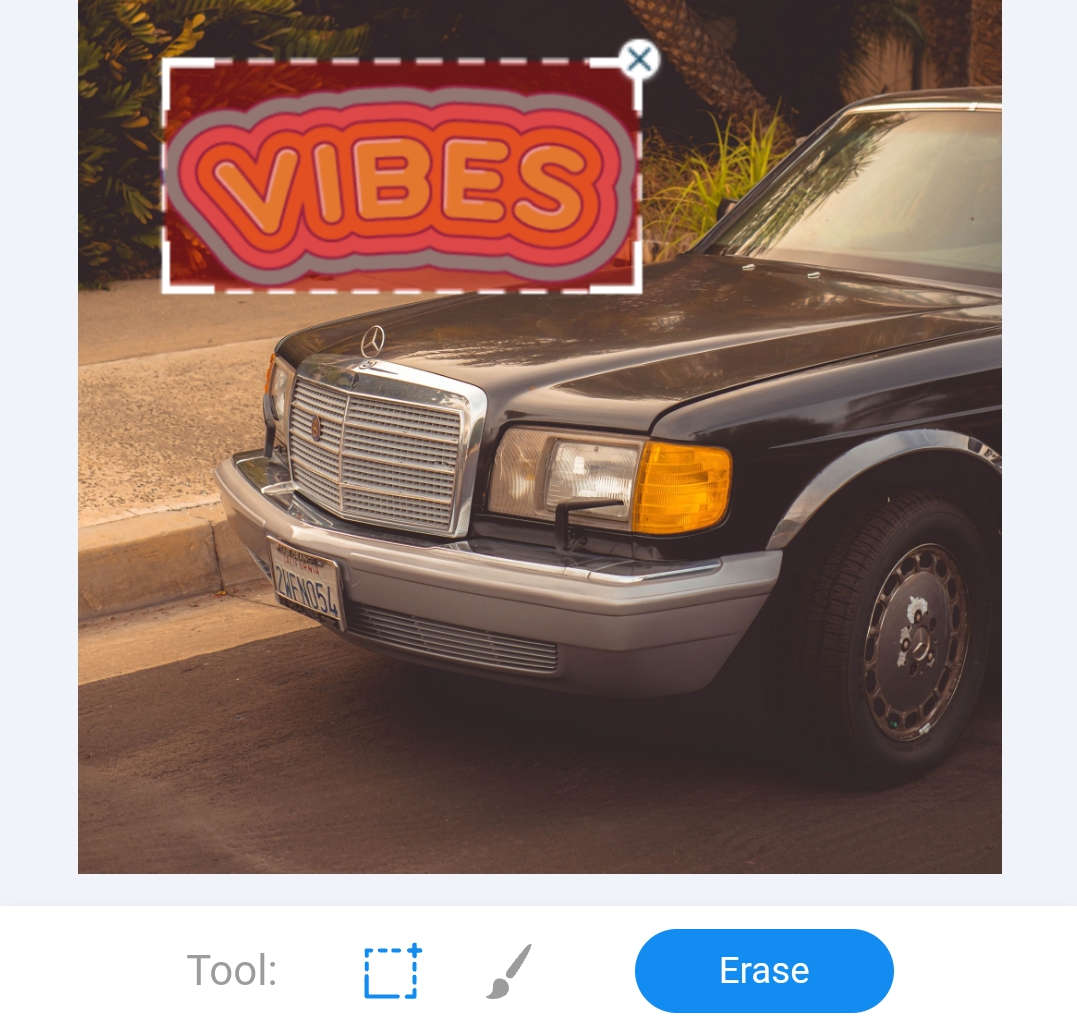
- Ensure the sticker is overwhelmed and click the Erase button to delete the sticker.
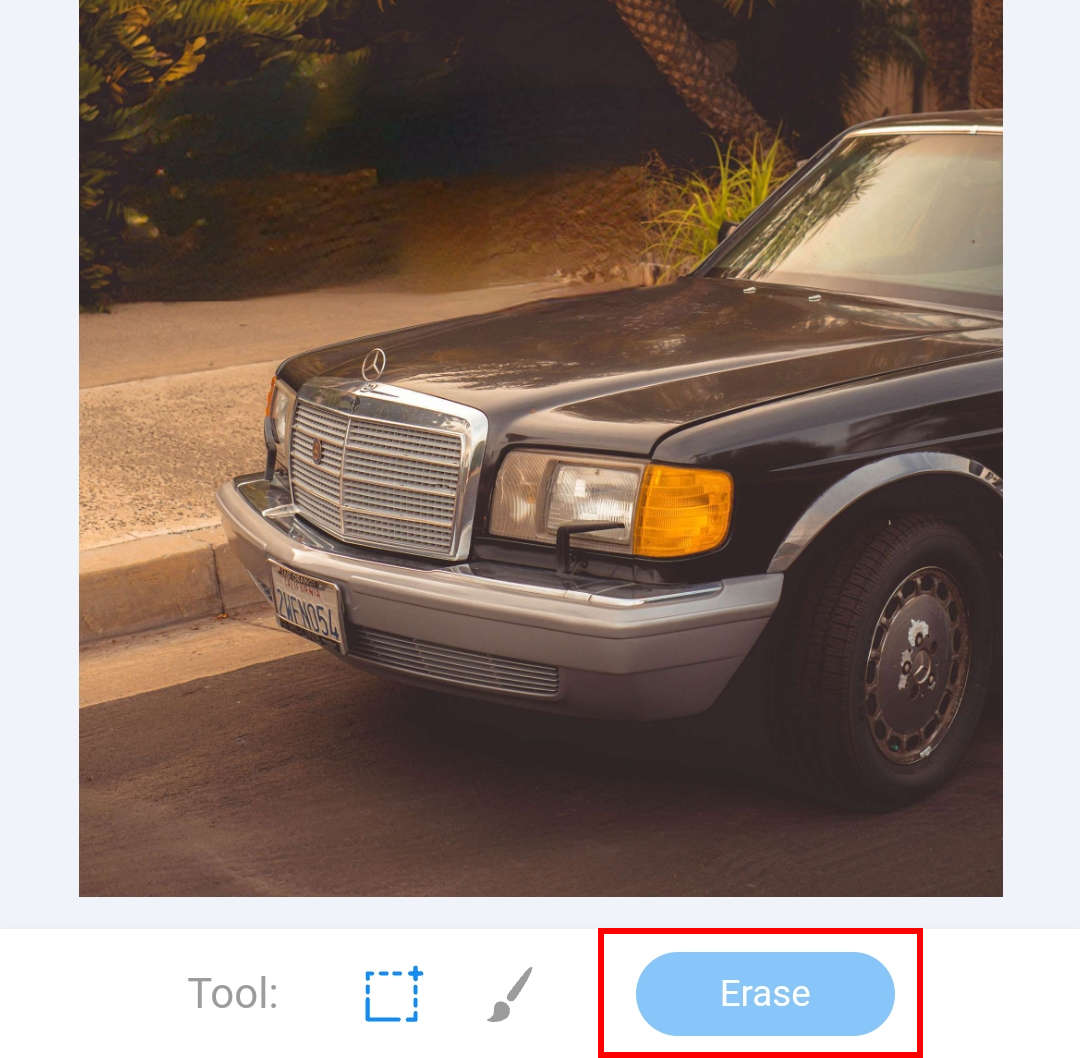
Snapseed
Snapseed is a one-stop photo editing platform which equips with comprehensive editing features. Among them, the healing tool can be used in removing unwanted objects from photos. The healing tool helps to erase the object and retouch the background with surrounding pixels, which gives you a natural feeling. So, you are encouraged to use this app to remove stickers on the saved photos.
The following steps show you how to remove stickers from saved snaps.
- Launch Snapchat on your phone and add a photo to it.
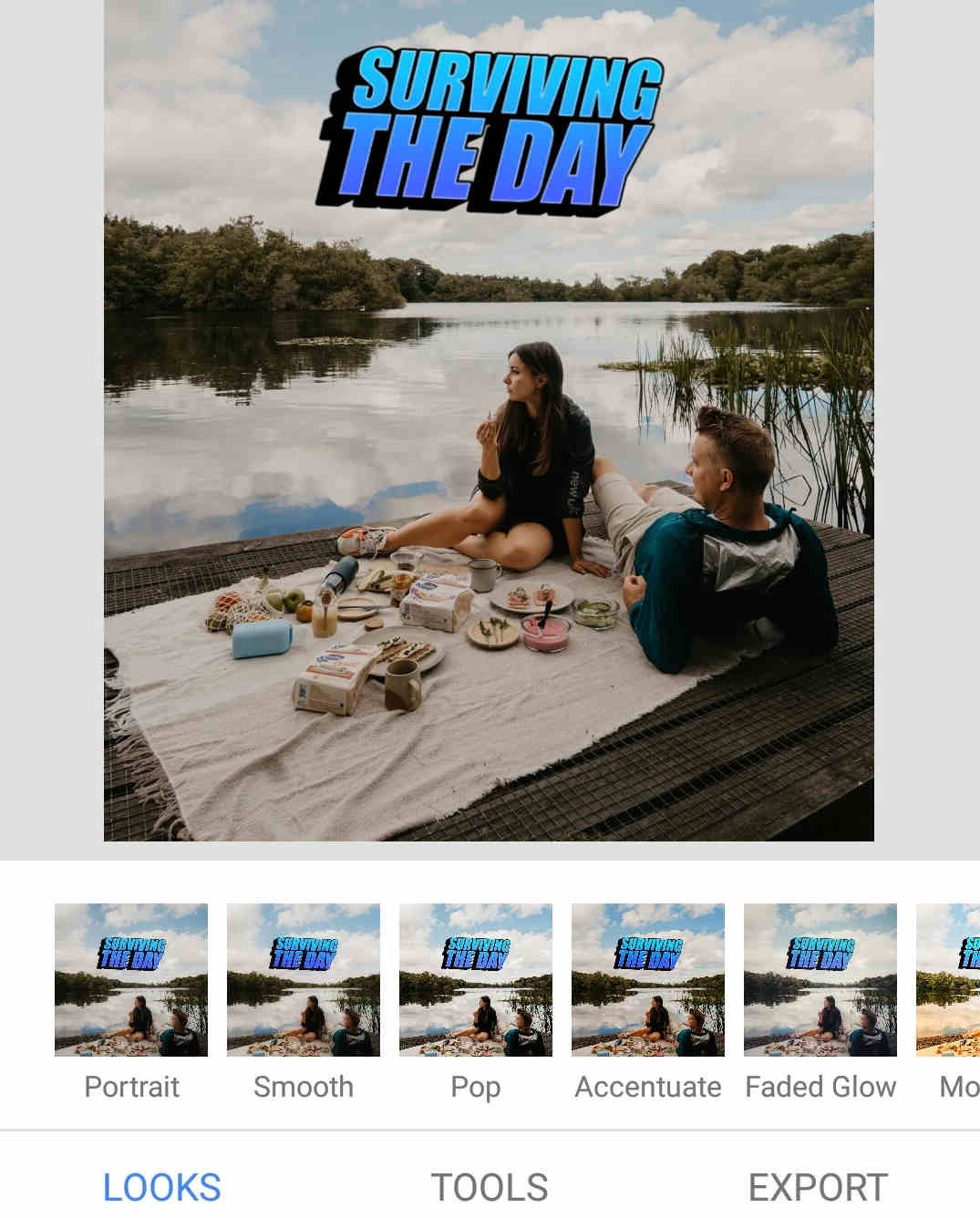
- Move forward to the Tools section to pick the Healing feature. And then you can continue to draw over the sticker with this tool.
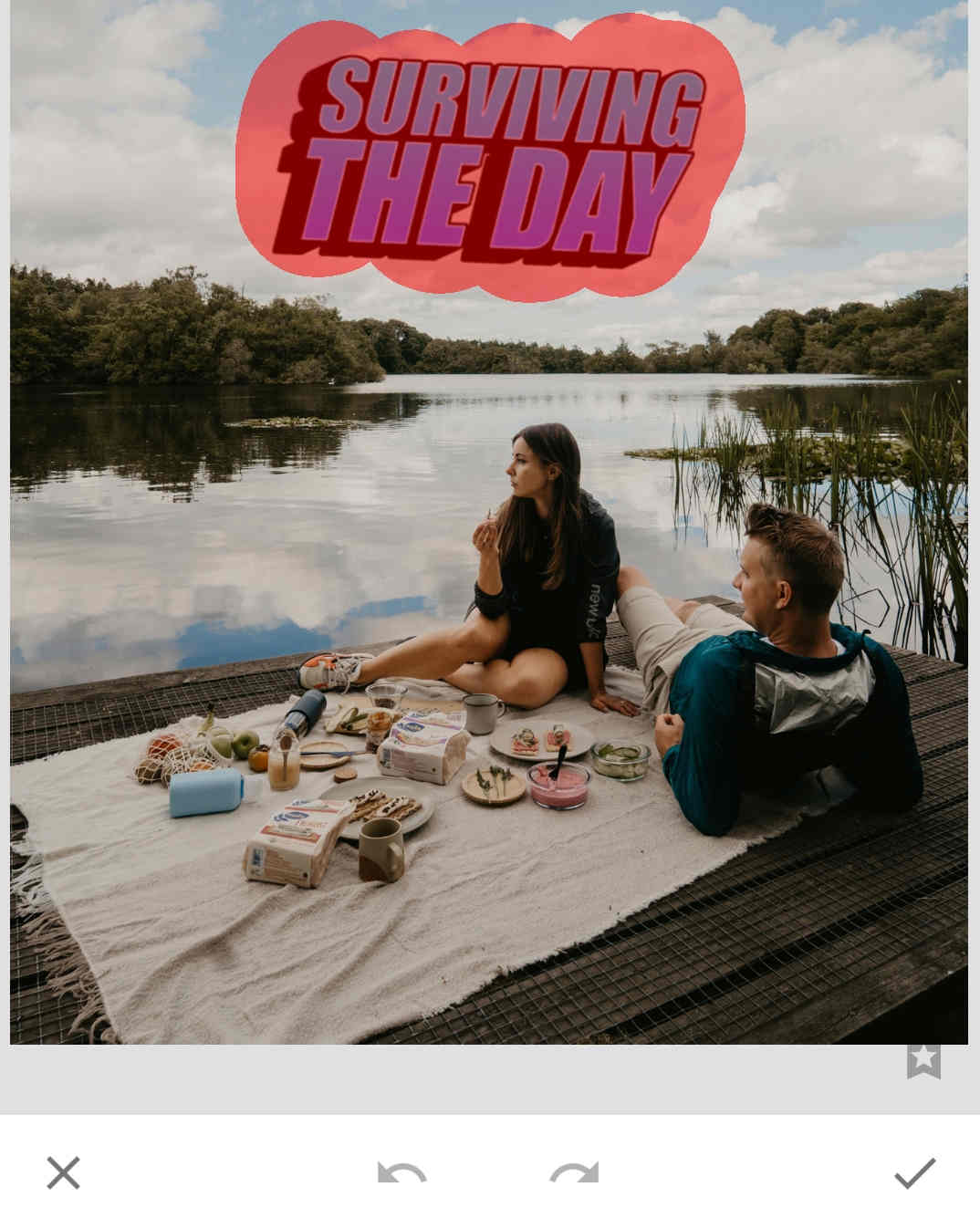
- After the sticker is highlighted, it will be deleted as soon as your finger leaves the screen. If there are blemish remains, you could repeat the drawing until it is cleared up.
Finally, you can click the “√” icon to make more designs with a clean photo.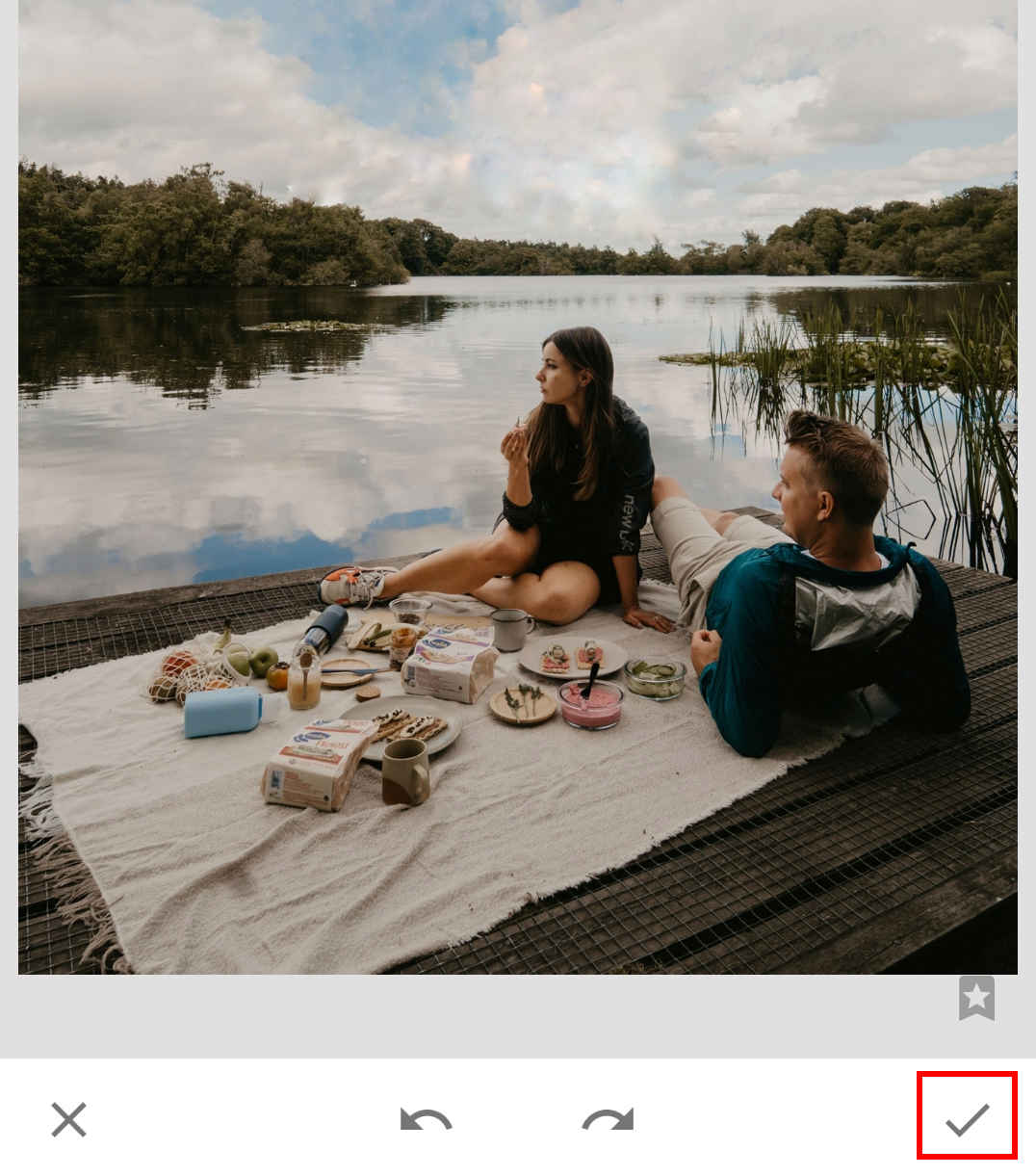
AnyErase
AnyErase is a professional object remover that is originally designed to remove watermarks from photos. As it is updated consistently, its removal technology has developed and works better. You can use it to remove all unnecessary elements in the photos without blur. It offers the rectangle and the brush tool to select the objects, and you can undo the selection if you want to draw a better one.
How to delete stickers on Snapchat quickly? Please install AnyErase and follow my steps below.
AnyErase
Remove watermark from videos and pictures magically
- for Windows 11/10/8
- for Mac OS X 14+
- for Android
- Open AnyErase and you can see a simple user interface. Pick the Remove Image Watermark to deal with the stickers on the snaps.
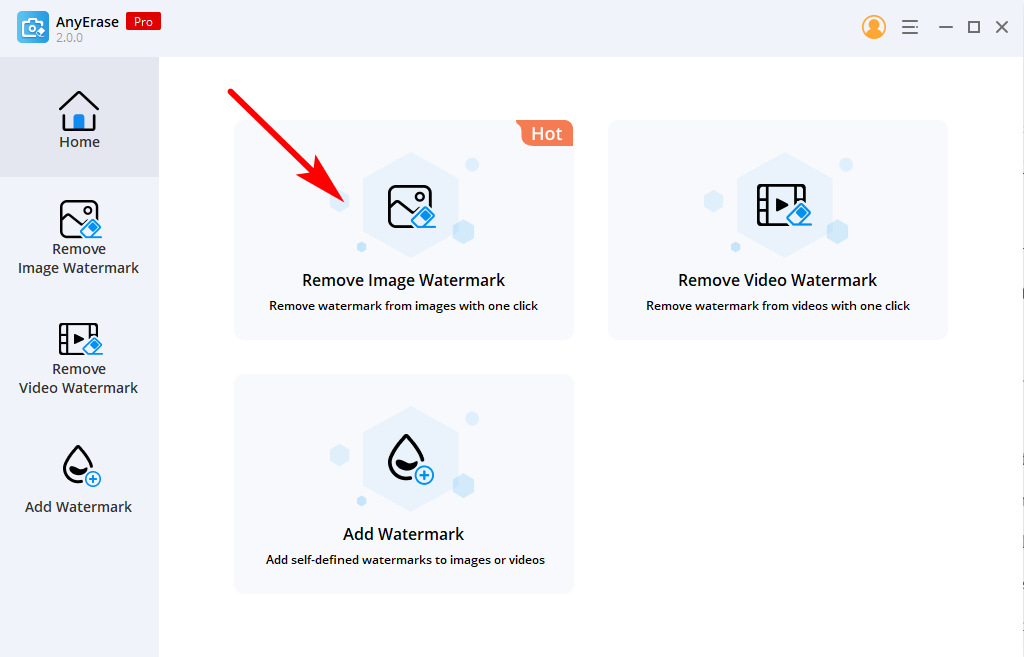
- Choose the brush tool to paint over the sticker, or use the rectangle tool to select an upright sticker.
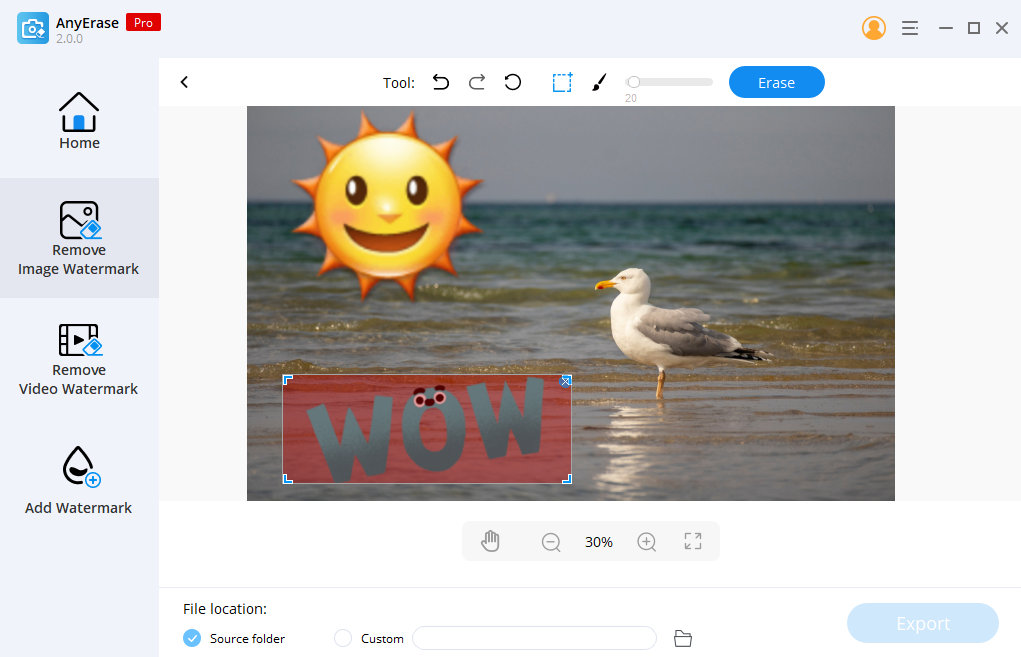
- After all the stickers are selected, you can navigate to the Erase option and click it to start removing the distracting sticker.
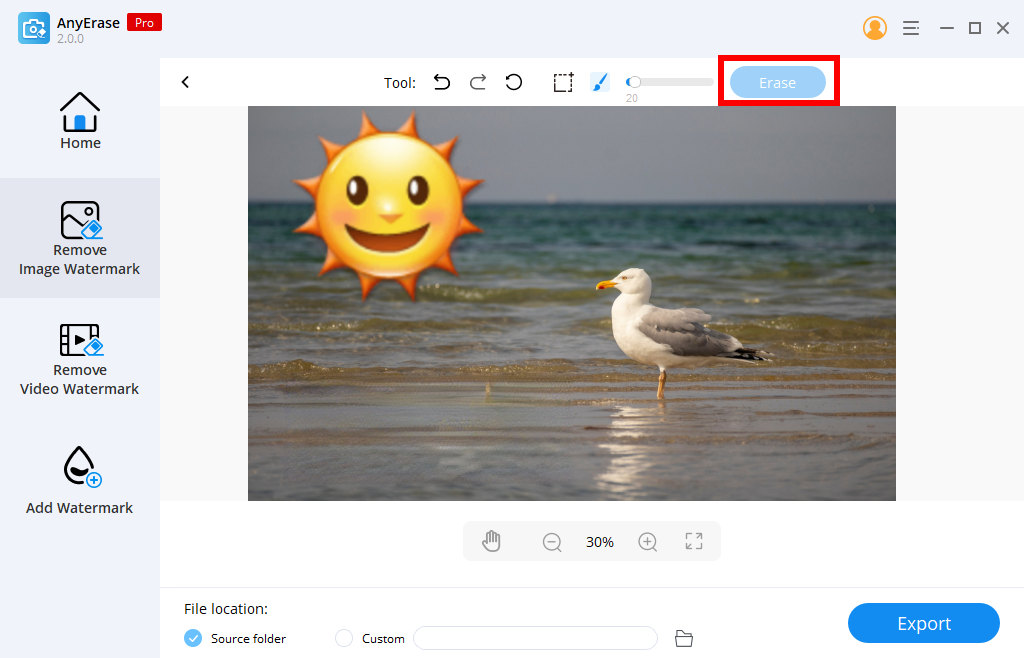
- Click Download to save the fresh snap into your computer.
Conclusion
In a conclusion, settling the question of how to delete stickers on Snapchat is a piece of cake. You just need to hold down the sticker you want to delete until a trashcan icon appears on the screen bottom, and then drag the sticker to the trashcan icon to discard the sticker.
If you want to remove stickers from a saved snap, you should resort to some designed sticker removers. You can use the online service – AmoyShare Free Watermark Remover Online to get rid of unwanted Snapchat stickers easily and quickly, or use the desktop software AnyErase which offers an intuitive user interface and excellent removal effect.
Action speaks louder than words. Just download AnyErase on your computer and operate it by yourself.
AnyErase
Remove watermark from videos and pictures magically
- for Windows 11/10/8
- for Mac OS X 14+
- for Android
FAQ
1. How to delete cutouts on Snapchat?
1. Log in to your account and take a snap to get access to the sticker menu.2. Go to the sticker icon on the right of the screen and find the scissors icon where the cutout is stored.3. Hold over the cutout sticker you don’t want until a pop-up message appears at the bottom of the screen, and then you need to touch the Delete option to discard the cutout permanently.
2. Can you remove stickers from saved snaps?
Yes, I can succeed in removing stickers from saved snaps with AmoyShare Free Watermark Remover Online – a reliable object remover. First, I uploaded a saved snap to the web-based platform and chose the brush tool to draw over the stickers on the snap. Second, after selecting the sticker I want to delete, click the Erase option to remove the sticker. Finally, I successfully got a clean snap.