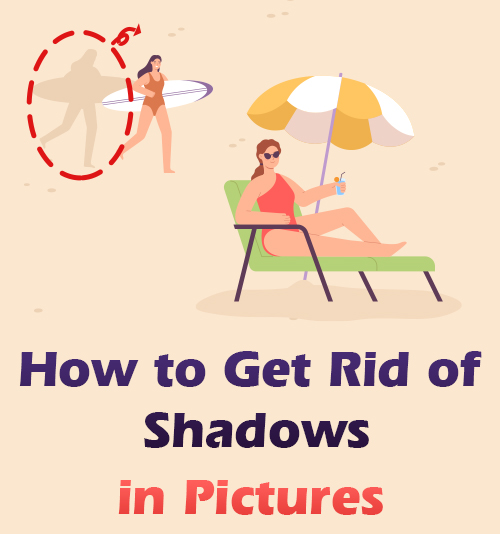
It is a common phenomenon that the shadow ruins the background the object in an image if you shoot under natural light or in an illuminated place. I assert that the shadow has been plaguing you when attempting to take a selfie or capture the picture of beautiful scenery. For a green hand in photography, it might not be easy to avoid shadow in the process of shooting. For the photo-loving-generation, shadows in photos are fairly bothersome. Are you grappling with the nuisance shadows in pictures? Do you have nothing to resort to?
Don’t worry! The booming development of technology offers us loads of boon. Erasing shadows in pictures is so effortless that you can achieve it anywhere in your snap.
Eager to grasp how to get rid of shadows in pictures? Well, this post covers step-by-step instructions concerning eliminating shadows on mobile and online.
Expecting to read the article? Let’s dive right in.
3 Best Shadow Remover Apps (iOS & Android)
The advancement of mobile device should be given credit for the convenience of shadow removal. Hence an increasing number of people tend to rely on app to remove shadows from pictures.
Built in iOS and Android, various types of apps are available in the market. In the upcoming paragraph, we will introduce 3 best photo editing apps to remove shadows and demonstrate how to get rid of shadows in pictures by utilizing them.
Object Removal Remove Objects
Enjoying more than 10 million users’ trust, Object Removal Remove Objects app is capable of deleting your undesired in picture on a professional level, much less to shadow. You have free access to download it in Google Play and Apple Store. It applies the leading AI and picture processing technology to guarantee a satisfactory output. With a straightforward interface, you can directly go to the Removal object feature after importing photo.
What’s more, Object Removal Remove Objects also offers you options to use filters, resize photo, change background color, etc.
Wanna try it out?
Here comes how to get rid of shadows in pictures with Object Removal Remove Objects app!
- Download Object Removal Remove Objects, then launch it to import photo.
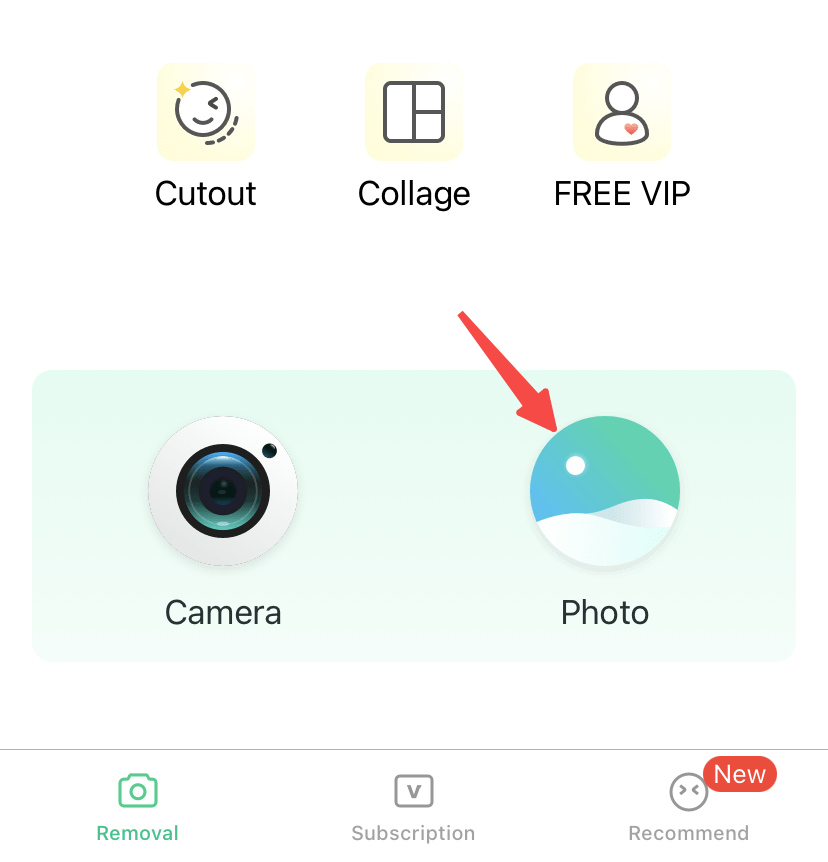
- Go to the “Removal” tool, next select the “Remove Object” feature.
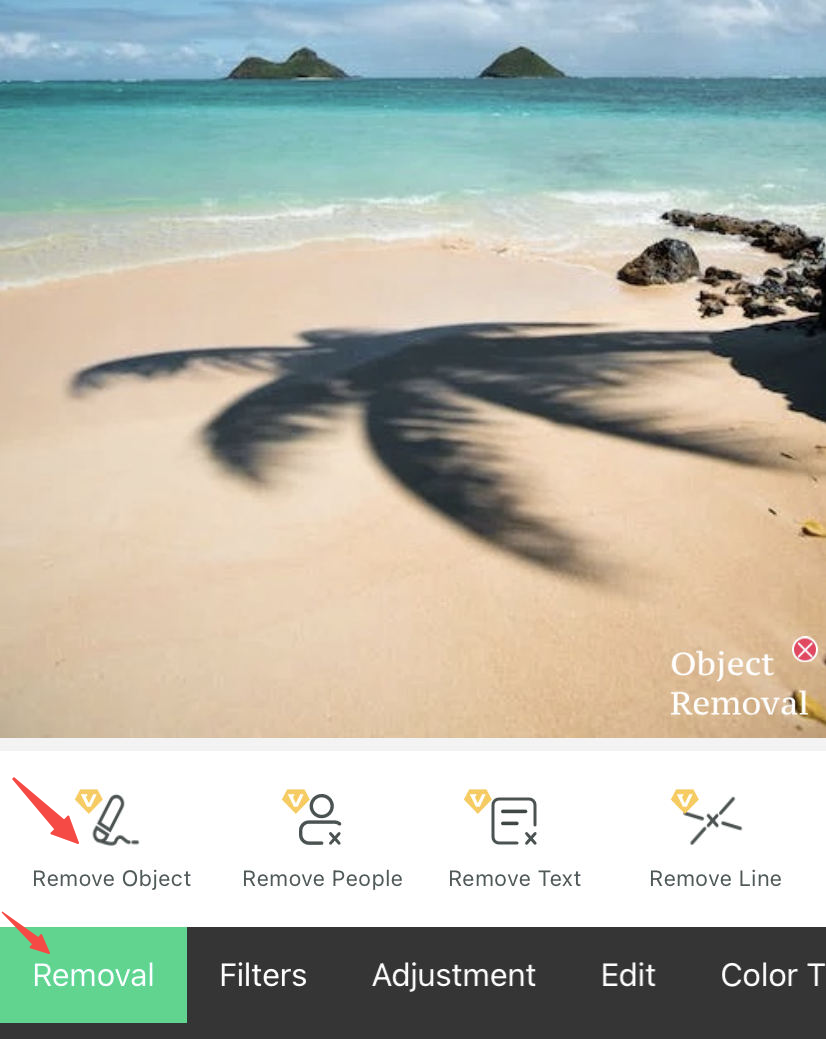
- Draw the area of shadow. The undesirable shadow will be automatically erased.
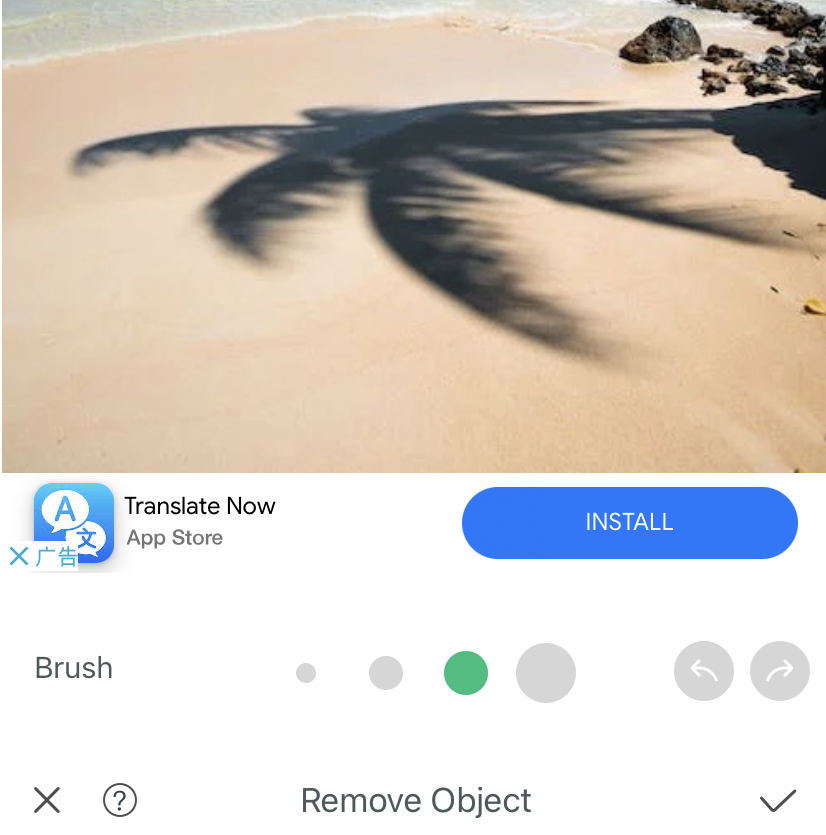
- Tap on the “Save” icon at the upper right corner to save the output.
Easy Retouch
Easy Retouch, as its name indicates, has made eliminating shadow in photo almost too easy. With Easy Retouch, there is no need to employ complicated tools or professional photography knowledge. It allows you to erase shadow from image by using Quick Removal or Lasso features. Choose one to draw or circle the shadow area, then the irritating shadow will be taken out quick as a wink.
In addition, a multitude of advanced picture editing tools is available on Easy Retouch, for instance, crop, several filters, saturation and more.
If your photo is ready, please look at the step-by-step tutorial below regarding how to get rid of shadows in pictures on Easy Retouch.
Easy Retouch, the best shadow remover, is waiting for you to test!
- Download Easy Retouch, then open it and tap on “Select Photo” to import the photo.
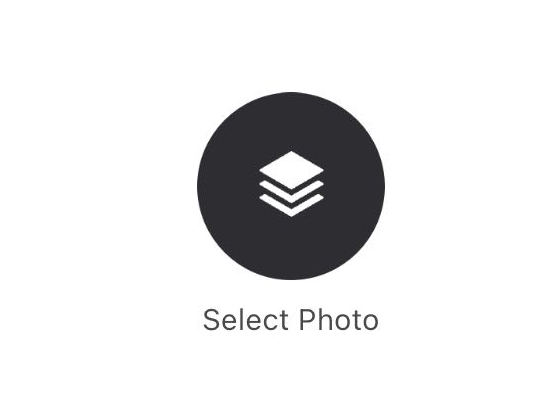
- Go to the “Quick Removal” tool or the “Lasso” tool.
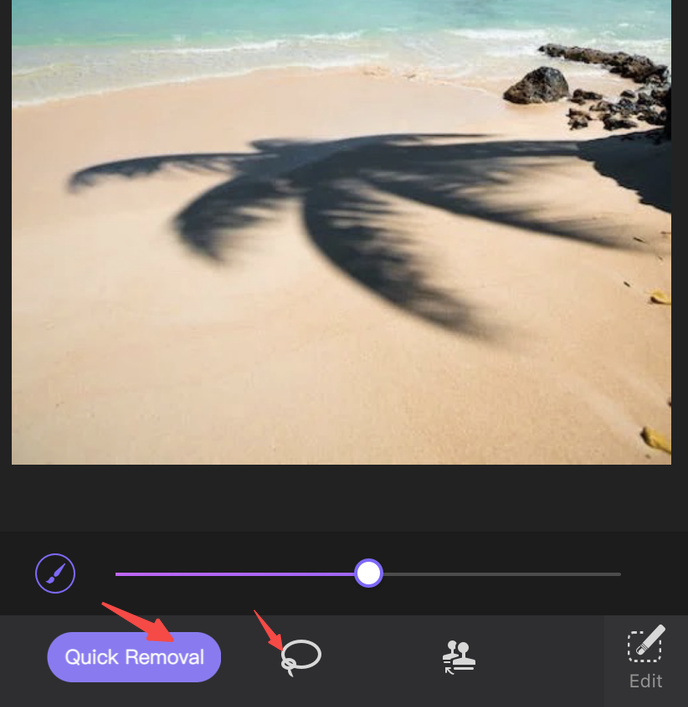
- Draw the area of shadow. The unwanted shadow will be automatically eliminated.
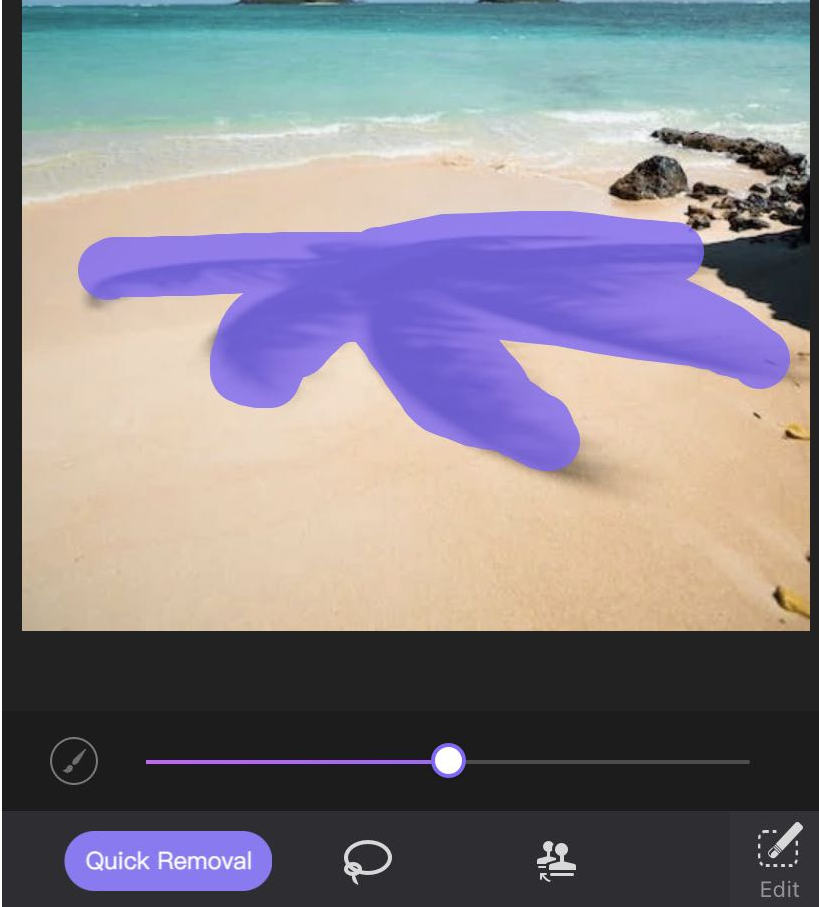
- Tap on the “⬇” icon to save the result.
Snapseed
Snapseed comes top as the most popular photo editing app on all app stores. Supported by a powerful team – Google, it has developed more than 30 professional photo editing tools. It is also widely shared that Snapseed facilitates shadow deletion greatly as you can select the Healing tool to wipe out any type of shadow.
What’s more, Snapseed is compatible with Android and iOS. Not only is it a favorable option for a newbie, but also can meet many photo editing demands for a skillful photographer.
There is no doubt that Snapseed is an excellent solution to how to get rid of shadows in pictures. Go on reading the following detailed step!
- Download Snapseed, then open it to import photo.
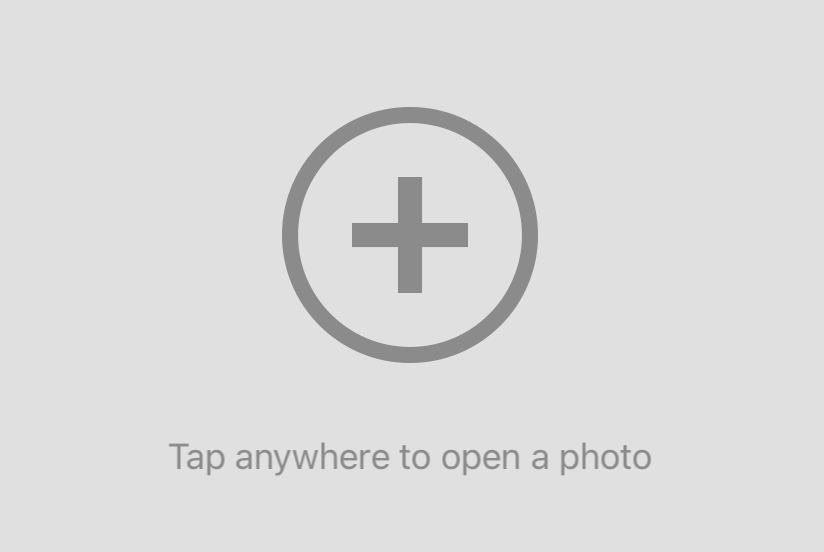
- Go to the “TOOLS,” then choose the “Healing” tool.
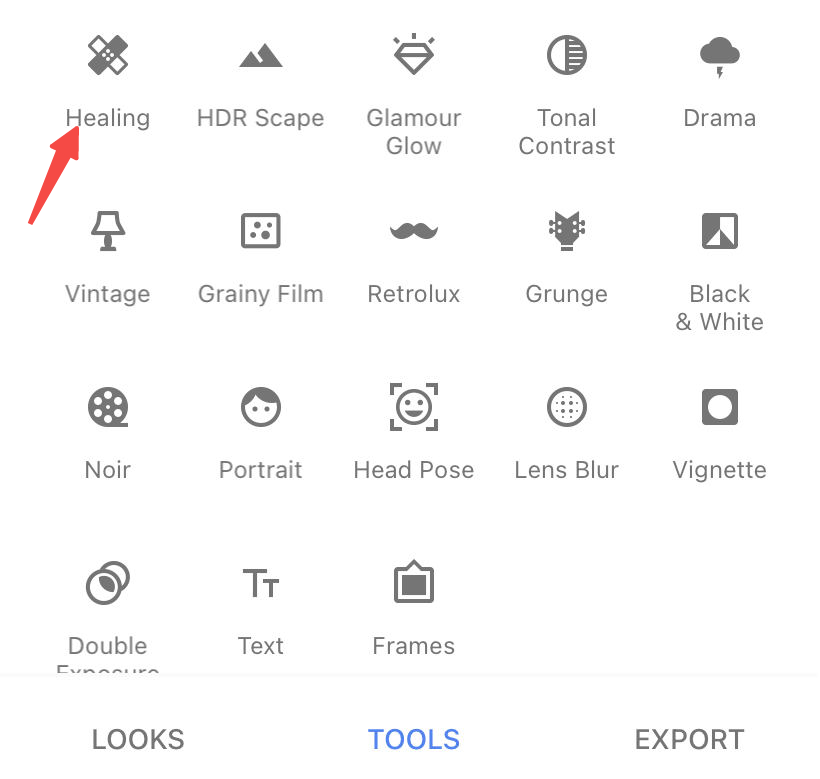
- Draw the area of shadow. The unwanted shadow will be automatically deleted.
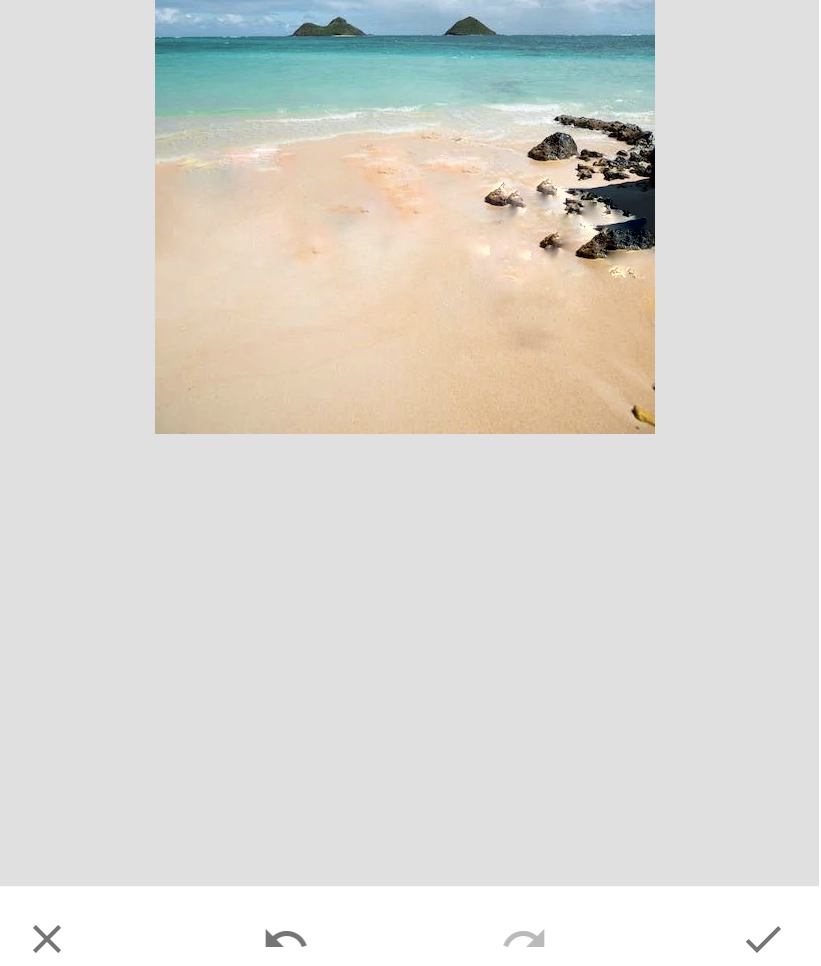
- Tap on the “EXPORT” tool on the bottom right to save the result.
How to Remove Shadows from Photo Online (3 Top Tools)
With respect to removing shadows from photos online, the digital age endows us with numerous tools. However, there is a growing trend that a lot of hype referring to some online photo editing tools are against reality. The unreliable advocacy confuses customers. The public has been trapped in a situation where people face a difficult choice of photo editor.
Given this fact, we comprehensively select 3 top online tools which are trustworthy and well qualified for getting rid of shadows. You needn’t to download any software. Besides, we will guide you to erase shadow easily and quickly by applying them.
Inpaint
When referring to how to get rid of shadows in pictures online efficiently and effortlessly, Inpaint is the first excellent online shadow remover that comes to my mind. Equipped with loads of image editing features, Inpaint is greatly proficient in perfecting images. It is friendly to the green hand. Once you import a picture, a clean and simple interface will be in your sight. If you intend to take shadows out of pictures, you can go to the “Marker Tool”, “Lasso Tool” or “Polygonal Tool” which can offer you a stunning result within few seconds. Besides, you can download it on computer no matter you are a Windows or Mac user.
Come to Inpaint website to embark on the journey to remove shadows from pictures easily!
- Open the Inpaint website, click the “Upload Image” to import photo.
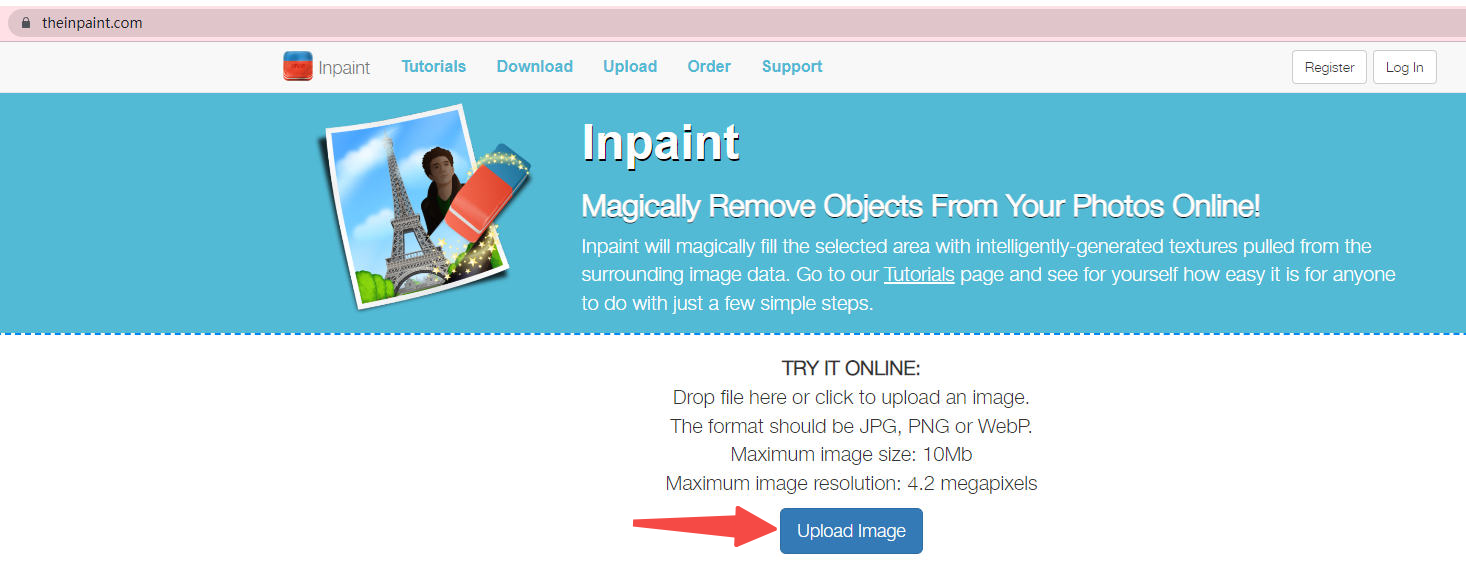
- Go to the “Maker Tool” or the “Lasso Tool.”
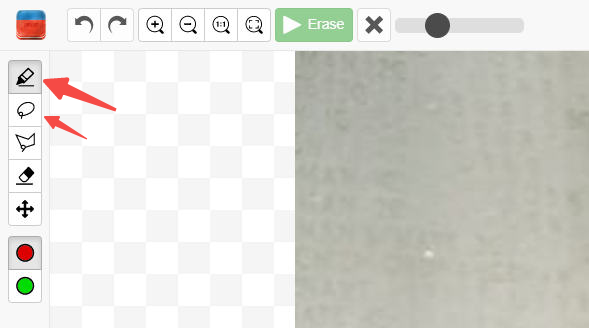
- Draw the area of shadow. Next click “Erase” icon, shadow will be automatically deleted.
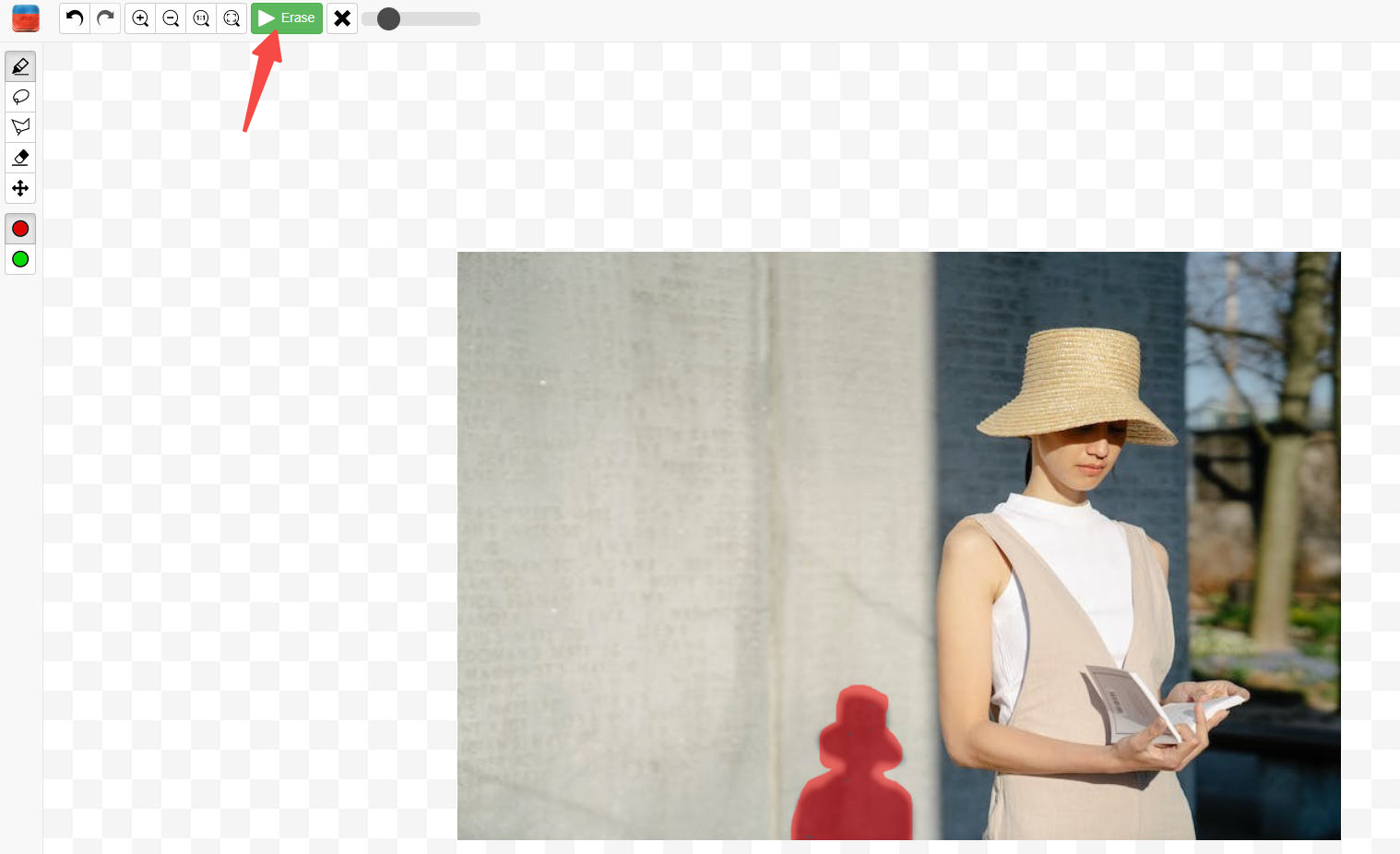
- Hit the “Download” icon to save the result.

Cutout.Pro
Comparable to other online tools for cutting out shadows from photos, Cutout.Pro surely deserves the reputation for a notable shadow remover. It applies AI to eliminate shadow from image at a swift speed automatically. Cutout.Pro also supports 2 image formats that you can download. Log in or sign up is a must before you download result.
Additionally, Cutout.Pro is more than a shadow remover. It provides you with multiple photo editing features, including Photo Enhancer, cartoon selfies with 3D effects, Photo Colorizer and etc., which are powerful and capable of creating a remarkable output.
Wonder how to get rid of shadows in pictures on Cutout.Pro? The following is the answer!
- Open the Cutout.Pro website, hit the “Upload Image” to import photo.
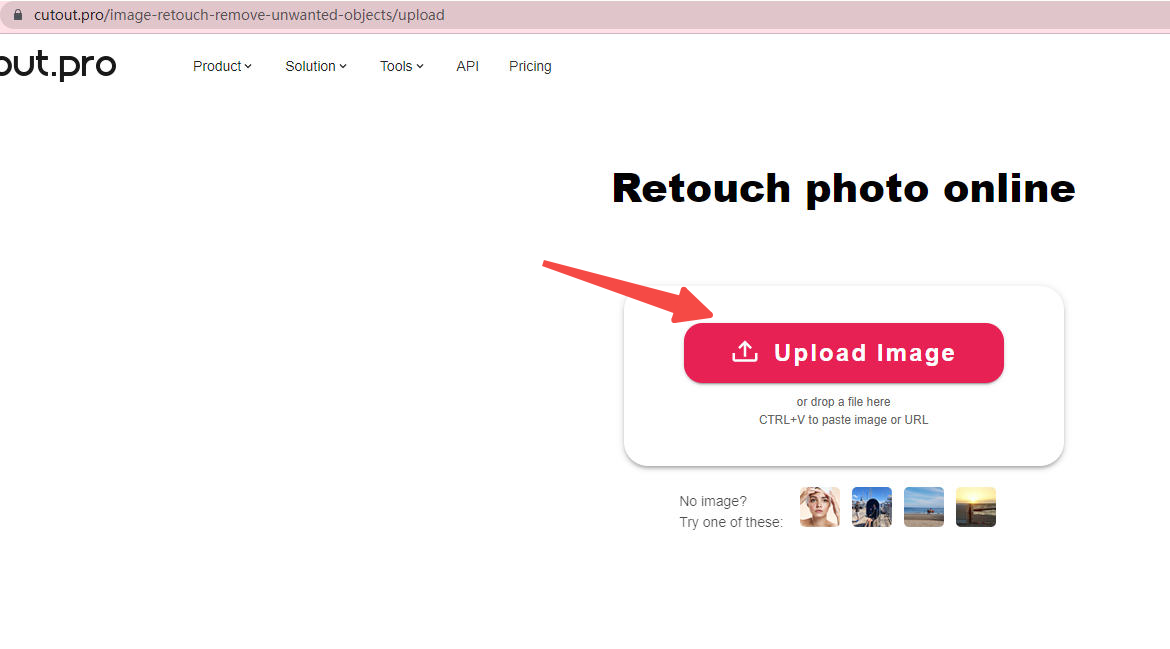
- you can directly use the default tool “Smear Repair.”
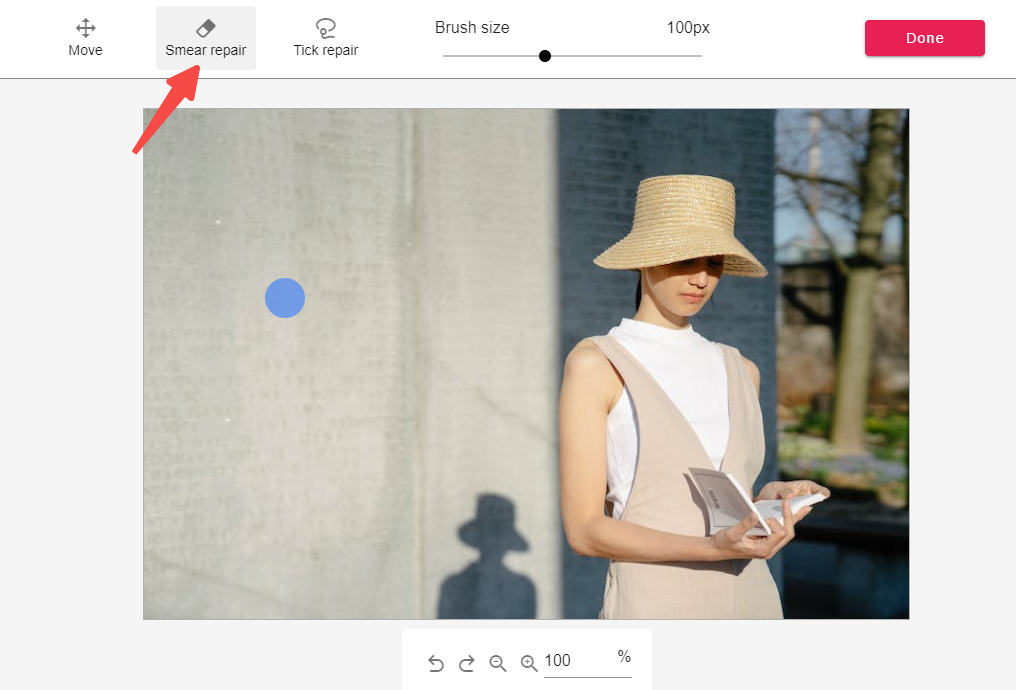
- Draw the area of shadow. The shadow will be automatically deleted. Click the “Done” button.
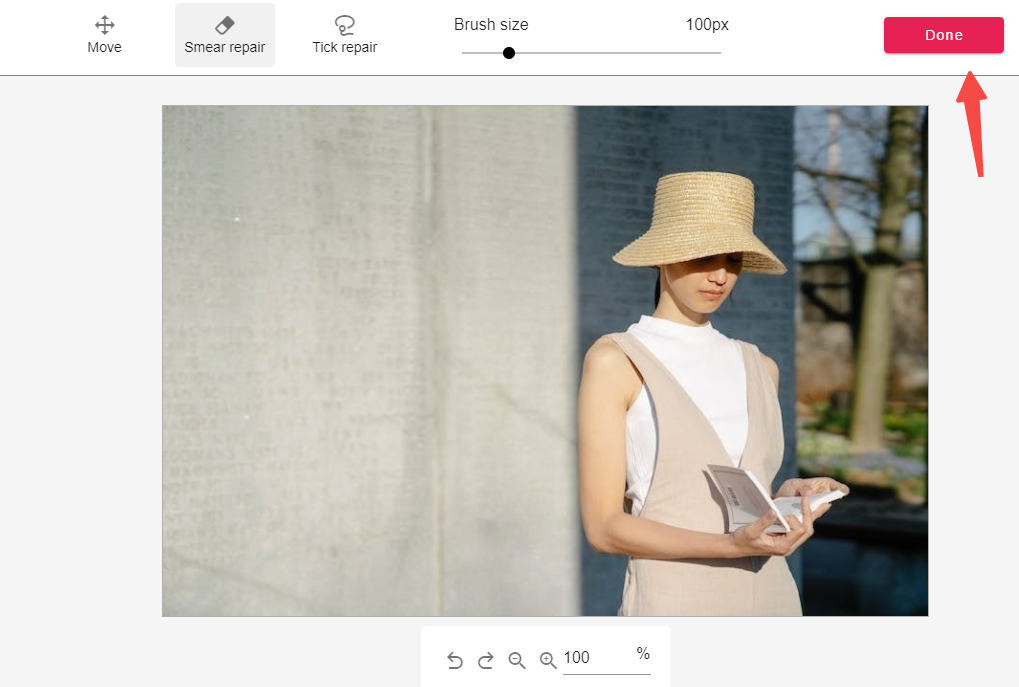
- Hit the “Download HD” icon to save the output.
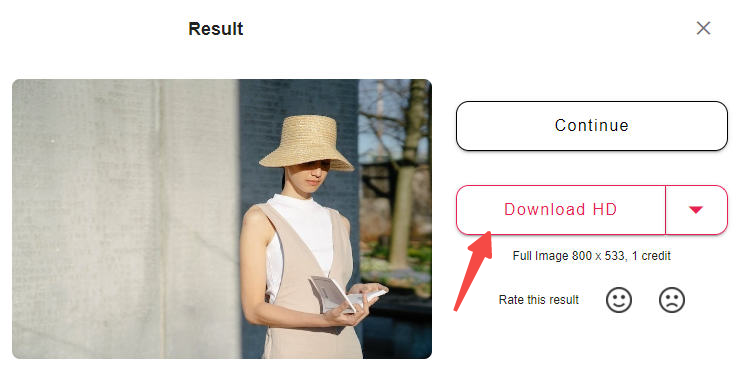
LunaPic
The third I am eager to recommend is LunaPic. It is an online tool for editing images. What you dislike on images can be eliminated in a professional way, such as shadow, background, object. Apart from shadow erasing, LunaPic allows you to add filters, effects, text, and more at no cost.
LunaPic is the ideal option for novices and experts. Don’t hesitate to give it a shot!
And let’s have a look at the below steps on how to get rid of shadows in pictures with LunaPic.
- Open the LunaPic website, hit the “Choose File” to import photo.
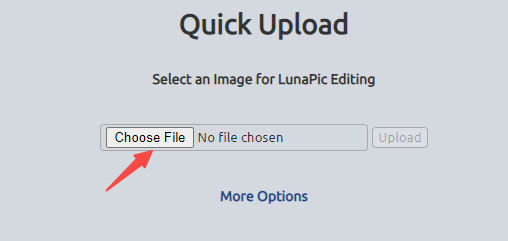
- Go to the “Eraser Tool.”
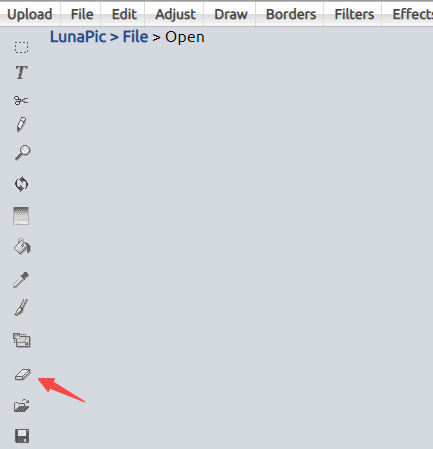
- Select the “Eyedropper,” then click the area around the shadow, and the “Stroker” will turn to the same color as that around the shadow.
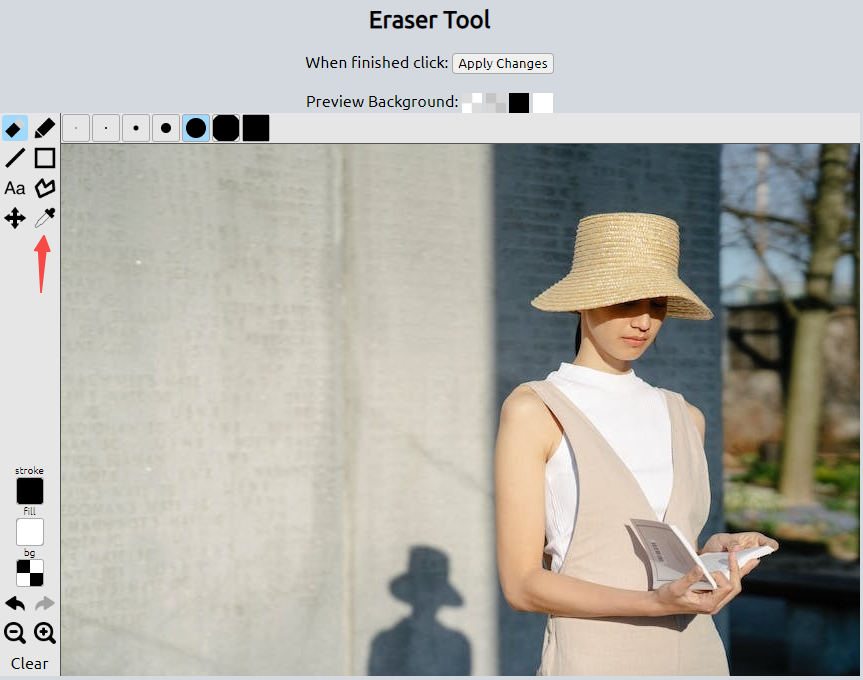
- Choose the “Pencil” tool to smear the shadow you want to remove, then click the “Applying Changes.” The shadow will be erased automatically.
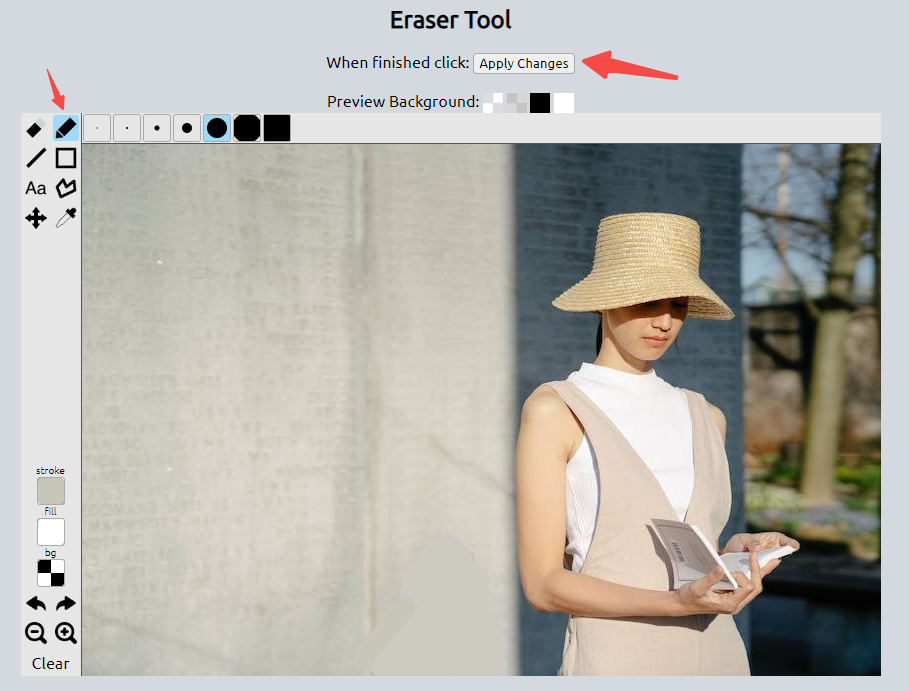
- Tap on “Download now” to save the output.
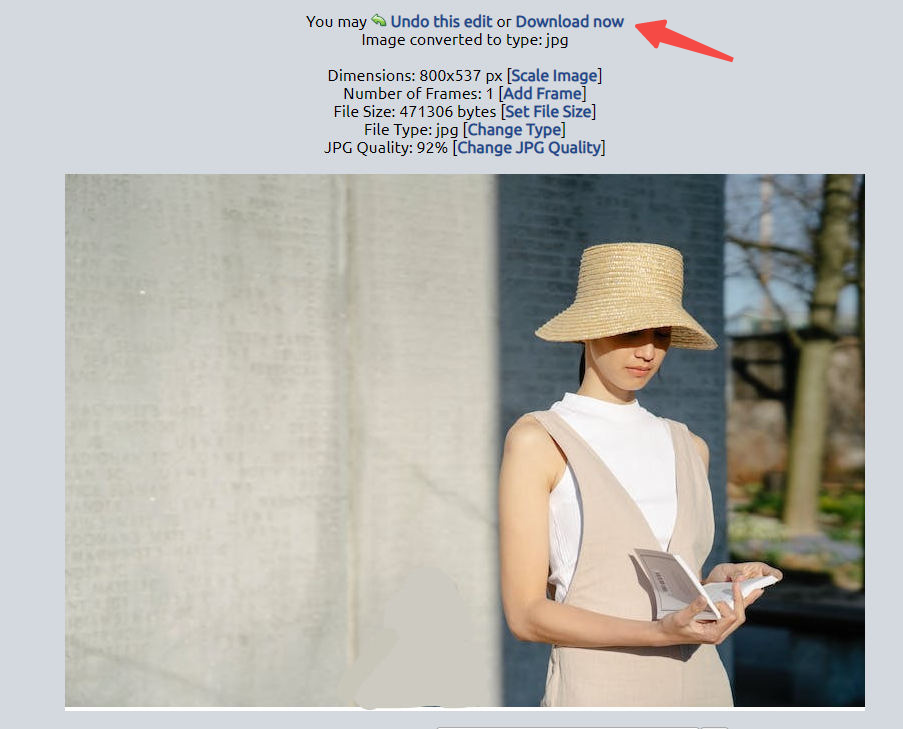
Conclusion
With the above-mentioned 3 awesome apps to erase shadow and 3 top online shadow removers, have you still held that how to get rid of shadows in pictures is a tricky task?
Prepare your picture. Select one to test based on your needs.
Following our tutorials will save you time and effort in the process of shadow removal as well.
Hope this post helps you a lot!
FAQs
How to take picture without shadow?
Taking pictures without shadow is not complicated. You can follow the 4 tips which are incredibly beneficial for avoid shadow in photography.Tip 1: Keep Your Camera Manual Mode.Tip 2: Apply a Reflector.Tip 3: Capture images with a Tripod.Tip 4: Make full use of the Daylight.
How to remove shadow from photo without photoshop?
It needs to take a lot of time to remove shadow from photo with photoshop and is not suitable for a beginner. Instead, you can turn to the above shadow remover apps and online tools that are the best solution to delete a shadow on a picture.