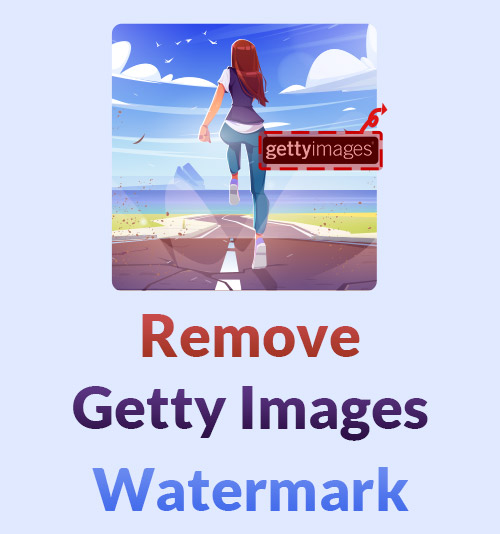
Would you like to visit image websites and save gorgeous pictures? Would you set those eye-catching images as your desktop wallpapers or post them on social media after making some edits? You must say “Yes” and then complain that most pictures are labeled with distracting watermarks.
Watermarks are necessary to respect the author’s efforts. Therefore, most image websites, such as Getty Images, will add watermarks to their pictures and claim authority.
As one of the largest image stocks, Getty Images pays great attention to protecting the author’s copyright. You must spend dear money to license the Getty image. Otherwise, the photos you download from Getty Images will be labeled with a copyright logo which prevents the photo from unauthorized use.
In this regard, how to remove Getty Images watermark became a popular question. This feature will teach you how to remove watermark from photo in 7 effective ways. Please read on to get what you need.
Part 1: Getty Images Watermark Remover on PC
Almost all professional photo editors like Photoshop launch removal tools to take out the watermark. Moreover, you can also utilize specialized watermark removers to handle the watermarks.
Actually, removing watermarks from photos requires no skills. This part talks about how to remove Getty Images watermark with AnyErase in the quickest way and how to heal the watermarks on Photoshop and HitPaw.
1. AnyErase – The Easiest Way to Remove Getty Images Watermark
AnyErase is a straightforward watermark eraser to remove undesired areas from photos. The AI-powered AnyErase detects the objects you paint over and then deletes them without degrading the background. Therefore, you can confidently use it to get rid of all unwanted objects like photobombers, clutters, and trees from the should-be-perfect photo.
Removing a distracting Getty image watermark is absolutely a piece of cake for AnyErase. Why don’t you download the usable AnyErase on your computer?
AnyErase
Remove watermark from videos and pictures magically
- for Windows 11/10/8
- for Mac OS X 14+
- for Android
Now you can know how to remove Getty Images watermark with AnyErase.
- Open AnyErase on your desktop, and you can see an intuitive interface. Next, choose the Remove Image Watermark option to upload a photo labeled with the Getty Images watermark.
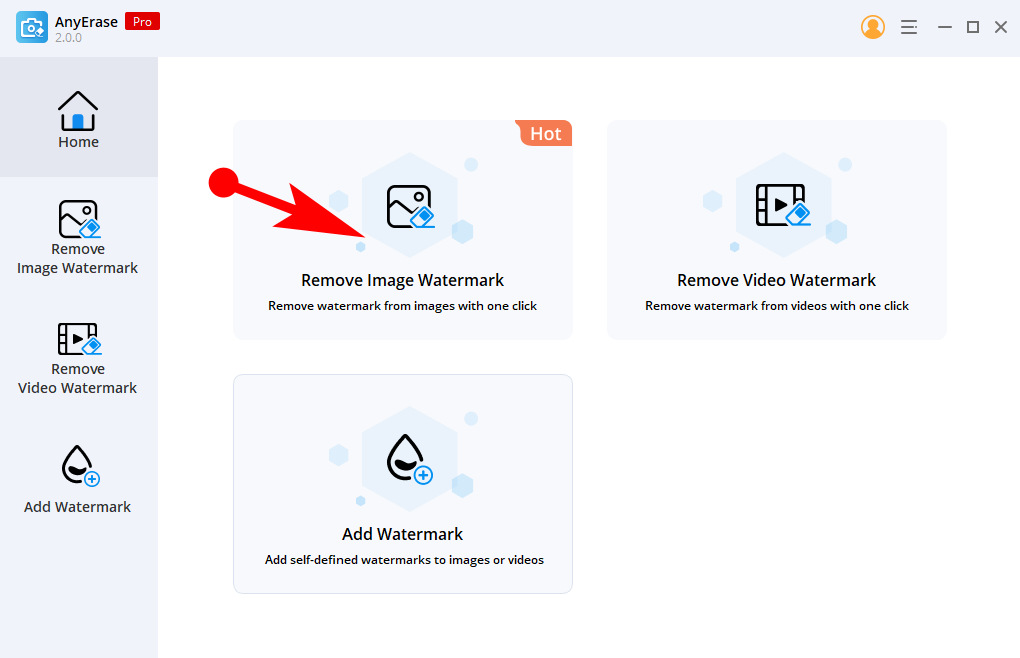
- Click the Rectangle icon to frame the watermark in one drag. Or you can use the brush tool to draw the watermark carefully.
After selecting the watermark, you should click the Erase option without hesitation to remove watermark from photo.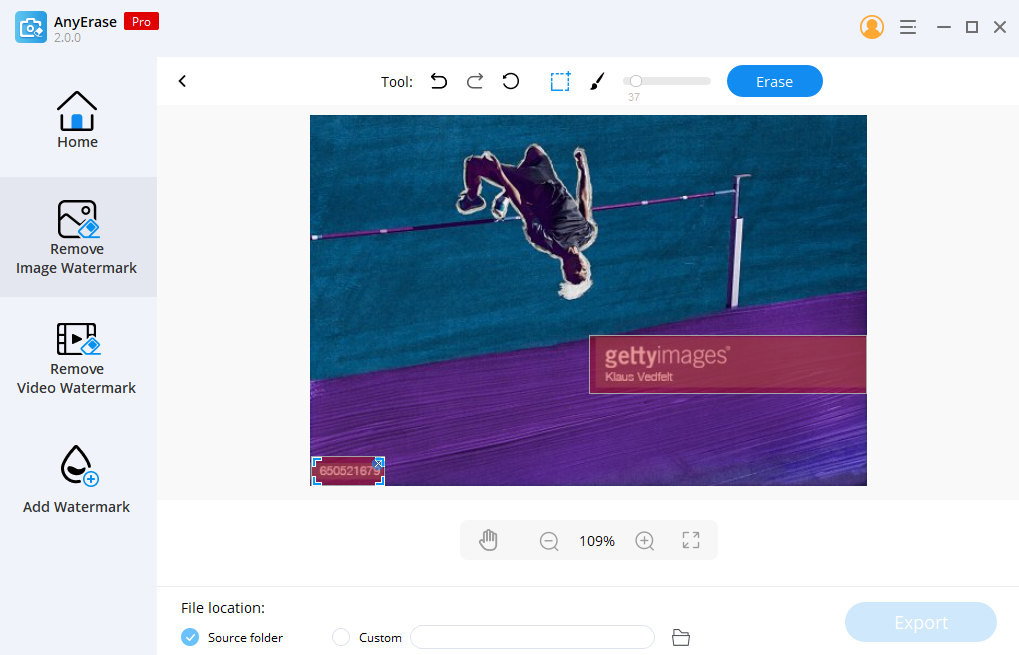
- You can see there are no watermark traces in the photo and then navigate to the Export pane to have the final image downloaded.
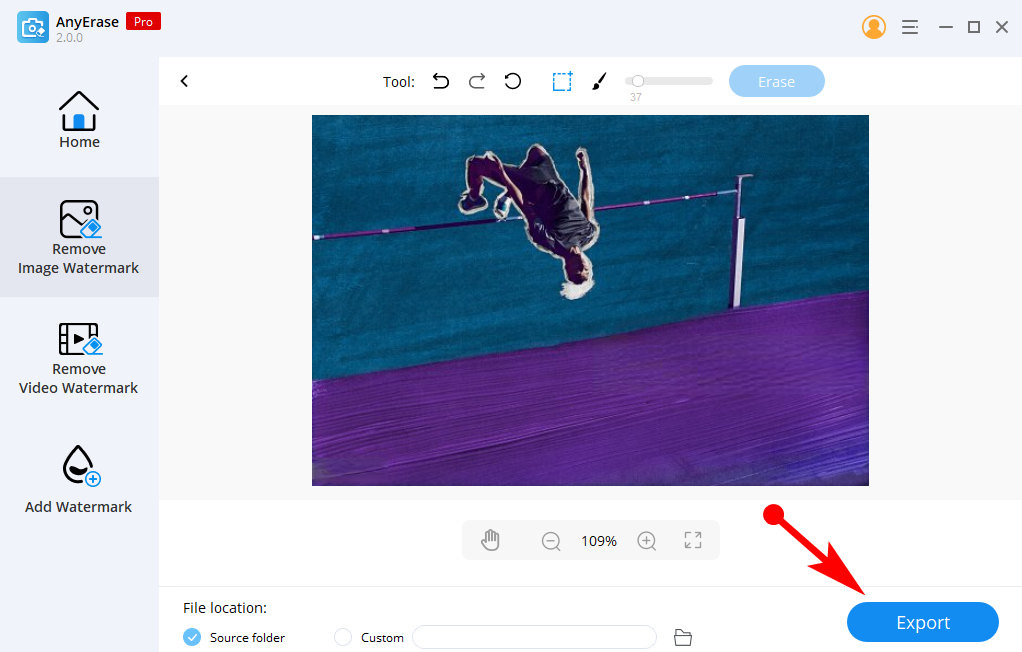
2. How to Remove Getty Images Watermark in Photoshop
- Launch Photoshop, and click the Open option in the home interface to import the photo. If you are already in the editing window, you can choose File > Open in the menu bar to open a new photo file.
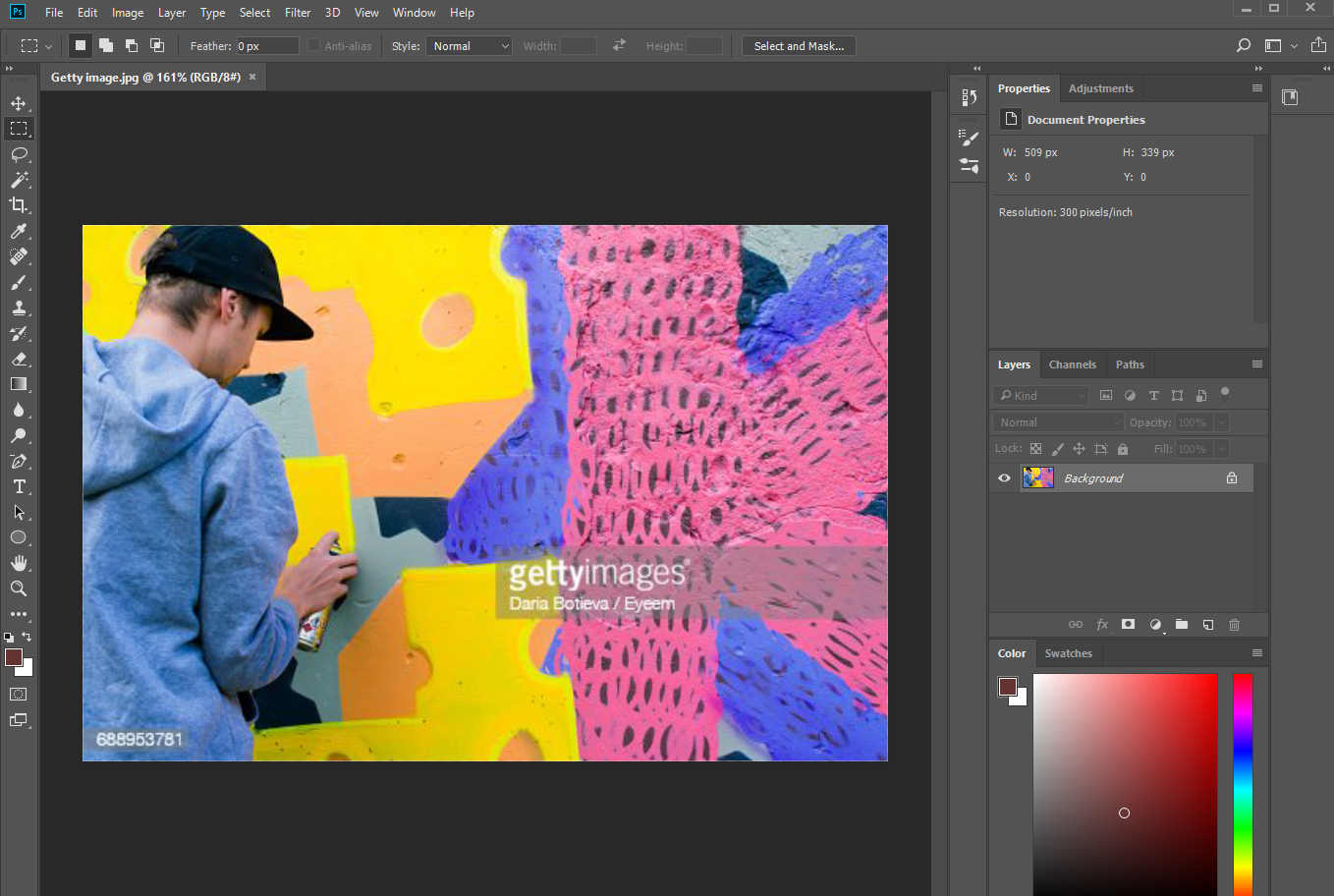
- Move forward to choose the Rectangular Marquee Tool on the left toolbar and draw a rectangular space around the watermark. The later healing tool runs into effect only in the selected zone.
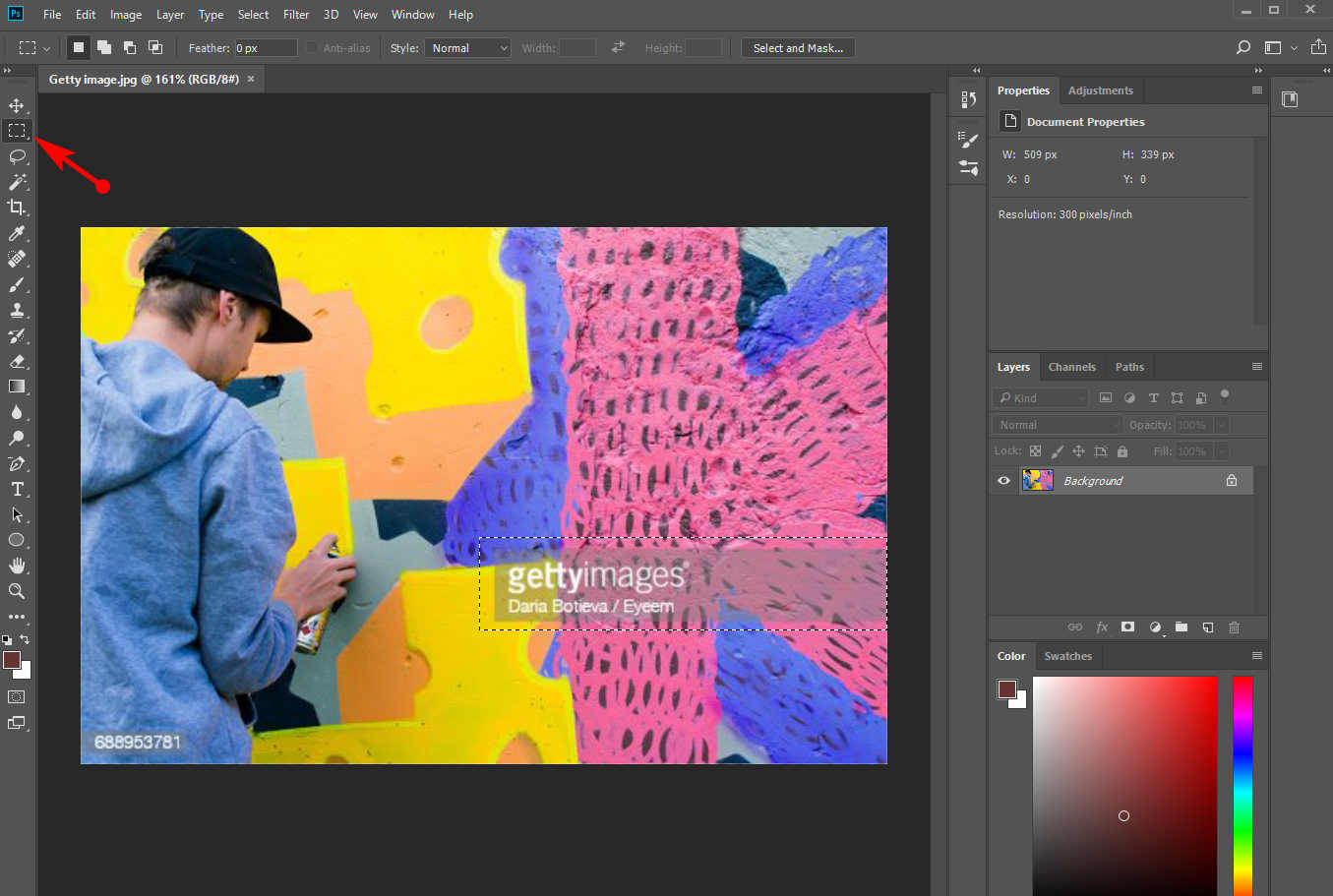
- After selecting the watermark, you need to click Edit > Fill > Content-Aware to fill the zone with similar contents.
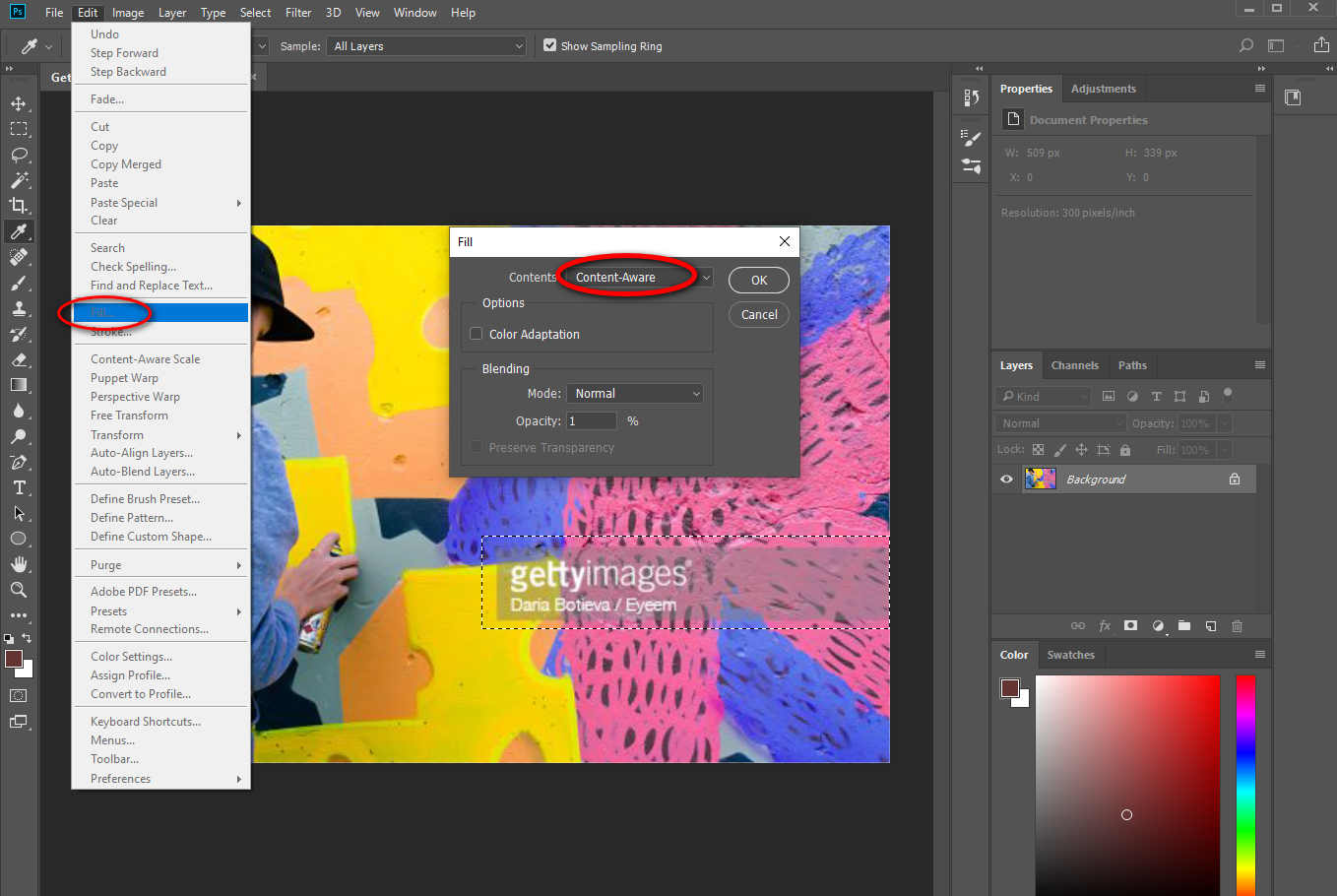
- Finishing the previous preparation, you can go on using the Spot Healing Brush Tool to heal the watermark with the pixels nearby. You have to brush the area again and again until it is wholly covered with its nearing contents.
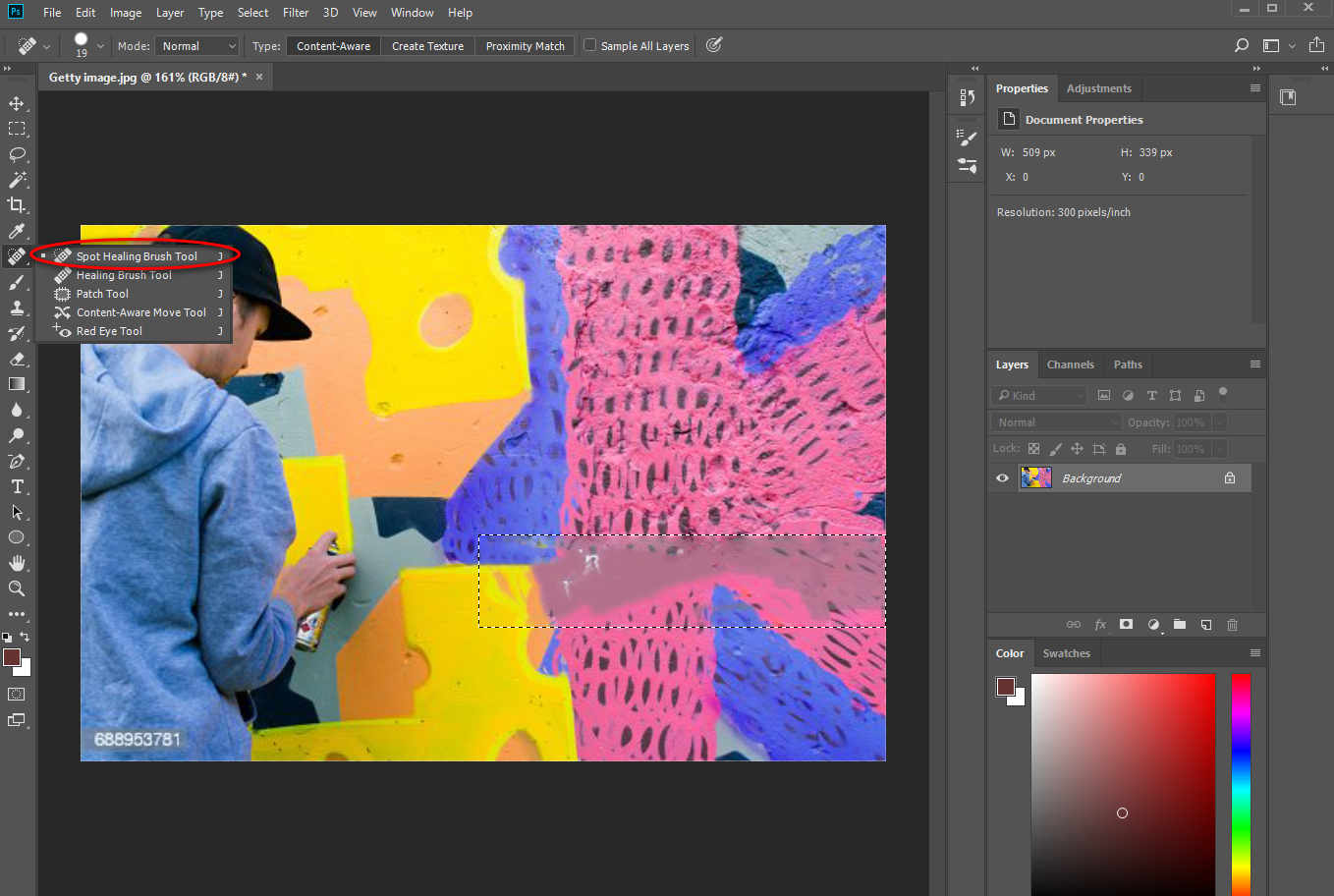
- If you successfully cover the watermark without seams, you can click File > Save as on the top of the screen to get the Getty image without an annoying logo.
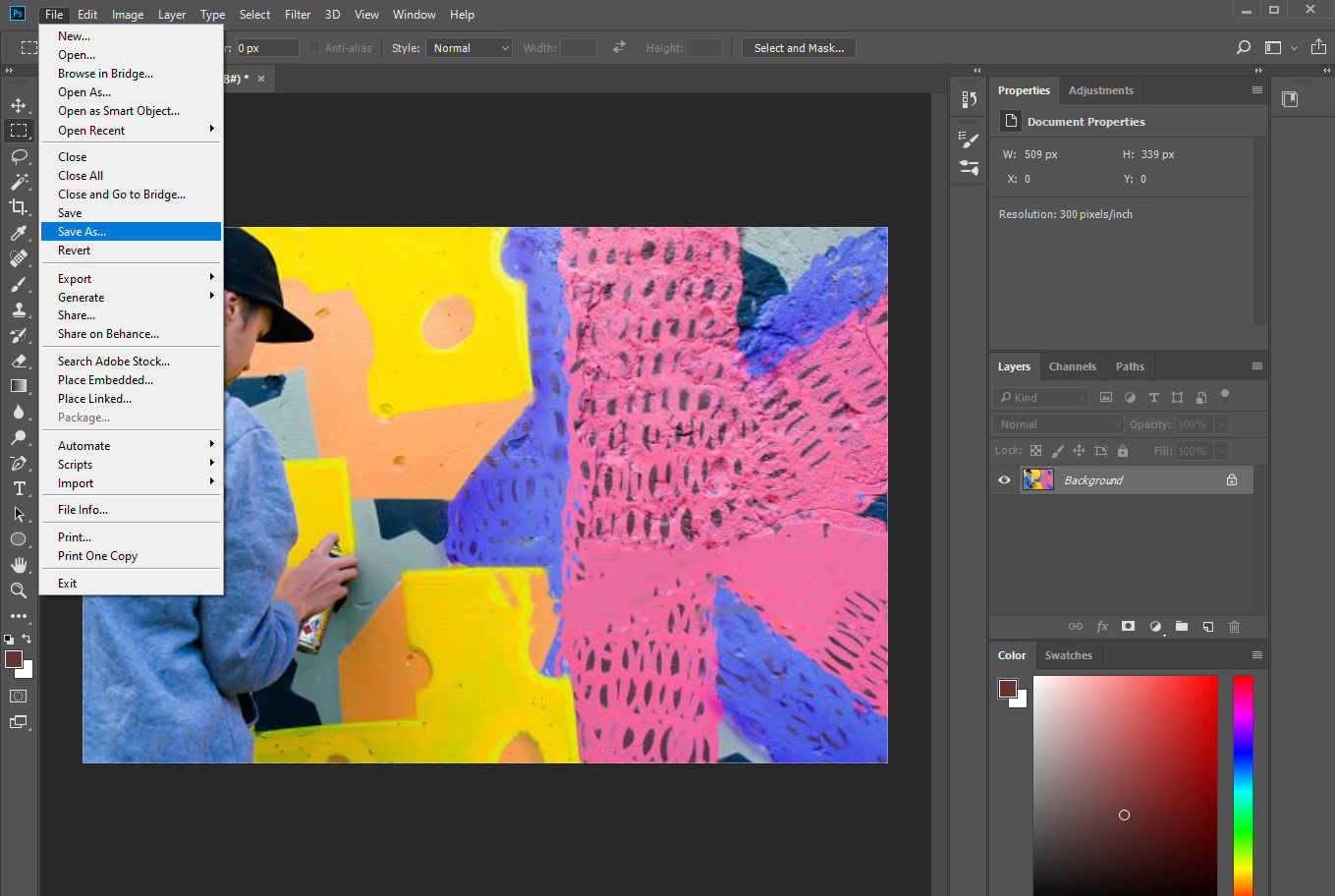
Now that you successfully remove the watermark from photo, you can keep going to make more creative designs on the photo with Photoshop.
3. Remove Watermark from Photo with HitPaw
- Open HitPaw Watermark Remover, and you have no choice but to upload a photo.
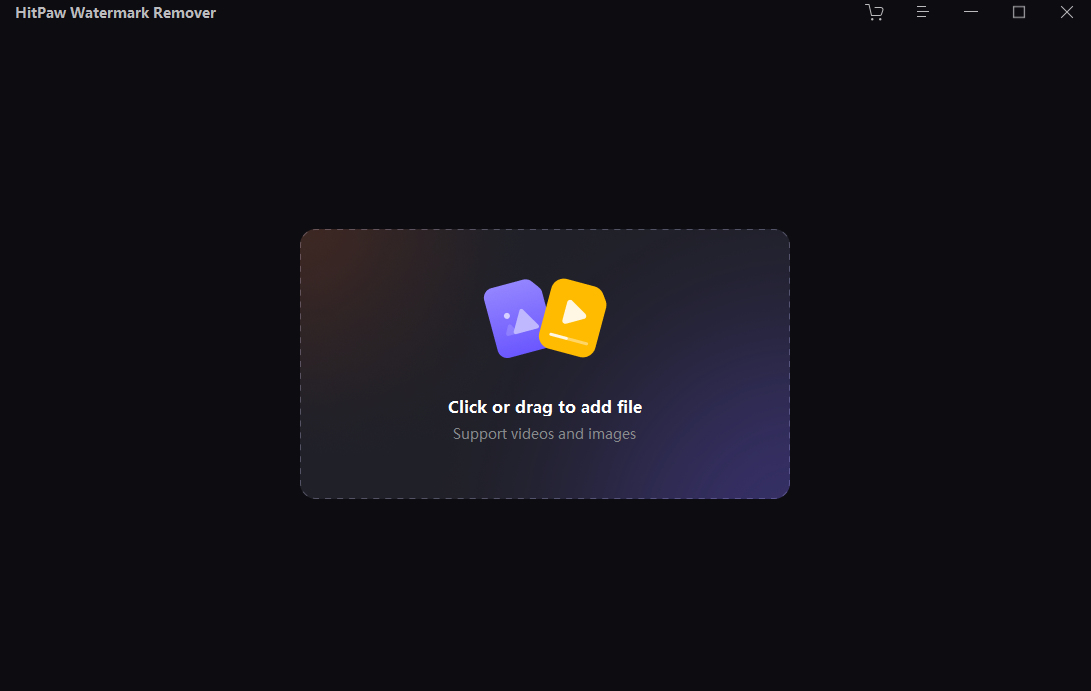
- You can use the brush or rectangle tool to select the noticeable Getty Images watermark. The lasso tool helps you select the watermark with an exact outline. Just pick a suitable tool according to the watermark shape.
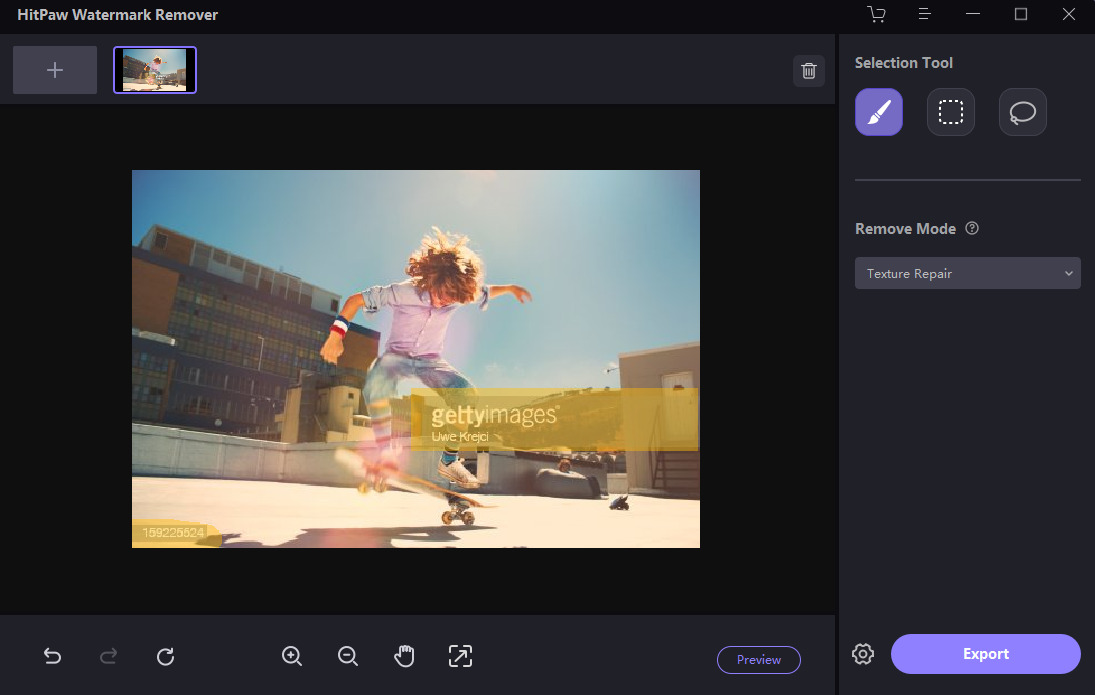
- Click the Preview button to see if the tool clears up the watermark. Once you ensure the watermark is cleaned up, you can turn to the Export option to download the final picture.
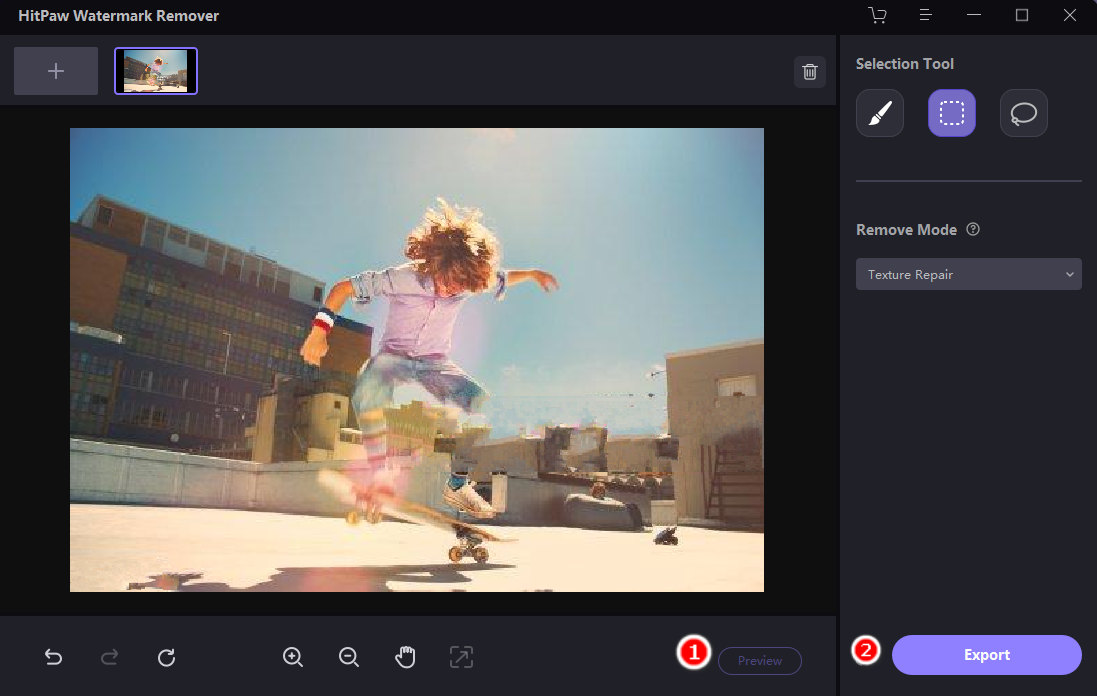
Part 2: How to Remove Getty Images Watermark on Phone
We set our phone background with pleasing wallpapers we save from the internet. And most of the pictures are marked with a logo, so we hope there is an accessible tool to remove watermark anytime and anywhere.
This section introduces 2 free Getty Images watermark removers so that you can remove logo from image on the phone.
4. Retouch Photos: Remove unwanted Object from Photo (Android)
- Install Retouch Photos from Google Play and open it, choose the noticeable Object Remove box to upload a photo you saved from Getty Images.
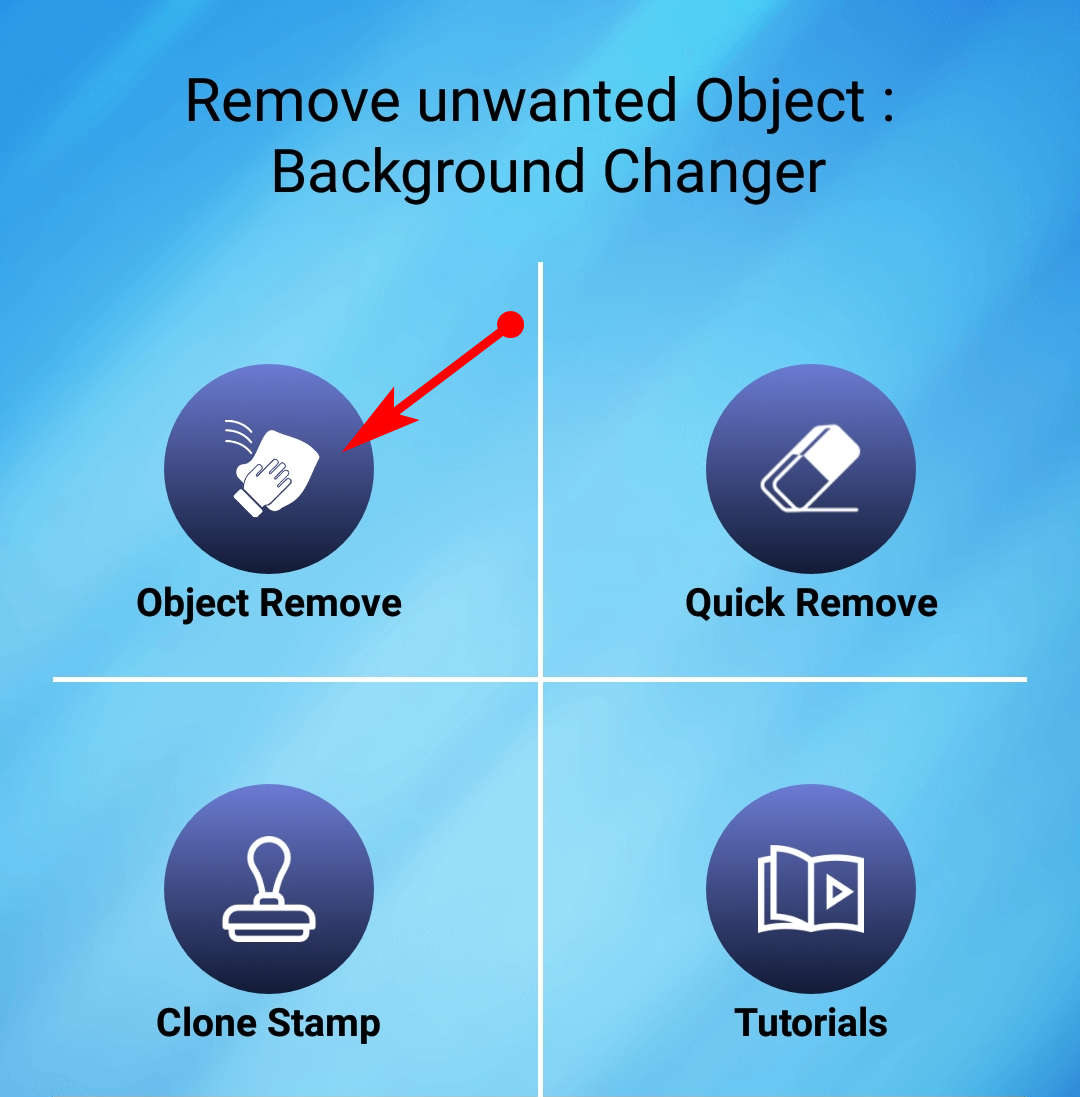
- After the photo is uploaded, there appear two tools for you to select the watermark. If you use the Brush to depict the watermark, remember to hit Settings to adjust the brush size.
You can also choose the Lasso to circle the watermark. Zooming in or zooming out the photo with two fingers can help you succeed in drawing the watermark near the edge.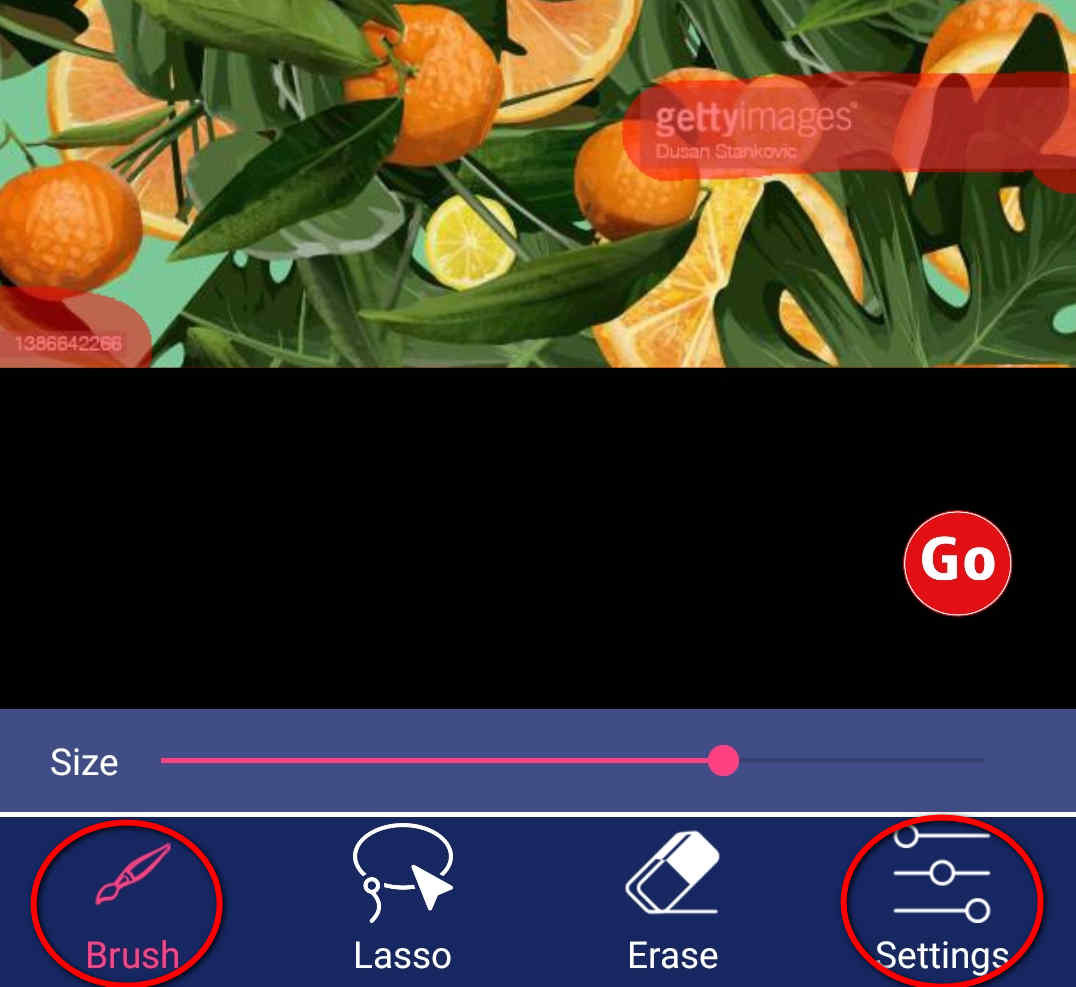
- Touch the red icon marked with “Go” to remove Getty Images watermark, and then you can save the clear photo.
Besides, you can utilize the photo directly or continue to improve it by adding some stickers or effects.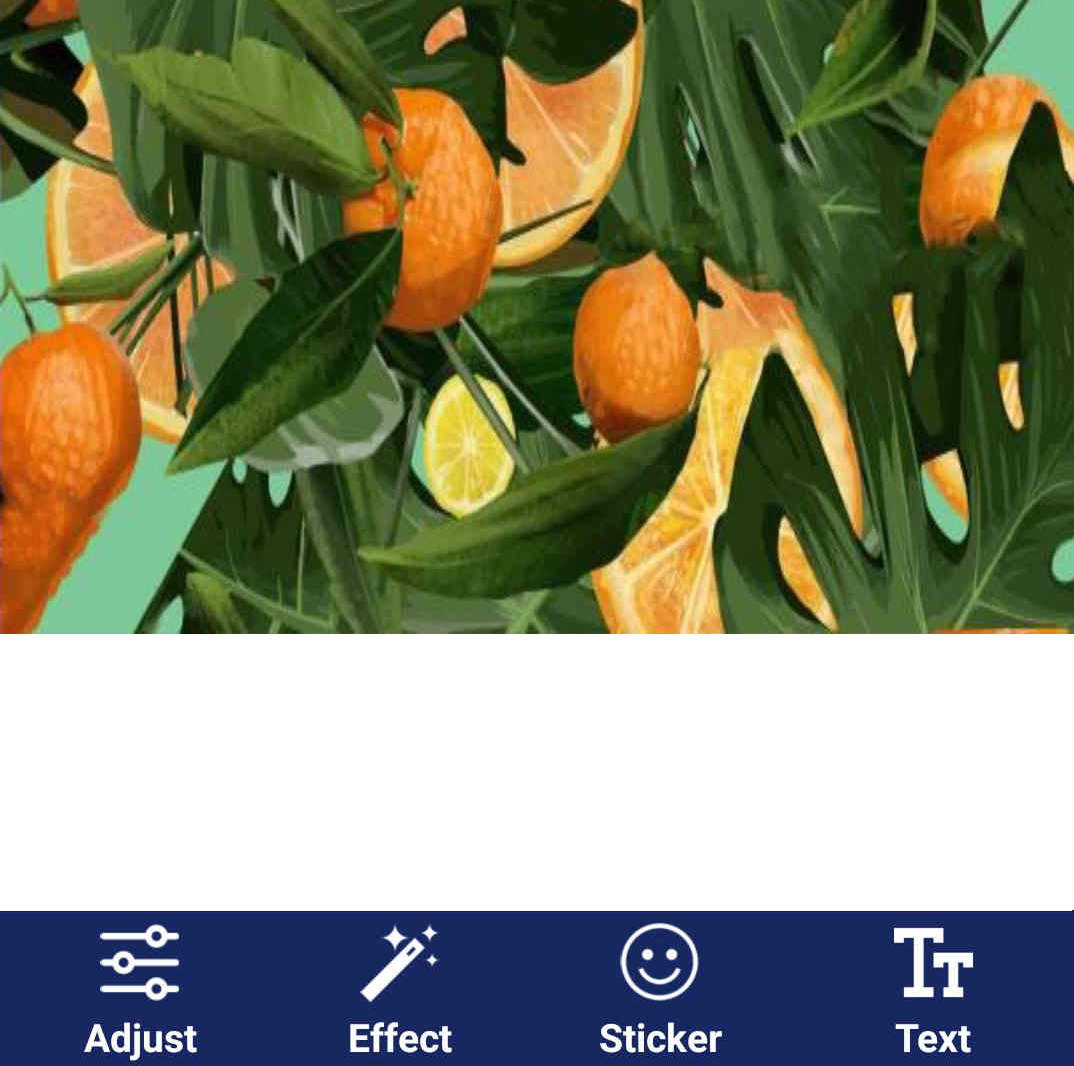
5. SnapEdit (Android & iOS)
- There are three editing tools on the SnapEdit home interface. Choose the Remover icon to get the remove watermark service.
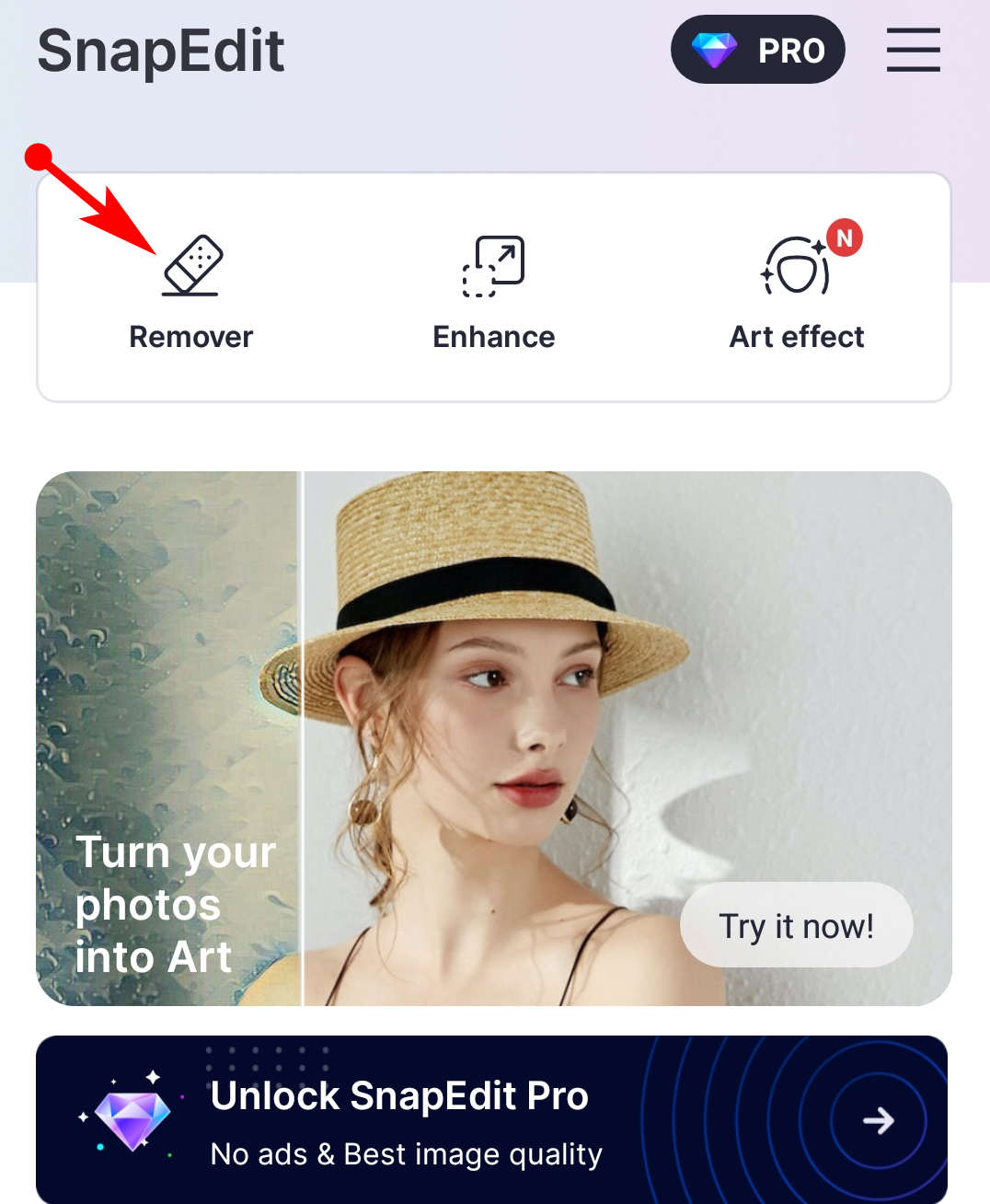
- The image with a Getty Images watermark is pinned there. You could pick the Brush tool to select the watermark manually and then choose the Remove option to start erasing the watermark.
I don’t recommend the AI function because it will automatically detect the main object on the photo instead of the watermark.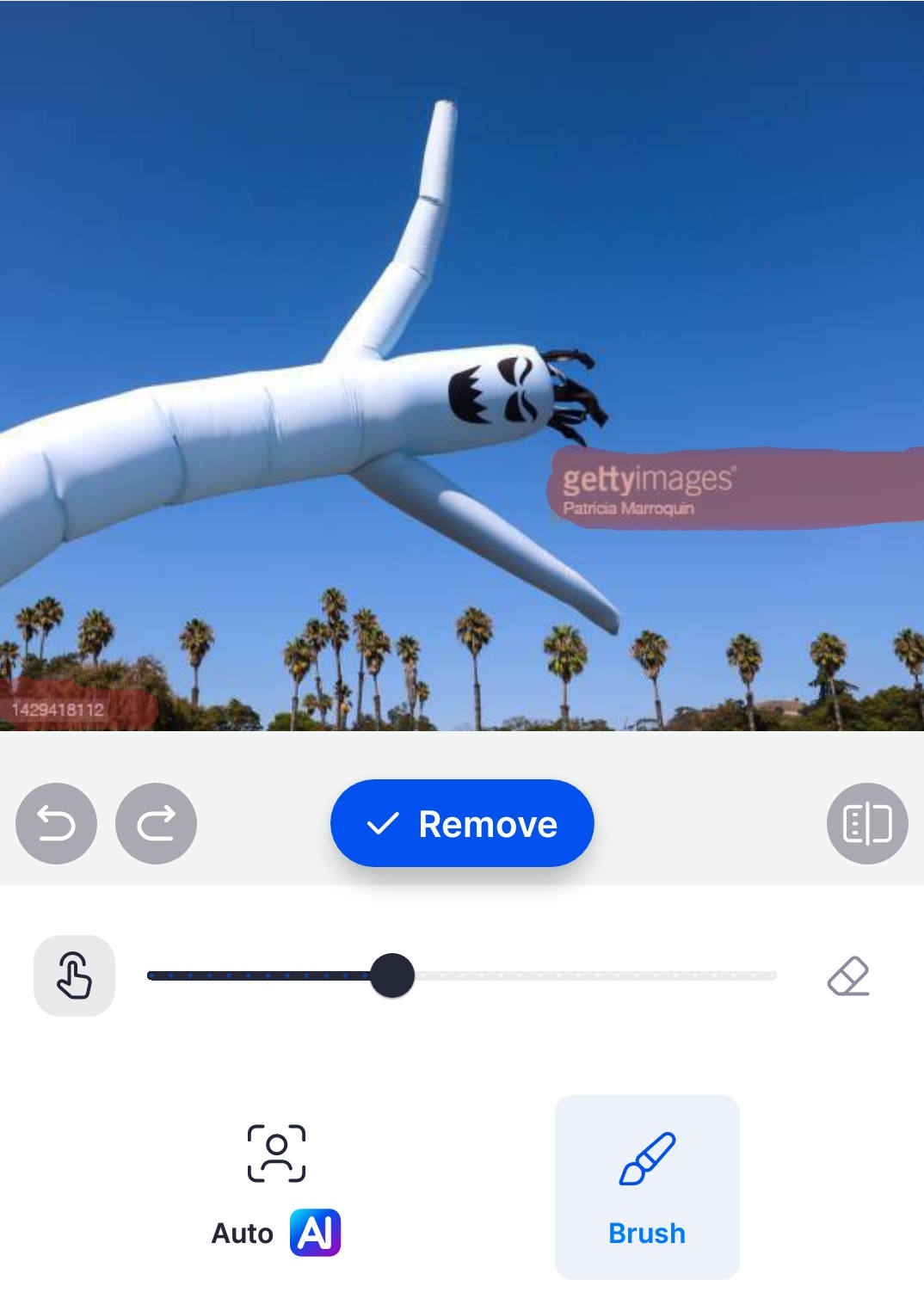
- Check that the watermark is cleared up, and then you can tap the Save option to export the edited photo.
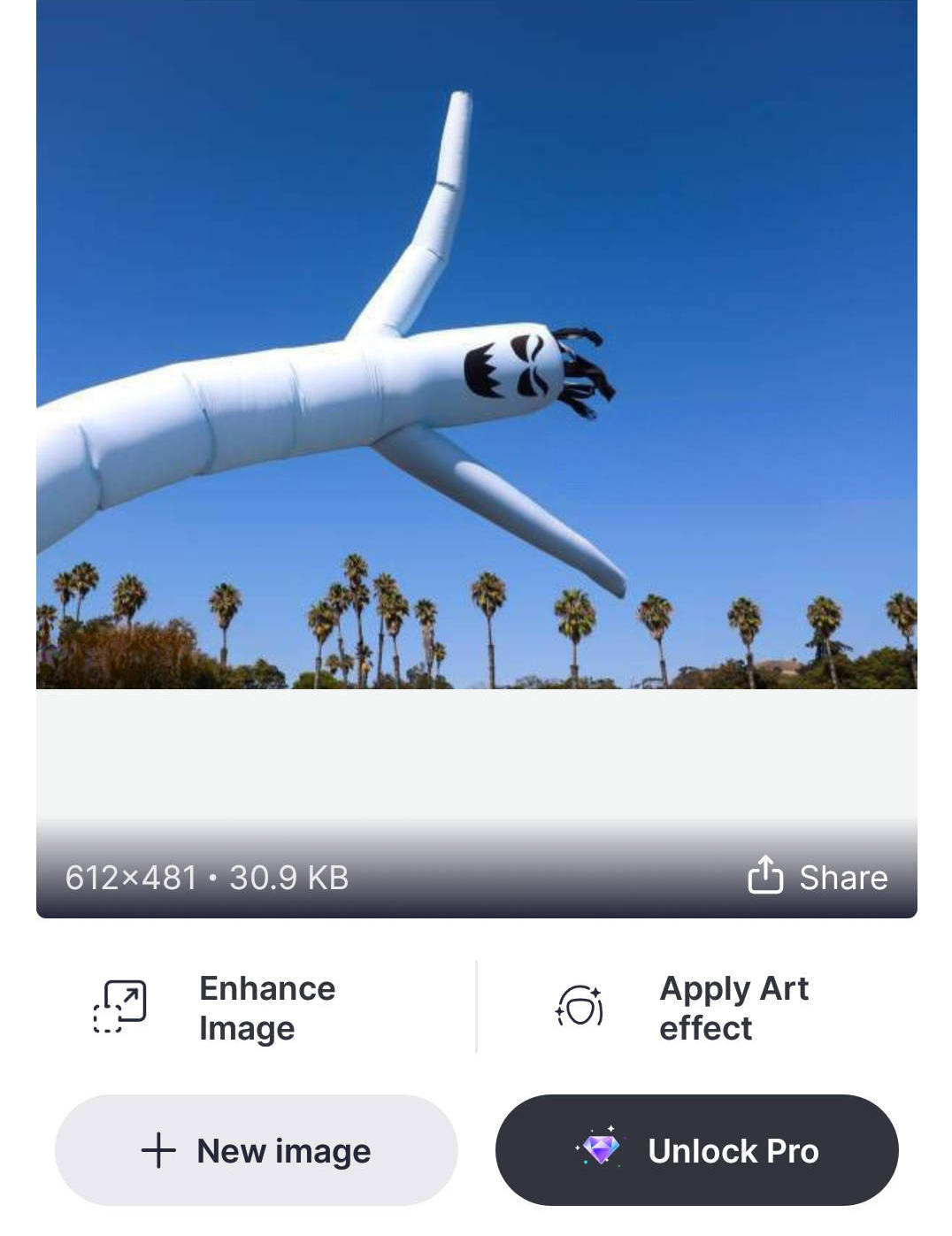
Part 3: How to Remove Getty Images Watermark Online
The online watermark remover offers another efficient way to remove Getty Images watermark. You can run them on the website and get rid of the watermark instantly. Let’s see how to remove Getty Images watermark online in one click.
6. AmoyShare Free Watermark Remover Online
- Enter Amoyshare Free Watermark Remover Online and click the yellow box to upload a photo.
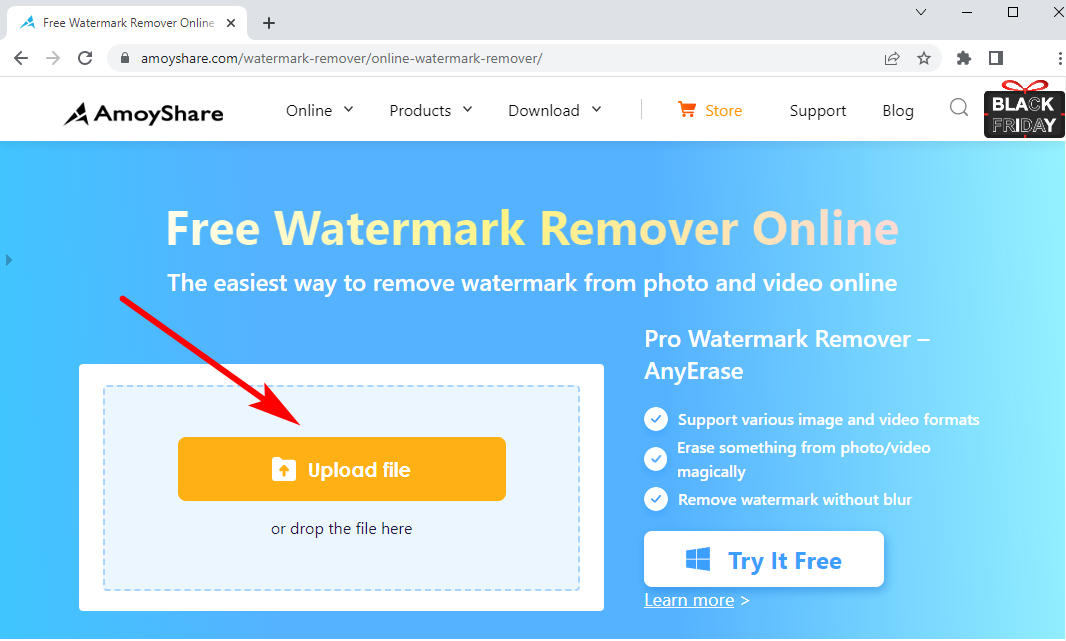
- Choose the rectangle tool to mark the watermarks on the photo and adjust the dotted-line box to cover the watermark. After all the Getty Images watermarks are highlighted, you can click the Erase button to start removing them.
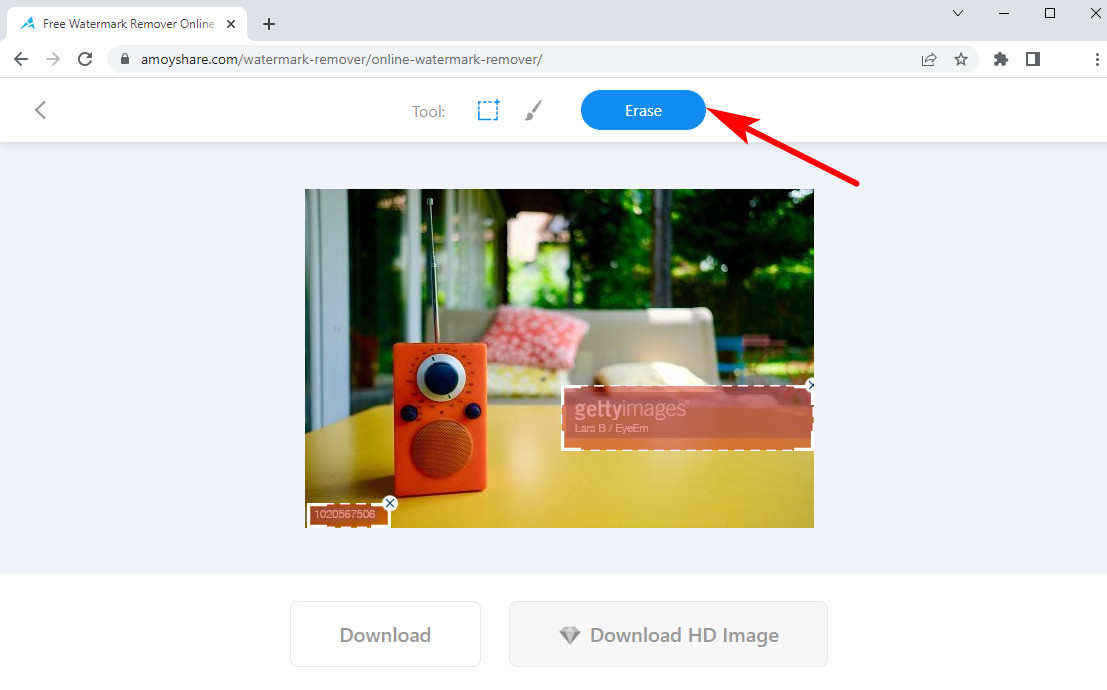
- Having got a perfect removal, you can go to the Download option to save the edited image.
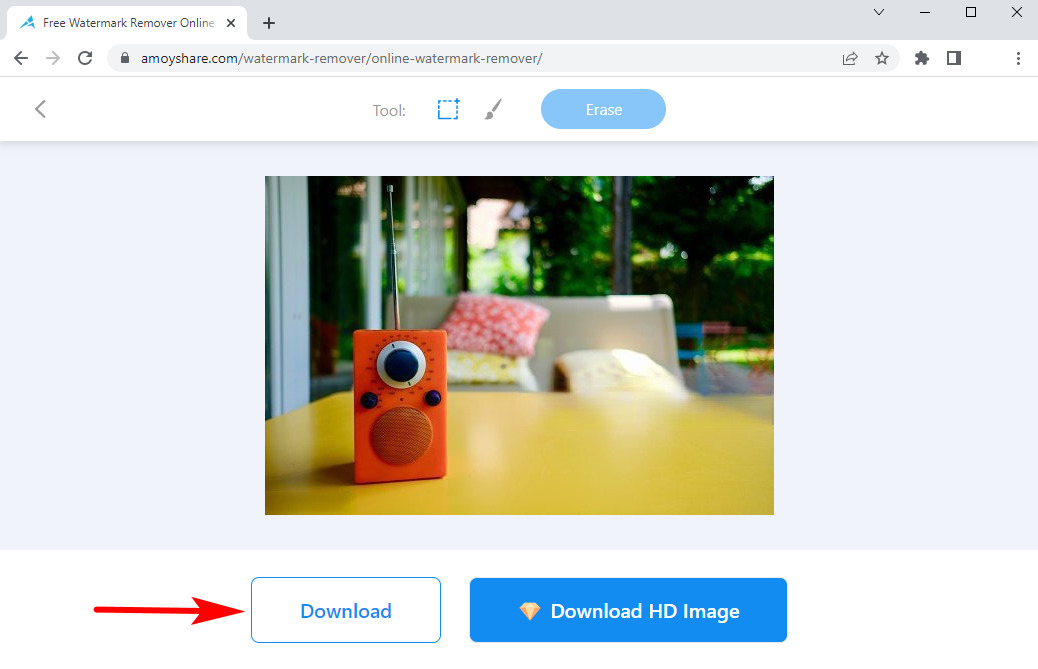
7. Fotor
- Go to the website of Fotor. Choose the Edit a Photo box and then you can open an image that needs editing on Fotor.
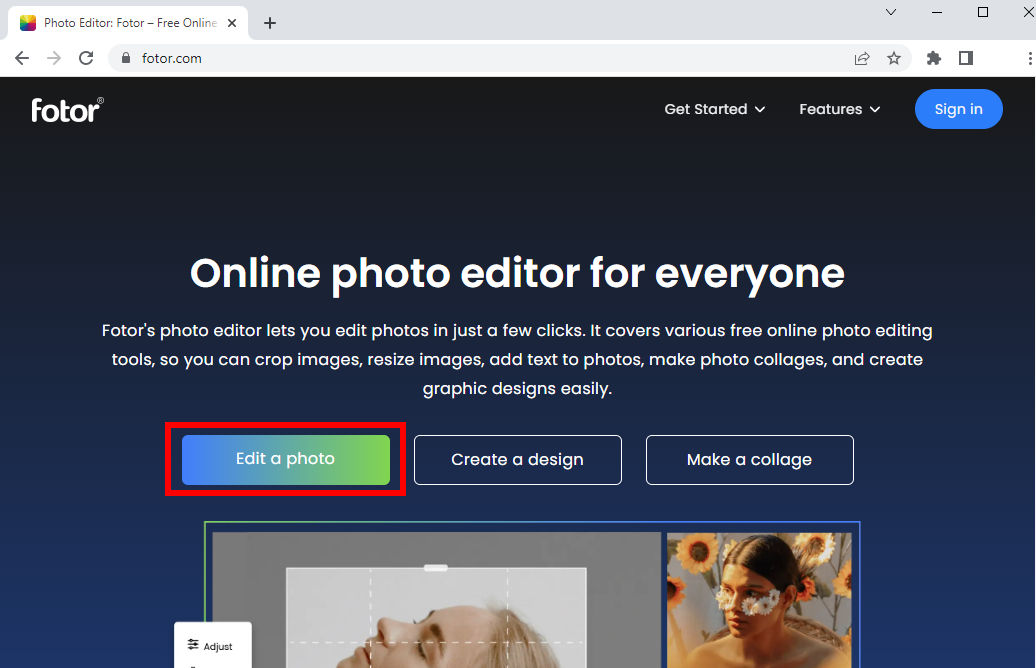
- After you upload an image, pull out the hidden menu and find the Object Remover service. Then you should use the Smear tool to draw over the Getty Images watermark, and continue to choose the Start Removing option to erase the watermark.
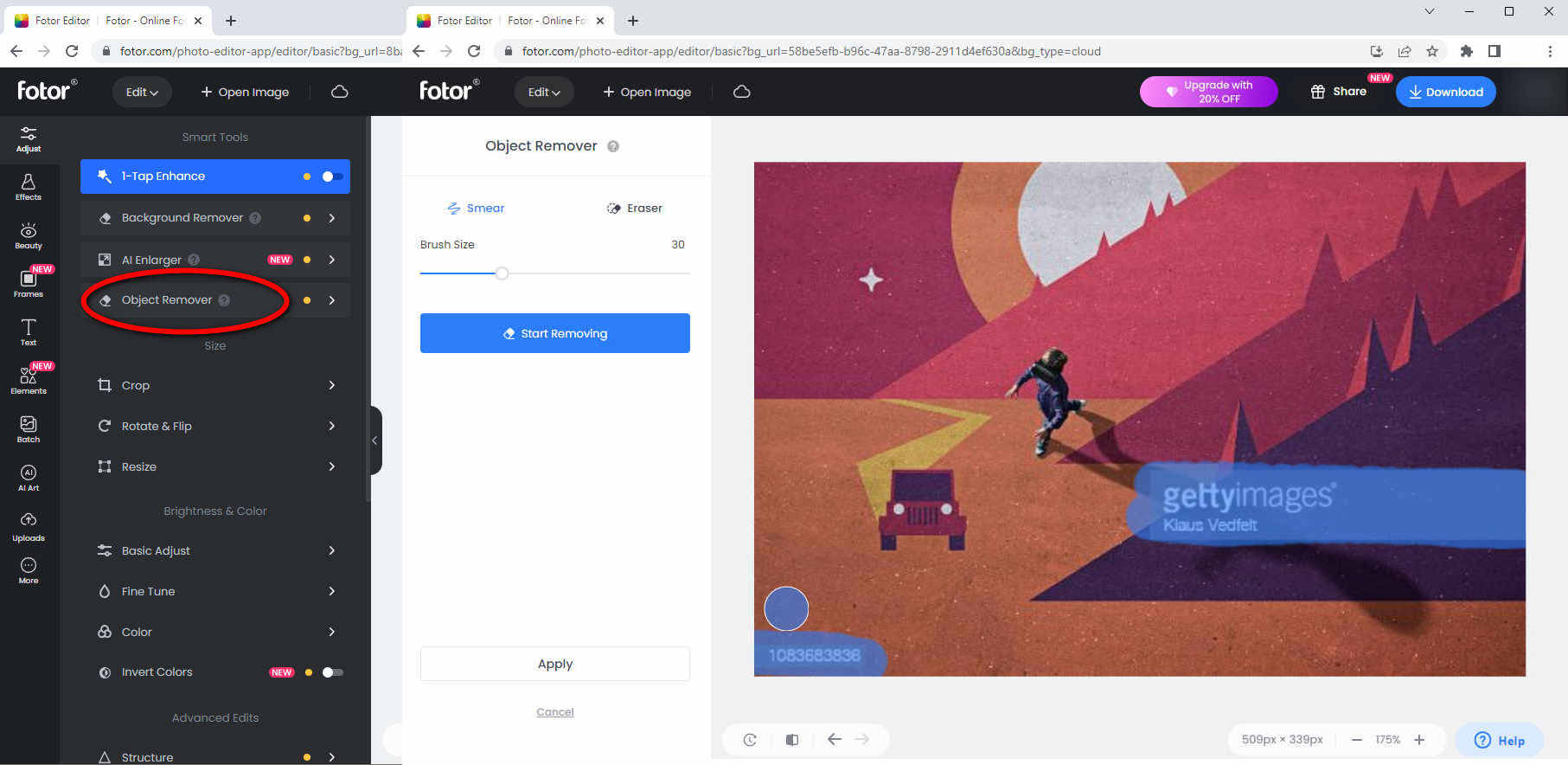
- Choosing the Apply option means the watermark removal operation is over and you can continue making other edits. If no other adjustments are required, you can turn to the Download button to save the photo without a watermark.
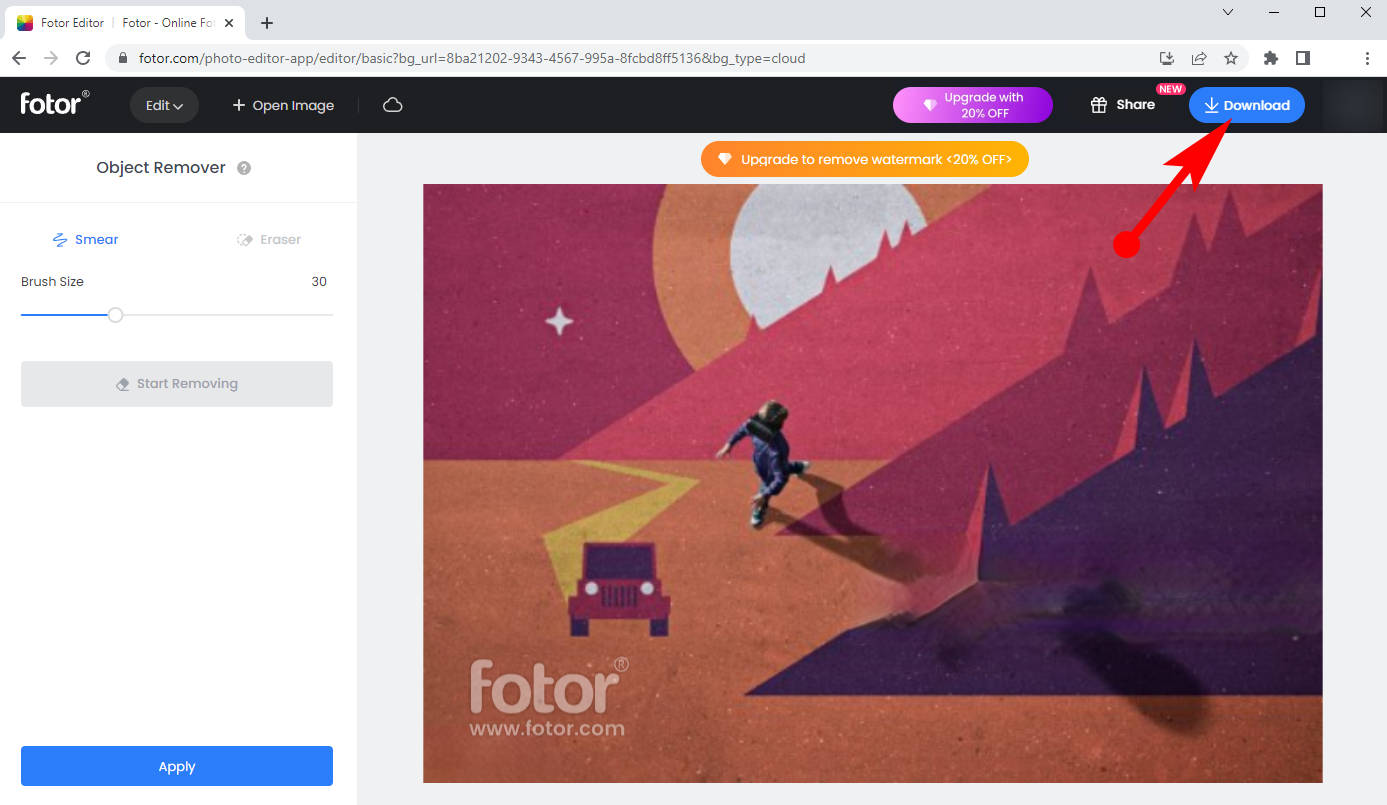
8. Apowersoft Online Watermark Remover
- Go to Apowersoft Online Watermark Remover. Then tap the Remove Watermark from Image option, and you can choose the photo you want to make use of.
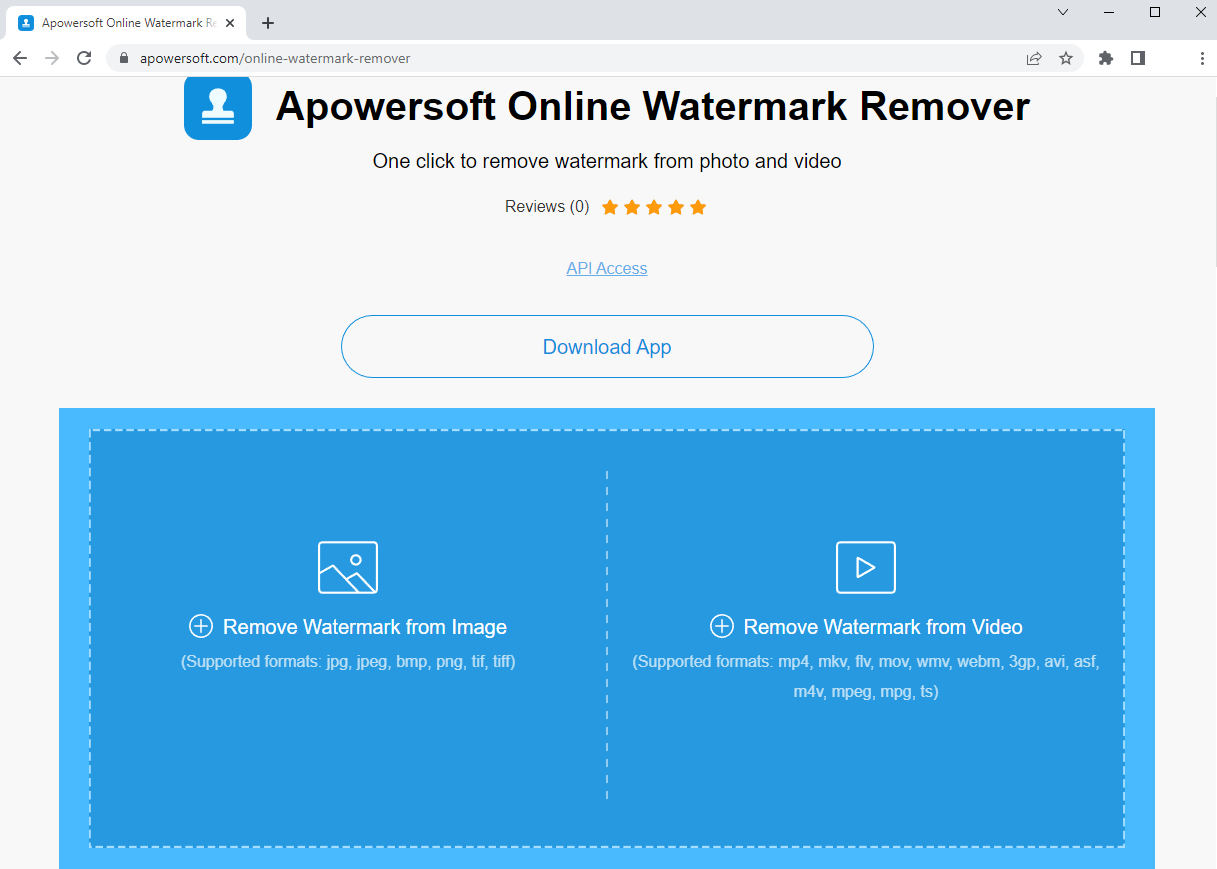
- Cover the watermark with the blue box. You can add boxes if there are multiple watermarks on the image.
Next, hit the Erase button to delete the Getty Images watermark.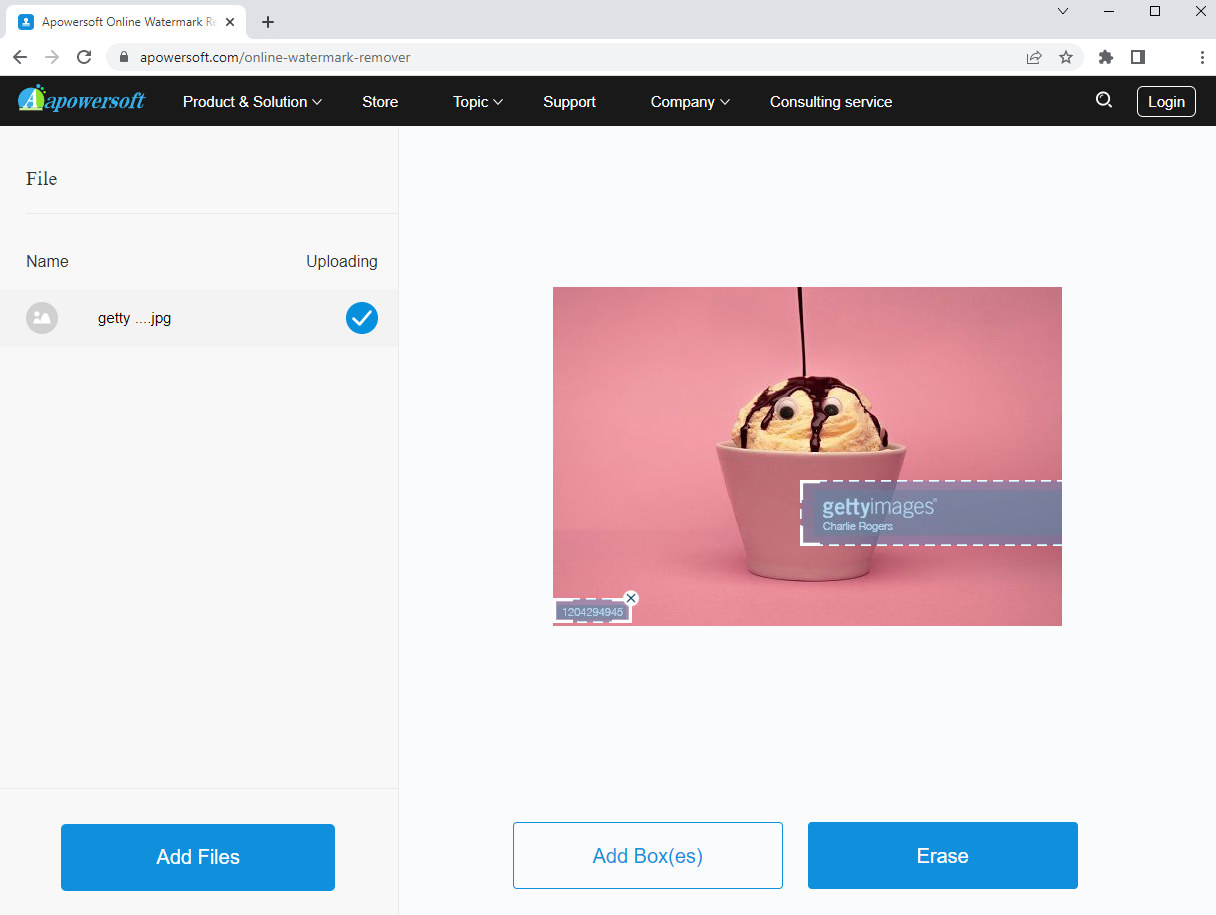
- Export the photo. You can’t see the final image on the working window directly but to download the file and view the final picture in your photo library.
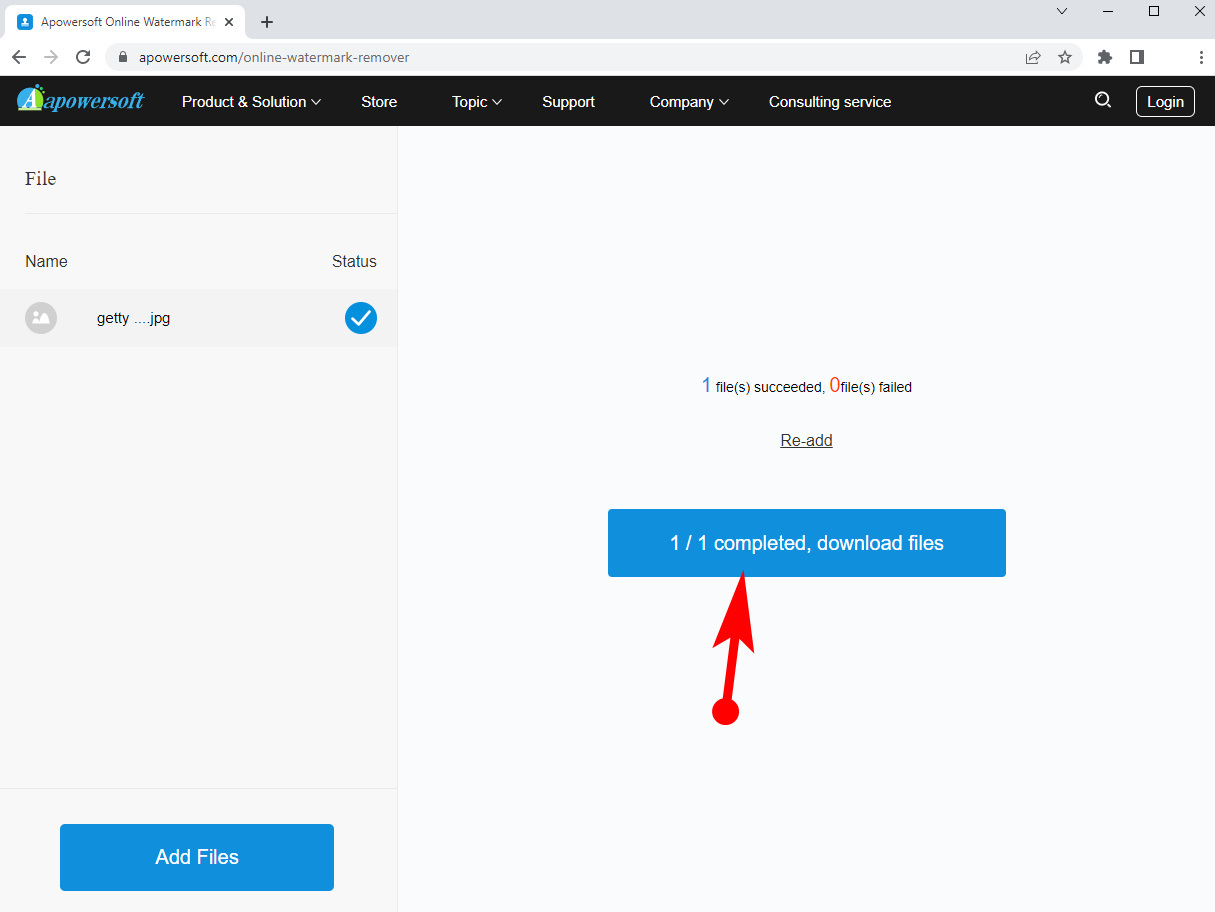
Personally speaking, it is a bit inconvenient because you need to delete the imperfect photo in your library and restart the whole procedure if this online tool doesn’t eliminate the blemish.
Conclusion
Well, our discussion on how to remove Getty Images watermark is over here. We have mentioned usable Getty image watermark removers that users can access on PC and phone and website.
If you prefer to edit phones on your computer, AnyErase should be your first choice to remove the image watermark because it is a targeted watermark remover that helps you get rid of the watermark in the most straightforward way.
AnyErase
Remove watermark from videos and pictures magically
- for Windows 11/10/8
- for Mac OS X 14+
- for Android
Online tools like Amoyshare Free Watermark Remover Online and phone apps are convenient for solving the upset watermarks.
In a nutshell, it is easy to handle these tools to remove Getty Images watermark.
FAQ
1. Can I use Getty Images for free?
I am sorry to say that Getty Images is not a free image website. You are only allowed to embed the image into your post for free. Alternatively, you need to pay for the Getty image if you tend to use it for commercial purposes.
2. How can I remove video watermark from Getty Images website?
• Install AnyErase Watermark Remover on PC.• Upload a video with a Getty Images watermark to AnyErase.• Use the rectangle tool to draw over the watermark.• Click the Export button to remove the watermark and download the final video.