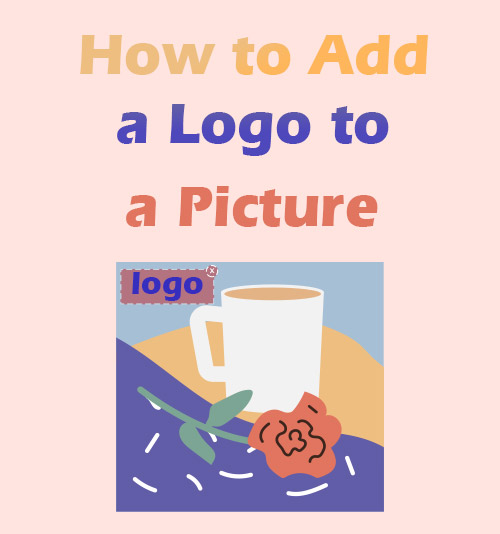
Nowadays, information is spreading at an amazing speed. However, there is a disturbing trend that what we share on the internet is vulnerable to be stolen and misused without our permission for various purposes. Especially for artist, photographer, or businessmen, it is a miserable matter that their dedicated creations or brands are stolen. So how can we protect our original work from unauthorized use?
Fortunately, as the public is increasingly aware of the importance of intellectual property protection, people have taken several effective measures to protect their creations. Adding logo is a measure to indicate individual features and ownership.
Therefore, artist or photographers usually add a watermark to their works as a weapon of protection. Internet influencers and content creators also add logo to photo or video. They typically resort to online photo editing tools or apps.
Hence we will share with you 7 easiest tools to insert logo to images and videos. What’s more, the upcoming section also comes with exhaustive tutorials that can help you address the challenging task – how to add a logo to a picture.
Best Way to Add Logo to Picture
How could you set your work apart? As for me, I will consider using logo to build up personal image, demonstrate characteristics. Most significantly, the logo is key in protecting your creation from dishonest competition and cyber theft. So when we intend to post our work on social media, it is advisable to add logo to picture.
Are you searching for the best tool to insert logo to mage? Yes? You have come right place. In the upcoming section, we will share with you the best way to add logo to picture on computer with AnyErase.
AnyErase comes the top among a multitude of software for watermark.
Designed for professional photo and video editing, it focuses on removing and adding watermark, logo, and anything you want to image and video. Its easy-to-navigate interface enables you to quickly find what you need. Hence you can add a logo to a picture with just mere clicks. Moreover, AnyErase also provides you with other photo manipulation services for free. In a word, AnyErase certainly ensures you the best experience of logo adding.
Wanna give it a shoot?
Please install the AnyErase on Windows and follow the steps to learn how to add a logo to a picture for free.
AnyErase
Remove watermark from videos and pictures magically
- for Windows 11/10/8
- for Mac OS X 14+
- for Android
- Run AnyErase and go to the Home page, then click the “Add Watermark” icon to upload image.
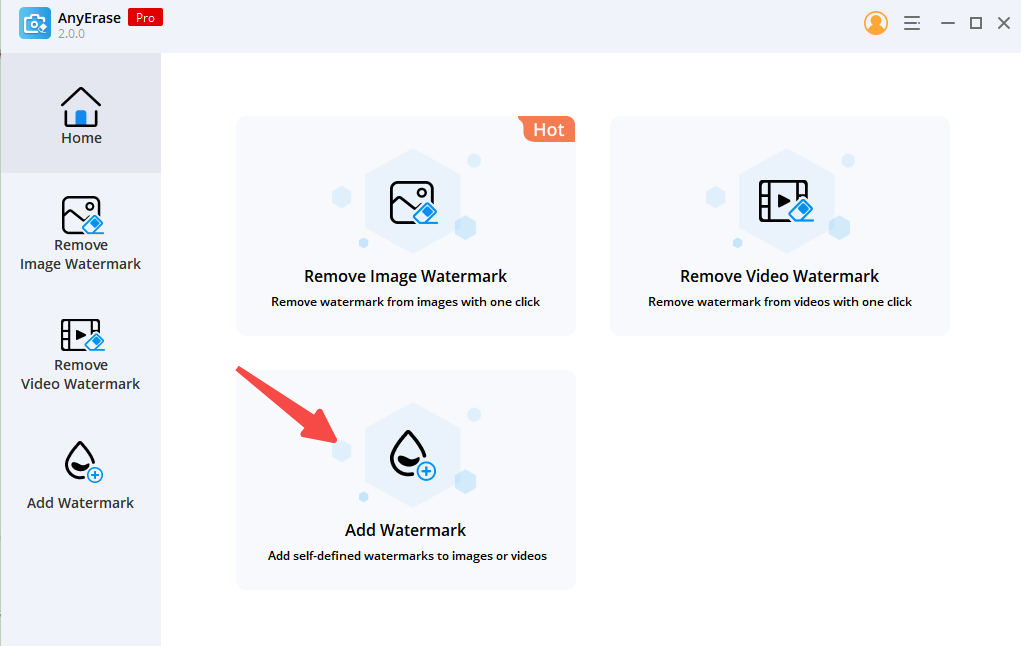
- Hit the “Add image” in the top right to import your logo. Then put logo on a good position, adjust transparency and size of logo.
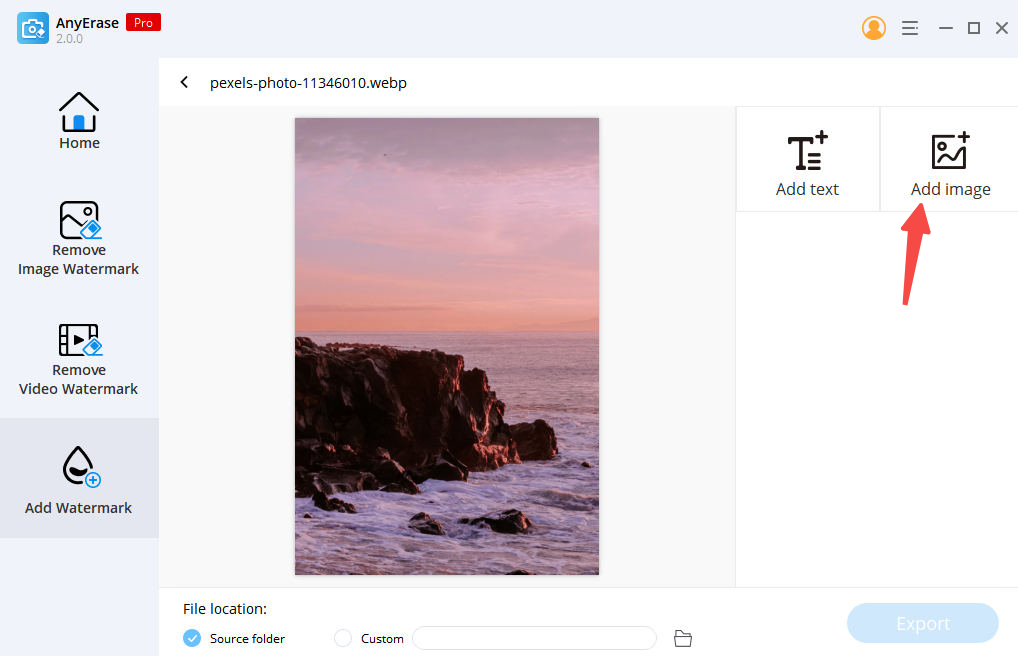
- Click the “Export” at the bottom right to save image with logo.
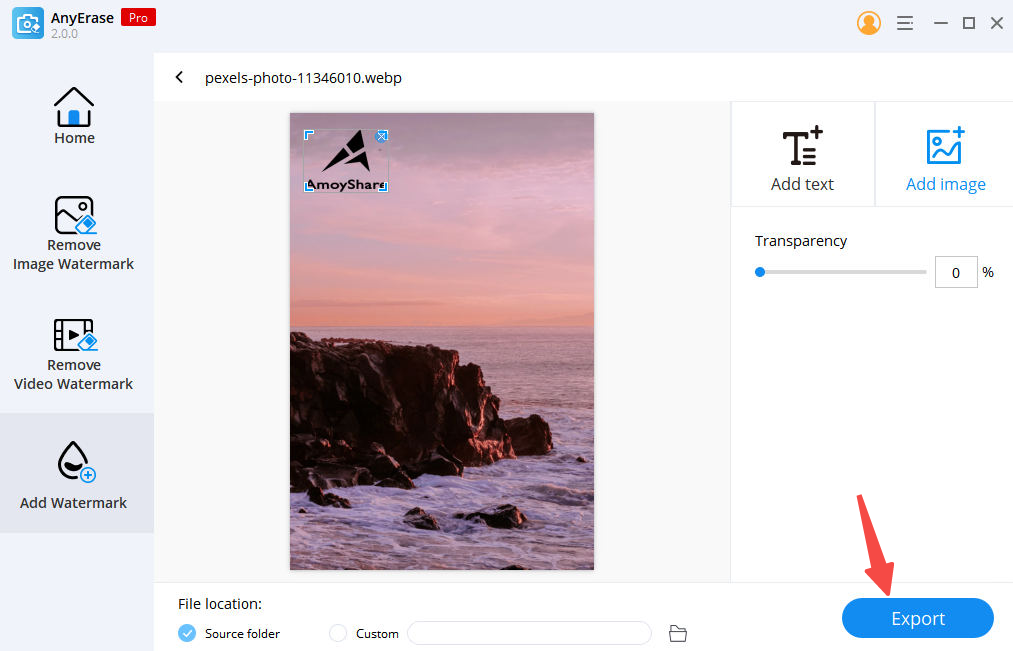
Tips: You can also use AnyErase to add watermark to video.
How to Put a Logo on a Picture Online [Step-By-Step Guide]
For a businessman, logo serves as a powerful tool to boost brand recognition and establish emotional connection with customers. The role of logo is self-evident. Luckily, the internet makes it possible to put a logo on a picture. We have made a shortlist of excellent online logo adders. The section below is the step-by-step instruction concerning how to add a logo to a picture by employing them.
Fotor
Fotor is a well-known online tool that is dedicated to editing photo. With a straightforward interface, it is friendly to novices. With just a few clicks, Fotor can help add a logo to a photo for free and guarantee the original photo quality. Besides, Fotor supports 2 popular output formats – JPEG and PNG.
Can’t help to experiment with Fotor? Here comes how to add a logo to a picture using Fotor.
- Open Fotor’s website. Then click “Add Logo to Photo Now” to import image.
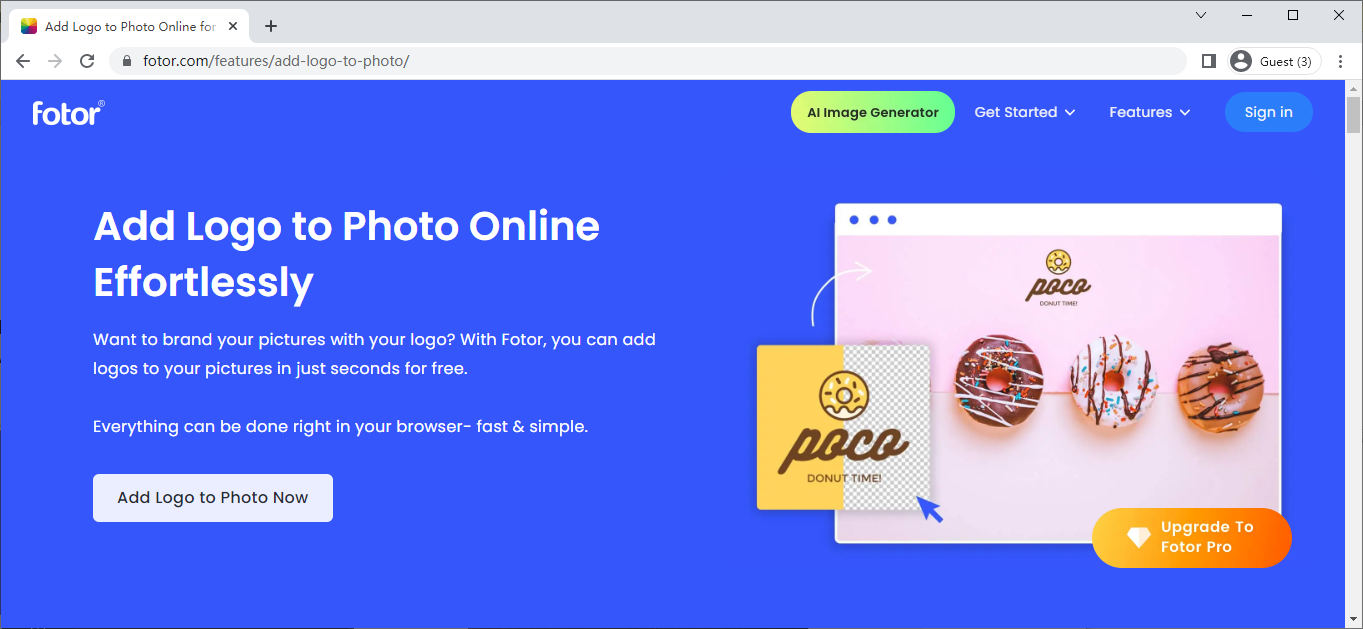
- Go to the “Element” tool on the left of your screen. Next hit the “Add your images as elements” to upload the logo you need to add to photo.
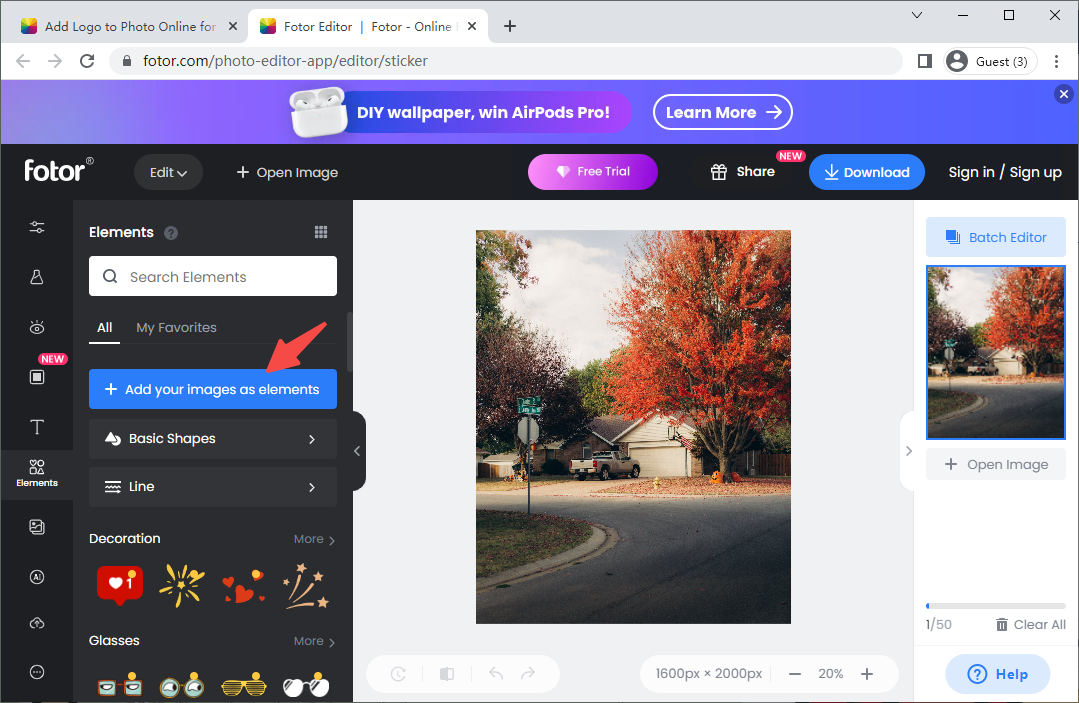
- You are free to adjust the size of logo. After deciding the size of logo, select a suitable place on the photo to put the logo.
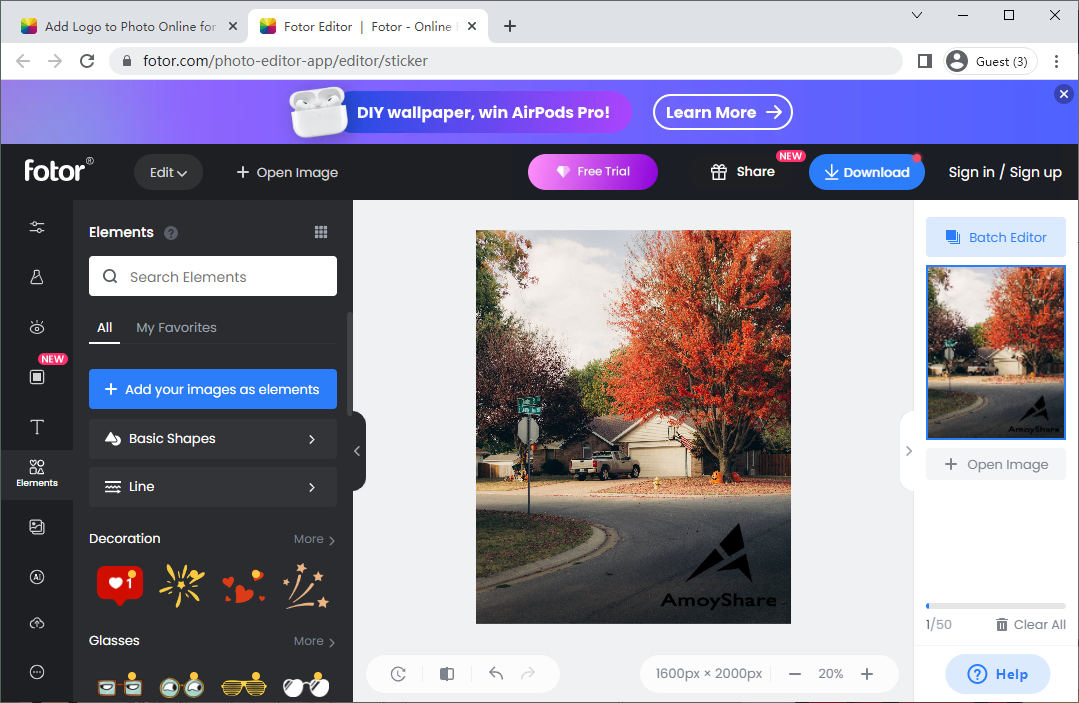
- Click “Download” icon to save the photo with a logo.
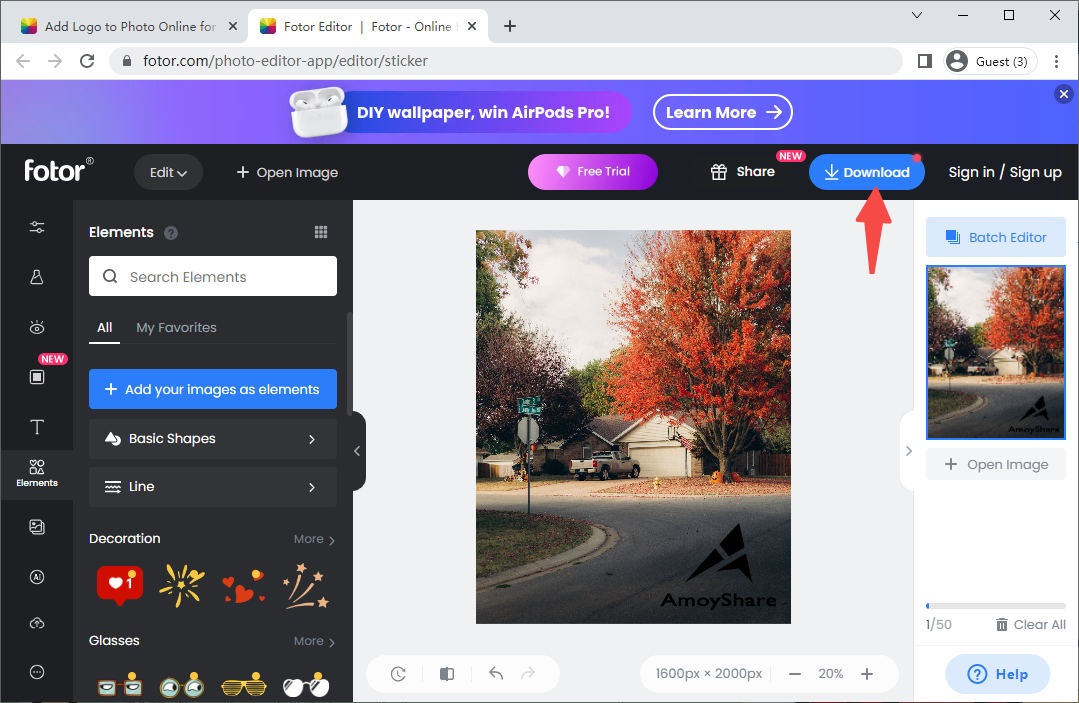
Watermarkly
If you are looking for an easy, quick and free online tool to add a logo to your photo, Watermarkly is one of your top options. With the assistance of Watermarkly, you can add a logo to the picture with few seconds. What makes Watermarkly stand out is that it enables you to change the logo’s color, flexibly adjust its size, apply various effects on the logo, etc.
Watermarkly is an excellent place where you can create your work with logo!
Don t miss the below tutorial that can help you learn how to add a logo to a picture by employing Watermarkly. Come to try it out!
- Launch the Watermarkly’s website. Next drag photo to the center of Watermarkly’s manipulation area or click the “Select Image” to upload photo.
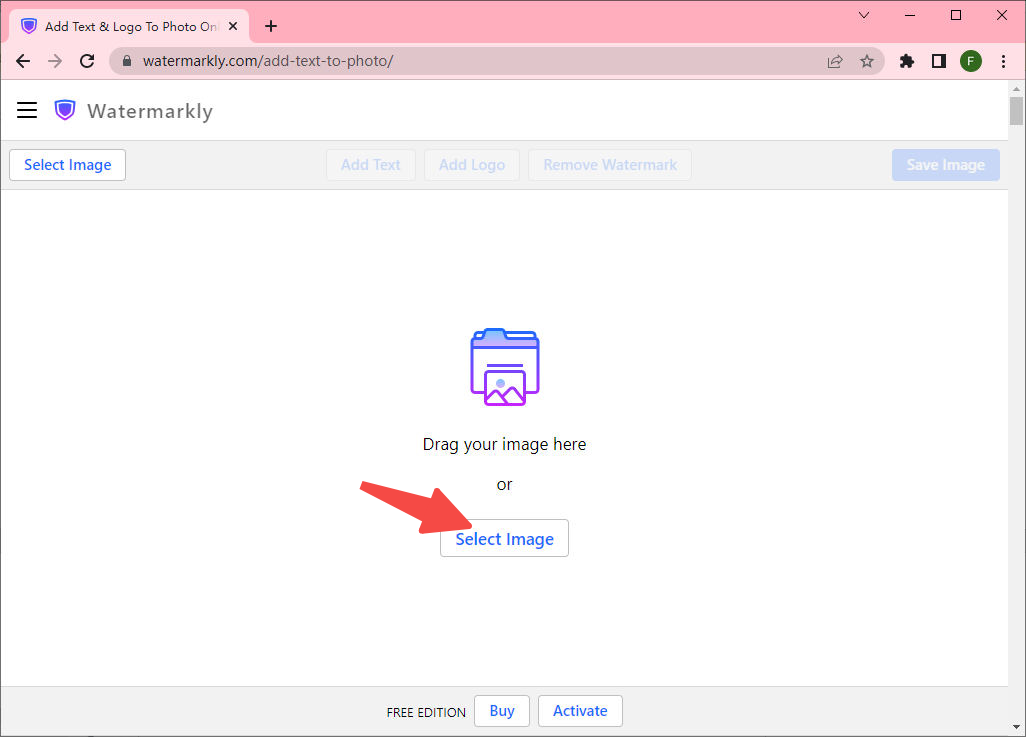
- After successfully uploading photo, you will view the two option “Add Text” and “Add Logo.” You need to choose the “Add Logo” to import your desired logo.
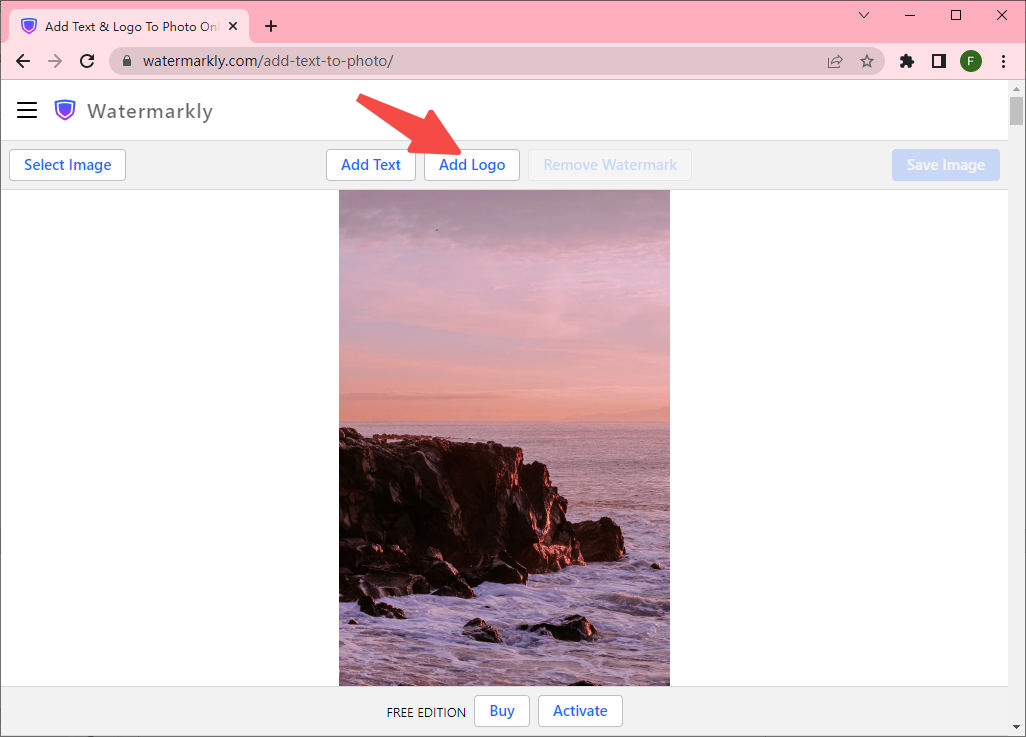
- After the logo is uploaded, you will see a window pop up that allows you to change logo’s color, size and more.
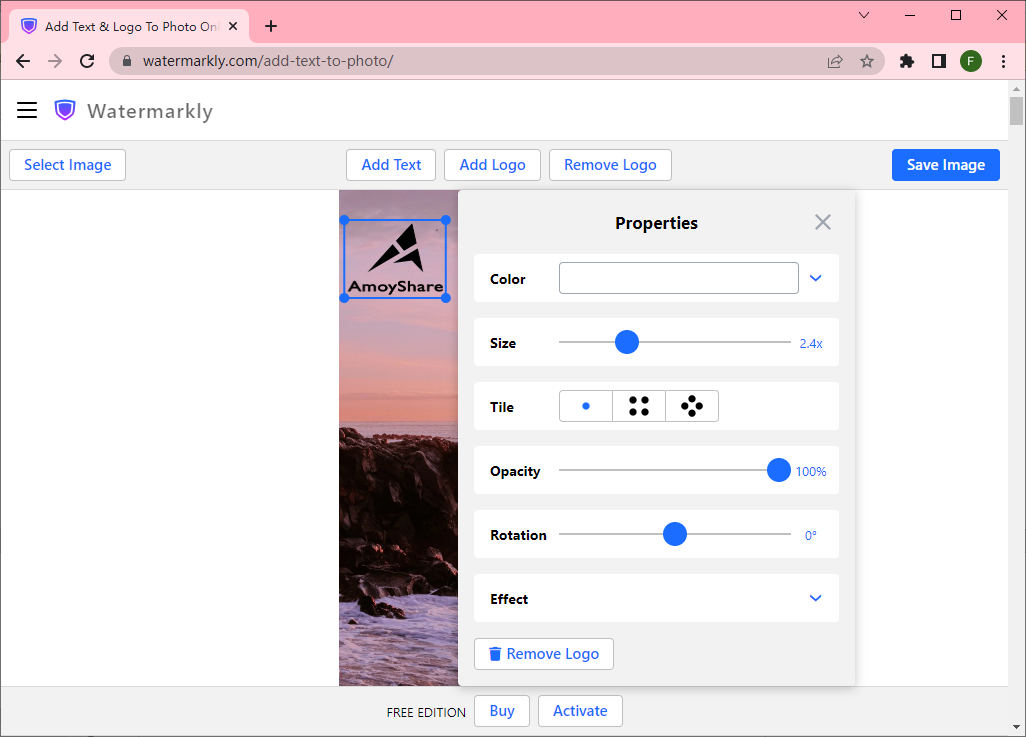
- Hit the “Save Image” to download the amazing new picture.
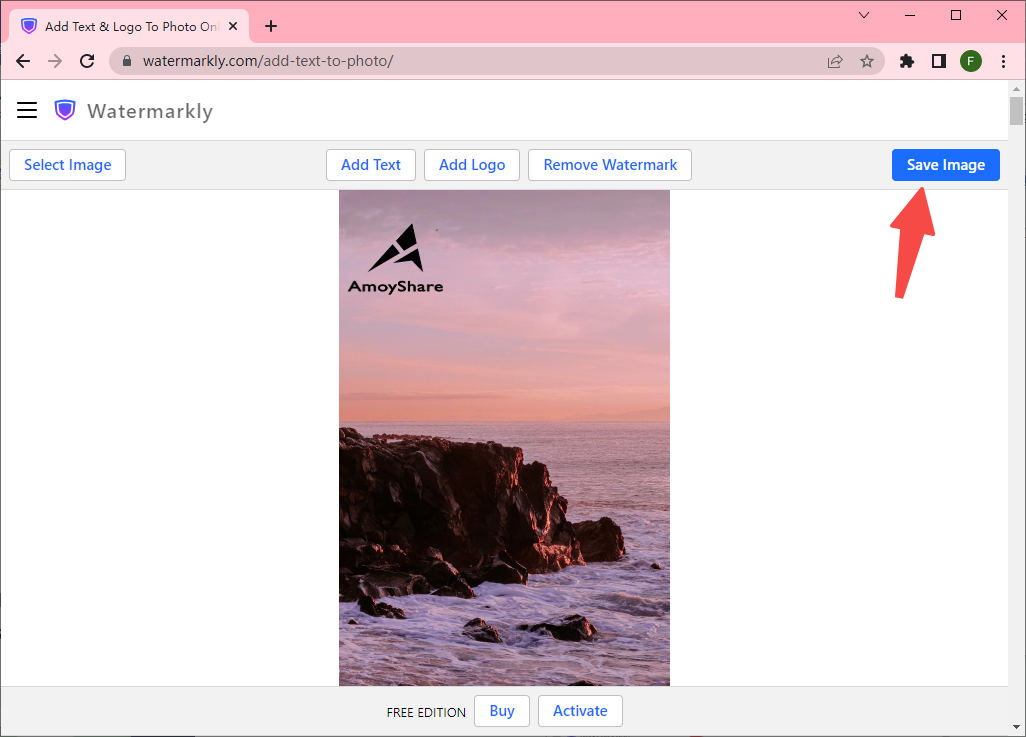
PIXELIXE
The third online logo adder PIXELIXE also deserves our recommendation. PIXELIXE is committed to providing users with the best experience of adding logo to a photo. Not only is it easy to use, but also free of charge. You can insert a logo, text, image or anything you like to a picture. Additionally, you can apply some appealing effects on picture and replace background with built-in templates or what you are keen on.
The following section is detailed steps to add logo to photo with PIXELIXE. Don’t hesitate to give it a shoot!
- Visit PIXELIXE website. Then click “Add logo to image” to import image.
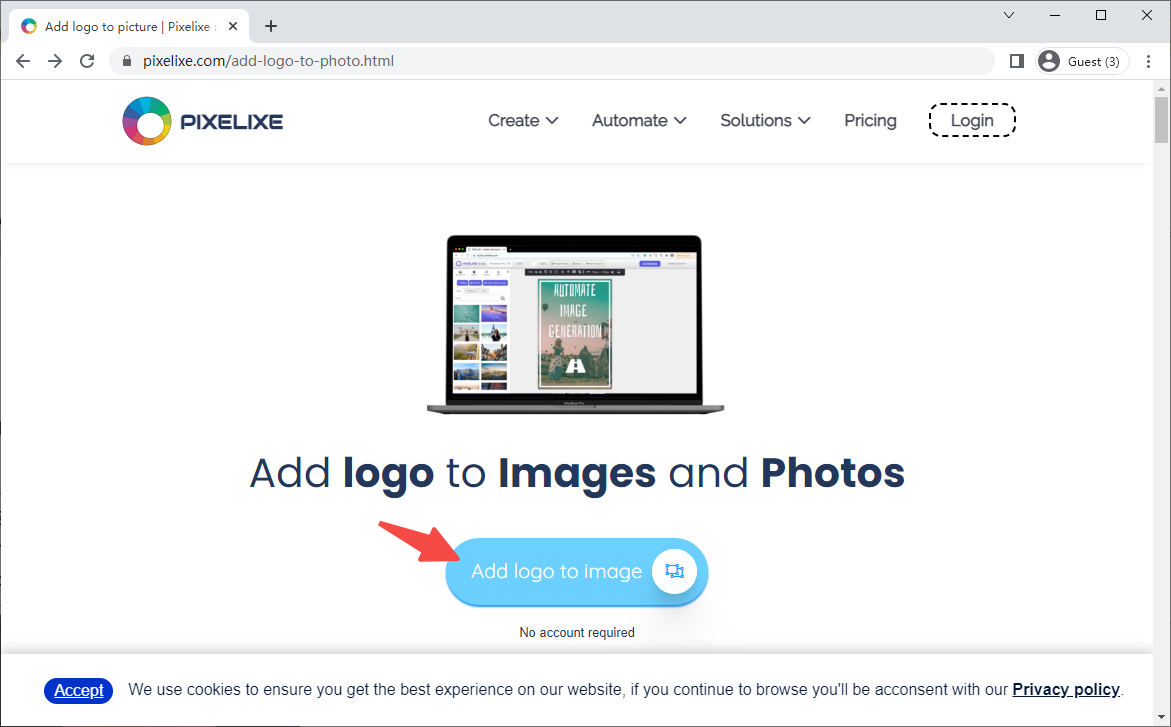
- Go to the toolbar at the top left corner. Select the “Graphics > Upload yours > Choose File” button or directly drag logo to the “Drop image here” area to import logo you desire to add.
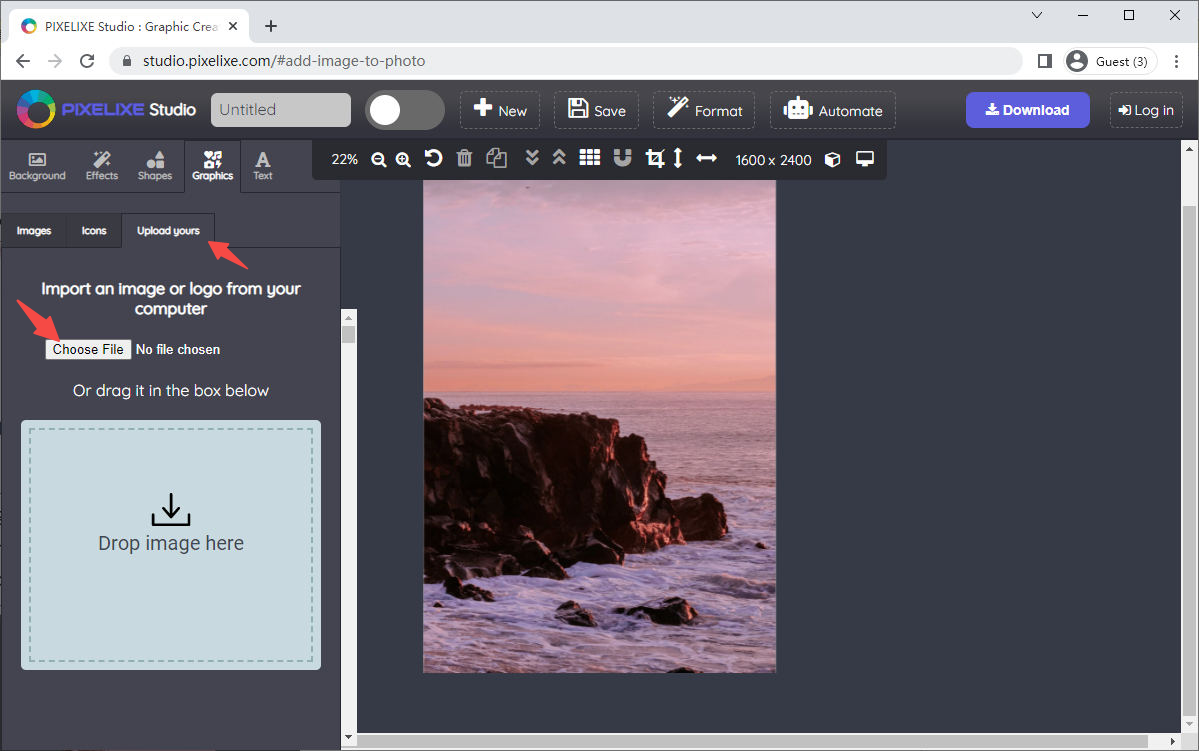
- Adjust logo size and put it in the right place.
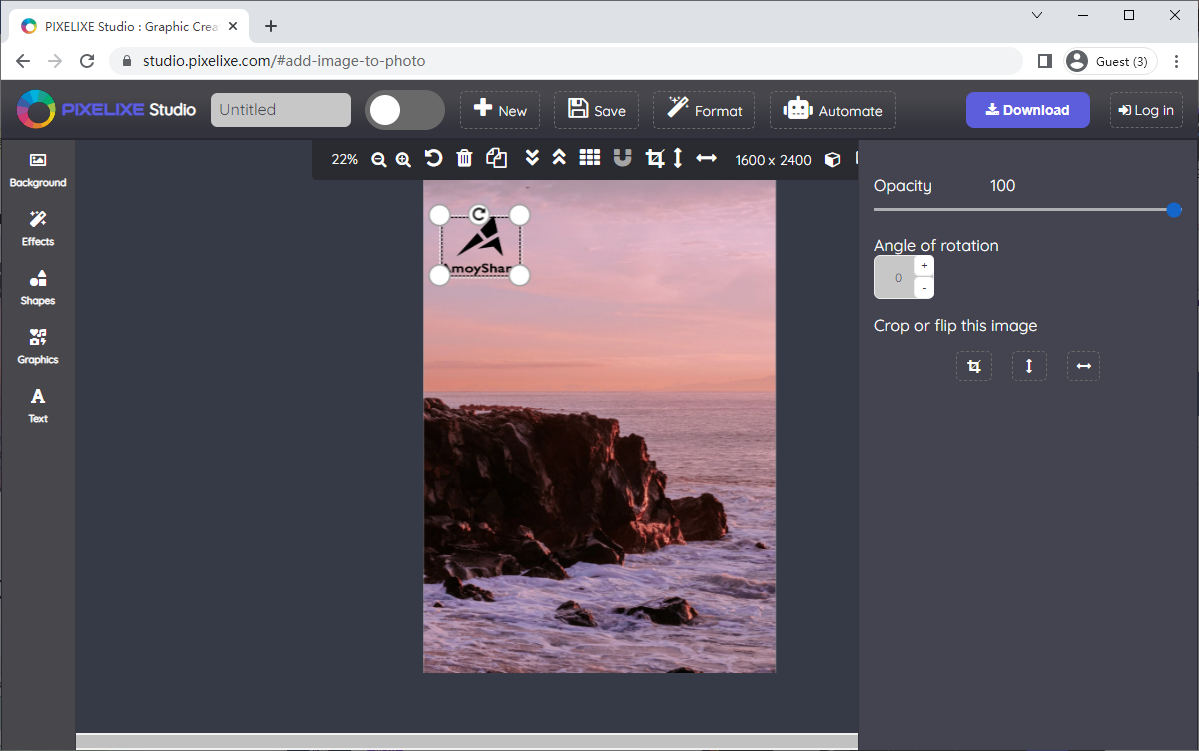
- Hit the “Download” icon and select a format you want to save the result.
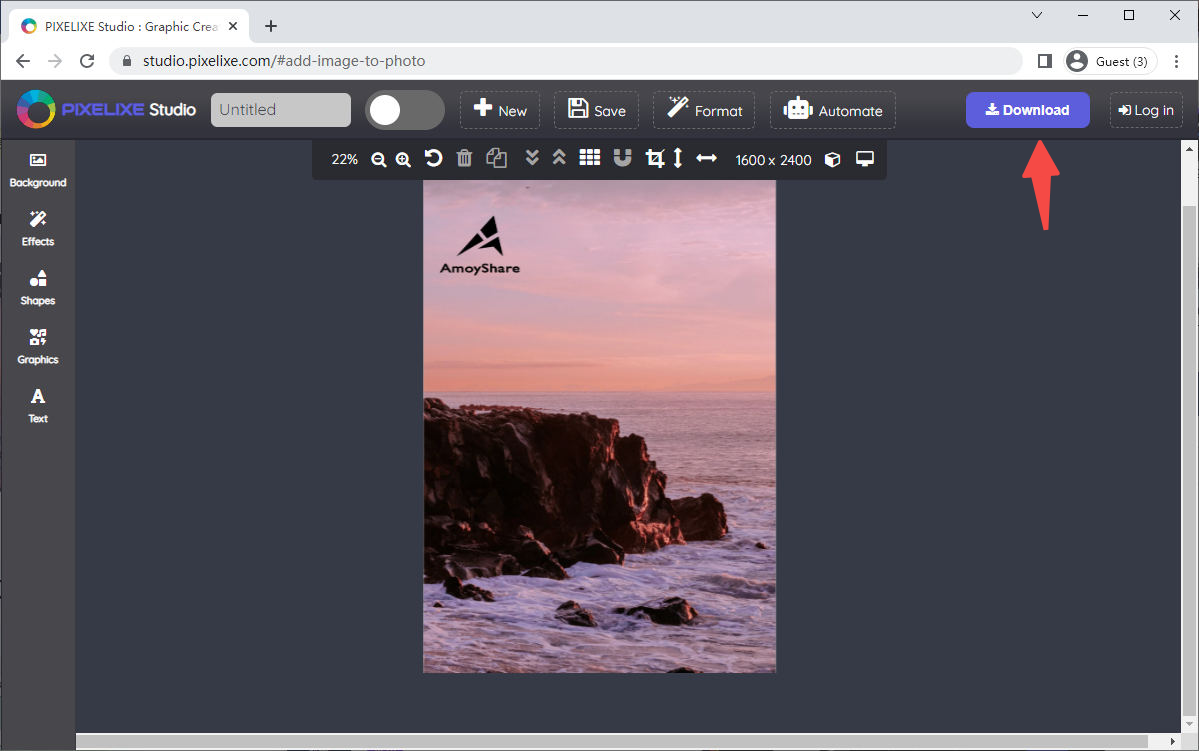
How to Add a Logo to a Picture on Your Phone [iOS & Android]
The rapid advancement of smart phone technology makes it exceedingly convenient to put a logo to a picture on your phone. If you are pondering over selecting a trustworthy and powerful app to add logo to photo, well, the following part is just for you.
We will walk you through 2 top logo adder apps which can be available for iOS and Android users. A further explanation about how to add a logo to a picture with them is offered for you.
Canva
Canva is a versatile app to edit photo on iPhone and Android. Equipped with loads of advanced image editing tools, undoubtedly, it excels in in adding a logo to a picture. Canva offers you easy access to insert logo to image, requiring no professional skill and experience.
Moreover, harboring a great variety of creation templates that can be specifically used for commercial purposes, Canva is a perfect platform where you can employ imagination and creativity in your work.
There is no doubt that Canva is the most appropriate logo adder for the inexperienced and expert.
Wondering how to add a logo to a picture on Canva? Please go on reading!
- Install Canva on your mobile. Next click “+” to import photo.
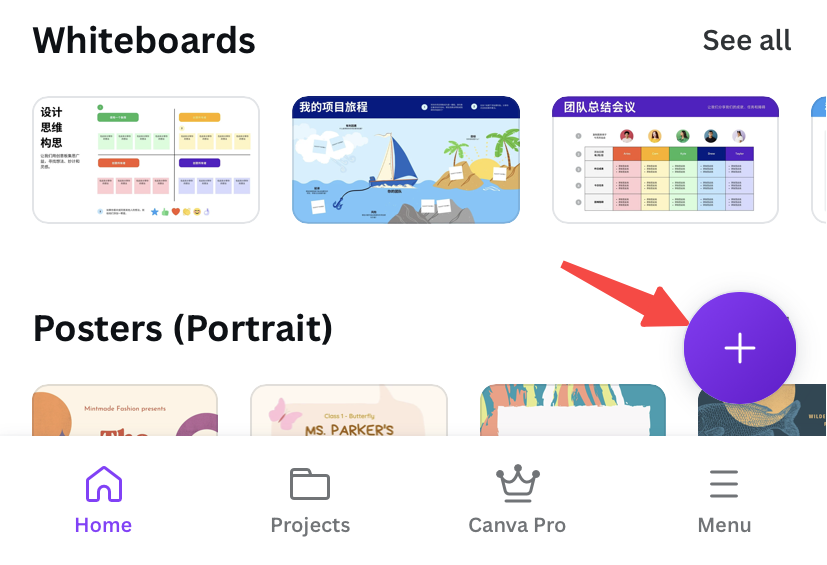
- Go to the Uploads > Upload files to import your photo.
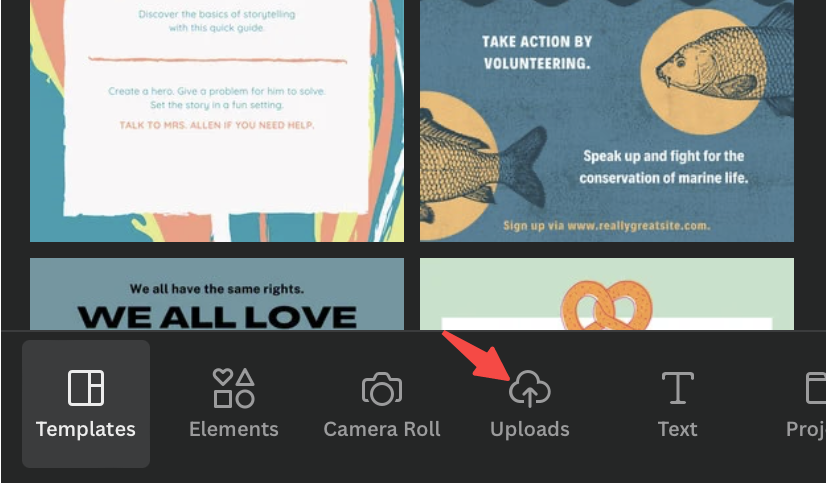
- Click the “+” at the bottom of screen to upload logo. Instantly your wanted logo will be put on the photo. Next you can place your logo on the desired position.
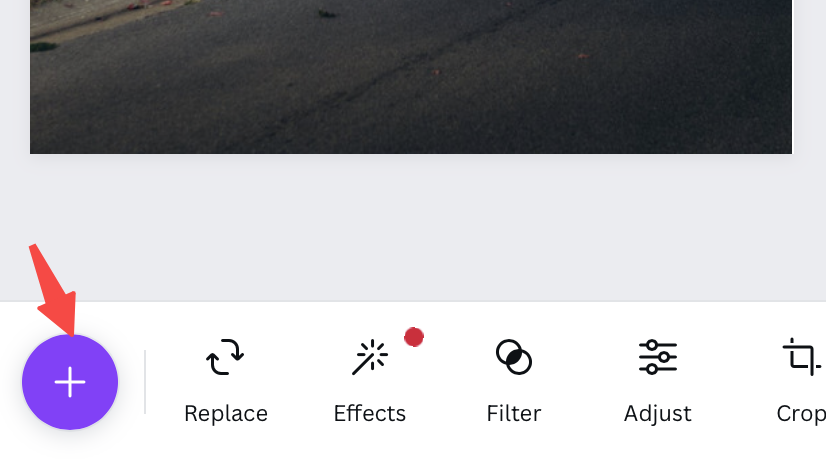
- Click the “Save” in the top right corner to save the result.
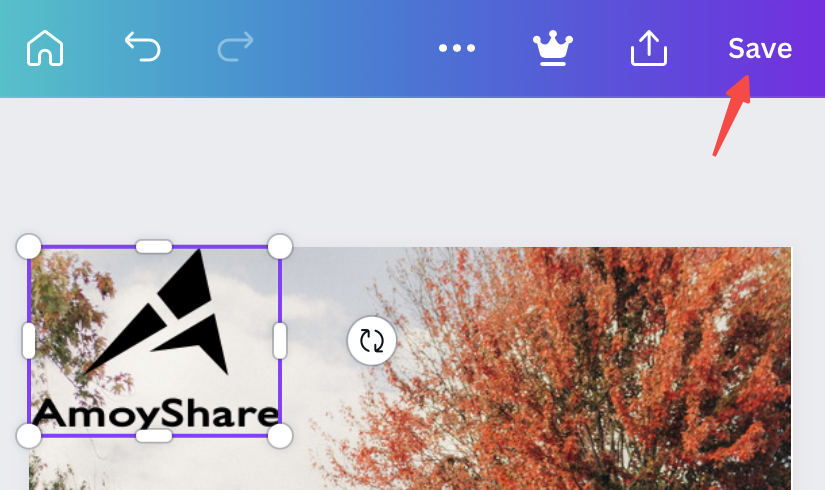
LogoLicious
Enjoy the wide popularity among iPhone and Android users, Logolicious performs well in adding a logo to an image. Logolicious makes it possible to insert a logo, text, hashtag to a photo in a snap. It adheres to the customer-centered principle, presenting users with exhaustive tutorials which is super friendly to a green hand. Just import your logo and picture into Logolicious, and try to customize logo based on your preference. Then you can save the photo with logo in the PNG, JPG, and GIF format while keeping the initial quality.
Do you expect to learn more about how to add a logo to a picture on Logolicious? Let’s go straight!
- Install Logolicious on your mobile. Next click the “SELECT IMAGE” at the bottom right corner to upload photo.
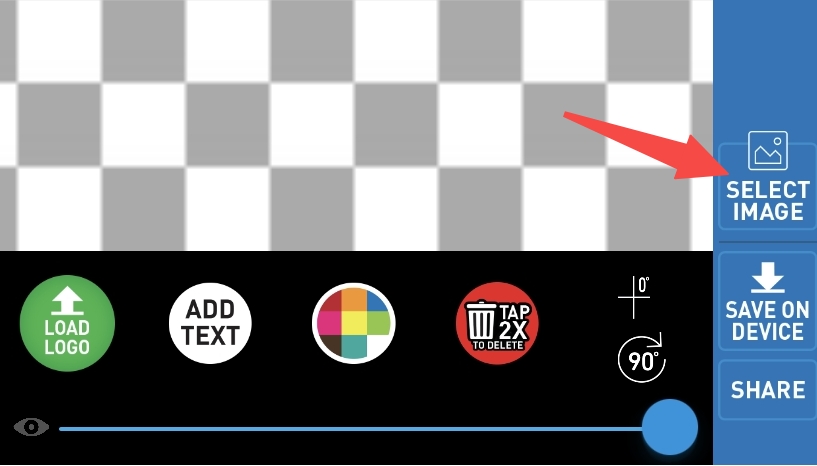
- Hit the “LOAD LOGO” icon at the bottom to import logo. Your logo will be put on the photo. Next you can go to the bottom toolbar to rotate logo, change color or add text based on your demand.
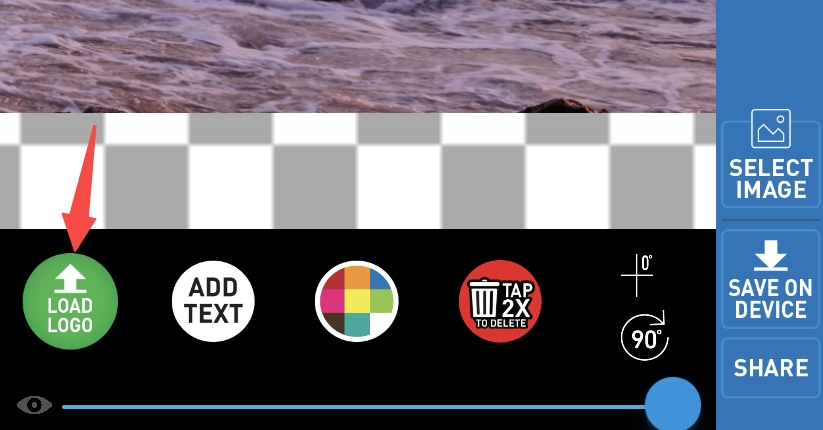
- Click the “SAVE ON DEVICE” to save the result.
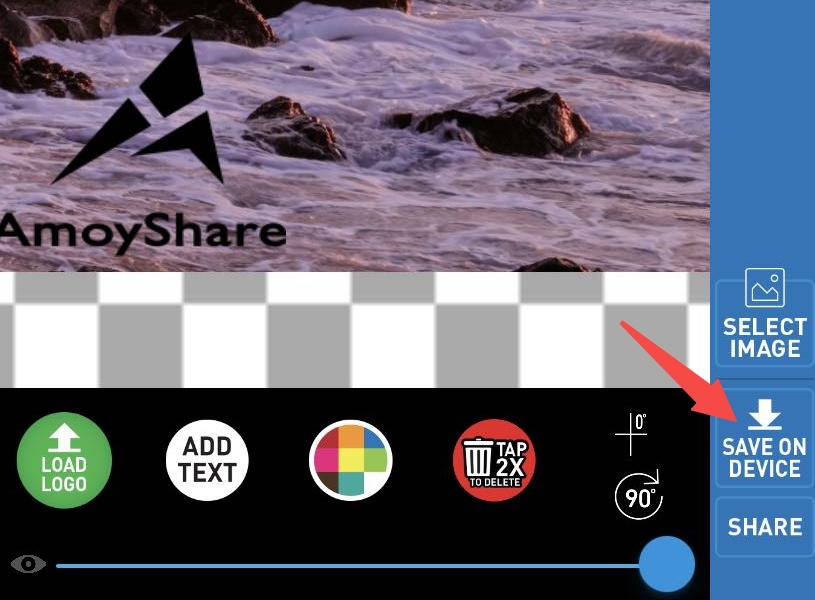
Conclusion
Guided by the article, you must have got the hang of how to add a logo to a picture on any device. We comprehensively select 3 online logo adders and 2 logo adding apps in the post. It is worth mentioning that AnyErase is the best way to add a logo to a picture. Don’t hesitate to experiment with it!
AnyErase
Remove watermark from videos and pictures magically
- for Windows 11/10/8
- for Mac OS X 14+
- for Android
Our step-by-step tutorials might be of great assistance if you determine which one you want to try.
I hope you have an excellent experience of adding a logo to a picture.
FAQs
How to put a logo on a picture without Photoshop?
There is no doubt that AnyErase is the best logo adding software you can ask for help without Photoshop. It requires no photo editing skills and knowledge. What you need to do is upload image and insert your logo. Within seconds, a photo with logo has been created.
How can I add a logo to a photo free?
As for adding a logo to a photo free, you can resort to the online logo adder Fotor if you don't want to install any software on computer. If you need an app to insert logo to a picture on mobile, the app Canva is your best option. They are all easy to use and free of charge.
How do you add a logo to a photo on iPhone?
You can go to the app LogoLicious which is compatible with iOS. It is a reliable tool which can help you add a logo to a photo on iPhone easily and in a professional level.