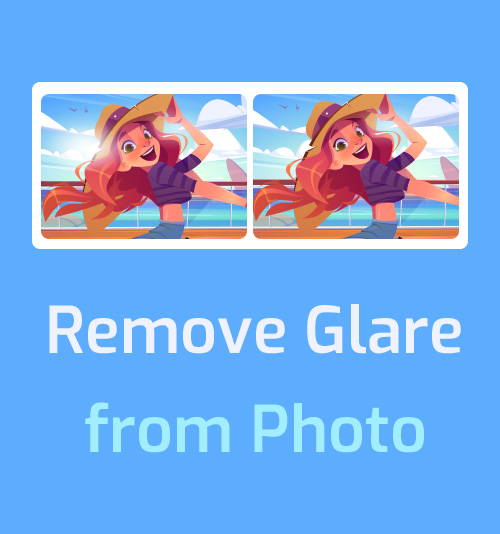
Light is one of the most important elements of any photo. Making good use of natural light can help you increase the artistic effect of the image. On the other hand, a photographer moves and adjusts the artificial light to fit the situation, which allows the photographer to express his ideas and mood.
However, if you are brand new to photography, utilizing the glare will become a challenge. You may have difficulty handling the light position and shoot some defective photos in which the portrait looks oily or vague because the glare is intense. The key to remove glare from photo is to avoid lousy light before you take a photo.
But if you, unfortunately, got some unnecessary glare in your photo, you can find a satisfactory solution on this feature about how to remove glare from photo.
So, keep reading this feature until the end.
AmoyShare Remove Object from Photo – Remove Sun Glare from Photo Online
AmoyShare Remove Object from Photo, as its name indicates, can remove all unnecessary objects from your photos, such as the watermark, distracting text, cluttered background, and unwanted glare on the portrait. You can run it on the website without downloading any program on your computer. This online tool is easy-to-use for a beginner and allows you to remove glare from photos in a flash.
Let’s see how to remove sun glare from photo with the AmoyShare online service.
- Visit AmoyShare Remove Object from Photo on the website and upload a photo.
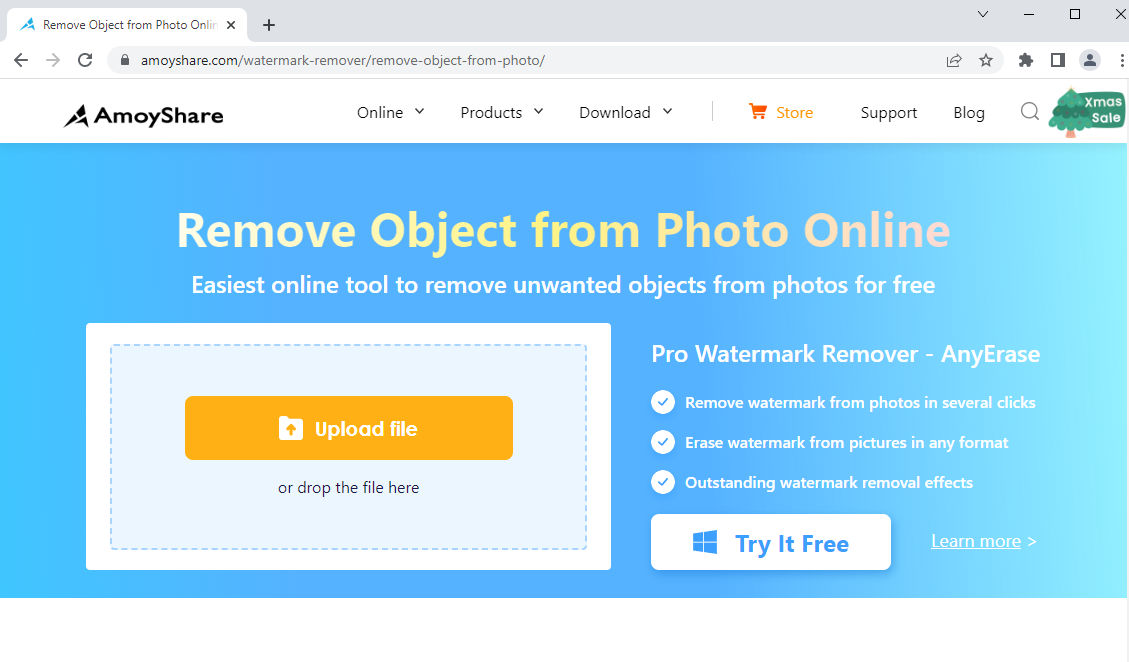
- Click the rectangle tool to draw over the glare blemish.
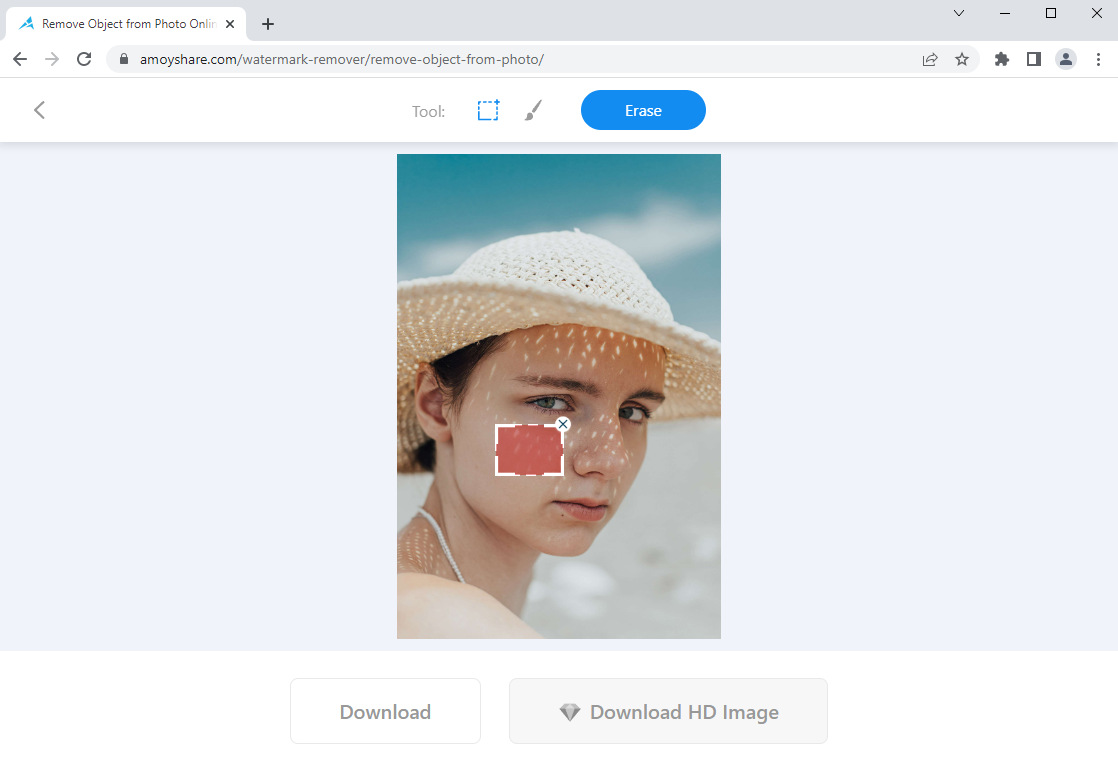
- Hit the Erase button to remove sun glare online, and then you can download the pleasant photo on your file.
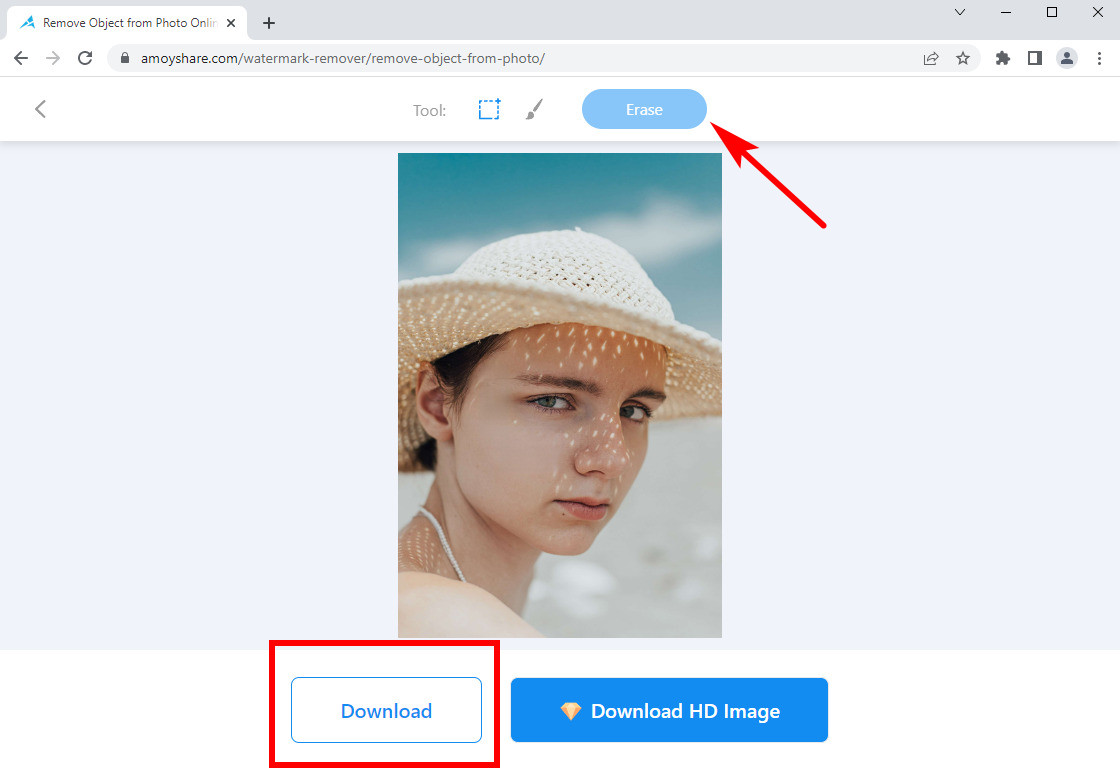
Inpaint – Helpful in Removing Glasses Glare
Inpaint is another online graphics editing program that features an excellent object removal service. You can use it to remove any object from images easily and gain a natural look because Inpaint reconstructs the selected image area from the pixels near the area boundary. Its mask tool heals a spot by replacing the spot area with the sample you just copied from another area of the image.
Read on to appreciate how to remove glasses glare from photo on Inpaint.
- Visit Inpaint’s website and click the Upload Image button to import a photo.
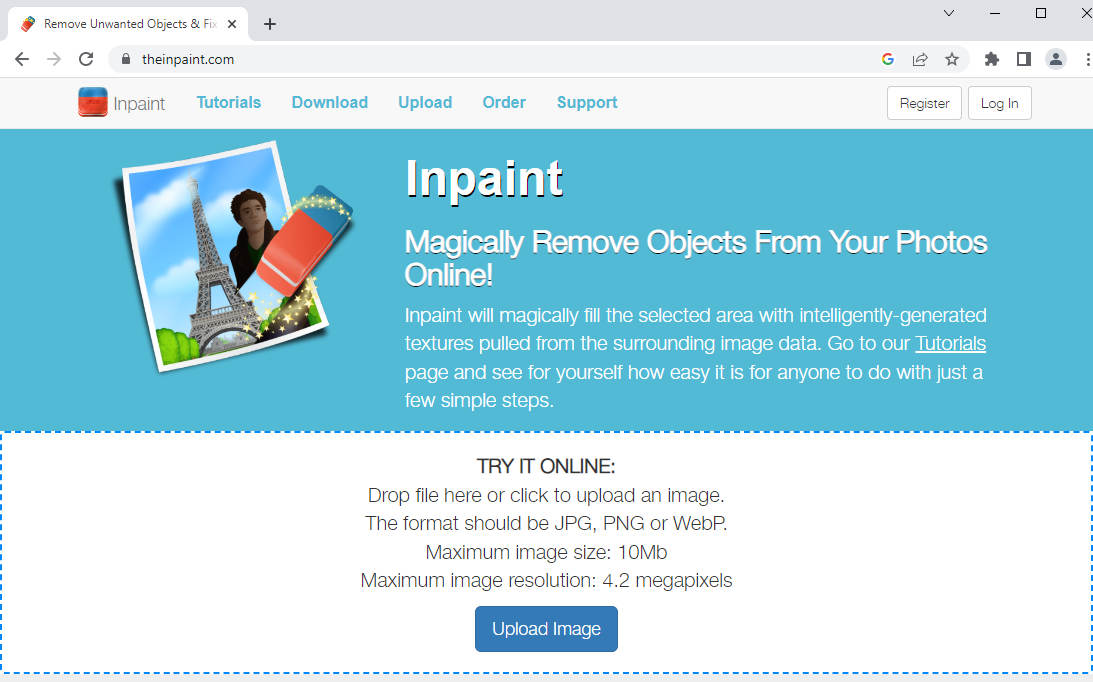
- First click on the green-dot icon – Donor, and then draw over the sample area to copy it. The sample details will be used to cover the undesired object. Next, click the red-dot icon – Mask to paint over the unwanted glare.
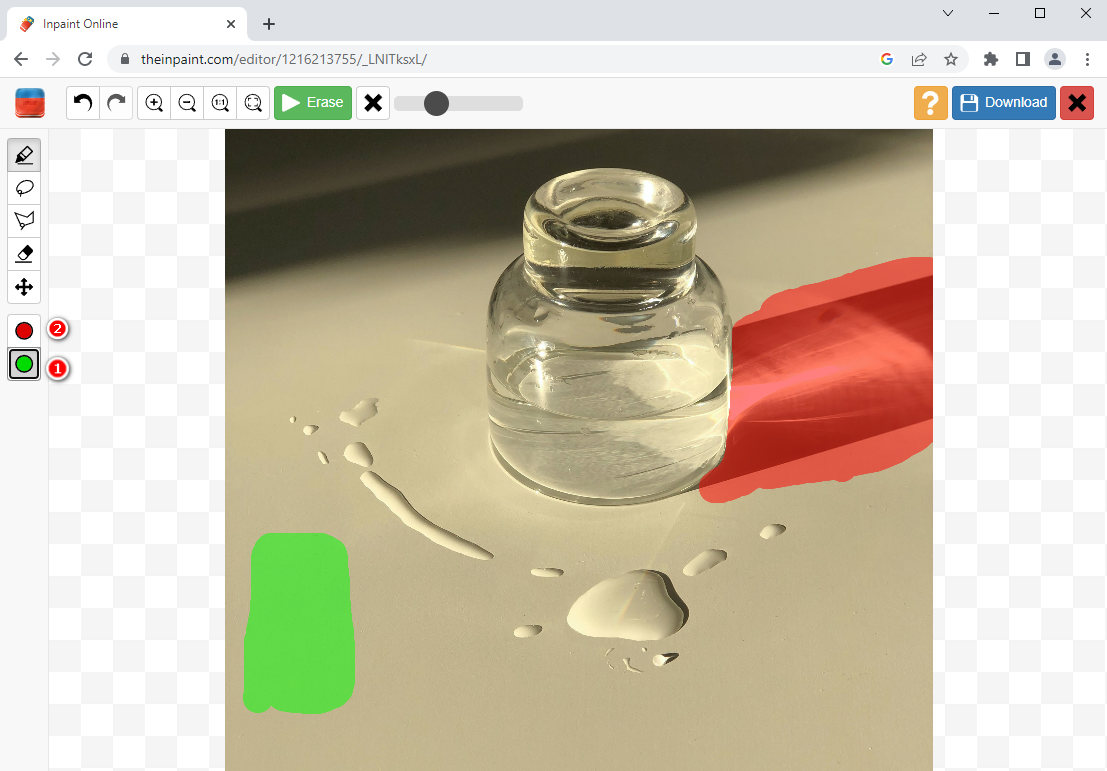
- Tap the Erase option, and the tool begins to remove glasses glare from photo and fills it with the sample that we just selected via Donor.
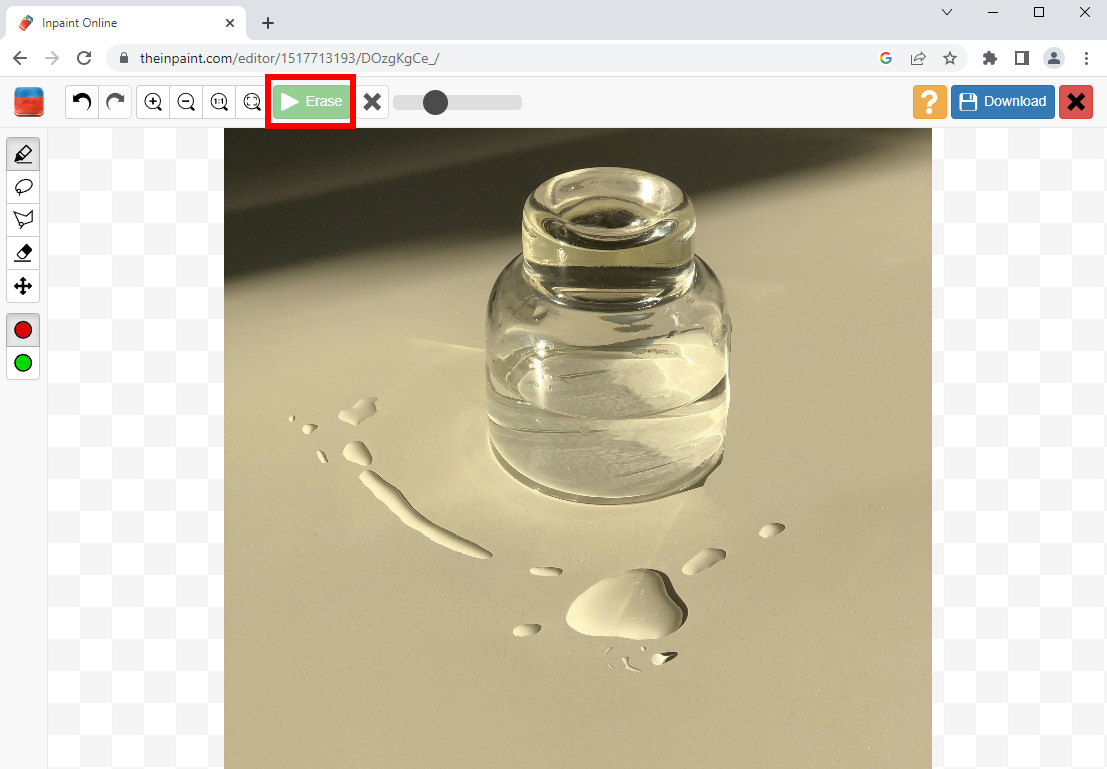
- Move to the Download button and hit it to save the final photo.
Object Removal Remove Objects – Remove Light Glare in an Easy Way
As technology developed, you could no longer rely on the PC to retouch photos. The convenient photo editing apps allow you to enhance your image anywhere and anytime. For example, Object Removal Remove Objects launches a removal tool to help people delete unexpected surprises like tourists, birds, powerlines, and glare in photos.
Let’s see how to get rid of glare in photos with Object Removal.
- Open Object Removal on your Android.
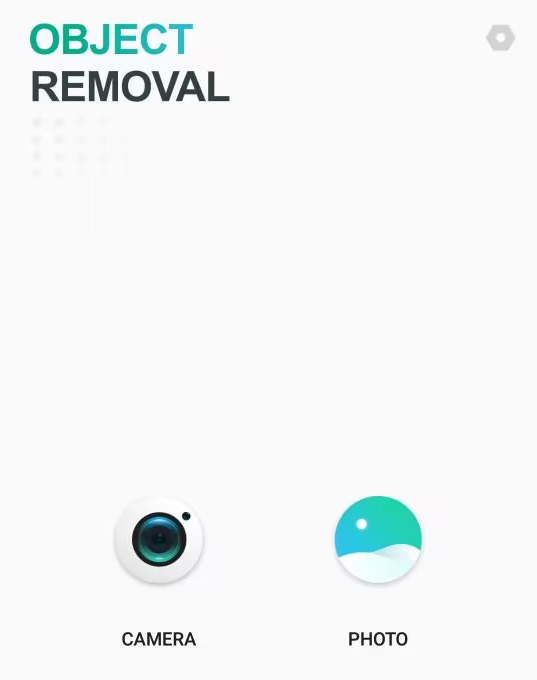
- Touch the Remove Object function and draw over the light glare you want to remove.
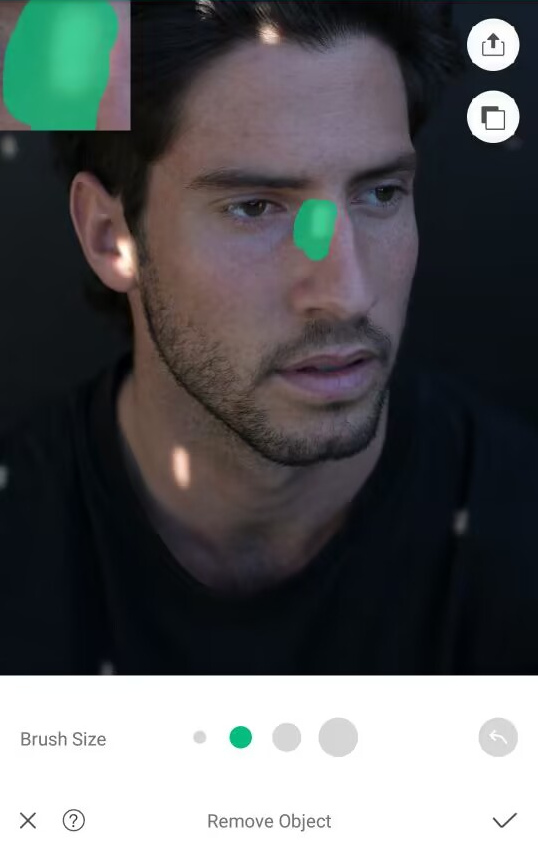
- Once you leave your fingers, the glare is removed instantly. And you can tap the SAVE option after you clear up the glare.
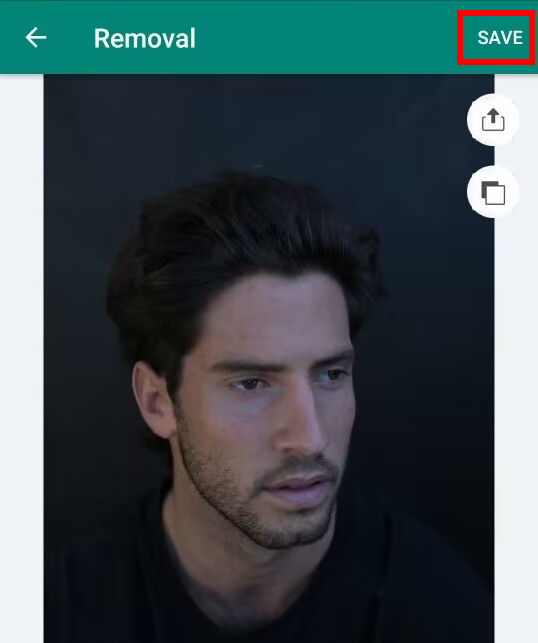
Fotor – Usable Tool to Reduce Glare in Photos
Fotor is an all-in-one photo editor with comprehensive editing features, including Background Remover, Object Remover, Effects, Beauty, AI Art, etc. It promises a one-stop service for users to improve their photos. Moreover, unlike sophisticated Photoshop, Fotor is easy and accessible for inexperienced beginners. This tool is the best choice for you to enhance daily shots.
Let me walk you through the following steps on reducing glare in a photo, and then you can have an overall grasp of Fotor.
- Launch Fotor on your computer and choose the Photo Editor menu.
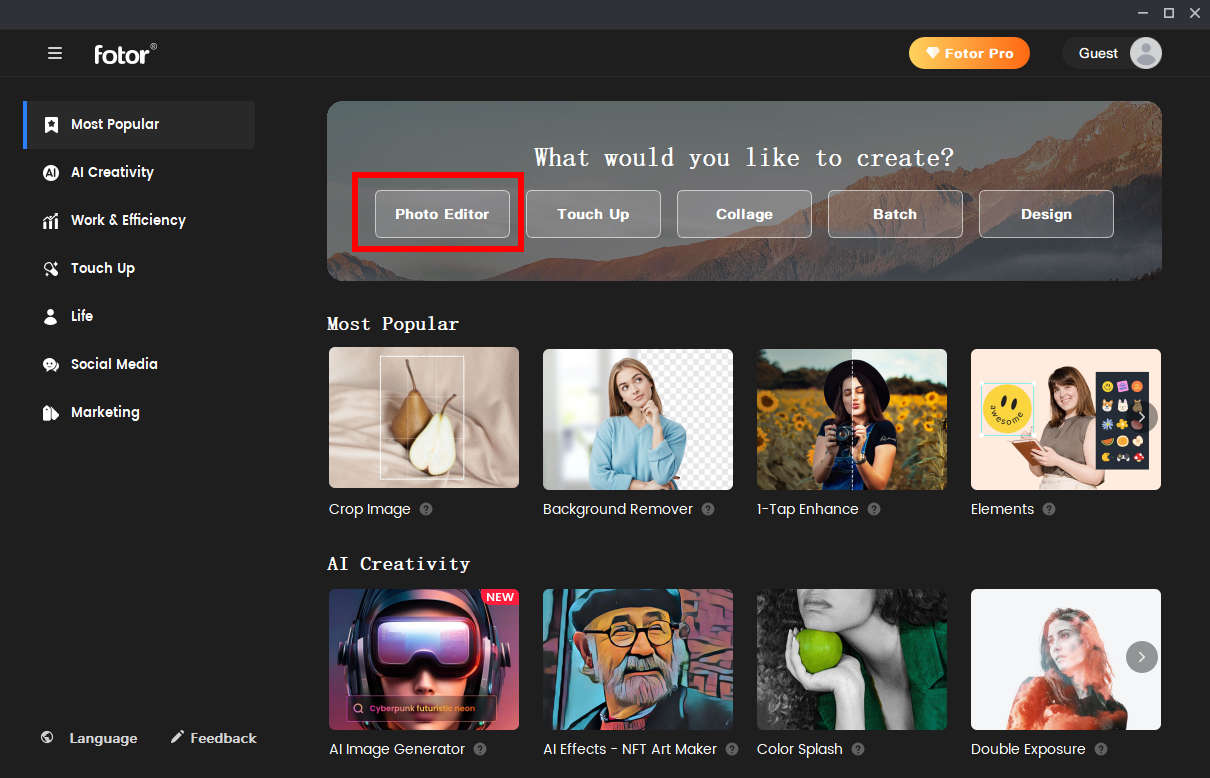
- Click the blue box to open a photo in Fotor. And you will find the editing features arrayed on the right bar unlock.
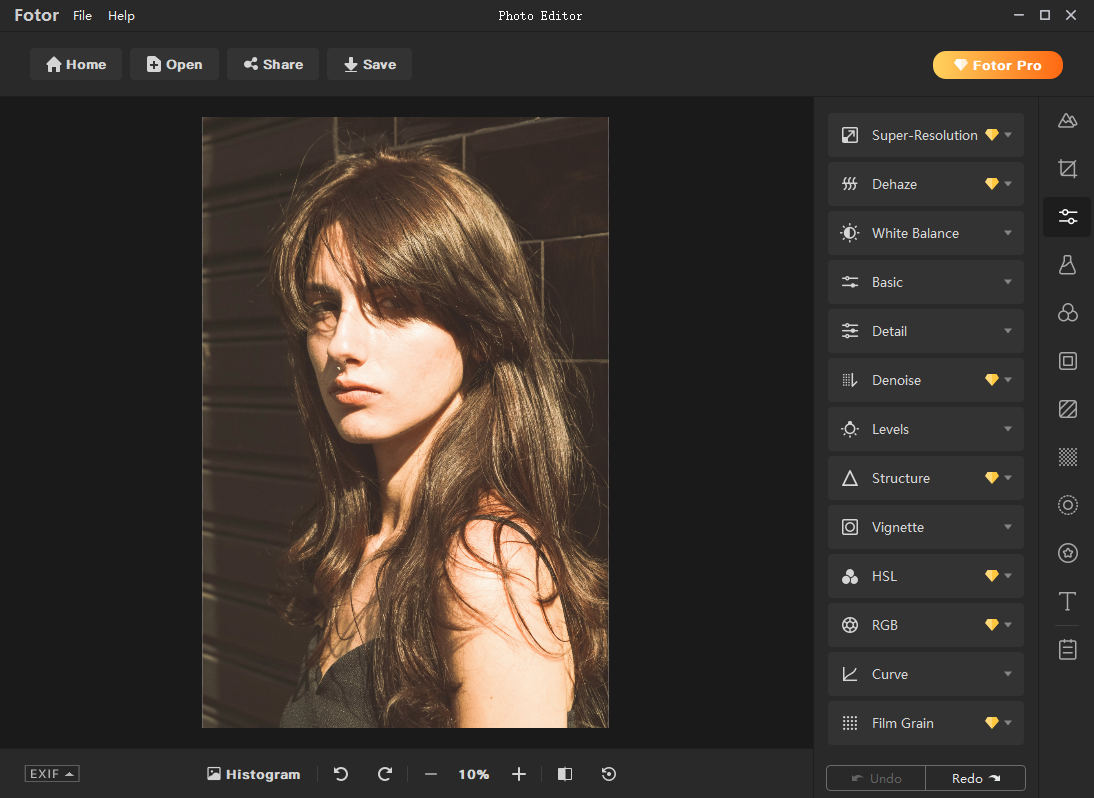
- Move your mouse to the third icon on the rightmost, and tools for adjusting images appear after you click the icon.
Now you can go on to choose the White Balance, Basic, and Level options to reduce the glare strength.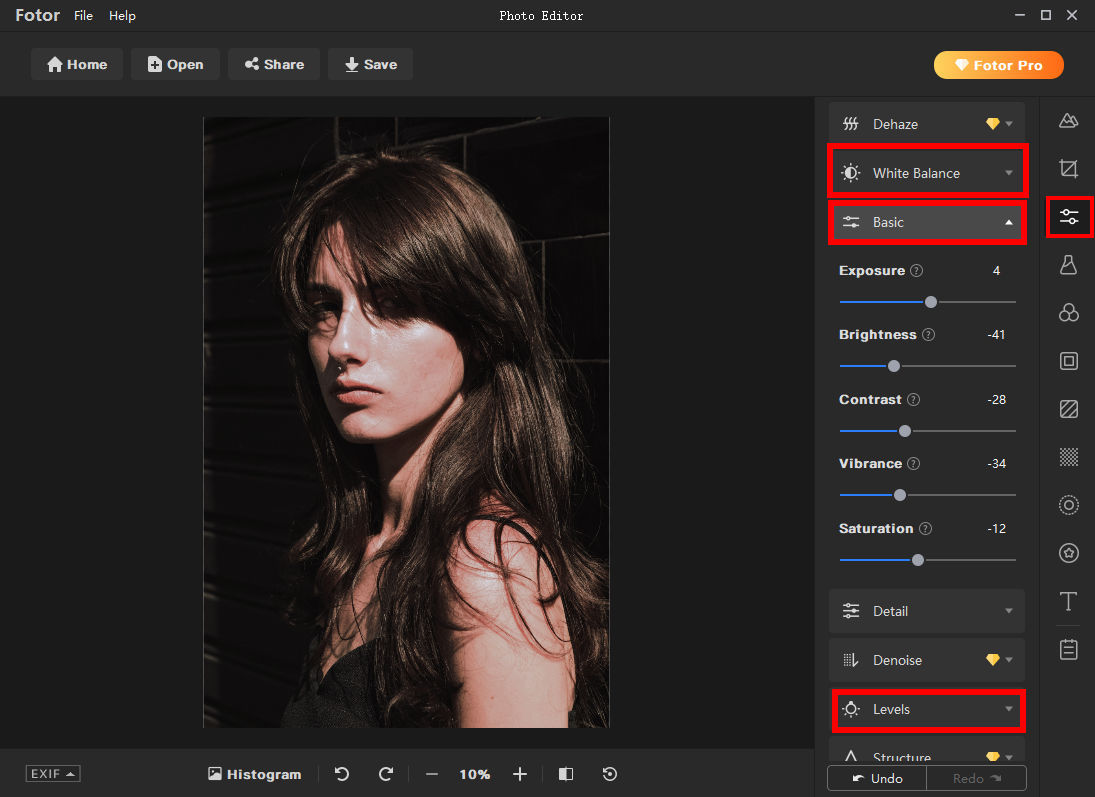
- Click the Share button to post it on social media, or you can click Save to download the photo in your file.
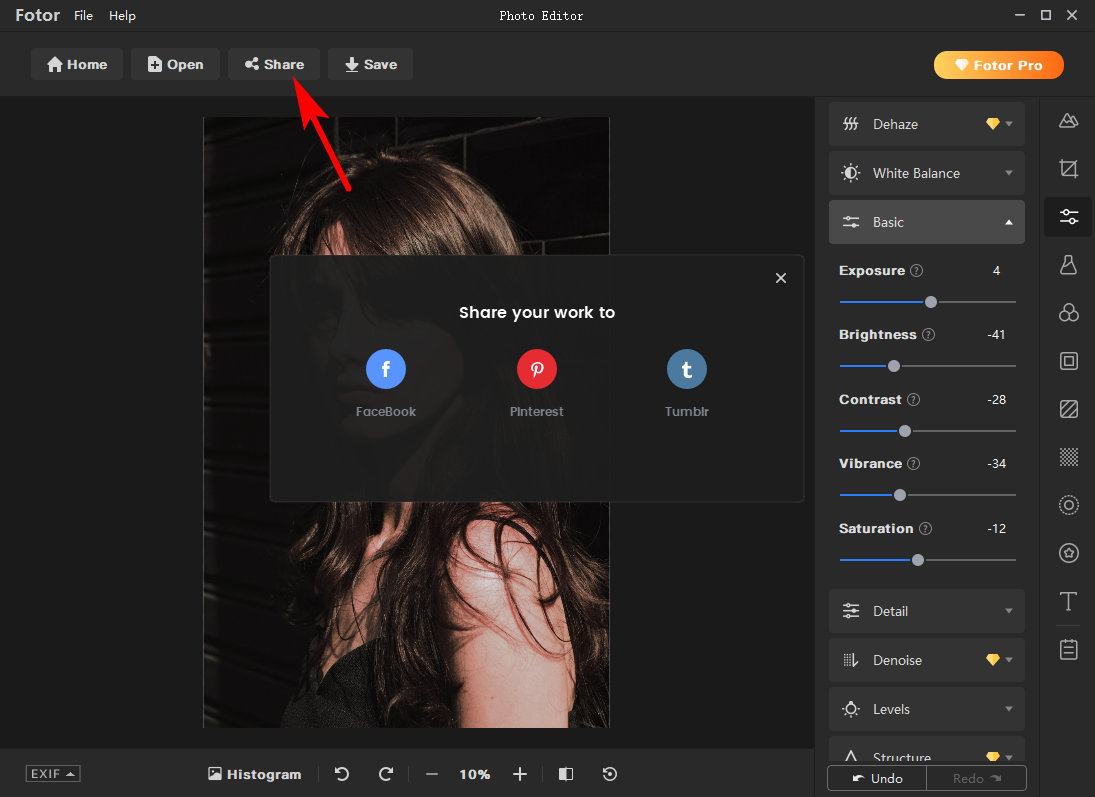
Photoshop – Magically Remove Glare from Face
Although you know nothing about editing photos, Photoshop appears in your mind when people talk about editing photo tools. Its charm lies in its powerful toolkits, which meet all your creative needs. You can create beautiful designs, enhance images, improve your photography works, draw, and so on.
Now that we today discuss how to remove glare from photo, this part displays how to remove glare from photo in Photoshop.
- Run Photoshop and click File > Open on the top menu bar to upload a photo in Photoshop.
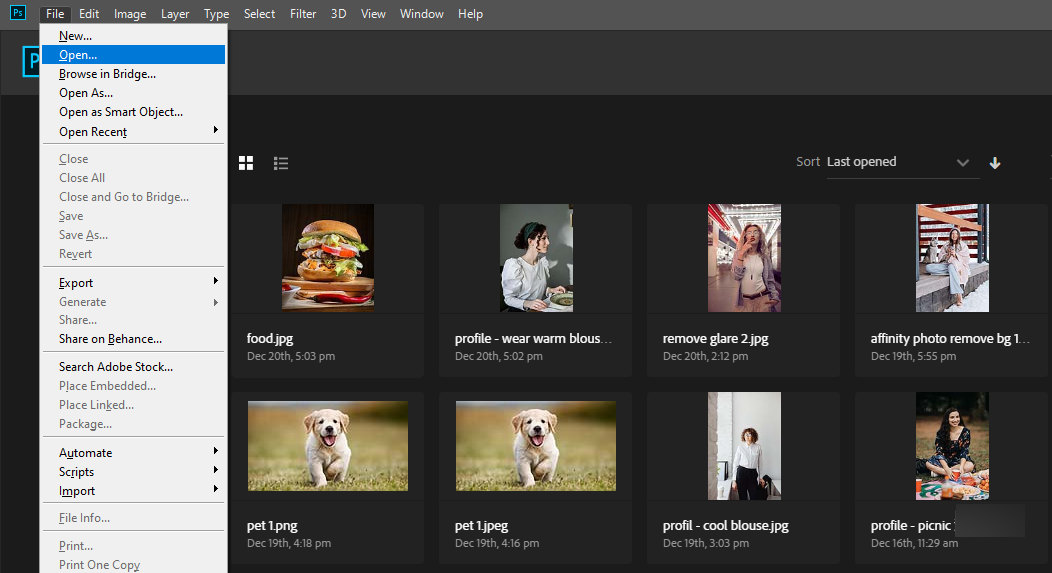
- Navigate to the left toolbar and find the Healing icon; right-click your mouse and choose the Healing Brush Tool.
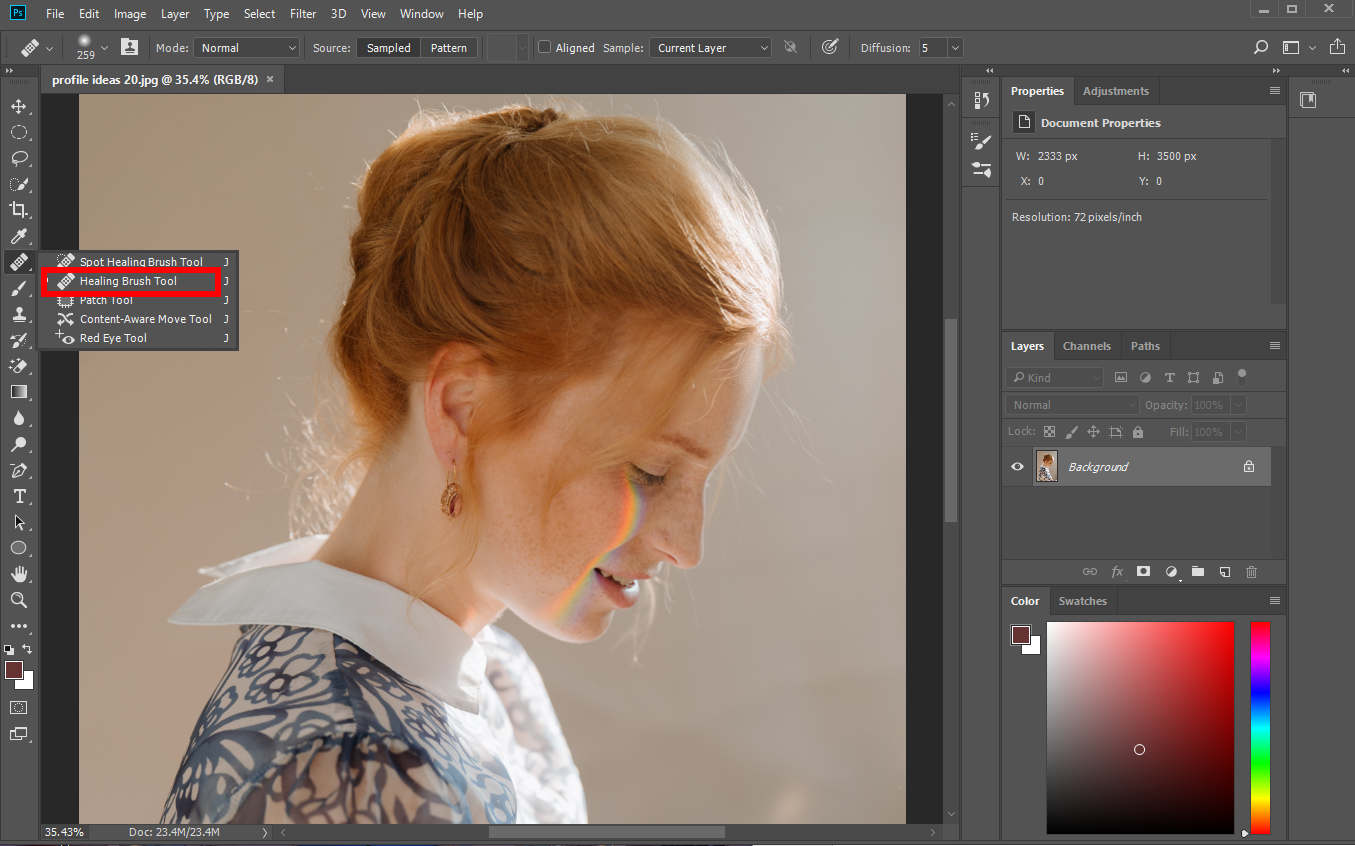
- Now, you can start repairing the sun glare with its near pixels. You need to press the Alt key on the keyboard and right-click the mouse simultaneously to determine a source point that will be used to repair the image. And then, click on the sun rays to replace it with the source pixels.
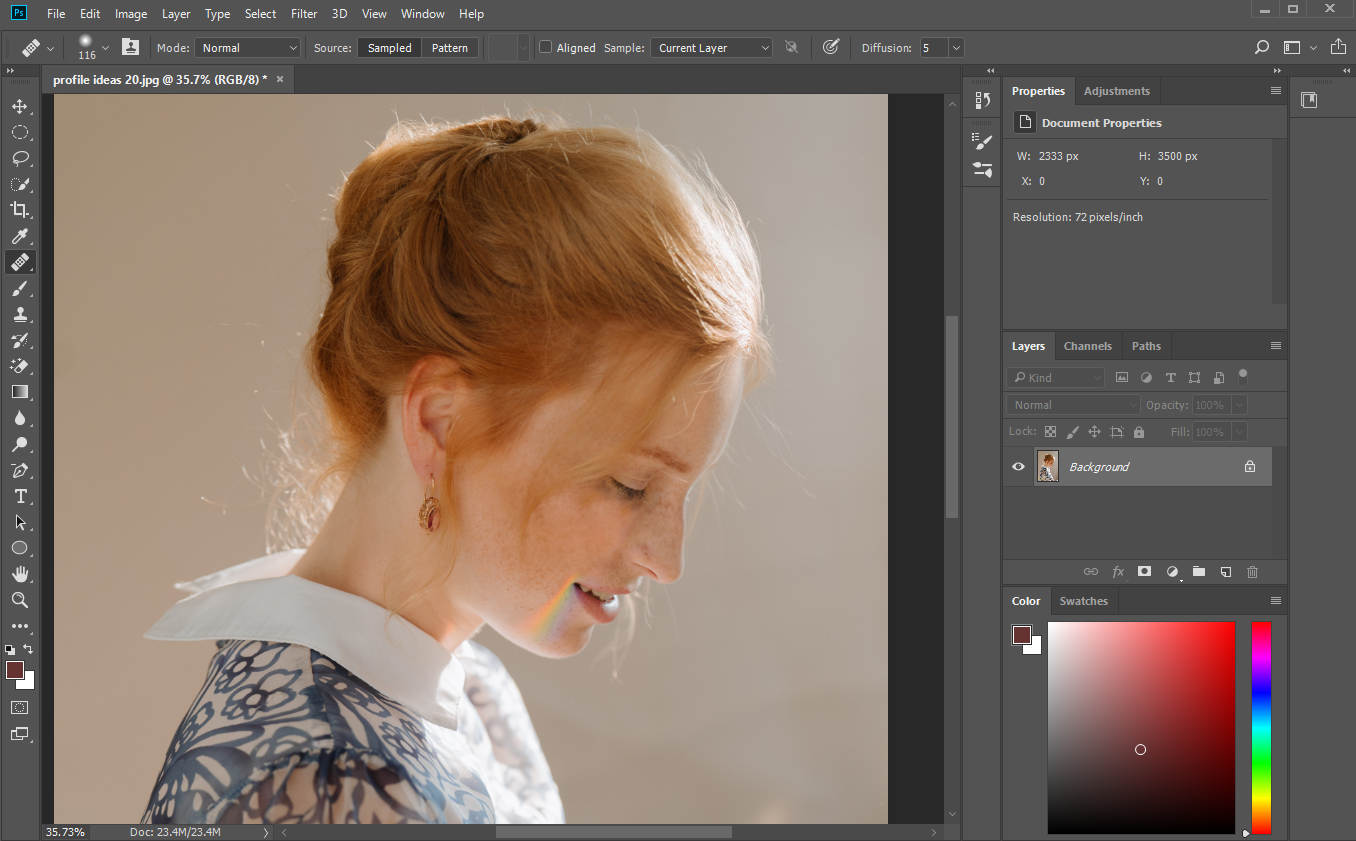
- Go to File > Save as on the top menu bar to download the fresh photo. Remember not to choose the Save option if you want to keep the original photo intact. Apart from that, you can stay on the working page to do further designs.
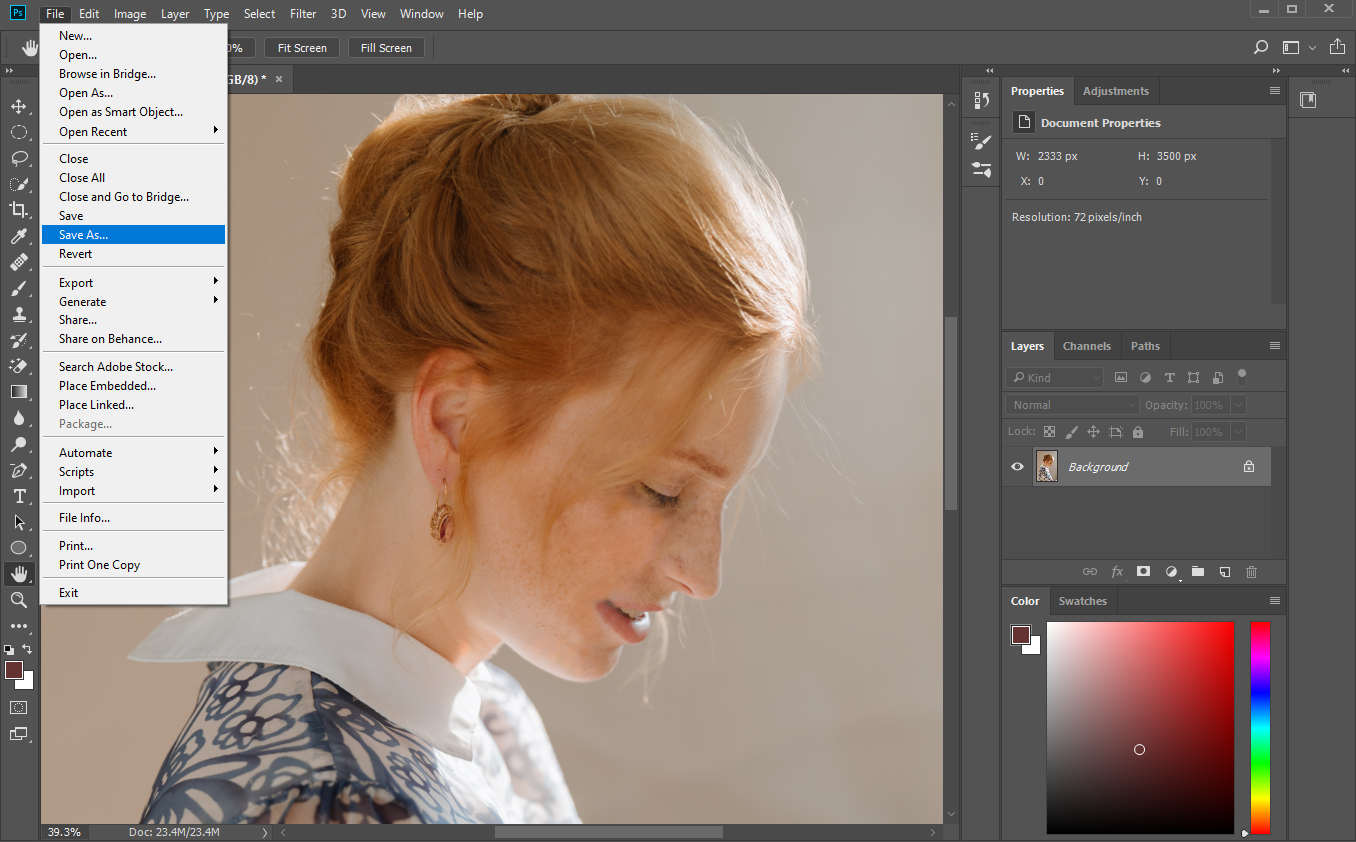
Conclusion
To help you deal with the defective glare in the photo, this article finds 5 helpful and feasible methods to get rid of glare in photos and offers a step-by-step tutorial to follow.
So, how to remove glare from photo? AmoyShare Remove Objects Online and Inpaint offer you guys a quick way to delete glare blemishes. You can also use Photoshop to remove glare from photos without degrading the photo, working like a pro.
All in all, after reading this article, you can remove glare from photos in 3 steps.
Don’t wait anymore. Move and take the tutorial into practice.
FAQ
1. Can I remove glare from photo online?
Yes. You can use AmoyShare Remove Objects from Photo Online to remove glare blemishes without destroying the background.
2. How do I reduce the glare in a photo?
You can upload a bright photo to Fotor and then unfold the Adjust menu. Next, use the White Balance, Basic, and Levels to reduce the glare strength.