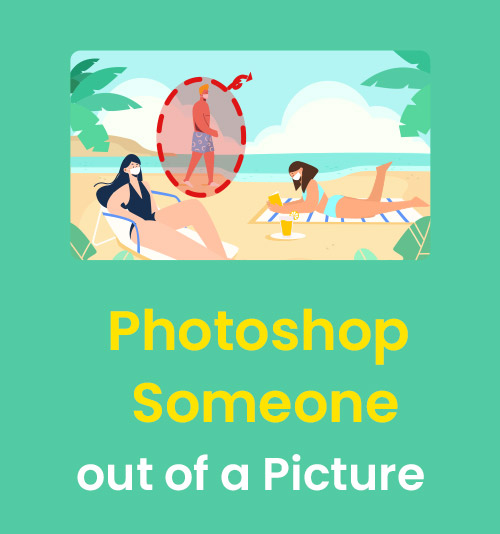
Have you experience that the unexpected person photobombed the shot that you were making effort to take?
How do you feel if someone you hate or your ex exists in your photo when you look back at old photos and try to pick up recollection?
I believe that there is nothing more annoying than it. Therefore, most of the time, we need to remove person from photo.
Thankfully, a bunch of photo manipulation tools, ranging from webapp to software, have been emerging, which make person erasing from picture easier and more effortless than ever before. There is a well-known photo editing software – Photoshop that is the best solution to delete someone from an image. But the majority of people are confused about how to remove a person from a photo in Photoshop.
Don’t worry, in the article we are going to share detailed instruction which can guide you to master how to photoshop someone out of a picture. What’s more, we offer you some boon – a quick and easy watermark remover software and a valuable and reliable online tool.
How to Photoshop People out of Pictures
Taking someone out of picture might be a time-consuming business in Photoshop, but it will be extremely straightforward with the assistance of the right tools and techniques. So we have experimented with several Photoshop features to erase people from picture. After comprehensive consideration, we handpicked 3 powerful tools – spot healing tool, patch tool and clone stamp tool, which are well qualified for removing person from photo professionally and effortlessly.
In the upcoming section, we provide you with detailed tutorial concerning how to photoshop someone out of a picture by employing the 3 useful tools.
Spot Healing Brush Tool: Easy Way to Remove Person from Photo
The first tool Spot Healing Tool grabs sample pixels from a surrounding area to cover the spot and heal the image. Ordinarily, it is used to erase unwanted spots or small objects from your photos. Yet, it also serves as one of the easiest ways to remove person from photo in just few steps.
Wondering how to photoshop someone out of a picture utilizing Spot Healing Tool? Follow the below steps!
- Run Photoshop to import image.
- Go to the toolbar in the left of screen. Next select the “Patch Tool” and right click it. You will see the “Spot Healing Brush Tool” in the unfolded menu.
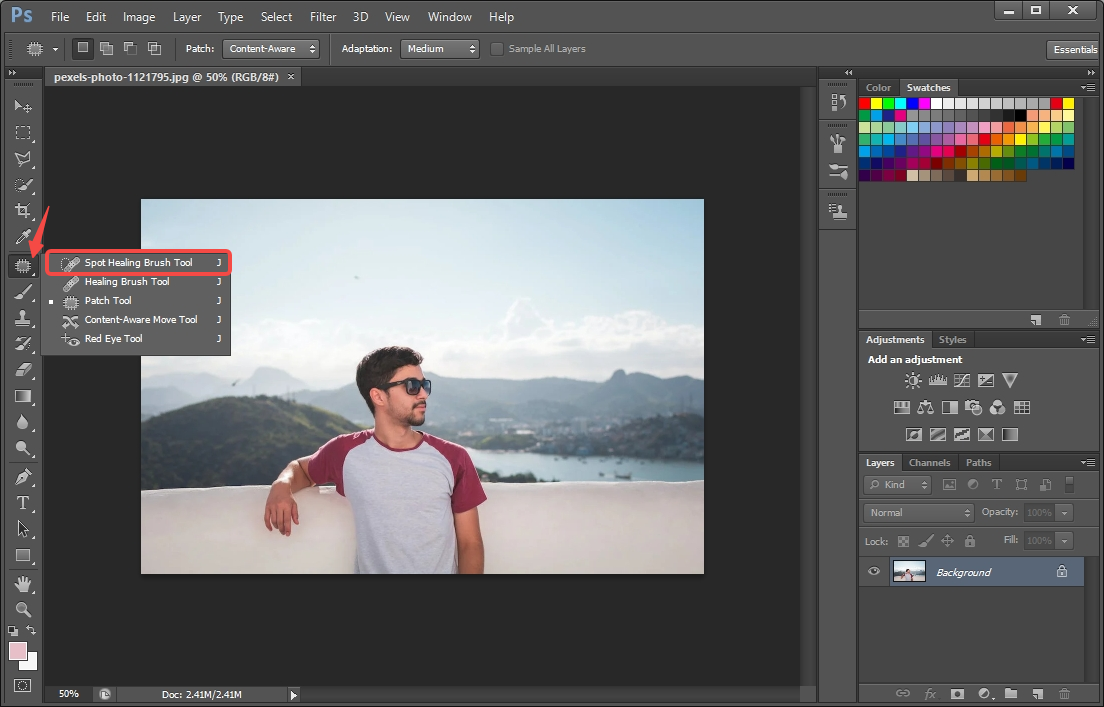
- Employ the “Spot Healing Brush Tool” to smear the person you need to delete. The “Spot Healing Brush Tool” will automatically sample surrounding pixels to fill the area you want to remove. You have to take care of the detail for a stunning result.
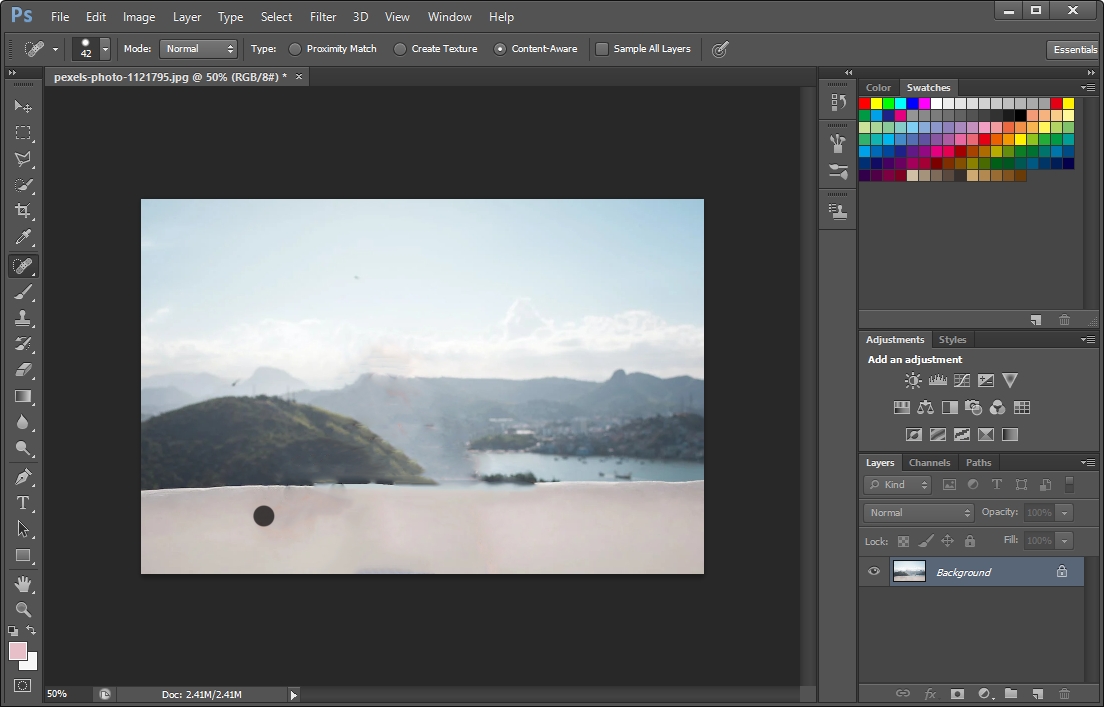
- Click “File” > “Save” to save the output.
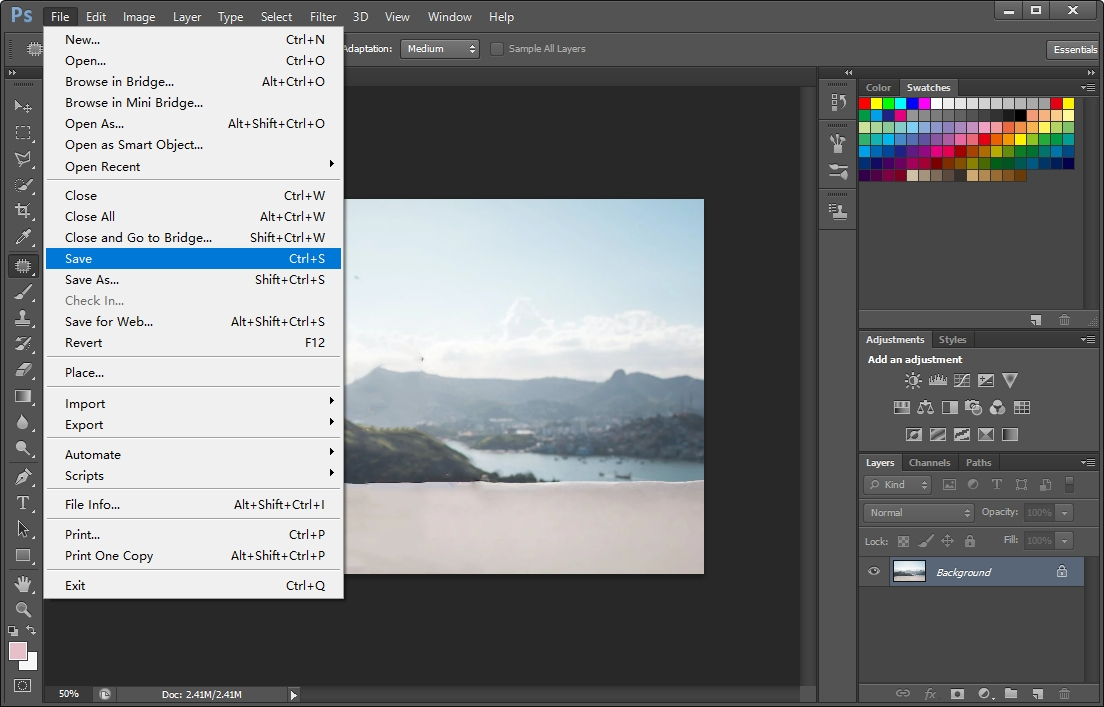
Patch Tool: Quick Method to Erase Someone from a Photo
Similar with the Spot Healing Tool, the second tool Patch Tool is perfect for retouching and healing your pictures. It is chiefly applied to repair larger areas of an image, or remove any distractions or blemishes. On top of that, the Patch Tool can do great work in erasing someone from a photo.
- Run Photoshop to import image.
- Go to the toolbar in the left of screen. Next select the “Patch Tool” and right click it. You will see the “Spot Healing Brush Tool” in the unfolded menu.
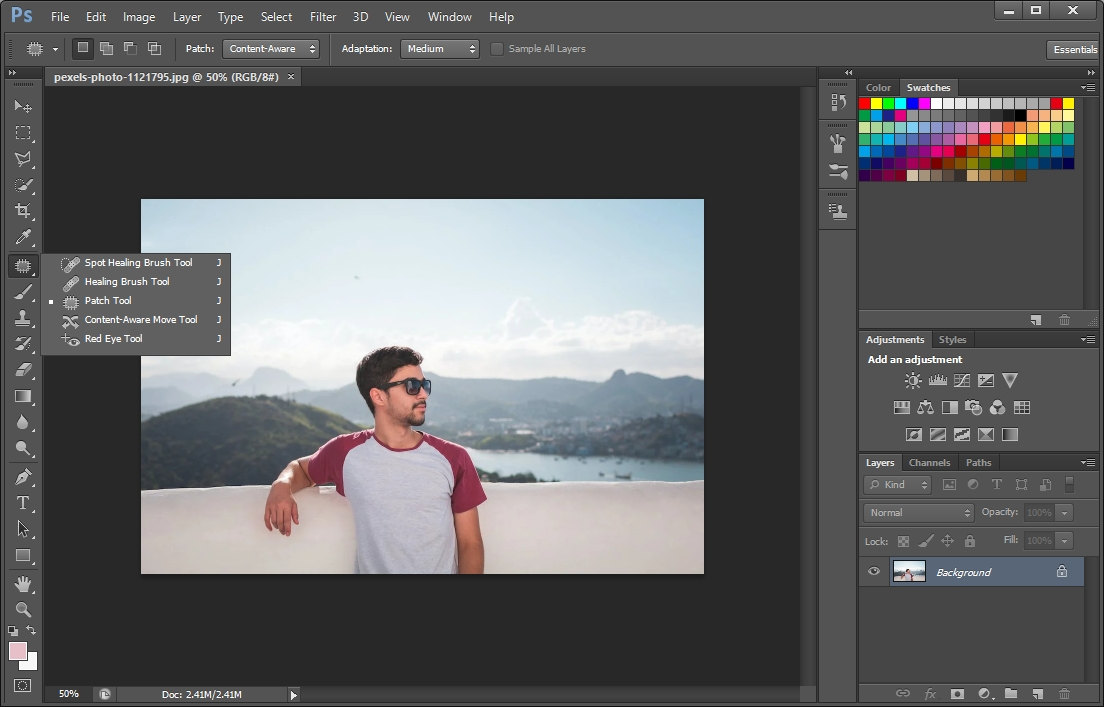
- Employ the “Spot Healing Brush Tool” to smear the person you need to delete. The “Spot Healing Brush Tool” will automatically sample surrounding pixels to fill the area you want to remove. You have to take care of the detail for a stunning result.
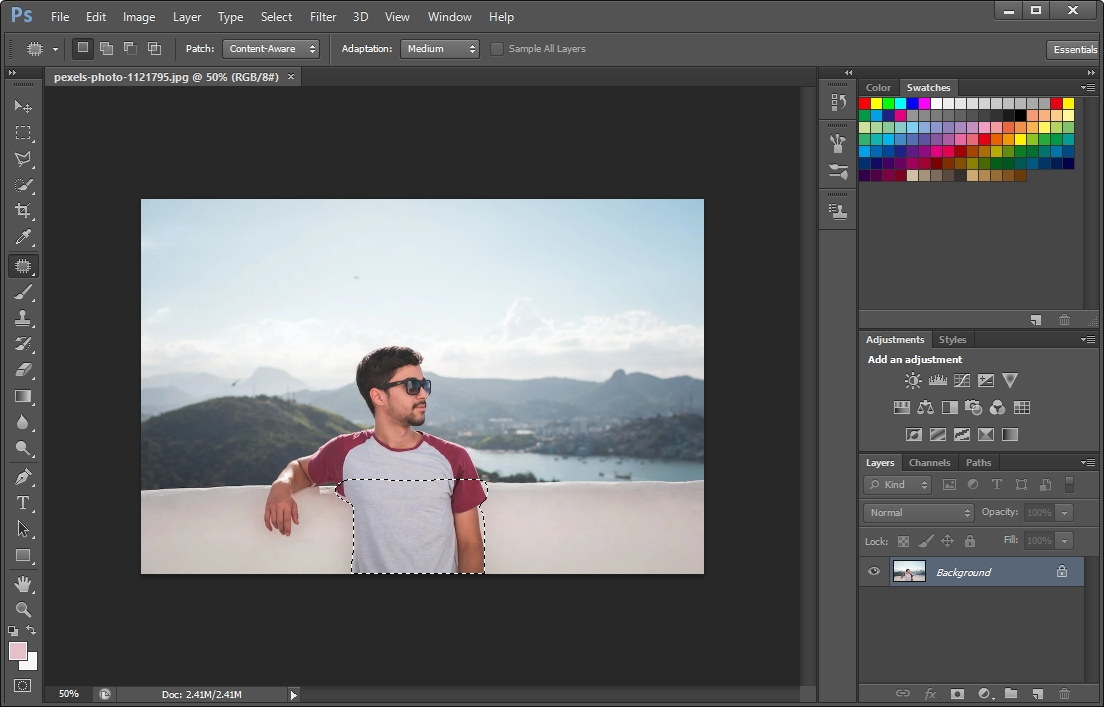
- Click “File” > “Save” to save the output.
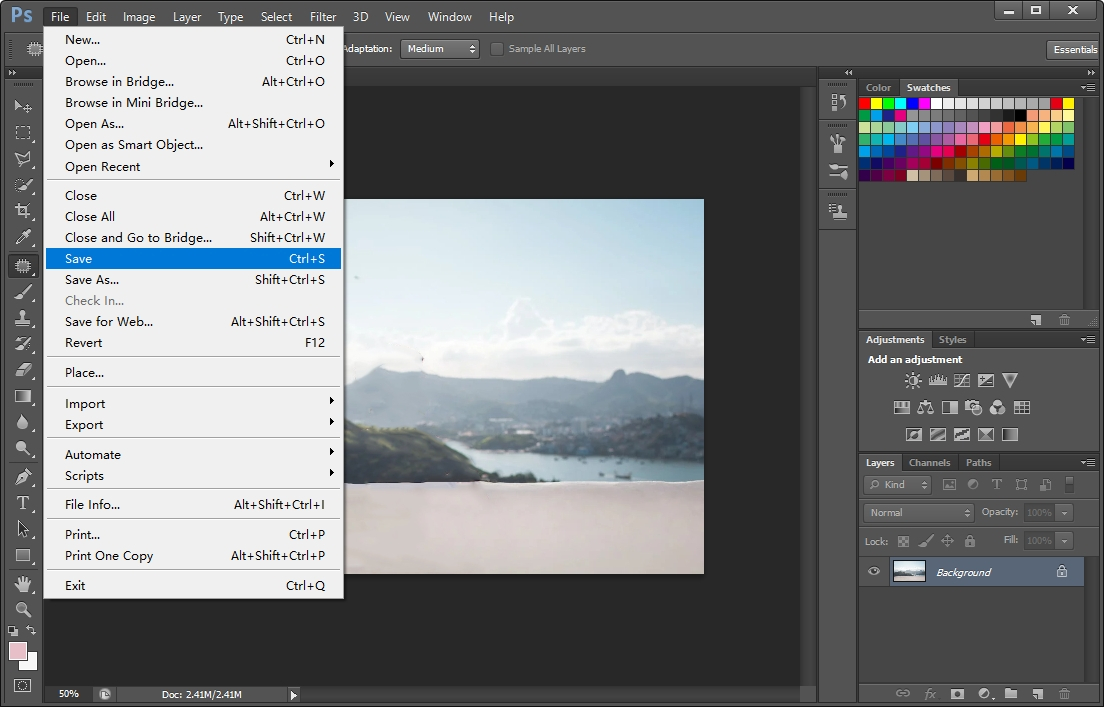
Clone Stamp Tool: Ideal Solution to Delete People from Photo
The third option Clone Stamp Tool boasts the ideal tool to erase someone from a photo with just few steps. It works by sampling one area of a photo and painting on another. In brief, you can use it to copy the part you want and paste it into the part you don’t want to keep. It is a practical way to cover and replace the removed content.
Here comes with specific steps by means of Clone Stamp Tool.
- Launch Photoshop to upload picture.
- Go to the tool menu in the left of screen. Then select the “Clone Stamp Tool” marked with stamp icon.
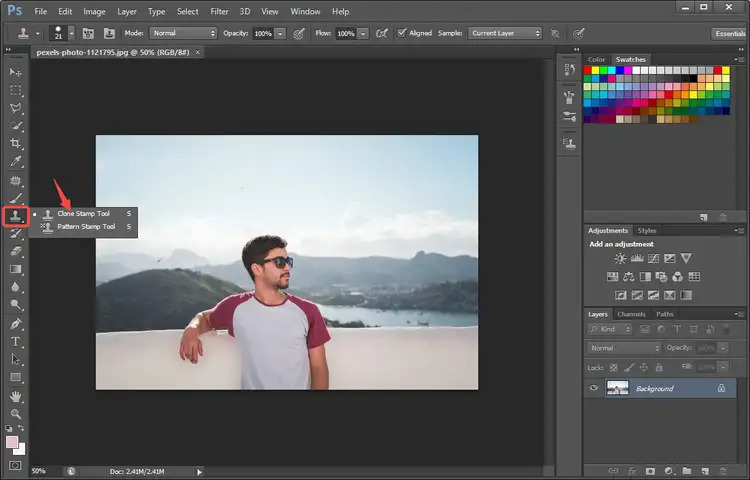
- Tap the “Alt” key on keyboard to copy the color that you want to paste to the unwanted person, and confirm it by left clicking the mouse. Then you can drag the cursor to smear the person you want to remove.
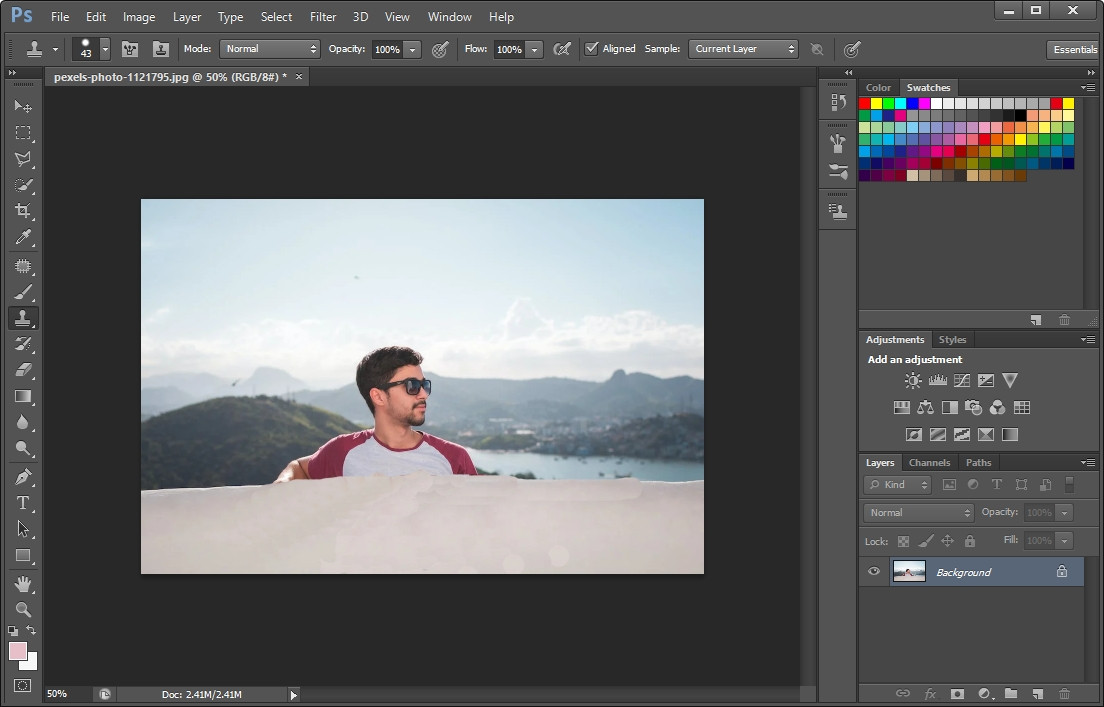
- Click “File” > “Save” to save the output.
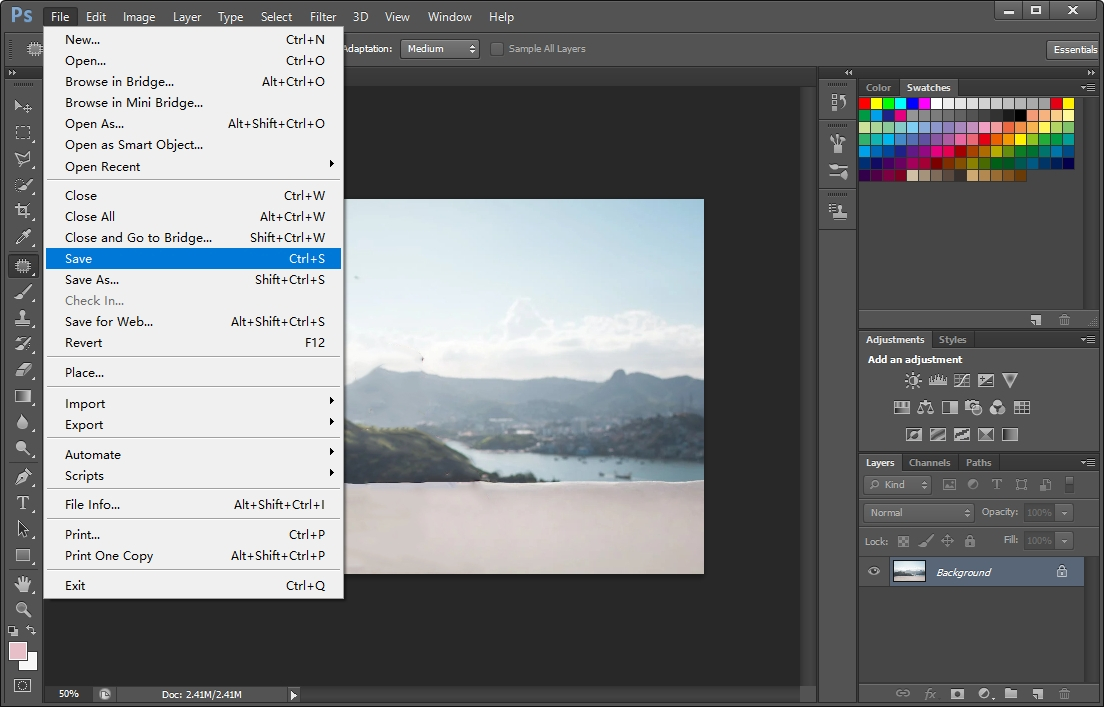
Easiest Way to Photoshop Someone out of a Picture – AnyErase
As previously mentioned, we have walked through 3 effective approaches to removing someone from image in Photoshop. But a large number of novices still make attempts to find some alternatives to Photoshop.
While the quality of photo manipulation software varies greatly, there is a trustworthy tool called AnyErase which is full-featured and easy-to-use. Loading stunning collection of advanced photo editing features, AnyErase is absolutely competent in getting rid of person from photo in a professional level. Its easy-to-navigate interface makes it more friendly to a green hand. Such a reliable and powerful tool, can’t wait to experiment with it?
Here presents you with how to photoshop someone out of a picture with AnyErase. Please install it on your PC first.
AnyErase
Remove watermark from videos and pictures magically
- for Windows 11/10/8
- for Mac OS X 14+
- for Android
Let’s take a deep look at step-by-step tutorial!
- Run AnyErase on computer. Then click the “Remove Watermark” icon to upload image.
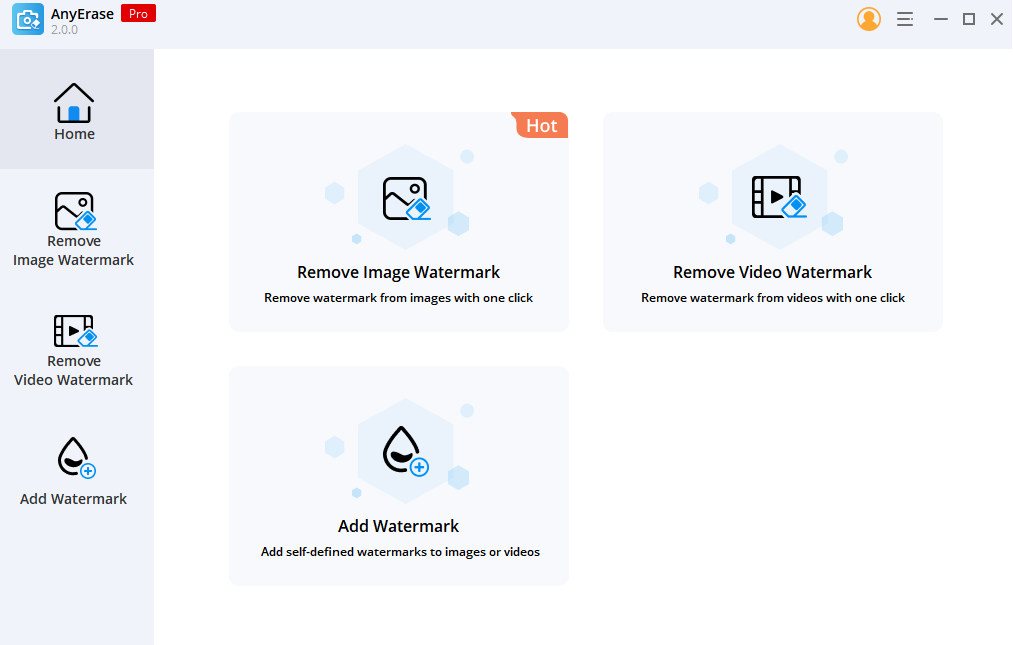
- Click the brush icon to draw the people you want to remove. You also can adjust the brush size for precisely painting over the person you’d like to take out. Next hit the “Erase” icon to remove the unwanted person. In few seconds, what you don’t need in an image will be deleted.
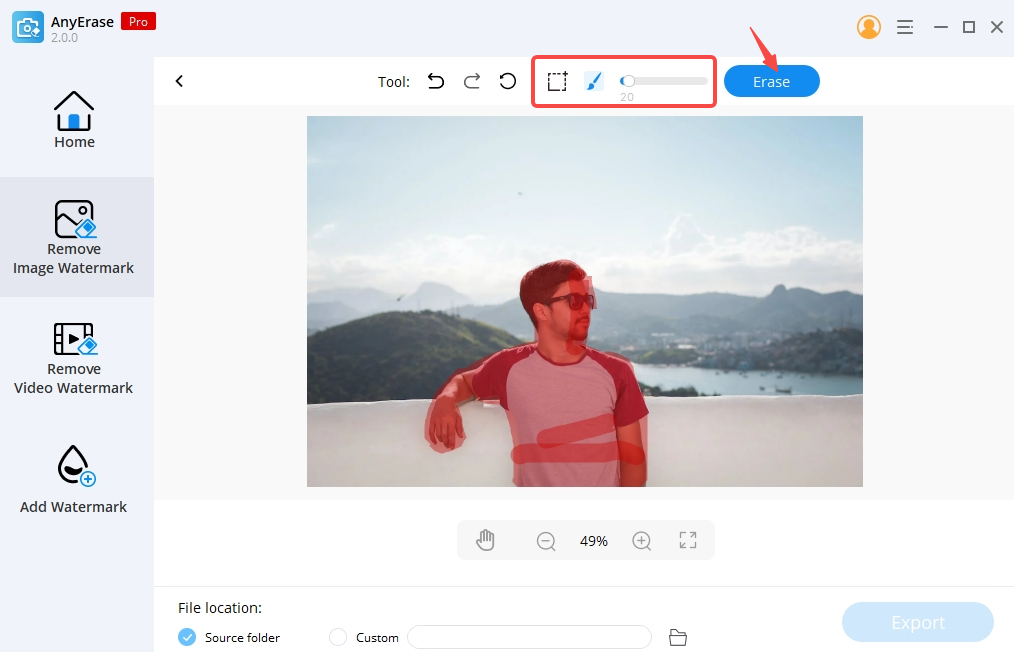
- Click on “EXPORT” to save the result.
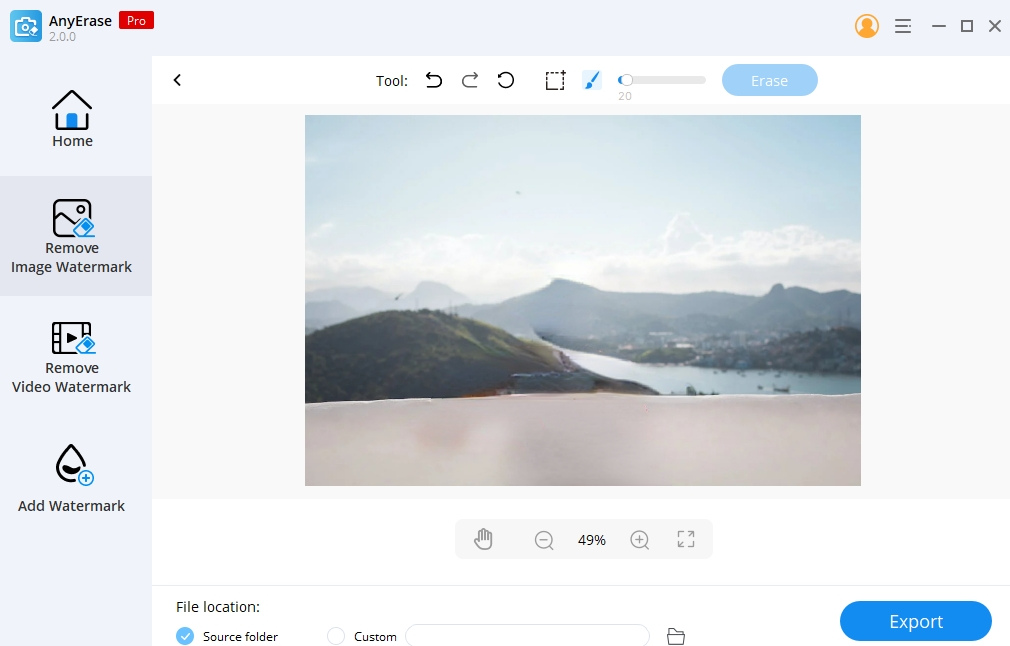
Photoshop Someone out of a Picture Online
Are you just eager to photoshop someone out of a picture online because you don’t bother to select or download software on your computer? You have come to the right place.
In the next part, we provide you with a boon – Fotor which is one of the most valuable online photo editors. Not only it enables you to erase person from image in just few steps but will not do harm to the original quality of photo.
Wanna learn about how to photoshop someone out of a picture online via Fotor?
Go on reading!
- Go to the Fotor website to import image.
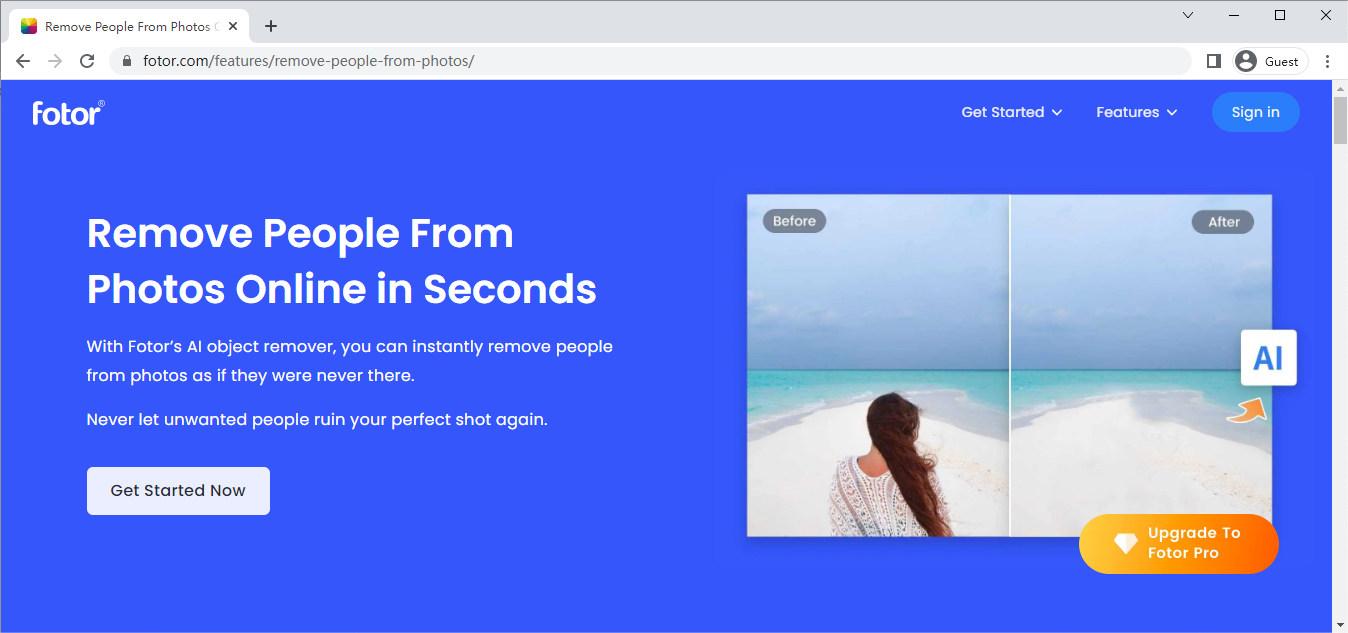
- Use Brush to smear the person you want to get rid of. You are allowed to adjust brush size for precise control over the person removal. After you finish smearing the undesired people, click the “Start Removing.” Within just mere seconds, the unwanted people will be erased.
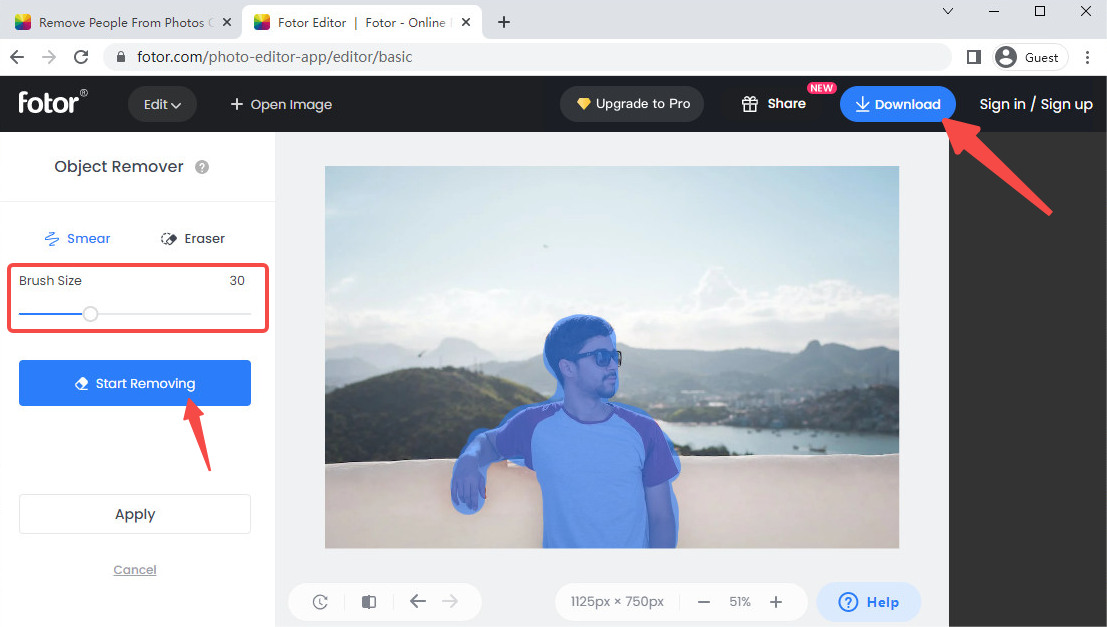
- Hit the “↓ Download” icon to export the new image.
Conclusion
Removing a person from a picture with the aid of the right tool is not a challenging task. After reading this post where we elaborate on how to photoshop someone out of a picture, believing that you must have been closer to deleting people from image quickly and easily.
Apply your patience and practice more! The above-mentioned 3 easy-to-use tools in Photoshop, AnyErase, Fotor are all at your disposal!
By the way, as a top tool to delete people from photo, AnyErase surely deserves your try!
Install it now.
AnyErase
Remove watermark from videos and pictures magically
- for Windows 11/10/8
- for Mac OS X 14+
- for Android
FAQs:
How to photoshop someone out of a picture without photoshop?
You can turn to the best tool AnyErase to remove person from picture. Follow the follow 4 straightforward steps.1. Run AnyErase on computer to upload image.2. Click the brush icon to draw the people you want to remove.3. Hit the Erase icon to remove the unwanted person.4. Click on EXPORT to save the result.
How to photoshop someone out of a picture for free?
AnyErase is the top option for editing someone out of a picture for free. Here comes 4 easy steps.1. Run AnyErase on computer to upload image.2. Click the brush icon to paint over someone you want to remove.3. Hit the Erase icon to edit the person out.4.Click on EXPORT to save the result.