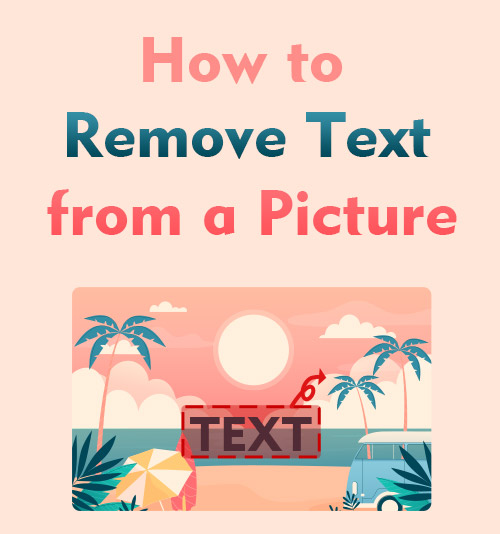
Have you ever come across a time stamp on your digital photos, a text watermark fixed in the photo you download from the internet, or the captions hovered on the bottom of a film screenshot? Although those texts occupy a small piece of the photo, they catch people’s attention and degrade the photo’s visual beauty. As a result, you give up making use of the photos with pity.
Come on, don’t discard the otherwise excellent photos again. You are encouraged to remove the unpleasant text from image effortlessly and take advantage of the reborn photo.
This article digs out several methods to remove text from image without removing background and gives you a step-by-step tutorial on how to remove text from a picture.
Online Tools to Remove Text from Image
Removing text from image is never a technical job. Moreover, there are assorted tools to help you get rid of unwanted text, and even a beginner can do it without effort. The first feasible and easy way is using online tools to delete the text.
AmoyShare Remove Text from Image
AmoyShare Remove Text from Image is a free and specialized object eraser designed for causal users to remove. Based on AI technology, AmoyShare online removal service is able to distinguish the highlighted area from the background and remove objects of any kind: text, words, letters, writings, lines, markups, etc., and keep the visual effect of the original photos. More importantly, you don’t need to be professional at editing photos because the whole removal operation is completed in some simple clicks.
Let’s have a look at how to edit something out of a picture with AomyShare online tool.
- Enter AmoyShare Remove Text from Image to get the removal service and click the yellow button marked “Upload file” to upload a photo with pesky text.
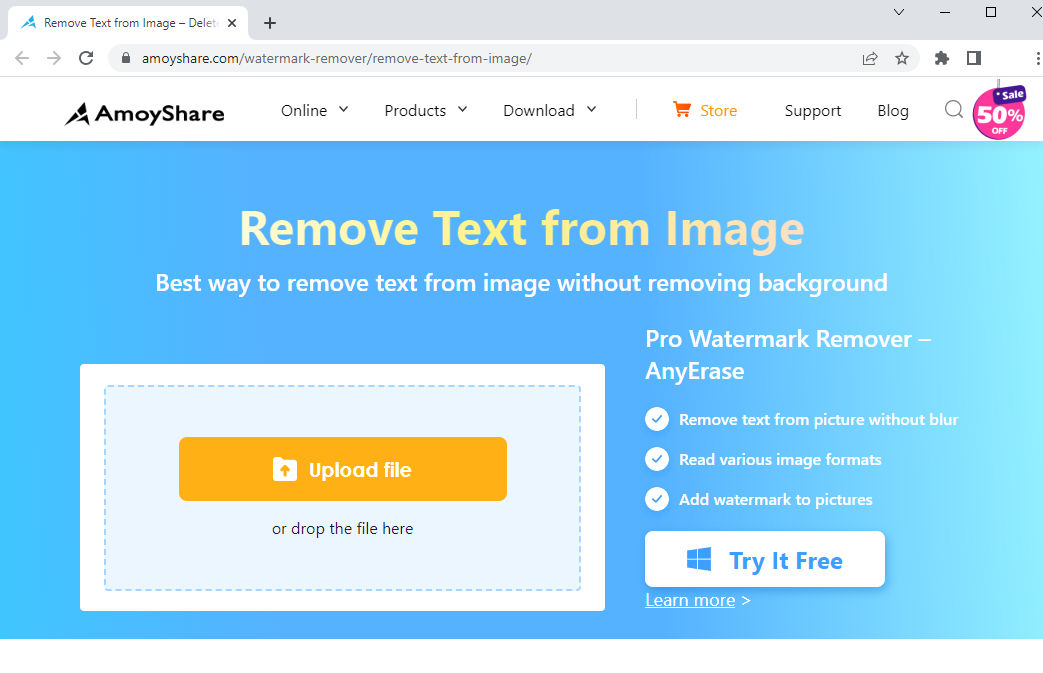
- Use the rectangle tool to select the text content you want to remove.
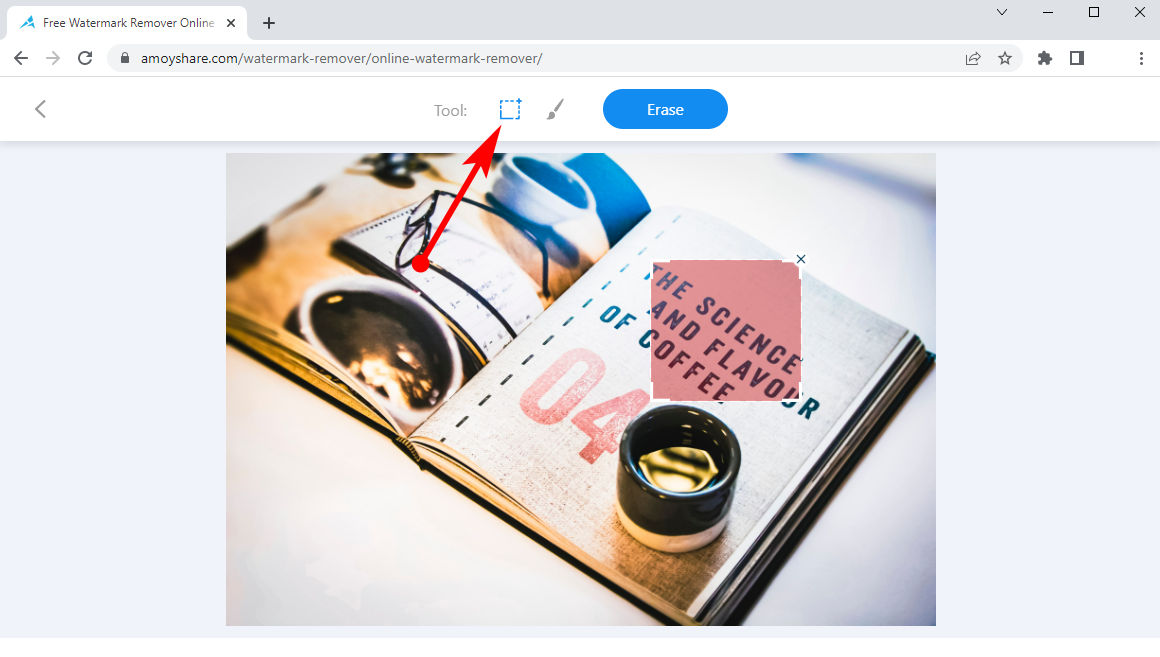
- Choose the “Erase” option to get rid of the distracting text and then you can download the new photo.
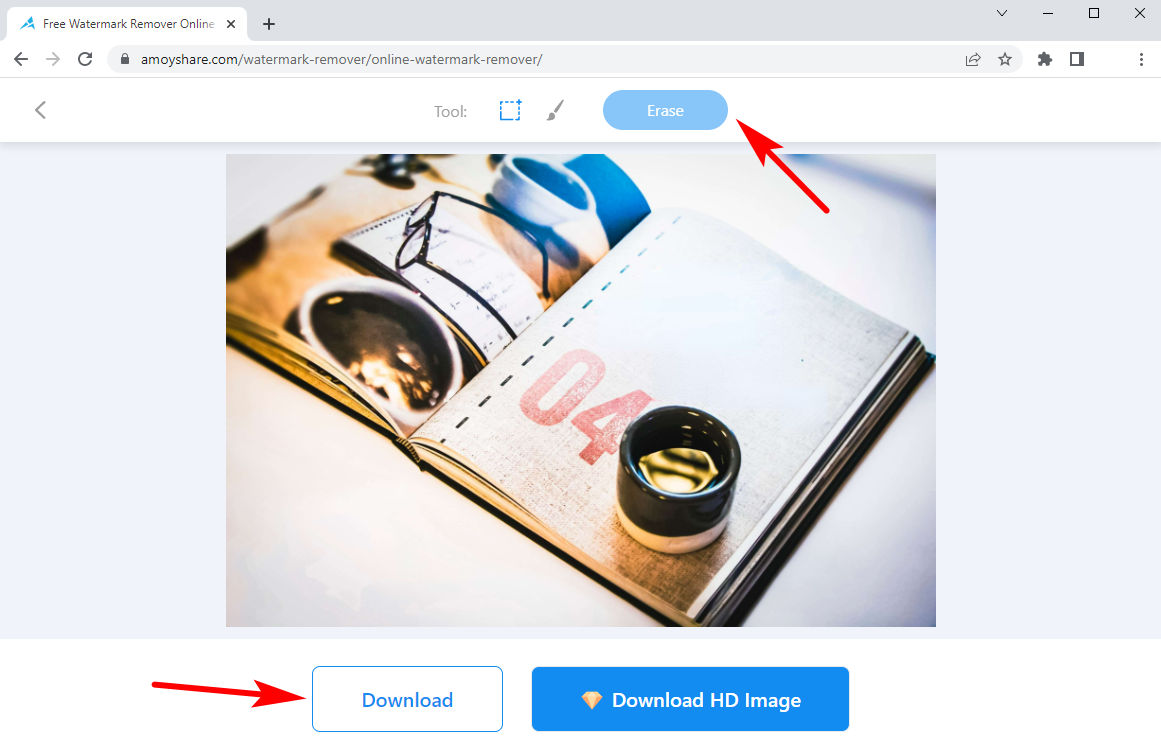
Tip: The online service has some limits on photo size, brush tool. I recommend you its upgraded software which provides you with unlimited usage.
Cleanup.pictures
Cleanup.pictures is an advanced object removal platform that is backed up by AI technology. It can detect the highlighted area and intelligently makes up the area with background pixels. Therefore, it can remove any unwanted elements from your photo while maintaining a natural look.
Here shows how to remove text from image with Cleannp.pictures.
- Visit Cleanup.pictures website and add a photo that needs editing to it.
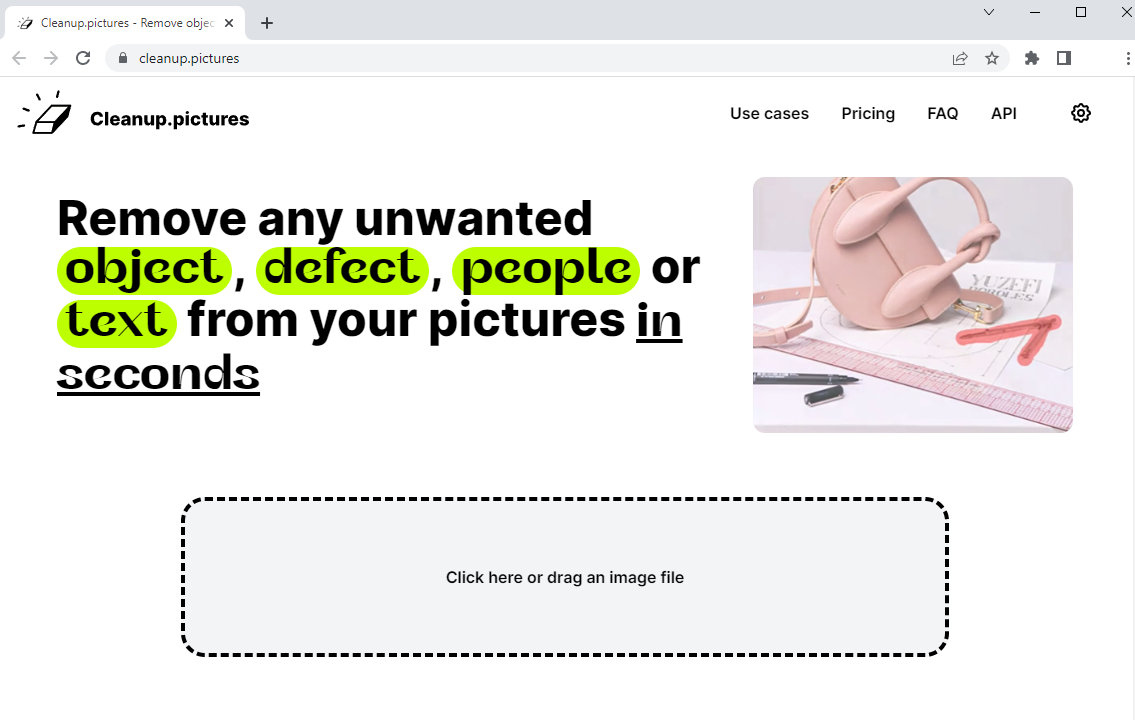
- Seeing that the photo is hung in the center, you can use the eraser tool to smear the text content, and the smart Cleanup.pictures will remove the text automatically without requiring you to click a button to start erasing.
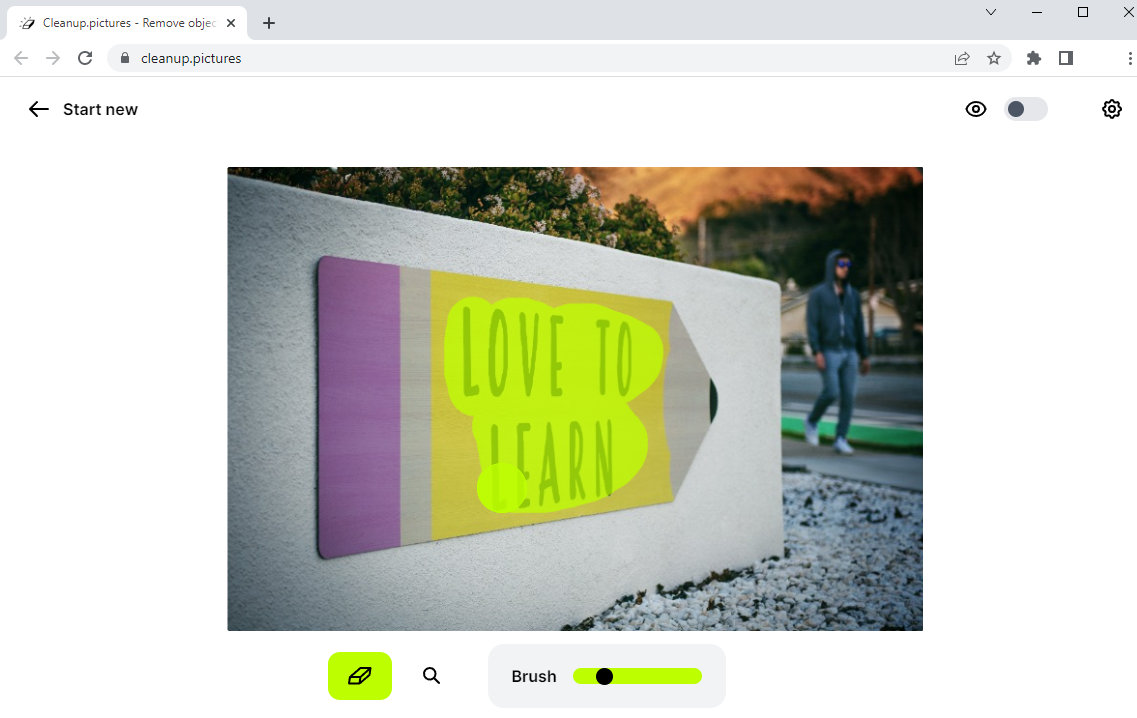
- Check that the text content is cleared up, then you can go to save the edited photo by clicking the Download button.
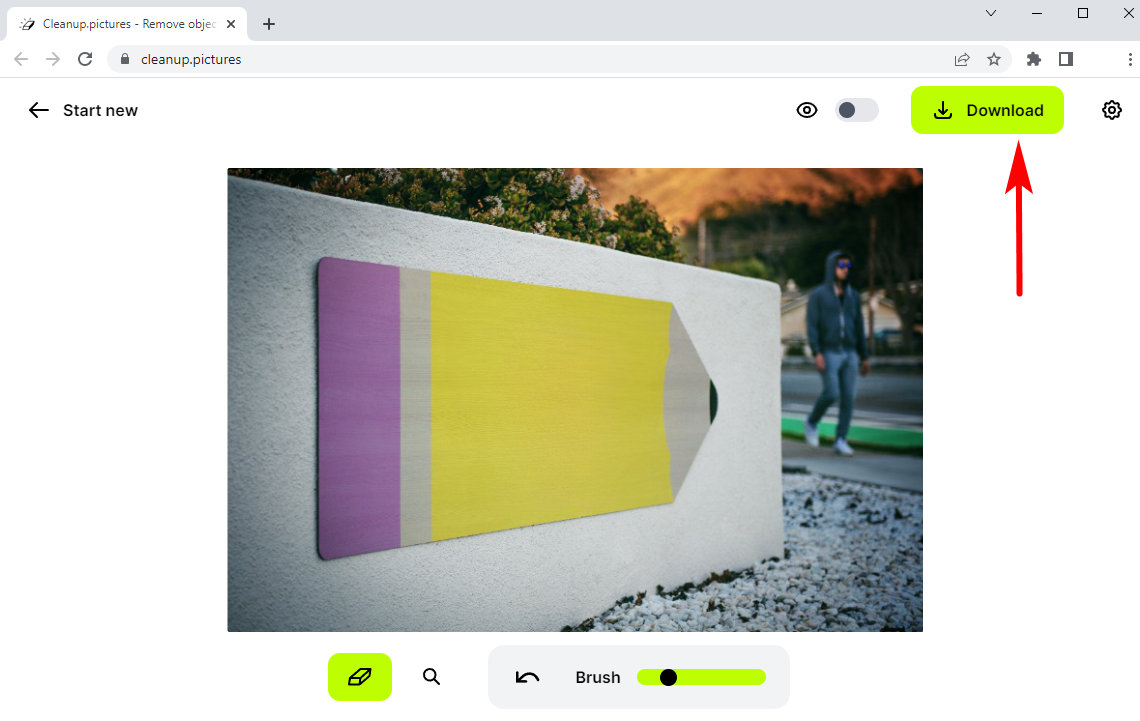
Tip: HD images will be degraded after being uploaded to the online program. To avoid this situation, you need to upgrade to Pro to keep the original quality.
Desktop Software to Remove Text from Photo
We have to admit that the online program only feeds some simple needs and is short of advanced skills for us to create more designs. So, I’d like to further introduced some desktop software to help you get better work.
AnyErase
As a targeted object remover, AnyErase doesn’t have as many editing features as professional editors, but it does the best on the watermark removal service. It supports you remove assorted unwanted objects from images without removing the background, and you can add a personal watermark to the photo on this platform.
Let’s continue to download AnyErase and see how to remove text from a picture with it.
AnyErase
Remove watermark from videos and pictures magically
- for Windows 11/10/8
- for Mac OS X 14+
- for Android
- Launch AnyErase and choose the Remove Image Watermark section on the intuitive interface.
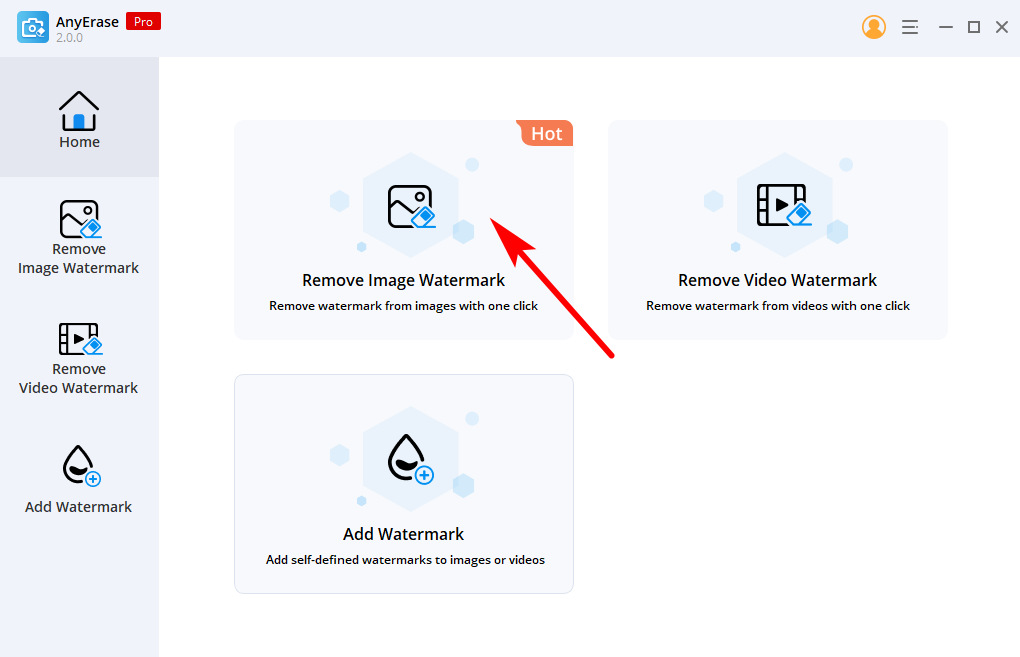
- Add a photo to AnyErase and you will get a set of tools there to repair the photo.
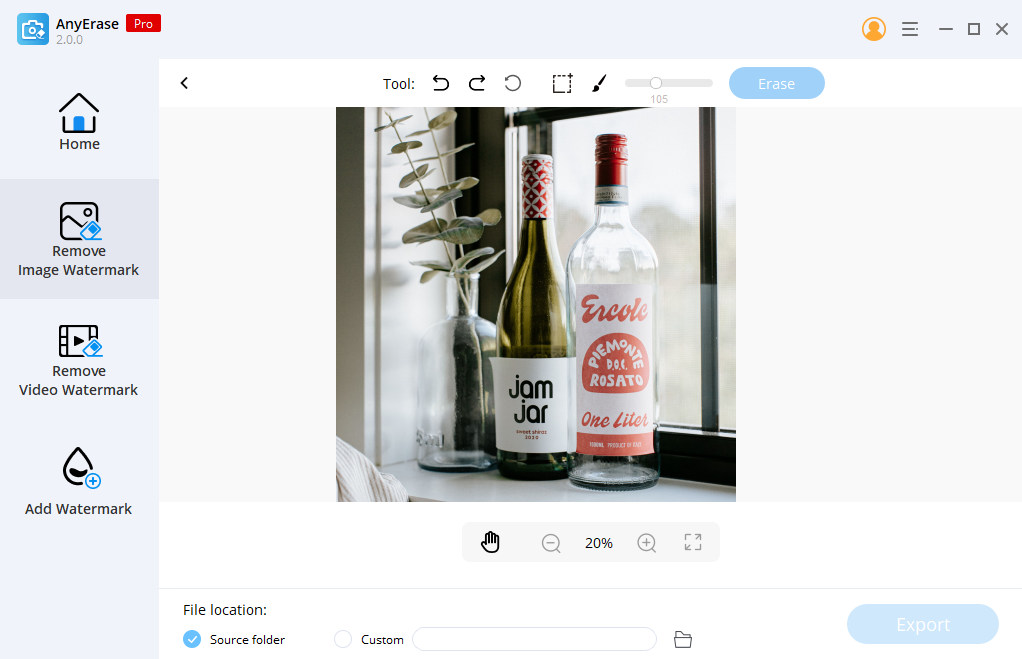
- Utilize the rectangle tool to select the text content in general, or make use of the brush tool to draw an exact shape around the text. Turn to the Undo option if you make a wrong selection.
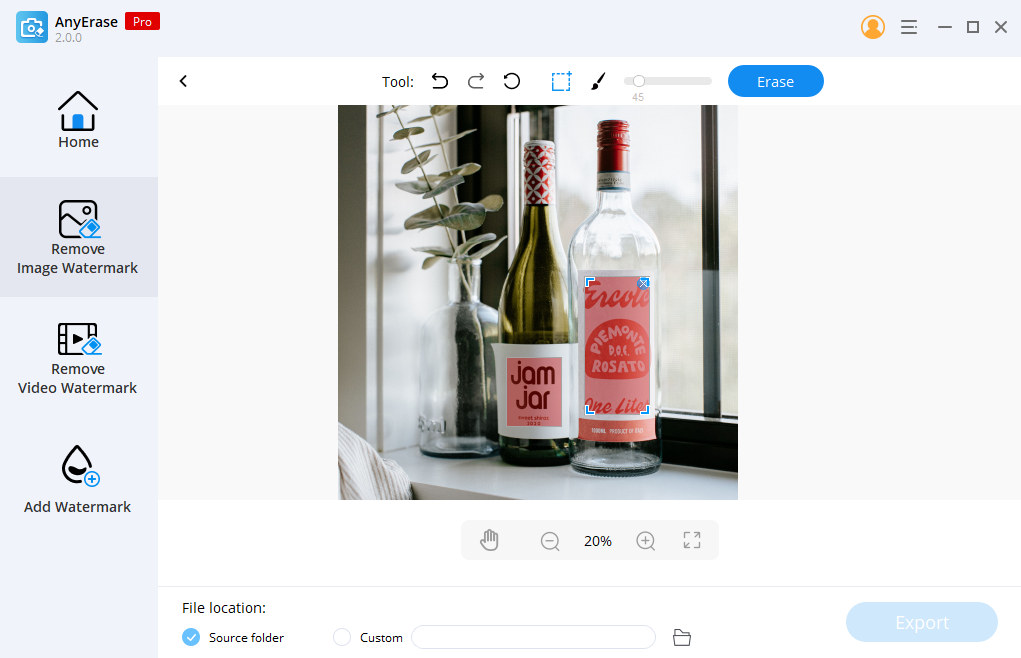
- When the selection is done, click the Erase icon to remove text from the picture, and then go for the Export button to save the clean photo.
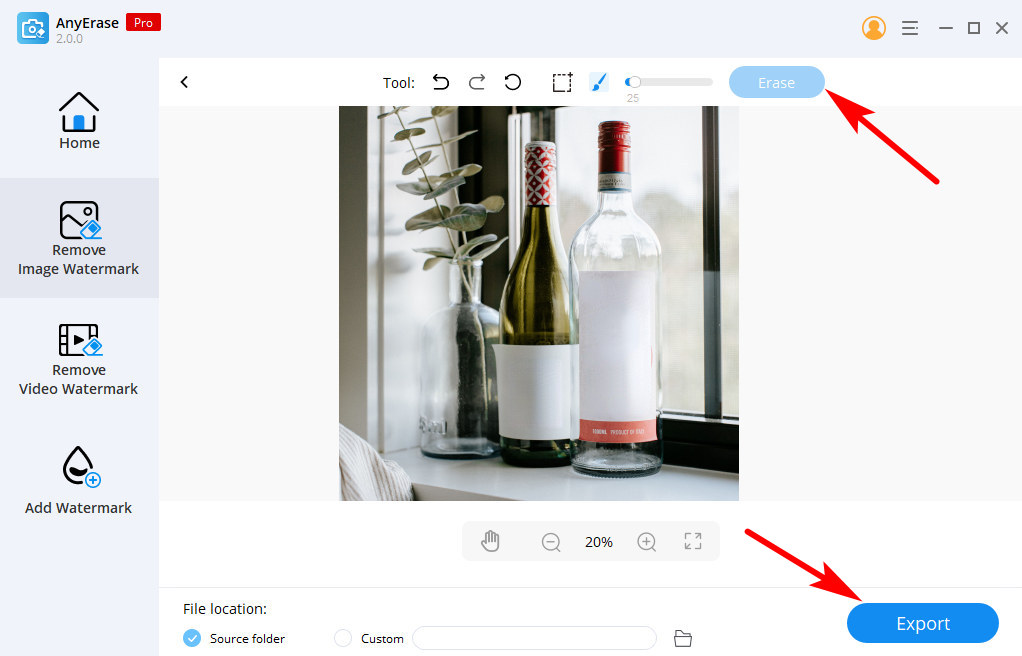
Tip: AnyErase is incredibly helpful when you want to replace the current text content with other words. Follow the above guide to remove the text from photo, and then you can choose the Add Watermark service to color the edited photo with some attractive paints.
iMyFone MarkGo
iMyFone MarkGo is another efficient watermark expert which divides the removal service into 3 specified classes: remove image/video watermark, remove image background, and remove unwanted objects. You can pick the suitable option according to your aims.
In the following content, I will show you how to remove words from a picture with iMyFone MarkGo.
- Run iMyFone MarkGo, click the Remove Unwanted Objects option to upload an image.
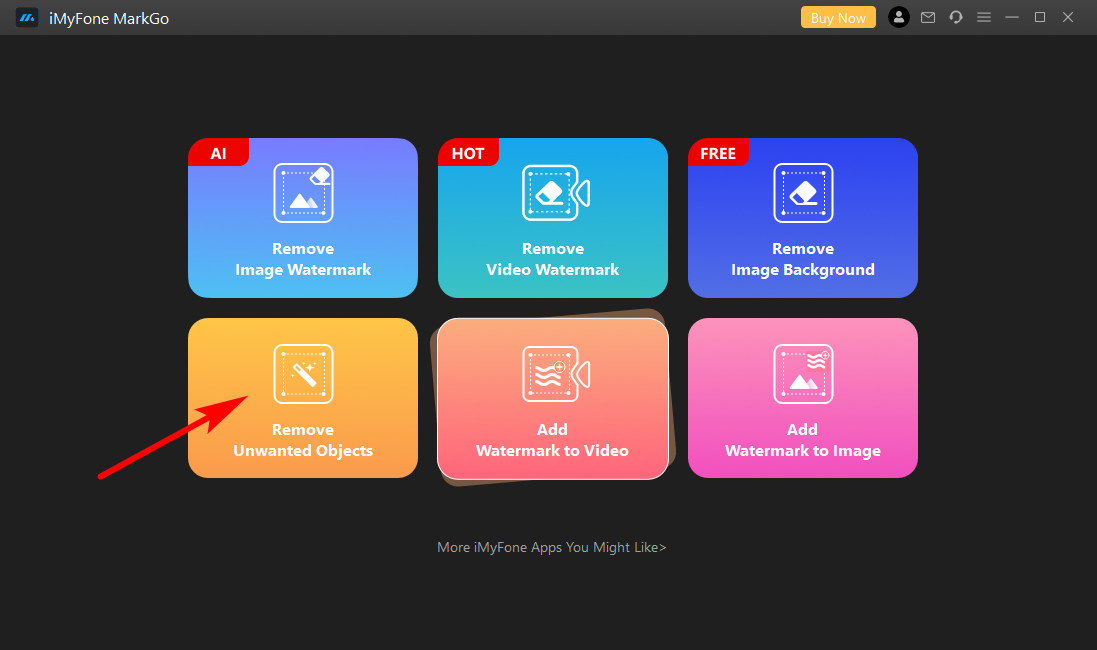
- Click on Add Image to import the imperfect photo to MarkGo, and then the brush for selecting text is applicable. You could take it to highlight the area you want to remove.
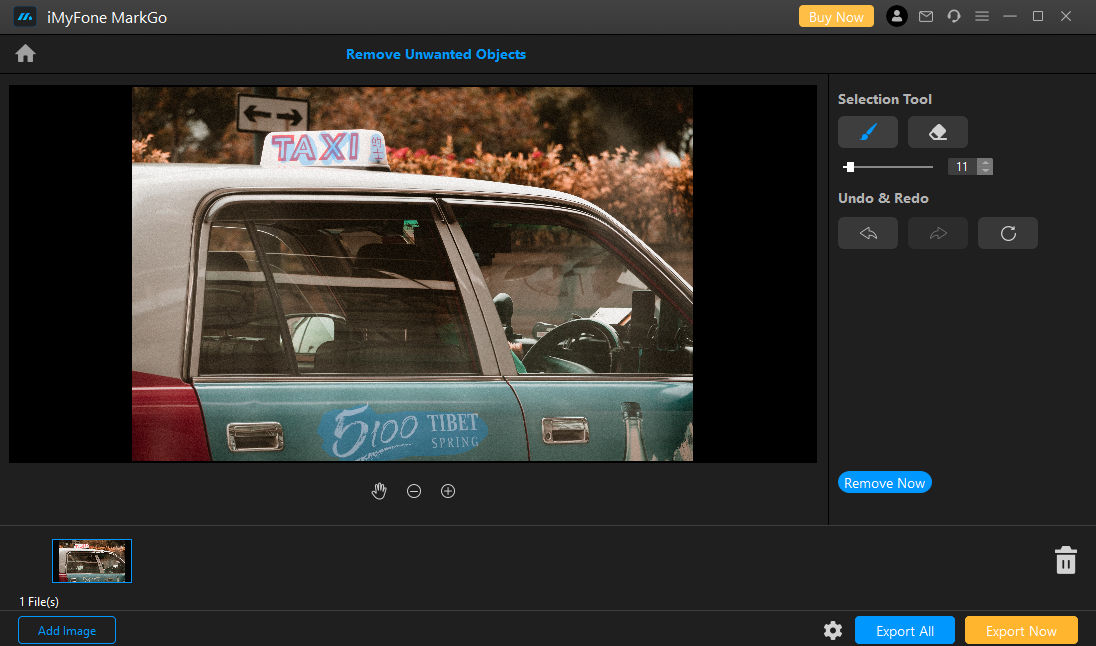
- Once you are satisfied with your correction, move to the Export Now button to save the final photo.
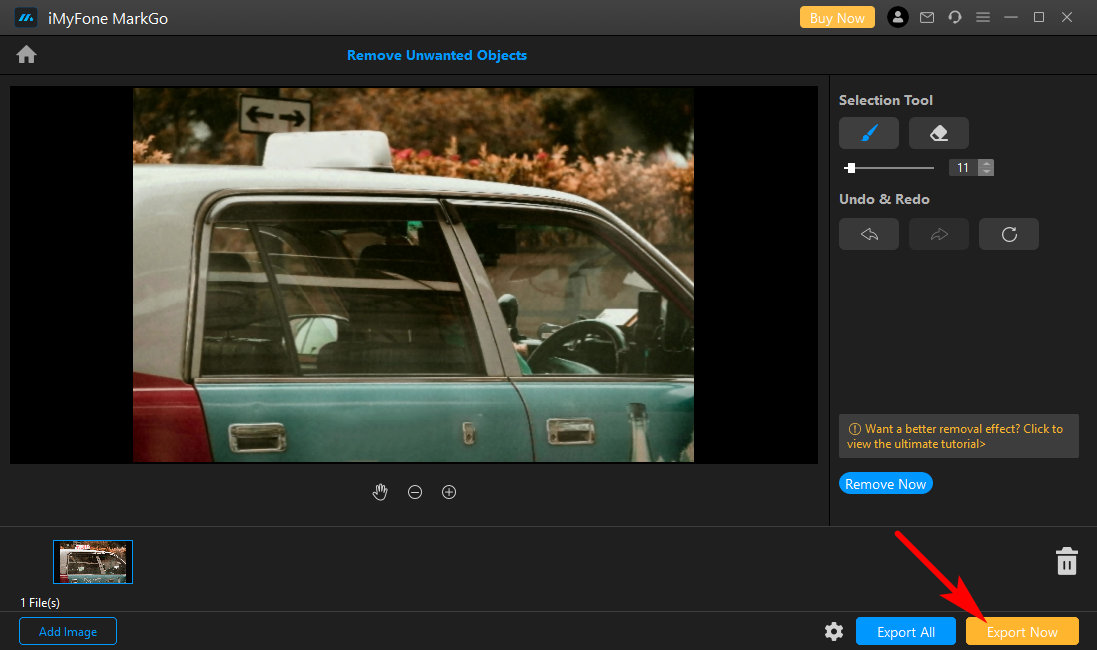
Tip: You can add a dozen of photos by hitting the Add image button located on the left bottom so that you can deal with all photos that need editing without switching out the interface repeatedly.
Mobile Apps to Edit Text Out of Photos
With the phone is developed, we can apply it to almost all aspects of our daily life. For example, we considered Photoshop as the first choice for editing photos before, but now, advanced phone apps come in handy with a wide selection of editing tools.
Let’s take advantage of the developed phone apps to make professional photo corrections and see how to remove text from image without Photoshop.
Airbrush (Android)
Airbrush is a great photo editor that can be used to remove object from photo. The advanced remove function helps to get rid of unwanted parts from photos without removing the original background. So, you don’t need to worry about the unnatural look. Besides that, it features many fancy tools to retouch photos, which allows you to create wonderful designs after deleting unnecessary elements.
Let’s delete upset text on photos with Airbrush.
- Start Airbrush and tap the Library section to import a picture.

- Once the photo shows on the working page, you can swipe the bottom function bar to find the Tools > Eraser option. And then use the eraser tool to cover up the text. Then the text will be removed as soon as your finger leaves the screen and be healed with surrounding pixels to keep a natural look.
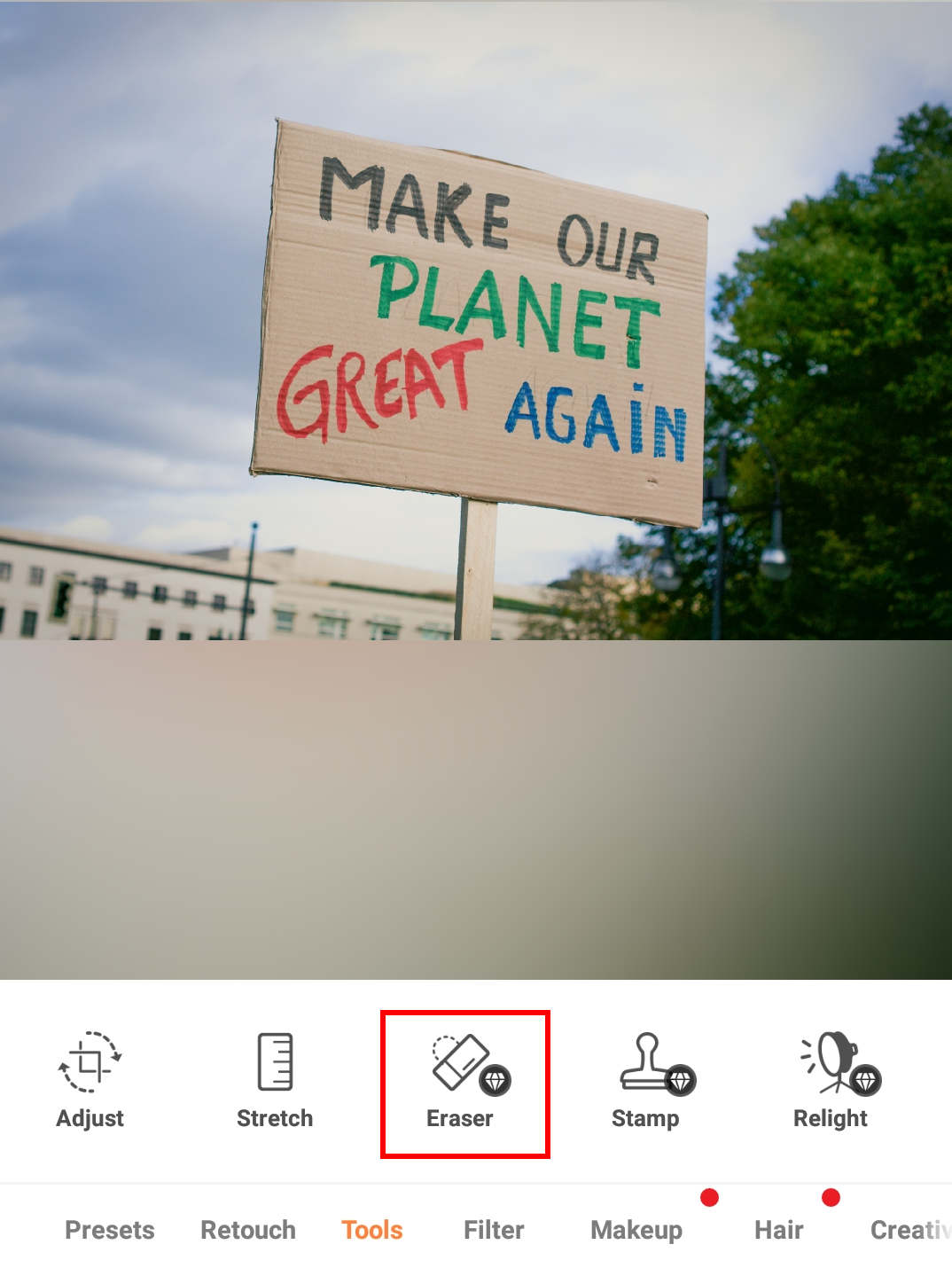
- Repeatedly paint over the text remains until the photo turns clean, and you can save the photo by touch the “√” icon.
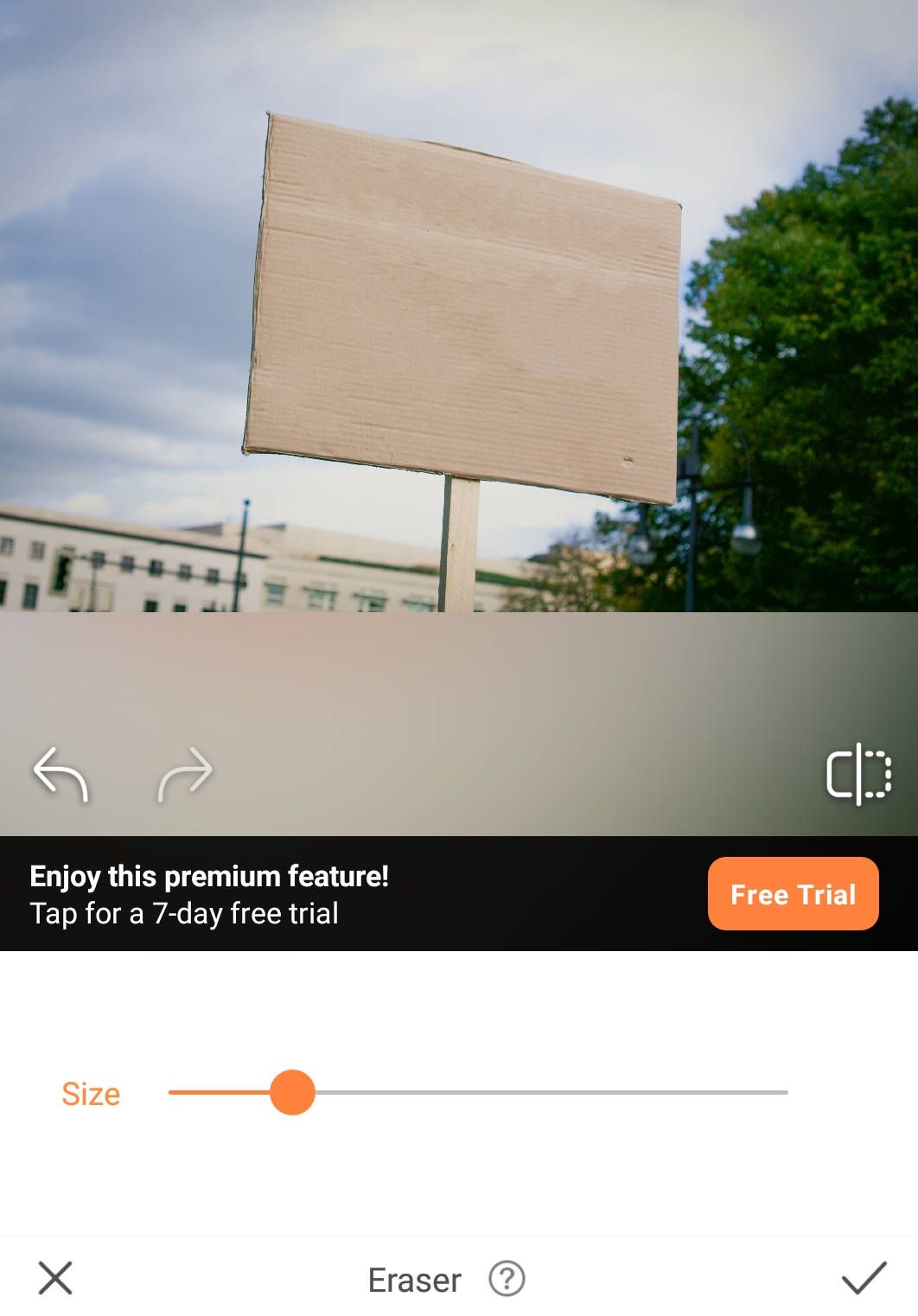
Tip: The Eraser tool is classified as a premium service. So, you need to pay for it.
Remove Unwanted Objects (Android & iOS)
Remove Unwanted Objects is available for both Android and iOS users and it is designed only for removing object from photo. You can believe in its excellent removal performance and use it without hesitation to remove all kinds of objects from the photo like birds, tourists, text, etc. Anyone can start working on this app with ease and get a satisfying result.
- Open Remove Unwanted Objects on your phone, you will see a simple but clear user interface. Go directly to the Gallery option to pick a photo.
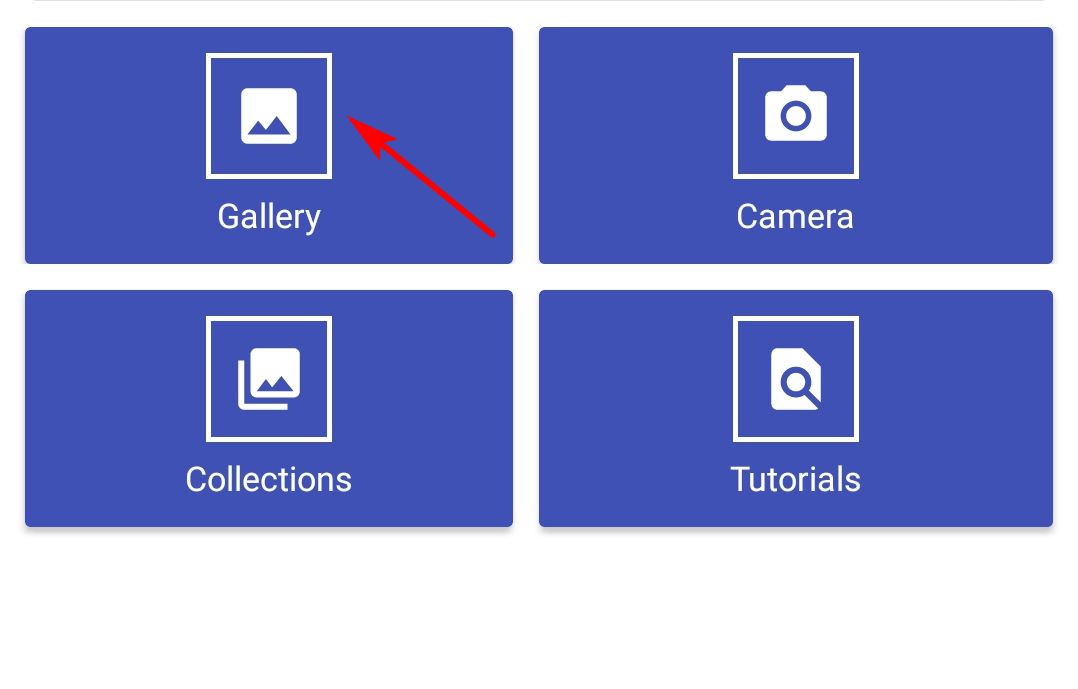
- There are two tools for selecting the unnecessary text: the Brush and the Lasso tool. If you choose the Brush tool to draw the text, you are allowed to adjust the brush size in the Setting to adjust the brush size. Alternatively, you can use the Lasso tool to outline the text.
Ensure the text is totally covered, touch the Process button to remove text from picture.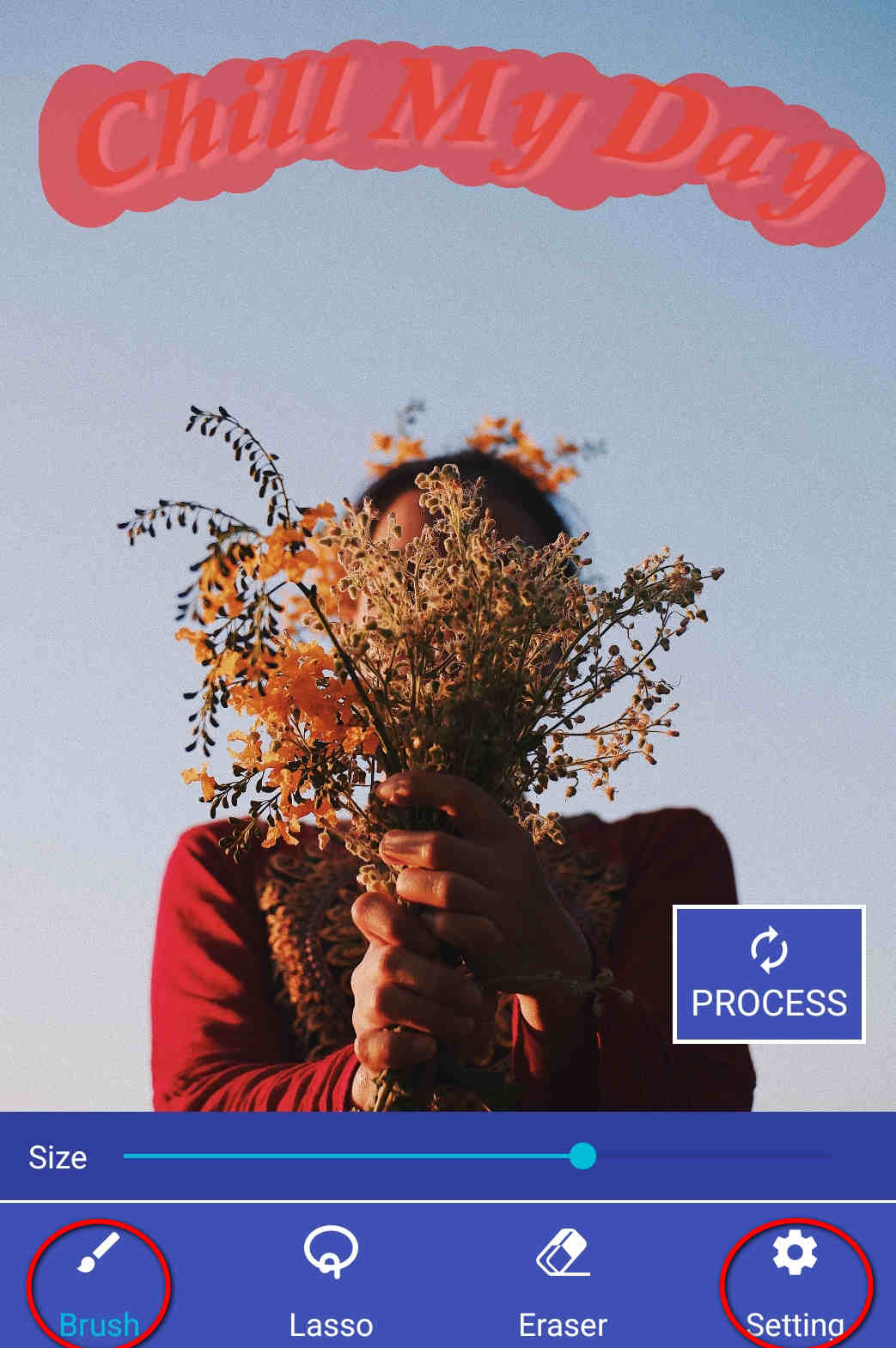
- You can see there is no any text remains and the photo looks natural. If you are satisfied with the result, go to the Save icon to download the fair photo.
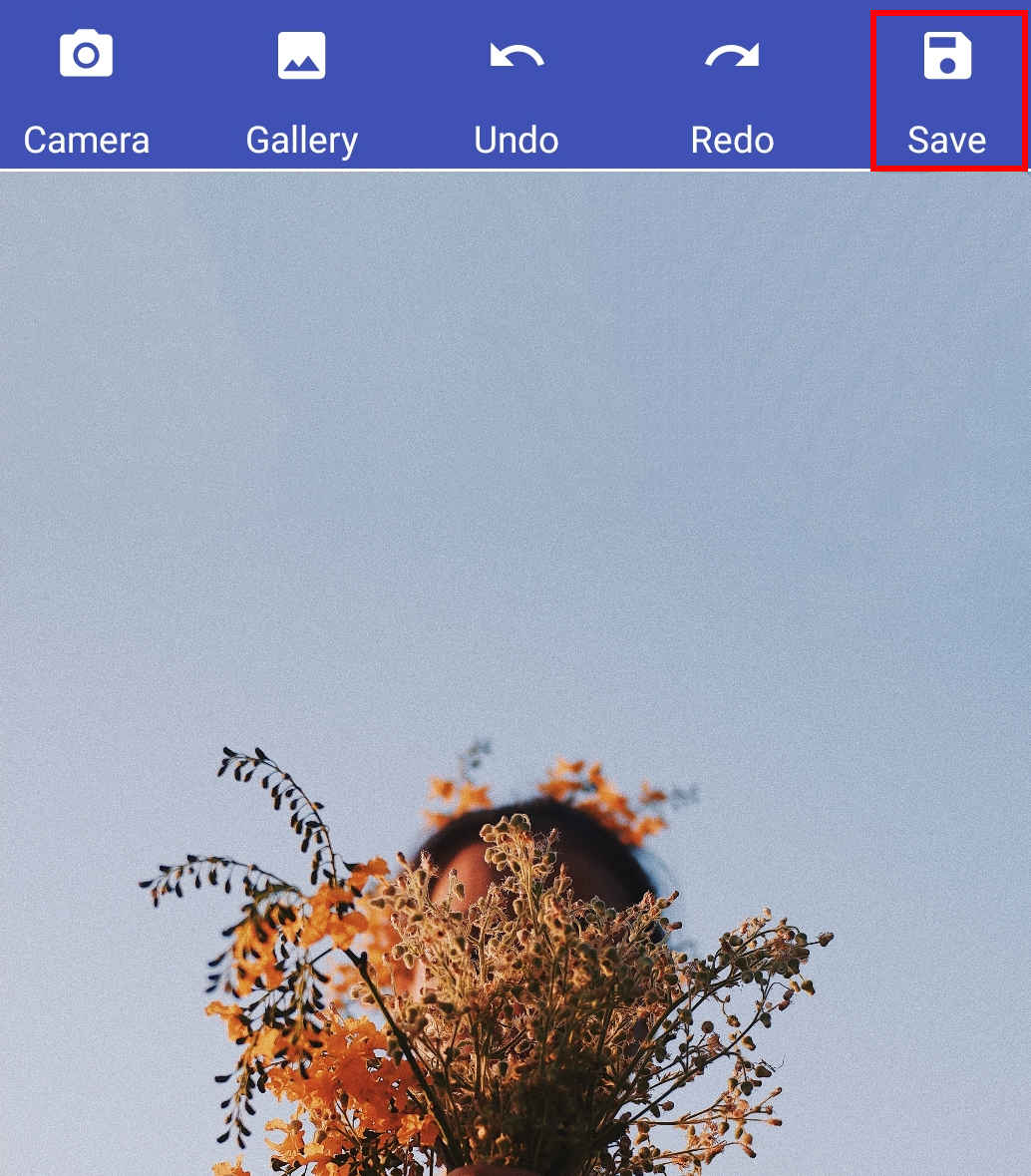
Conclusion
We today discussed on how to remove text from a picture on website, on phone, and on Windows respectively, and recommended 6 magic tools to help you get rid of the distracting text on the photo.
In a word, using online tools like AmoyShare Text Remover to remove text from image saves a lot of your time. Alternatively, you could use the phone apps to remove text from picture anytime and anywhere, or operate AnyErase on the computer to work like a pro.
AnyErase
Remove watermark from videos and pictures magically
- for Windows 11/10/8
- for Mac OS X 14+
- for Android
FAQ
1. How can I remove text from a picture online?
• Run AmoyShare Remove Text from Image on the website.• Upload a photo to it.• Use the rectangle tool to cover the text.• Click the Erase button to start removing the text.
2. Is there an app that can remove words from a picture?
Of course. The best choice is the easy-to-use Remove Unwanted Objects app. It can eliminate words that you don’t need and give you a natural look.