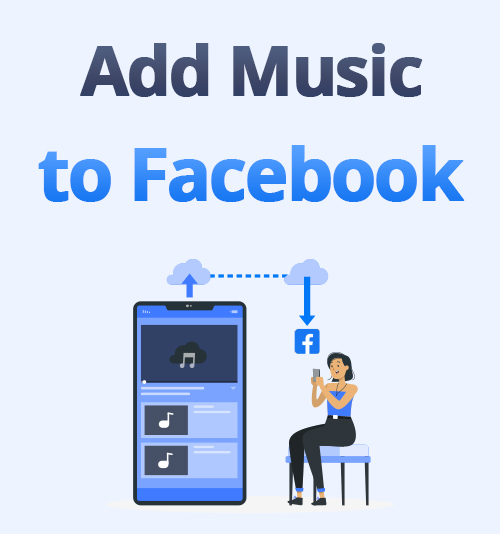
One of the most commonly used social media platforms is Facebook. It has a number of features that allow users to upload images, videos, and status updates to keep others aware of their whereabouts. Users can also tag people in their Facebook posts and use direct messages to communicate with their friends and family. As a result, the social media app has become everyone’s favorite and is constantly adding new features to keep users involved.
Facebook, the social media behemoth, has upped its game by allowing users to use music in their Facebook stories, profile, and any image. Facebook’s story feature, for example, allows users to share images, videos, and image cartoons in the story. This functionality, however, is only available in mobile applications.
If you want to exhibit your music collection or listen to music while scrolling down your timeline, follow the steps to add music to Facebook. Besides adding music, you can also download music from Facebook as well.
How to achive it? Let’s move on.
Part 1. How to Add Music to Facebook?
How to Add Music to Facebook Profile?
Words and pictures don’t always suffice to define our personalities. When it happens, music is there to save the day. There’s always a song that is so relatable that, if given the opportunity, you might have it in your profile. Facebook, for one, has been responsive to the situation. Your favorite music will now be added to your Facebook page. Fortunately, the music or the songs won’t automatically play when someone visits your profile. They will have to play the song in your profile’s music section manually. Though you can add several songs to your profile, you can also pin a song to display on your profile. Below are the steps you can follow on how to add music to your Facebook profile.
User guide to adding music to your profile:
- Install the Facebook application on your mobile phone, then log in to your account and press the “Profile” icon to view your profile.
- After that, scroll down, then click the “Music” icon.
- On the “Music” option, click the plus sign (+) to add songs to your profile.
- After that, the screen will present you with a search bar, as well as a list of the current popular song choices.
- Then click the search bar to find the song you want to add to your profile. Once you decide which song you want, click the “Add” button to add a song to your profile.
How to Add Music to Facebook Story?
You can add music to any Facebook Story, whether it’s a video or photo. Whatever music you choose to include, the process is similar to adding some other features to your stories, such as stickers or text. However, this method can only be done on your mobile application. And even though you can view stories on your desktop website, you can’t post them there. Here are the steps on how to add music to the Facebook Story.
User Guide to creating a music post:
- On your mobile phone, open the Facebook application and then go to your profile. After that, tap “Add Story” below your profile picture, then click “Music,” this will open music options with popular songs listed first.
- You can choose music through a category or by searching for a song using the search bar. Once you decide which music you want to post, click it. From here, Facebook will generate a music post with the song you selected. If you wish to change what part of the song you want to feature, click on the lyrics, using the sound wave bar to select a segment of the song.
- After that, click “Done” when your changes to the song are complete. From here, you will go back to the main screen, and then you can use other icons on the top panel of the screen to add stickers or text. Once done, click the “Share” button to post your music.
How to Add Music to a Picture on Facebook?
Facebook added new music features, with the ability to add a song to images and videos shared on a Facebook post, granting over two billion monthly users new ways to express themselves. Adding a song to an image or video on Facebook works the same way the feature functions on Instagram. Below are the steps on how to add music to a Facebook post.
User guide to creating a normal post with music:
- Run the Facebook application on your mobile phone then click, “Add to Story” at the top of the newsfeed. Then click a photo in your camera roll or click the camera icon at the screen’s bottom panel. Once you tap it, Facebook will give you access to your camera, and then you can shoot a new photo or video for your story.
- After choosing or taking a picture, click the “Smiley Face Sticker” icon on your screen’s left panel. Then, click the “Music” icon to launch the same options with popular songs, categories, and a search bar. From here, select the song you wish to share, then tap the lyrics to change the part of the song you want to feature.
- Once you’re done, you can choose how you want the song to appear visually. And you can also add any other stickers or effects you want. Lastly, click the “Share” button when you’re done.
Part 2. Best Facebook Music Downloader
After YouTube, Facebook is the most popular website for content production and consumption. Everything can be found here pertaining to different genres of media such as GIFs, memes, music, and videos. Unfortunately, users are unable to save these media for offline streaming. Luckily, we found a way to download Facebook videos to MP3.
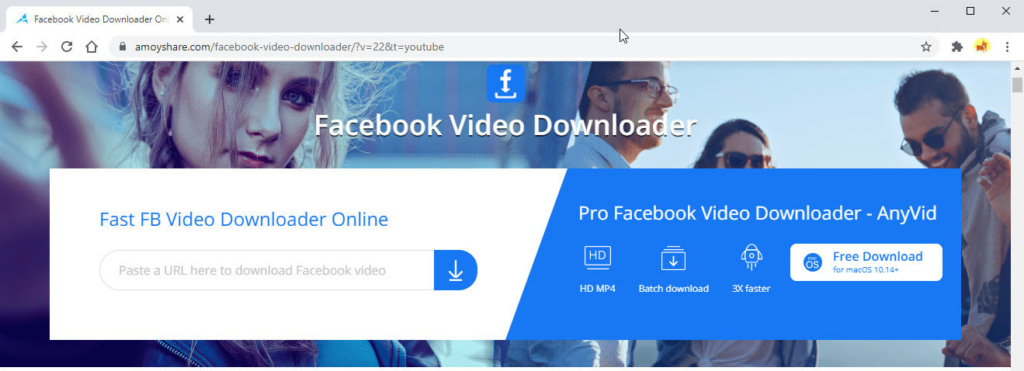
AmoyShare Facebook Video Downloader is one of the best Facebook music downloaders that grants you to rip music from Facebook. With this tool, you can not only listen to a wide selection of exclusive Facebook songs for free, but you can also upload music to Facebook.
Aside from Facebook, it supports more than 250 streaming platforms such as YouTube, SoundCloud, and Instagram, etc. It grants users to convert a Facebook video to MP3 with only 1 click.
- Search for the Facebook Music Video
- Open a new tab to access your Facebook account. From here, search for any music video you wish to download. Then click the music video you want to download. On the address bar, copy the link to the music video.
- Download the Facebook Music
- Go back to AmoyShare Facebook Music Downloader, then paste the music video link. Click the “Download” icon and pick the quality format you want, then click the “Download” button, and you can save the Facebook music to your device.
Part 3: Frequentlyl Asked Questions
How to post music on Facebook?
To add a song to a picture or video on Facebook works in the same way the feature functions on Instagram. Then take a photo or video, click the sticker icon and select the music sticker. Once you find your song choice and adjust the part and click the Share button. Note that this method is only applicable in a mobile application.
How to use copyrighted music on Facebook legally?
If you want to post or use copyrighted music on Facebook, you need to ask permission from the music video creator. If you use a piece of copyrighted music without permission, Facebook may remove your video. Next, you’ll receive an email or a notification informing you about the removal and explaining options.
How to upload a video on Facebook with music without copyright?
Technically you can't upload a video on Facebook without copyrights unless you obtain a license to do so. Facebook takes strict action when it comes to copyright infringement. Facebook can remove videos or even ban accounts if you repeatedly detect such an activity.