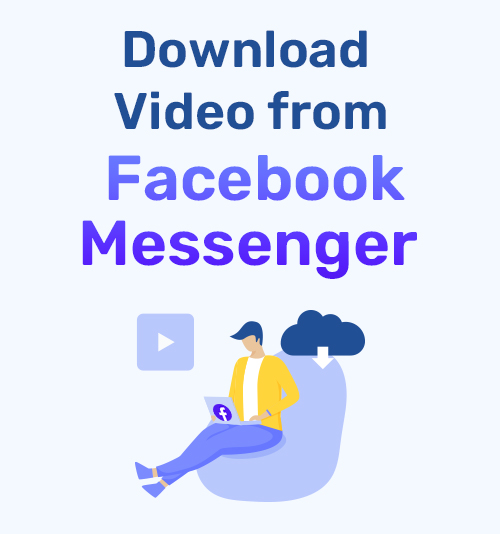
Facebook Messenger is a popular instant messaging service. Many users use it to send videos to the person or group without spending a dime. Definitely, you are receiving hundreds of videos on Messenger.
Have you ever wanted to save videos from Facebook Messenger?
Messenger allows you to save videos if it is sent via your friends. For the shared videos, however, you can’t download them directly. Is it possible to get all videos from Messenger downloaded?
In this post, I will offer a comprehensive guide on how to download a video from Facebook Messenger step by step. You can follow it and download Facebook Messenger videos on your Android, iPhone, or computer easily.
Let’s dive in.
Part 1. Download Video from Facebook Messenger to Computer
The messages you received on the Facebook Messenger app are in sync with its web version and vice versa. Therefore, you can download videos from Facebook Messenger on the computer as well.
How to achieve it? Here I will take an example of how to save a video from Facebook Messenger on PC.
- First of all, please log into your Facebook account on the browser. Then you can find the Messenger in the upper right corner. Go through the list and find the video you want to download.
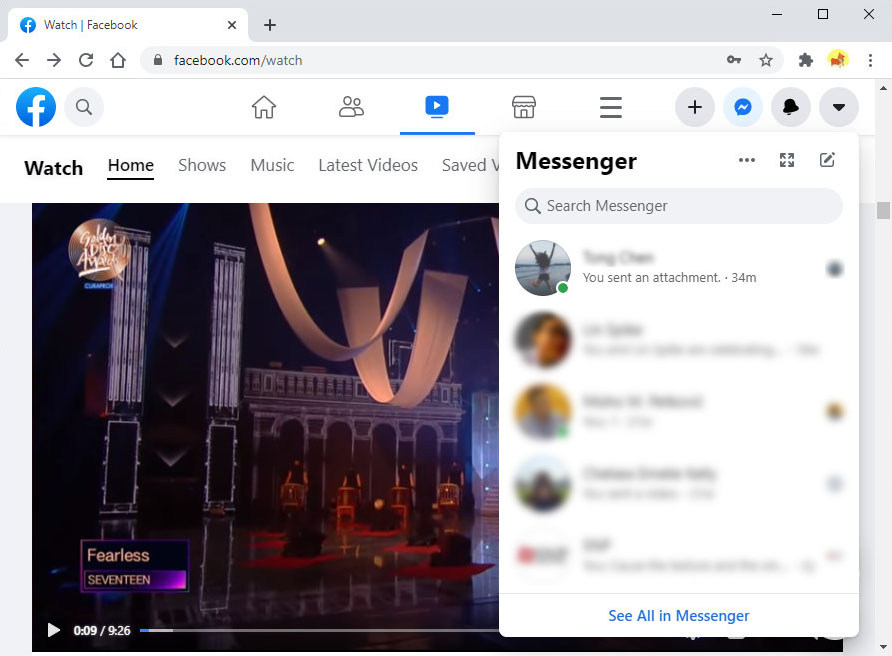
- Click the desired video to open it on the page. If the video is uploaded from your friend’s local file, you can find a download icon at the top right corner. Hit it, and you can directly download the video from Facebook Messenger to your computer.
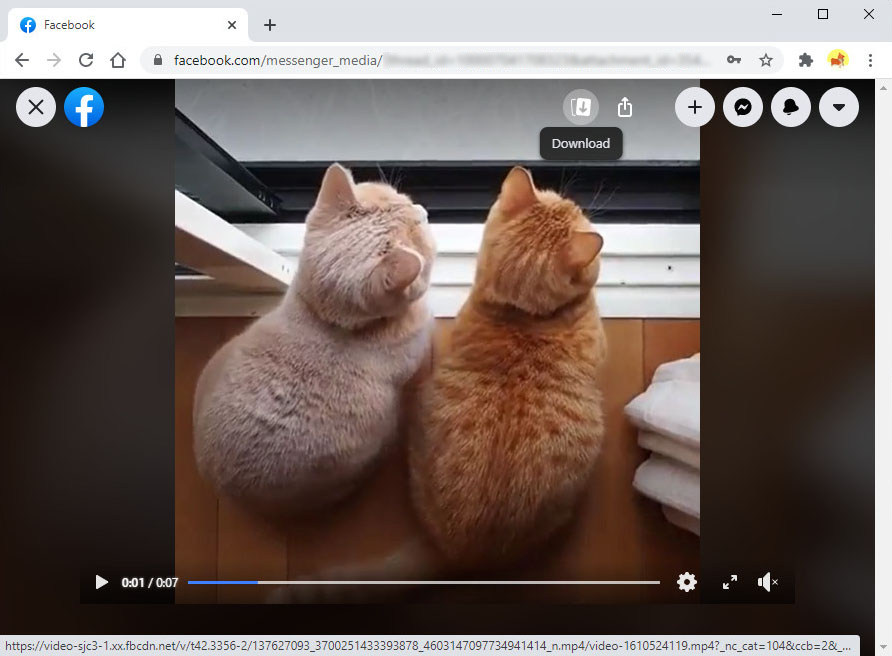
- If the video is forwarded from another’s post, however, you can only save it with the help of a Facebook Video Downloader. Here I would like to recommend AmoyShare Facebook Video Downloader.
- Locate the video you want to grab on Messenger. Then hit the video URL to open it in a new tab.
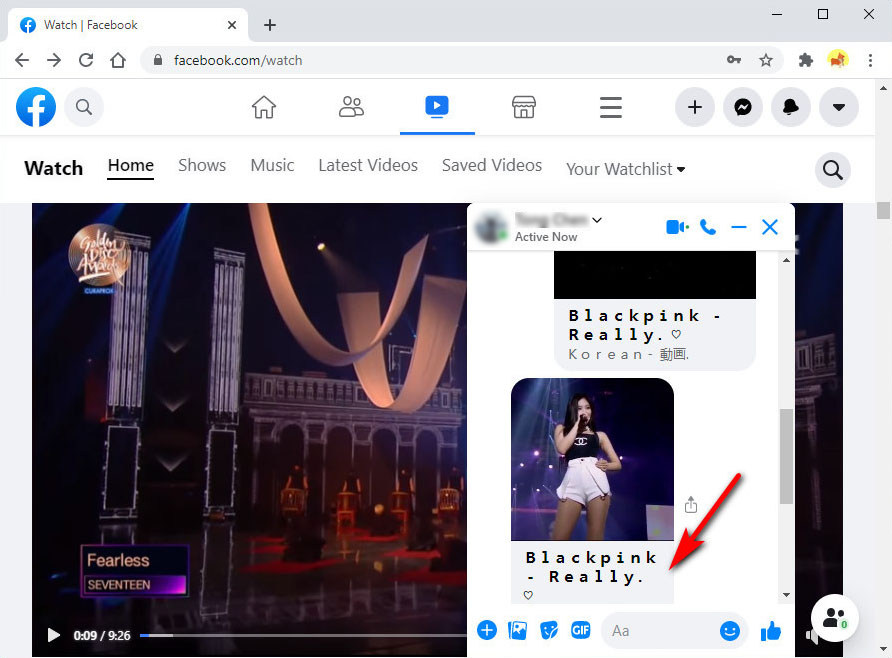
- On the new tab, you can view the desired Facebook video. Now hit the three-dot icon at the upper right corner of this video and select the Copy link option.
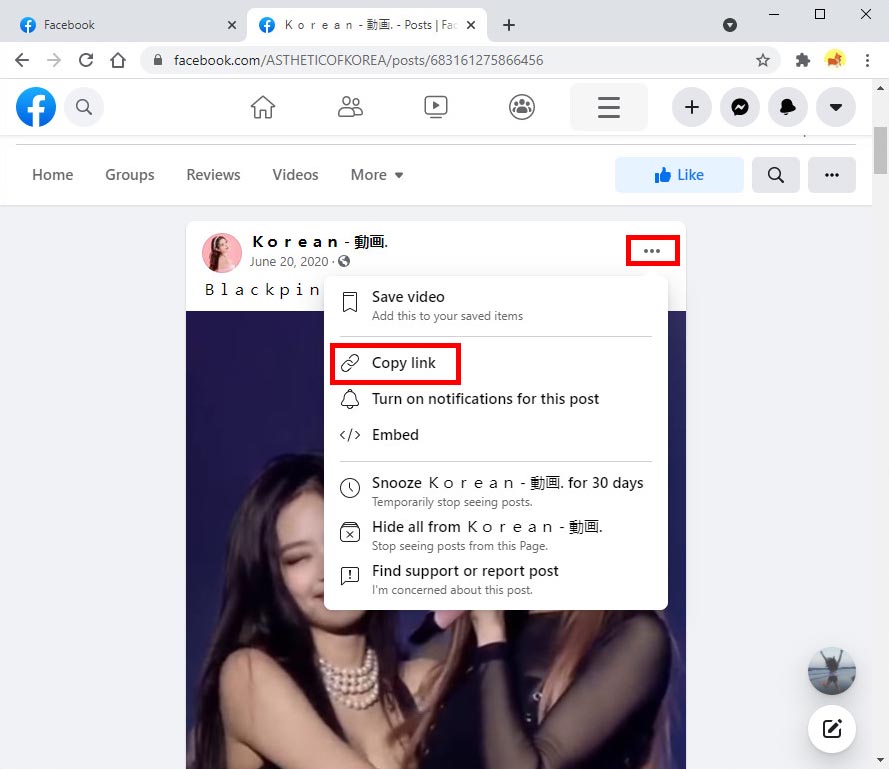
- Head over to AmoyShare Facebook Video Downloader, paste the video URL into the search bar and then hit the search icon. AmoyShare will load the video within a few seconds. Now you can hit the MP4 icon to save FB videos to your computer.
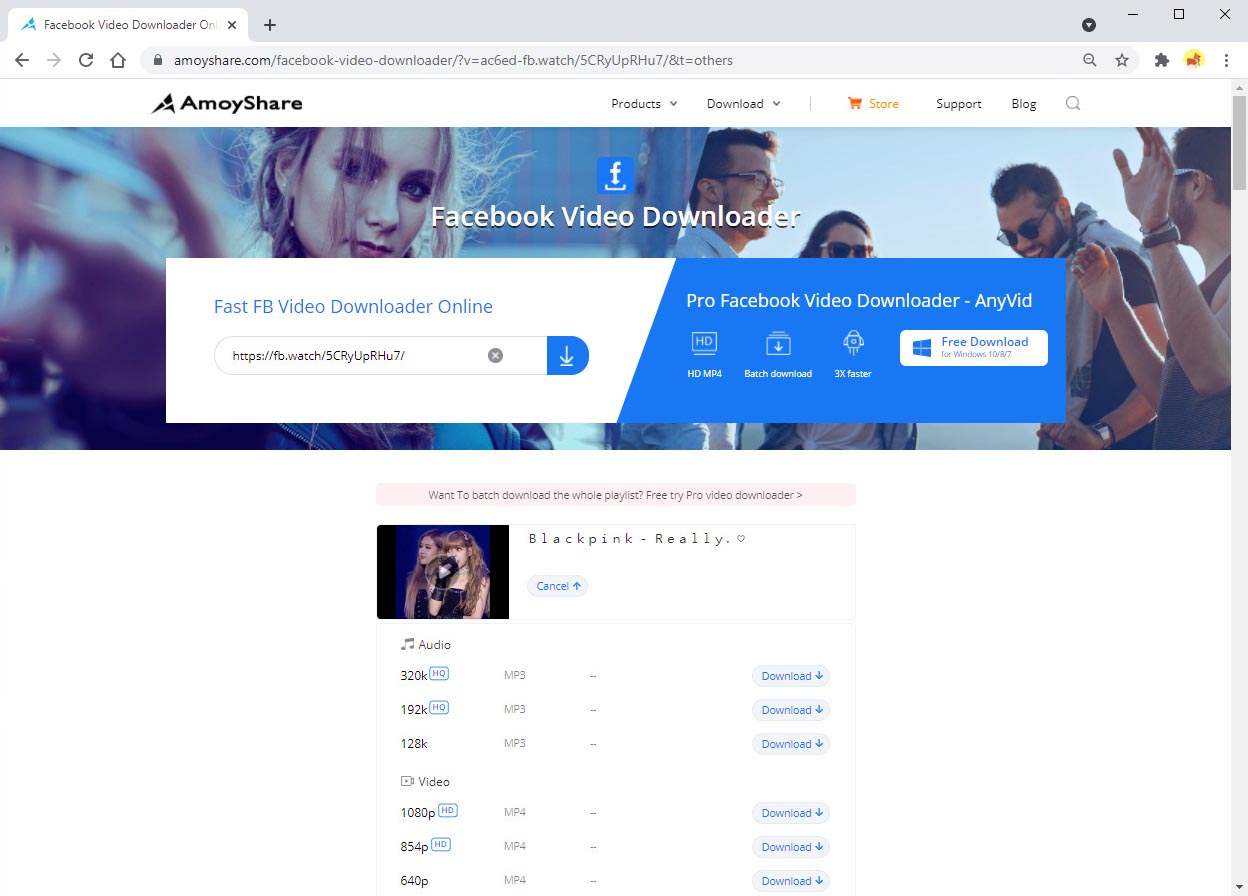
AmoyShare Facebook Video Downloader helps you download videos from 1,000+ sites such as Facebook, YouTube, Twitter, etc. Besides that, it allows you to download both MP4 video and MP3 audio directly. Most importantly, it is 100% safe and ad-free. Go for it now!
Part 2. Download Video from Facebook Messenger to Android
The videos you received on Facebook Messenger can be uploaded or shared by your friends. For the first one, you can download them directly with the Saved icon on the Messenger app. For the latter one, you can get them downloaded with the help of the AnyVid Video Downloader.
AnyVid Video Downloader is a safe and ad-free app to help you download videos from Facebook, YouTube, Twitter, and other 1,000+ sites quickly. It offers various resolutions for choice, including 1080p, 720p, 480p, 360p. Besides that, you can download videos to MP3 320kbps, 192kbps, and 128kbps as well. Install it now!
AnyVid
Download any video from 1,000+ websites
- for Windows 11/10/8
- for Mac OS X 14+
- for Android
Now let me show you how to save a video from Facebook Messenger to Android.
- Run Facebook Messenger, go to the conversation with videos that you intend to download.
- If the video comes without any text, it is uploaded from your friend, and you can save it directly. (If the video is forwarded from Facebook or other streaming sites, please move to step 4.)
- Long-press the video, then a Settings menu appears at the bottom of the screen when the emoji bar appears over the video. You can see the “Save video” icon, tap it, and you can directly save the Facebook Messenger video to your Android or iPhone in a snap.
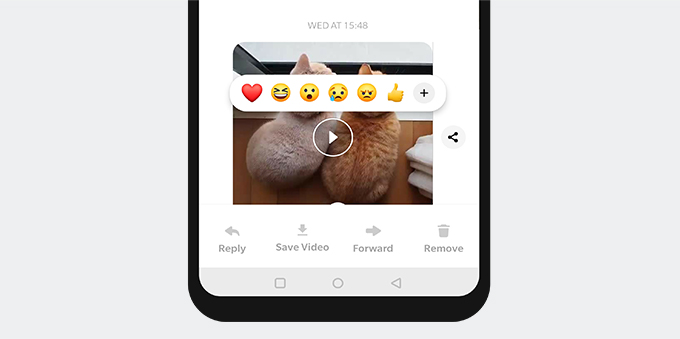
- If the video comes with a link or you can’t find the Save icon after long-press the video, you need to rely on the AnyVid video downloader to complete the task.
- Locate the video you want to download on Messenger and tap the video link at the bottom part (not the video but the LINK). It will lead you to the original video.
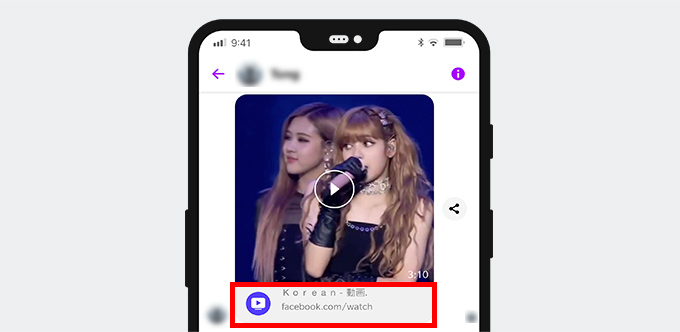
- Tap the three-dot icon at the upper right corner of this video and select the Copy Link option.
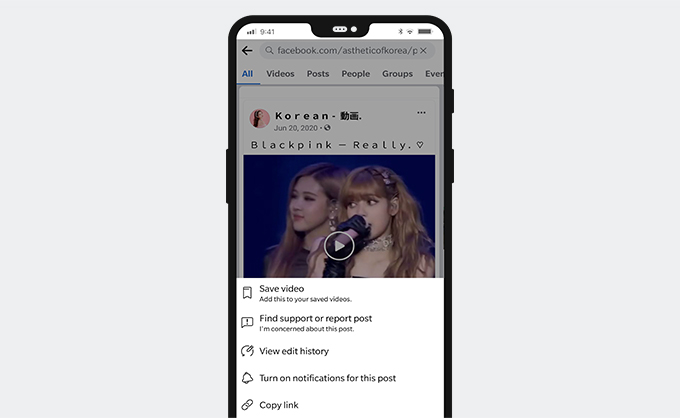
- Toggle to AnyVid downloader and paste the FB video link onto the search box. Then tap the search icon.
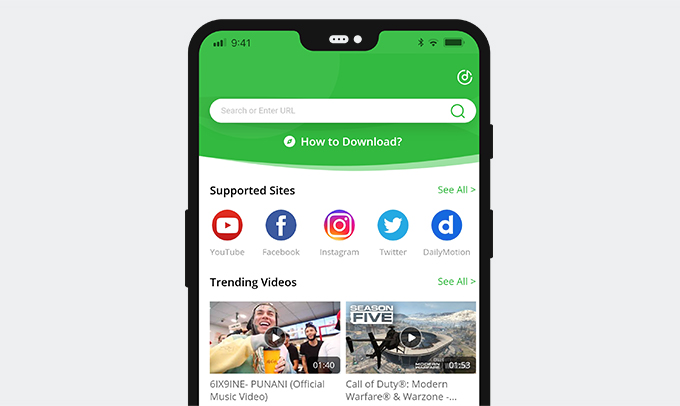
- AnyVid will load the result instantly. Now you can tap the MP4 button to save this video from Facebook Messenger on Android. You can also tap the More icon to get more resolution options.
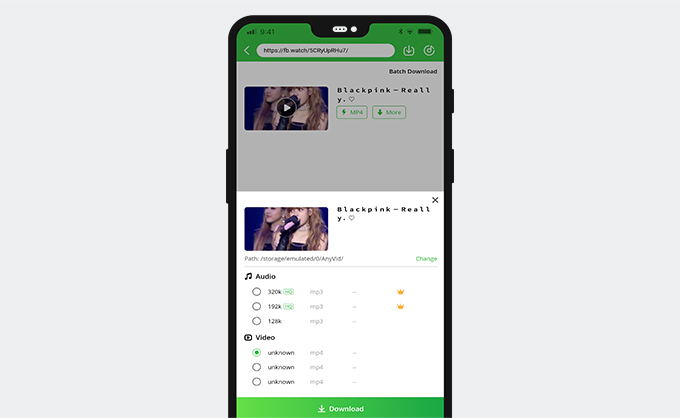
Part 3. Download Video from Facebook Messenger to iPhone
If you received a shared video on Facebook Messenger on your iPhone, below are the steps to help you save the videos on the Camera roll. However, before we start, make sure you have installed the file manager called Documents by Readdle from App Store. It helps a lot when it comes to downloading any video from any website.
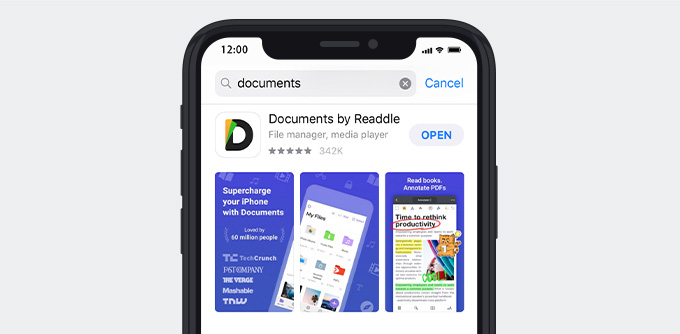
How to download videos from Facebook Messenger to iPhone? Here is the user guide.
- Run Facebook Messenger on your iPhone, and find the video you want to download.
- Again, if the video is sent from your friend’s device, you can download it directly. Tap and hold the video instead of playing it. Then you can see several options show up under the video. Tap the Save option, and you can download the video on your Camera Roll in no time.
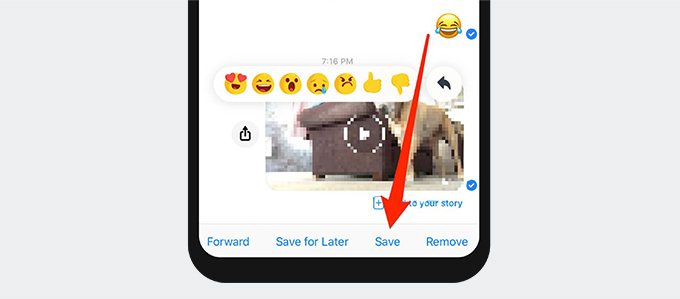
- If the video is shared from Facebook, please tap the link beneath the video.
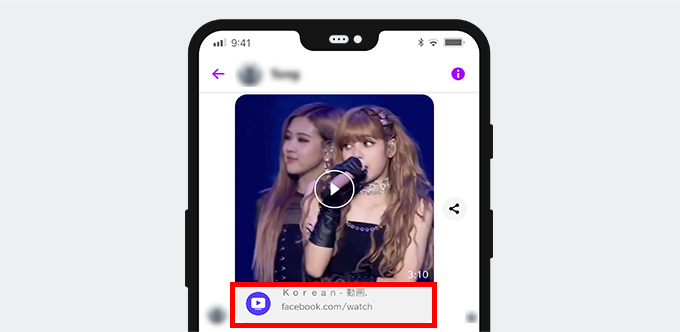
- Now the video shows on Facebook app. Press the three-dot icon at the upper right corner of this video and further choose the Copy link. (Similar steps for a video that is shared from another streaming site.)
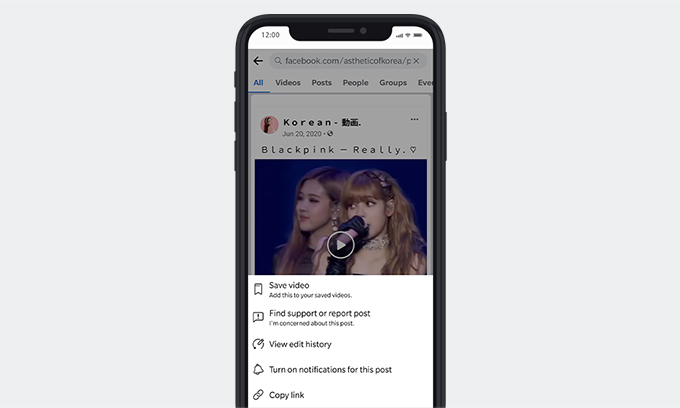
- Switch to Documents by Readdle, and open its built-in explorer at the bottom right corner. Then visit the website AmoyShare Facebook Video Downloader.
- After that, paste the video link on the Facebook downloader’s search bar. And tap the search icon nearby. AmoyShare Facebook Video Downloader will load the FB video instantly.
- You can press the Download button and further pick a video quality to start saving a video from Facebook Messenger to the iPhone.
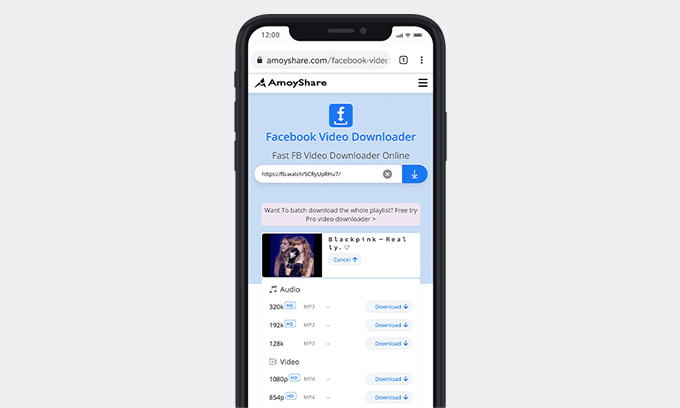
Conclusion
In conclusion, you will probably receive two kinds of videos on Facebook Messenger. One is uploaded by your friends, while the other is forwarded from the internet. For the former one, you can download them directly with the save icon on Messenger.
For the latter one, however, you need to rely on AnyVid downloader or AmoyShare Facebook Video Downloader to save the video from Facebook Messenger.
AnyVid downloader is powerful in downloading videos from Facebook and many other sites. And the download process is straightforward. Hit the video link on Messenger, and you can open it on Facebook or browser. Then copy its link and paste it into the AnyVid’s search bar. AnyVid will help you download Facebook Messenger videos in one go.
If you want to download video from Facebook Messenger online, the AmoyShare Facebook video downloader comes in handy.
Give it a shot now!
AnyVid
Download any video from 1,000+ websites
- for Windows 11/10/8
- for Mac OS X 14+
- for Android
Frequently Asked Questions
How do I save a video from Facebook Messenger to my computer?
1. Log into your Facebook account on a browser and find the video you want to download on Messenger. Then hit the video thumbnail to play it.2. You can find the download icon at the top right corner of the screen on the video page. Click it to save the videos from Facebook Messenger to your computer.3. If you can’t see the download icon, please copy the video link from the address bar.4. Head over to AmoyShare Facebook Video Downloader r and paste the video link into its search bar. Then hit the search icon.5. The search result will show up in a snap. Now hit the MP4 button to download the video from Facebook Messenger to your computer.
How to download a video from Facebook Messenger with high quality?
1. Find the video you want to download on Facebook Messenger. Tap its link to open the original video on Facebook or browser.2. Copy the video link.3. Run AnyVid Video Downloader r and paste the video link to start the search.4. Hit the Download icon and pick an HD option. Now you can download videos from Facebook Messenger with high quality.