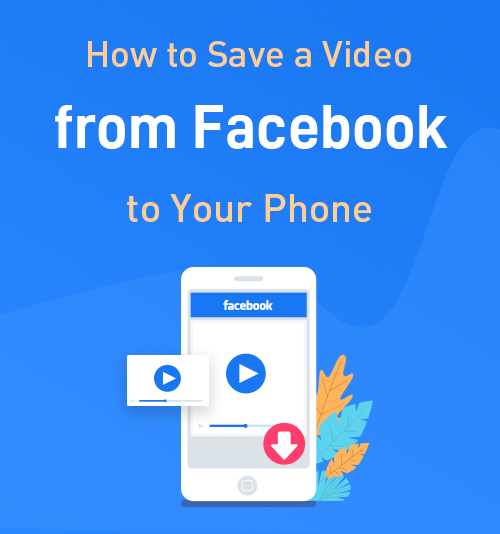
As a great social networking website, Facebook has become an inseparable part of our daily life. Most of us visit Facebook app with our smartphones daily.
When hanging out on Facebook, you may find some interesting videos that you want to copy or share on other social platforms.
However, how to save a video from Facebook to your phone? Some video downloaders claim to help you save a Facebook video to your phone but fail to perform properly.
Under such a circumstance, we have tested several Facebook video downloaders and have come out with the best way to download Facebook videos on Android and iPhone.
I will demonstrate the steps in detail.
Part 1. How to Download Facebook Videos to Android?
Suppose you want to download Facebook videos to phone, a good Facebook video downloader tool is essential. Below we have handpicked 4 best Facebook video downloaders to help you download videos from Facebook on Android.
Best Facebook Video Downloader App Online
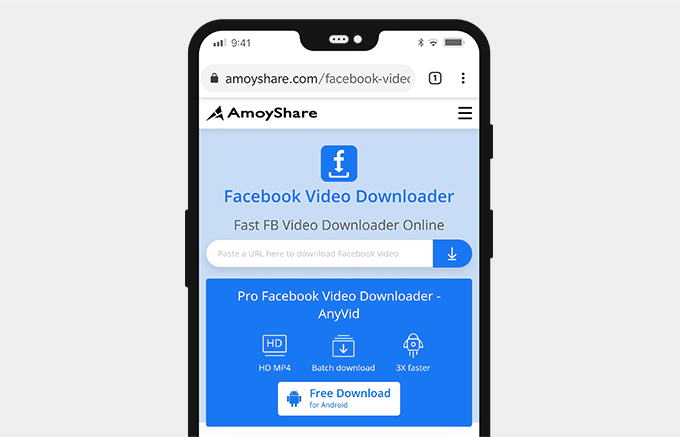
If you wish to download Facebook videos on Android without any software, I will recommend a useful Facebook video download site for you: AmoyShare Facebook Video Downloader.
AmoyShare Facebook Video Downloader is an online video download tool without ads. The interface of this site is straightforward and easy to read. To begin with, copy and paste the Facebook video link, then you can download Facebook to MP4 or convert Facebook video to MP3 in no time.
AmoyShare online Facebook video downloader supports video downloads from more than 250 sites. Compared to other online download tools, AmoyShare Facebook video downloader online is the most stable one that I’ve used.
How to download Facebook videos on Android?
- Run the Facebook app and find the Facebook video you wish to download. Tap the video to enlarge it to get the Facebook video link.
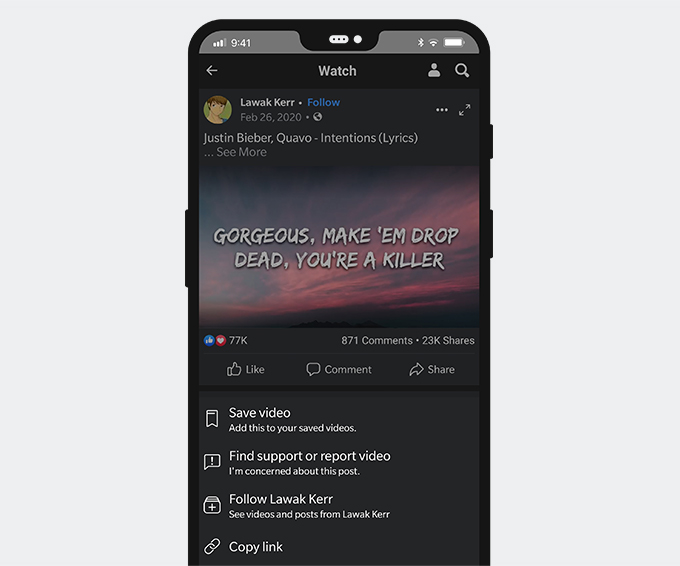
- Visit AmoyShare Facebook Video Downloader via your browser. Then paste the link into its search bar. Tap the magnifying lens icon to start parsing.
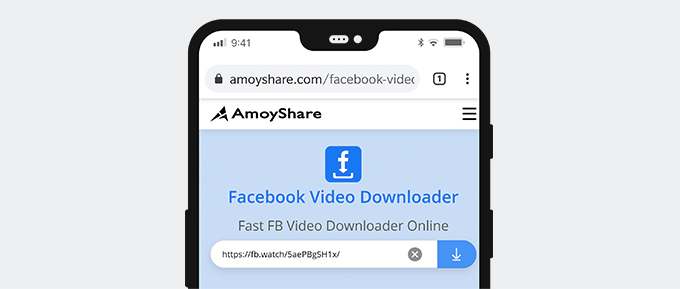
- Choose the option you want, and then tap Download. Now you can follow the prompt to save Facebook videos on an Android phone.
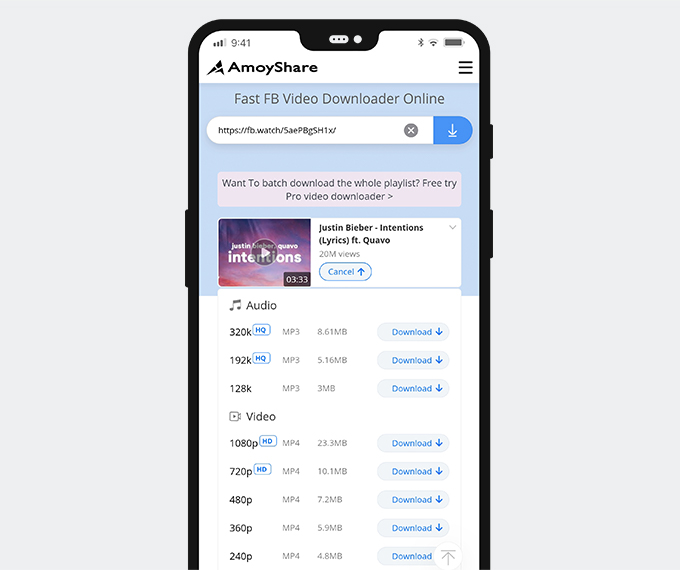
AnyVid Facebook Video Downloader App
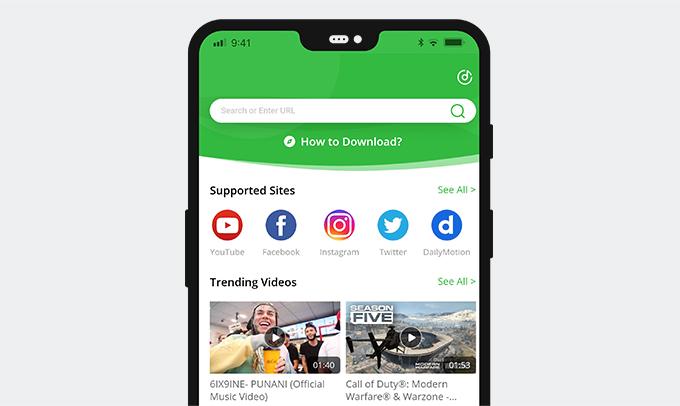
Besides downloading Facebook videos online, you can count on a powerful app to save Facebook videos – AnyVid. AnyVid Facebook video downloader app features video downloads from 1,000+ sites. That means only with one app, you can save videos to MP4 and MP3 from most popular video sites such as YouTube, Facebook, Twitter, etc. Besides, AnyVid provides private Facebook video download, Live Facebook video download services without any difficulty.
AnyVid Facebook video downloader app offers HD 1080p, 720p, SD 480p and 360p for MP4 downloads. You can also get Facebook to MP3 in 320kbps, 192kbps, and 128kbps instantly. With this powerful Facebook video downloader, you don’t worry about any bundled application or intrusive and irritating ads.
Are you eager to install this powerful Facebook video downloader APK?
AnyVid
Download any video from 1,000+ websites
- for Windows 11/10/8
- for Mac OS X 14+
- for Android
Now let’s learn how to save a video from Facebook to your phone.
- Access Facebook and locate the video you want to download. Then tap the three-dot icon and select the Copy link option.
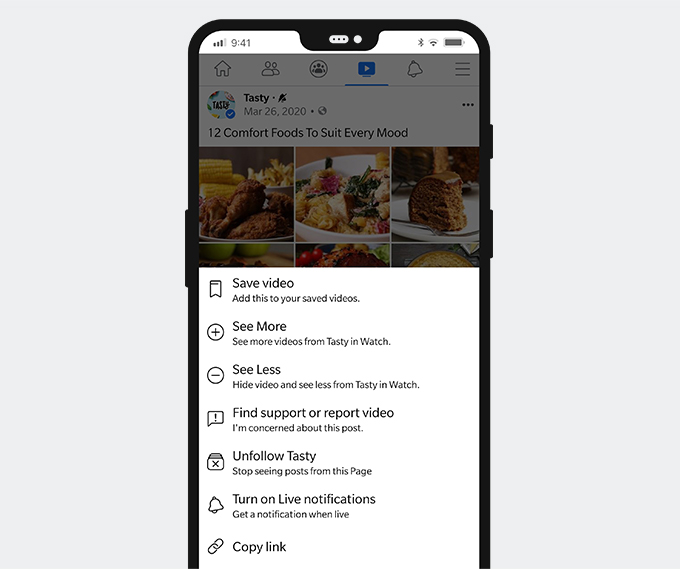
- Head over to AnyVid Facebook Video Downloader and paste the URL on the top search section to detect the video.
- Once the result shows up. Click the MP4 button to save the Facebook video to your phone directly. If you have a requirement on the output, tap the More button to find other options. AnyVid offers both audio and video formats.
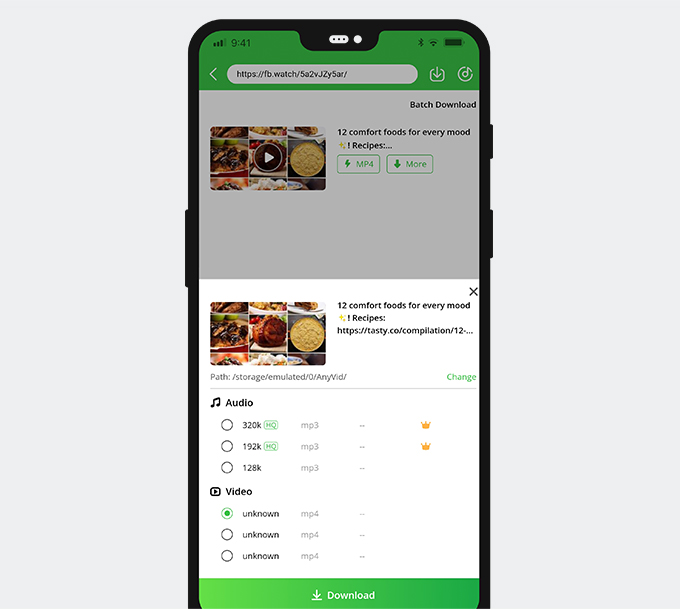
- Once the result shows up. Click the MP4 button to save the Facebook video to your phone directly. If you have a requirement on the output, tap the More button to find other options. AnyVid offers both audio and video formats.
The download progress will start within a few seconds after you set the output. Additionally, you can select the download location via settings.
The download process is convenient, right?
Have a try right now!
DoremiZone Music Downloader
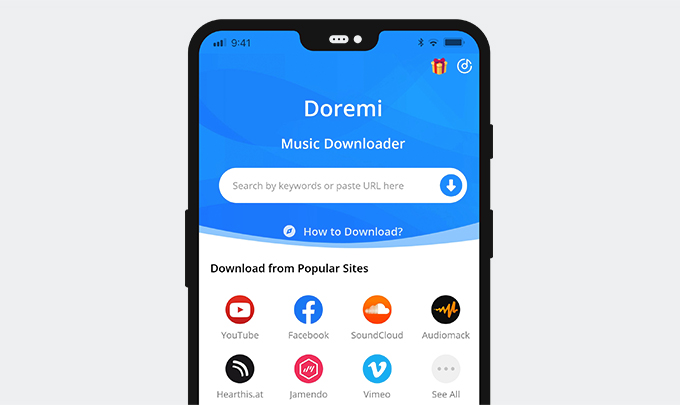
DoremiZone Music Downloader is another powerful app to download Facebook videos on Android that you don’t want to miss. Although its primary function is to download music, DoremiZone Music Downloader supports video MP4 downloads as well. It allows you to download videos from Facebook, YouTube, Twitter, and many other video sites. And the steps to download Facebook videos on Android are also pretty simple.
How to save a video from Facebook to your phone? Here is the user guide.
- On the Facebook app, tap the three-dot icon to copy the Facebook video link.
- Then paste it to DoremiZone Music Downloader’s search box. Tap the magnifying lens icon to start parsing.
- Choose the video format and quality you like by tapping the More button. Then tap Download to start downloading.
- The download task is added to the queue. You can see the download progress in the Library tab.
- After the process bar hits 100%, you can view the Facebook video with its built-in player.
Videoder
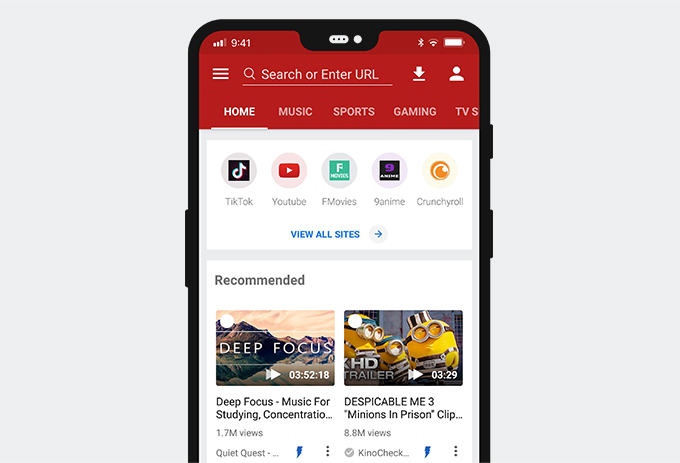
Videoder is also a smart FB video downloader app. It offers 3 methods to download videos from Facebook. You can copy and paste the URL or log in to your Facebook account on Videoder to save the video. Additionally, to download FB videos directly from the Facebook app is available. That makes the video download much straightforward. Besides that, you can set the number of networking threads for fast downloads.
However, there are only a limited number of formats and quality options. Also, intrusive ads show up while Videoder is searching for the video.
How to download Facebook videos on Android phone?
- Run the Facebook app to find the video you need to download.
- Tap the three-dot icon, and choose Copy link.
- Switch to Videoder and paste the Facebook video link at the top search bar.
- When the Facebook video shows up, tap the red download icon to search.
- Now you will get the download option, tap it, and set download settings. Then you are good to go.
Part 2. How to Download Videos from Facebook to iPhone?
We could not directly download any videos on the iPhone from the internet due to the security issue. Fortunately, there is a workaround to bypass the restriction. To save Facebook videos on iPhone, we have to resort to a file manager called Documents by Readdle. Please install it from the App Store before downloading.
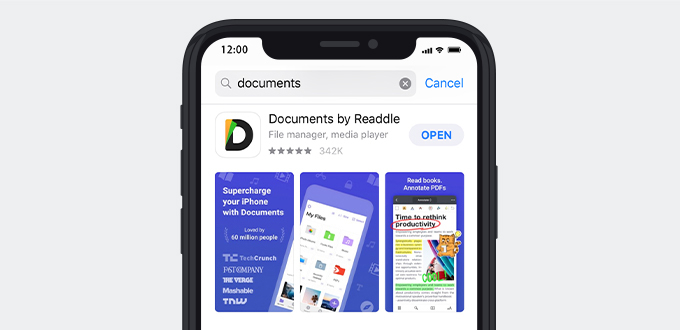
Now I will show you how to save Facebook videos on iPhone step by step. The method is super easy as long as you get the hang of it.
- Launch the Facebook app and locate the video you want to download. Now hit the three-dot menu and choose the Copy link option.
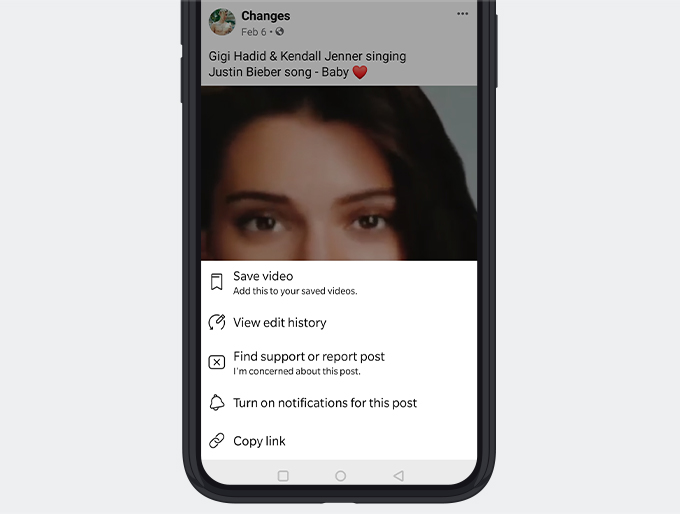
- Head over to Documents, and you will find the blue browser icon in the bottom right of the screen.
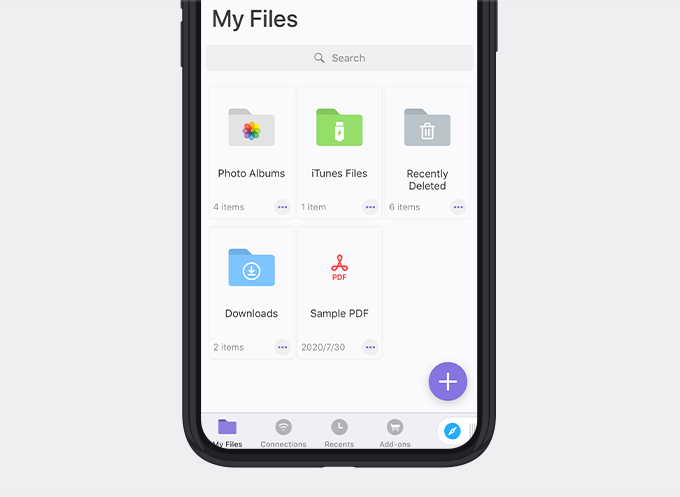
- Please open it and visit the AmoyShare Facebook video downloader online. Long-press the search field to paste the Facebook video link. Then hit the search icon to detect the Facebook video.
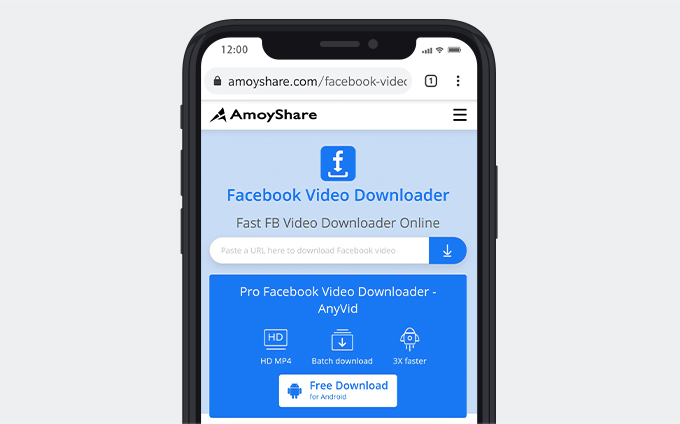
- When the result shows up, tap the Download button to select an output. Once the desired format has been decided, a window will pop up.
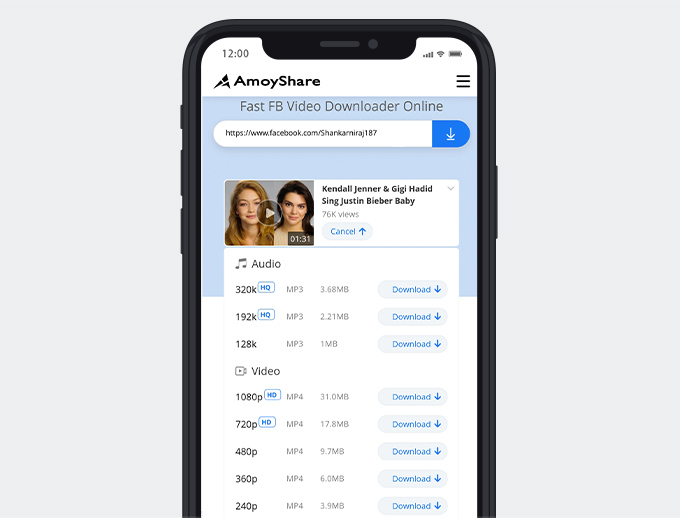
- Set a file name and tap the Done button, and it will start the download.
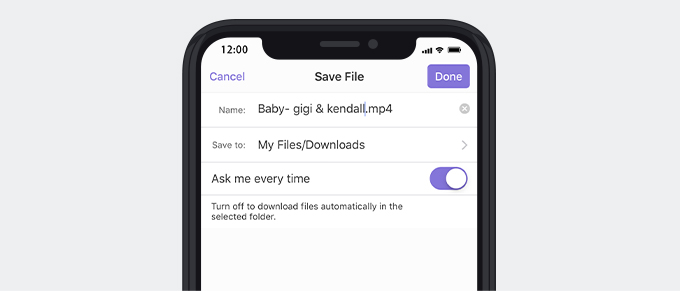
Wait for a few seconds, and the Facebook video will be saved to Documents.
Tip: if you want to save the Facebook on Camera Roll, find the FB video on the Downloads file and click the Select button (on the upper right side) to tick the FB video. Then tap the Move button on the bottom to move it to Camera Roll.
Conclusion
How to save a video from Facebook to your phone? Have you got the answer?
As for the iPhone, you can save a video from Facebook to iPhone Camera Roll with the help of the AmoyShare Facebook video downloader.
If you are an Android user, the AnyVid Facebook HD video downloader app would be very helpful. AnyVid enables you to download Facebook videos to MP 3 and MP4 in high quality. Plus, it allows saving videos from more than 1,000+ video-sharing sites. Most importantly, this Facebook video downloader app is free of bundleware and skeptical ads.
Have a try right now!
AnyVid
Download any video from 1,000+ websites
- for Windows 11/10/8
- for Mac OS X 14+
- for Android
Frequently Asked Questions
How to save a video from Facebook to your phone?
1. Copy the video link from Facebook.2. Paste the link into the AnyVid Facebook Video Downloader app. Then start parsing.3. Select the format and quality on the result page. Then tap Download.4. Check the downloaded video file in Library.
How do I download a video from Facebook to my gallery?
The most convenient and straightforward way is using AnyVid Facebook video downloader app. Copy and paste the Facebook video link, and then this app will help you save the video to your gallery.Other than that, visit the AmoyShare Facebook video downloader online could also help you download a Facebook video to your Android phone.
How to save a video from Facebook to iPhone Camera Roll?
You need a file manager called Documents by Readdle to get the Facebook video download on your iPhone. Copy the video link from Facebook. Then head over to Readdle, and tap the built-in browser at the lower right corner. Next, visit the best Facebook video download site, and paste the FB video link. Now you can follow the prompt to save Facebook videos on your iPhone.
How to download Facebook videos on Android without any software?
1. Find the Facebook video you want to download and copy its link.2. Go to Chrome or another browser on your Android phone, and visit Facebook video downloader online.3. Paste the video link and further hit the search icon.4. Now press the Download icon, and you can choose an MP3 or MP4 format and get the Facebook video downloaded on your Android phone without any software.