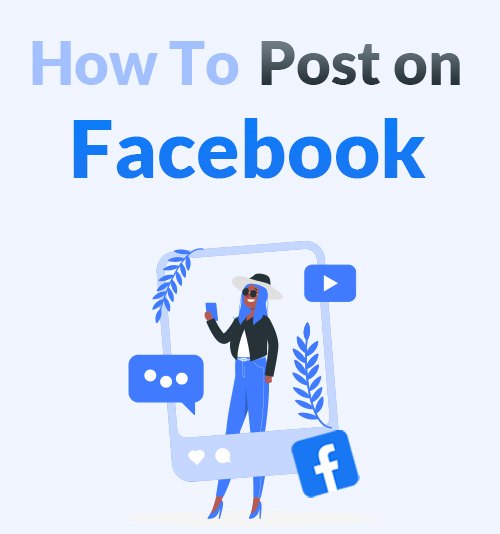
Facebook, the most popular social media which is available in 37 different languages, includes many features. It can be accessed from a wide range of devices, such as desktop computers, laptops and tablet computers, and smartphones.
People prefer to upload video to Facebook to share their favorite personal moments. You might also see GIFs every time you visit Facebook. GIFs can be used for any purpose, from congratulatory information to a friend to a sarcastic comment under a text post. PDFs are an integral part of visual communication. Facebook does let its user attach and upload PDF files to posts.
I will lead you to post HD video, GIF, and PDF on Facebook in this post. Plus, I would like to tell you how to donwload Facebook videos as well. Hence you can not only post on Facebook but also download from it.
How to post on Facebook? Go!
Part 1. How to Post on Facebook
How to Upload HD Video to Facebook from Desktop
To make sure your videos are high quality, first make sure your video is a supported format:
https://www.facebook.com/business/help/1640701476174343/?ref=u2u
● Access Facebook on your browser.
● To upload higher quality videos, you should add high-definition (HD) videos. Take care that your video is shorter as the length of the size may affect the video quality. Ensure that videos must be shorter than 120 minutes, and the size must be 4GB or less.
● Now, upload.
How to Upload a GIF to Facebook
Posting a GIF from your device to Facebook is just as simple as sharing one from the Facebook GIF library. Just select the “Photo/Video” option when you’re making your post, comment, or message, and select the GIF file from your file browser.
How to Upload a PDF to Facebook
PDF is an important file format. Brochures, flyers, menus, and newsletters are all commonly saved in the .pdf format.
Facebook allows users to attach and upload PDF files to posts, but there’s a catch: The function isn’t available on your profile page. Instead, you can only make it happen on business pages and groups.
If you want to upload a PDF to a business page, Facebook will treat it like a restaurant menu. If you’re on a Facebook group page that accepts PDFs, you could upload them just like what you do with other file or photo. Also, you can convert a PDF into a picture, which you could then upload anywhere on Facebook.
Part 2. Download HD Facebook Videos
If you’re not clear on how to download HD video from Facebook, please keep reading the tutorial.
There’s an effortless way to make it happen because you only need a Facebook Video Downloader.
AnyVid is a professional Facebook video downloader for downloading videos on Facebook with a valid URL. At present, AnyVid supports downloading Facebook videos on Android, Windows, and Mac.
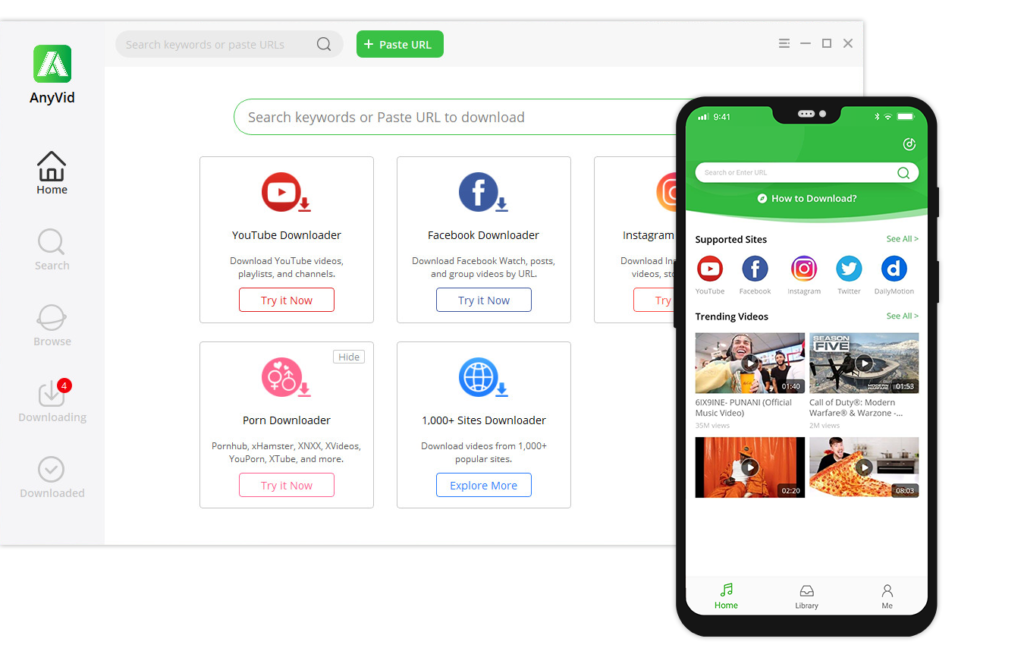
AnyVid
Download any video from 1,000+ websites
- for Windows 11/10/8
- for Mac OS X 14+
- for Android
Let’s assume you have already got a URL of the Facebook video, and I will guide you on how to download it.
- Open AnyVid and paste the video link to the search bar.
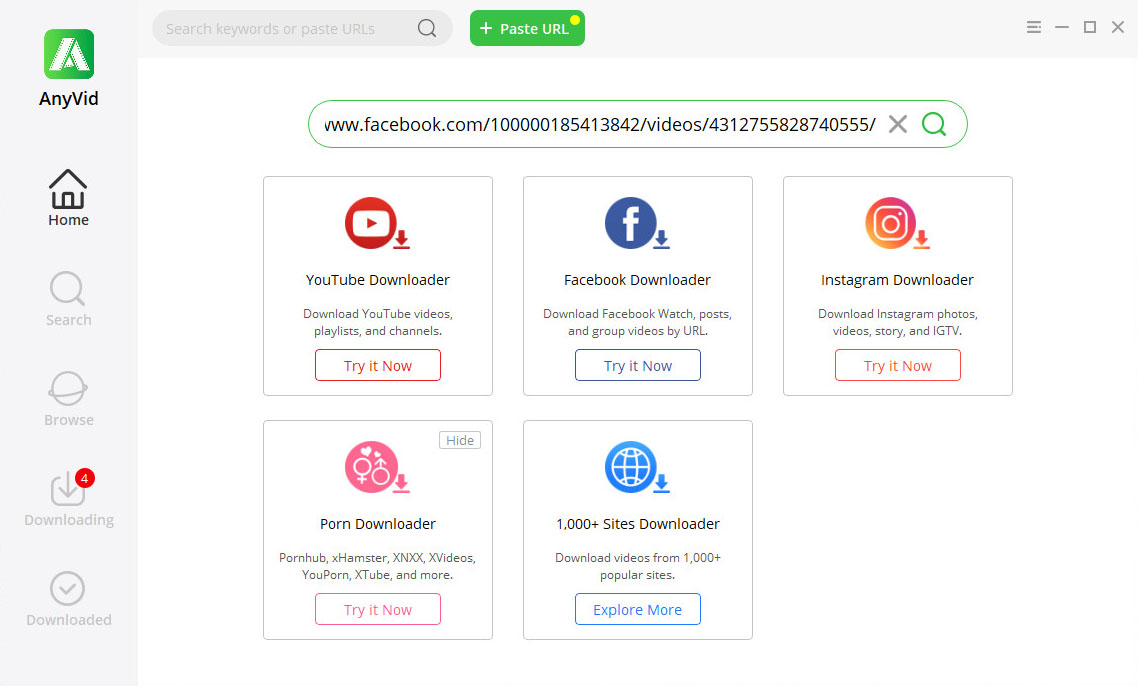
- Choose the resolution and download the Facebook video.
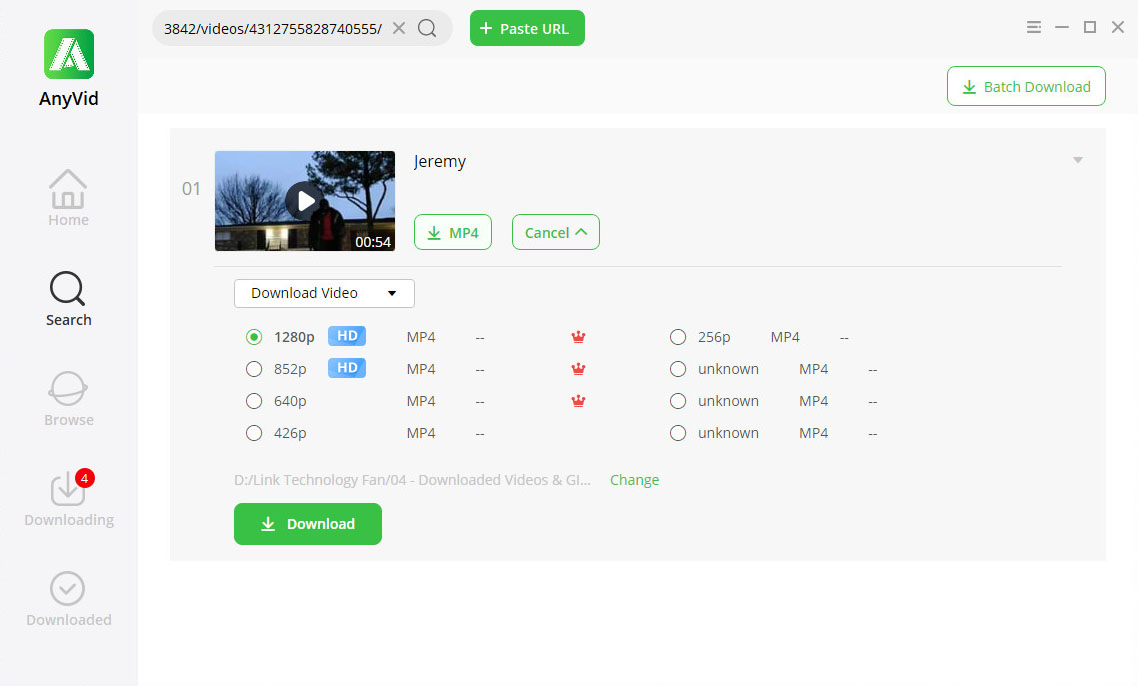
Quite cool! Download AnyVid and have a try!
AnyVid
Download any video from 1,000+ websites
- for Windows 11/10/8
- for Mac OS X 14+
- for Android
Getting Started Now
Simple right! Enjoy uploading HD videos, GIF, and PDF on Facebook now. Do let us know if you have any queries regarding uploading in any of the methods.
If you have any needs to download videos from Facebook, AnyVid Facebook video downloader will always help you!
Frequently Asked Questions
How to upload a video to Facebook?
Just choose the Video option when you're making your post, comment, or message, and select the video file from your file browser. Take care that your video is shorter as the length of the size may affect the video quality. Besides, make sure that videos must be shorter than 120 minutes, and the size must be 4GB or less.
What's the best time to post on Facebook?
As the Buffer study show, the best time is from 1 pm to 3 pm during the weekdays and Saturdays. Engagement rates are 18% higher on Thursdays and Fridays.
Can’t upload the video to Facebook?
If you can't upload your video, please check:Facebook recommends video in MP4 or MOV. You can change the format with your video software. The length and size of the Facebook video. The maximum length is 240 minutes, and the maximum file size is 4.0 GB.Make sure you're using the latest version of your browser.Make sure you have a strong network connection.Attention: Uploading the same video more than once won't help. You can still use the internet while it's being added.