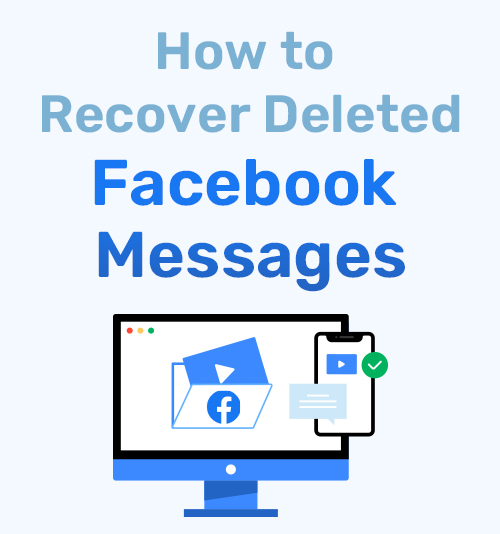
Many people prefer to communicate on Facebook because it makes people closer no matter the distance. Yet, due to various reasons, you might lose memorable Facebook information. Even worse, you may delete essential messages by mistake. In such a case, many users ask online whether they can recover deleted Facebook messages? Fortunately, you can retrieve deleted messages.
How to recover deleted Facebook messages?
In this article, I will share the best way to retrieve deleted messages from Facebook on mobile phones and computers. Besides that, I also recommend a professional Facebook video downloader. It comes in handy if you wish to back up important Facebook videos.
Let’s dive in!
Part 1. How to Retrieve Archived Messages on Facebook Messenger
Facebook Messenger has an archiving function. It enables you to hide a conversation from your inbox until you chat with the person.
If you have archived your messages on the Facebook Messenger app, you can easily recover the messages. Log into your Facebook Messenger app on your phone. Then insert the person’s name or something you mentioned in the dialogue. After that, the search result shows up, tap it, and you can get everything back.
All messages on the Facebook Messenger app will sync with the web version in real-time. Therefore, you can also use similar steps to retrieve archived messages on a PC.
However, this method is workable only if you archive the conversation and your cache isn’t cleared.
Otherwise, you need an ultimate solution to recovering all deleted messages on Facebook.
Part 2. How to Recover Deleted Messages on Facebook
Here are the ultimate solutions if you want to recover deleted messages on Facebook Messenger or download Facebook Messenger conversation.
How to Recover Deleted FB Messages on Android & iPhone
Facebook has backed up all your information and allows you to download them easily. Here I will take an example on how to recover deleted Facebook messages on Android. Following similar steps, you can retrieve deleted Facebook messages on the iPhone as well.
- Log in to the Facebook app on your Android device. Tap the Hamburger button at the upper right corner.
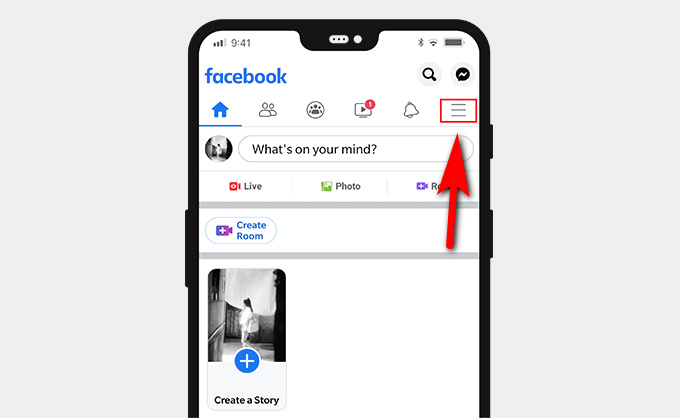
- Please scroll down and find Settings & Privacy, tap it, and further choose Settings.
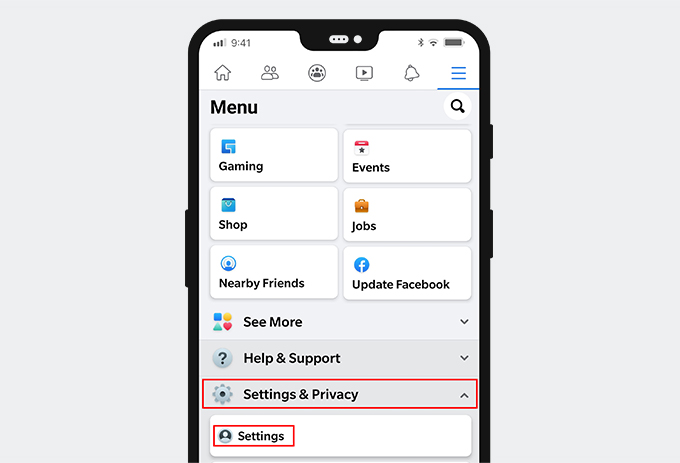
- In the new tab, scroll down until you find Your Facebook Information part.
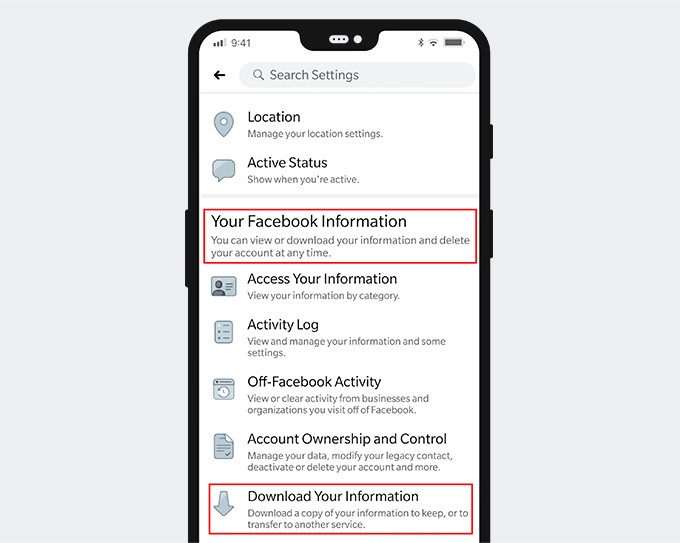
- Tap on Download Your Information. Then you will see a long list of your information, including Posts, Photos, Videos, Comments, etc.
- By default, all data is ticked for download. If you only wish to download Messages, deselected all, and select Messages.
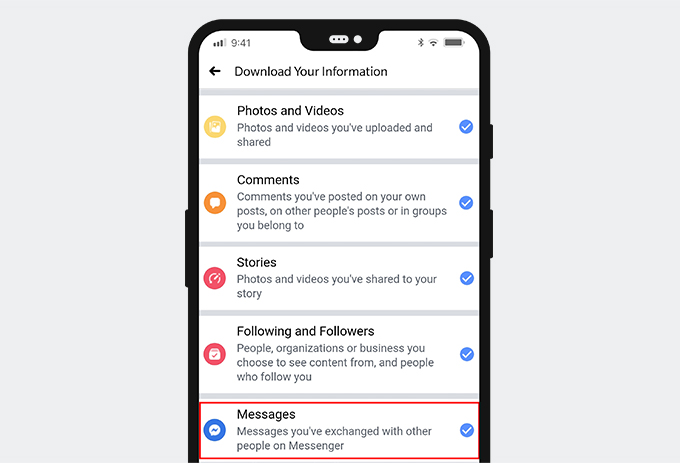
- Scroll down, and you will see a blue CREATED FILE button. Press it, and Facebook will create the file for you.
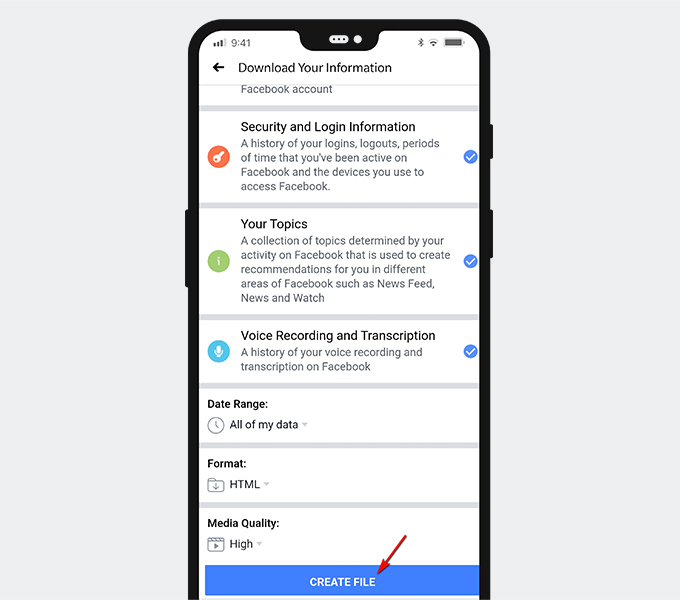
It takes a long time for Facebook to create your file. You can come back later and download the file.
How to Recover Deleted FB Messages on PC & Mac
The steps to recover deleted Facebook Messages on PC is simple as well.
- Visit the Facebook website on your browser. Then click the first icon in the upper right corner. You can click the Settings & Privacy in the drop-down menu and further choose the Settings option.
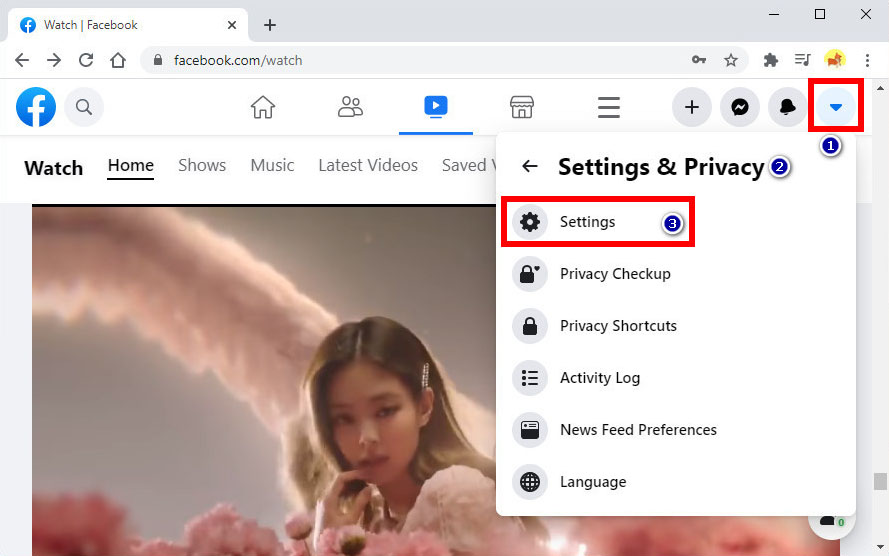
- On the Settings tab, click Your Facebook Information. Now you have 2 options to get your deleted messages back: Access Your Information and Download Your Information.
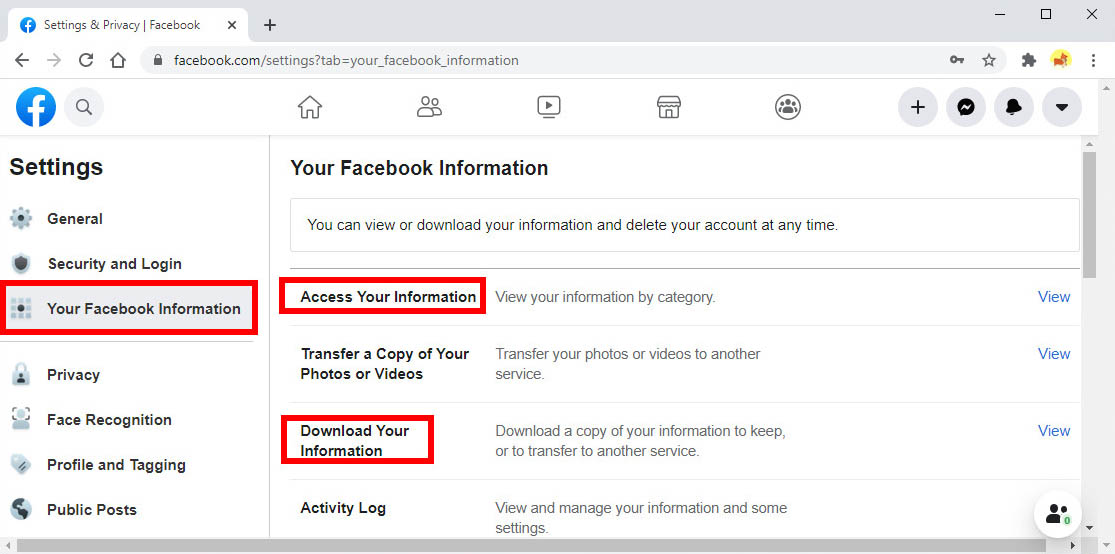
- How to see deleted messages on Facebook? If you merely want to view the deleted messages, click the View icon next to Access Your Information. Then you can read the deleted content from the Messages.
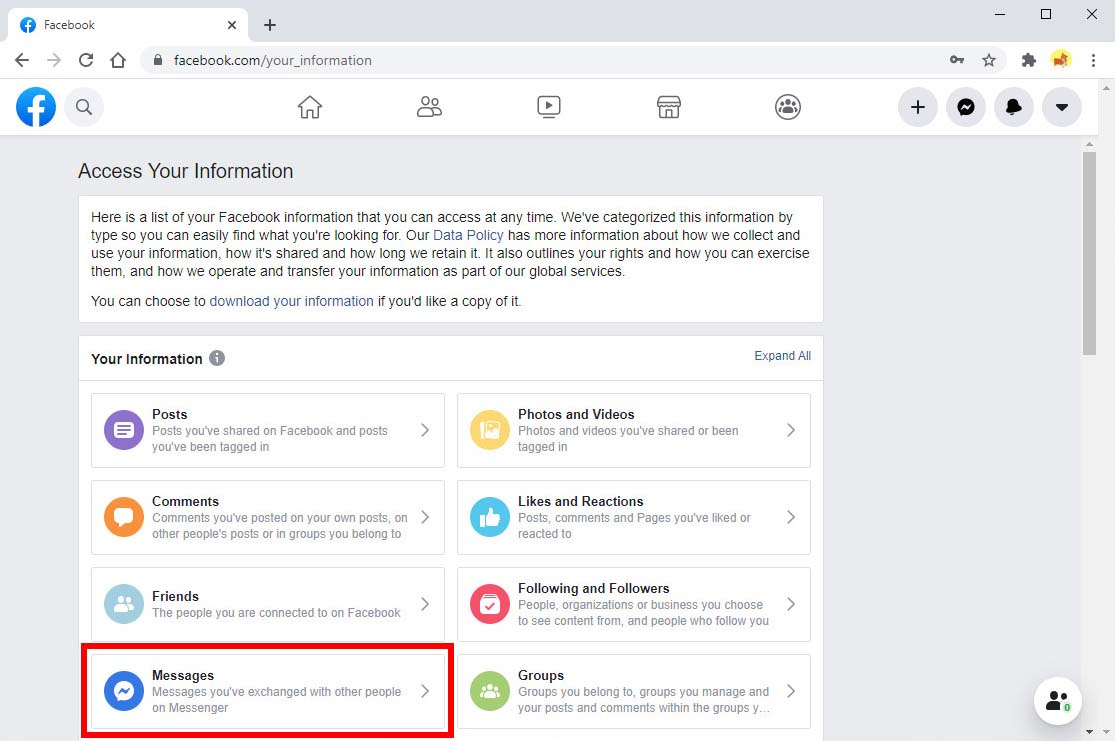
- If you prefer to download deleted messages, hit the View icon next to Download Your Information. Then you can pick the desired content and hit the Create File button to start the download process. Password is required to download your information. Besides that, downloading information on Facebook is time-consuming.
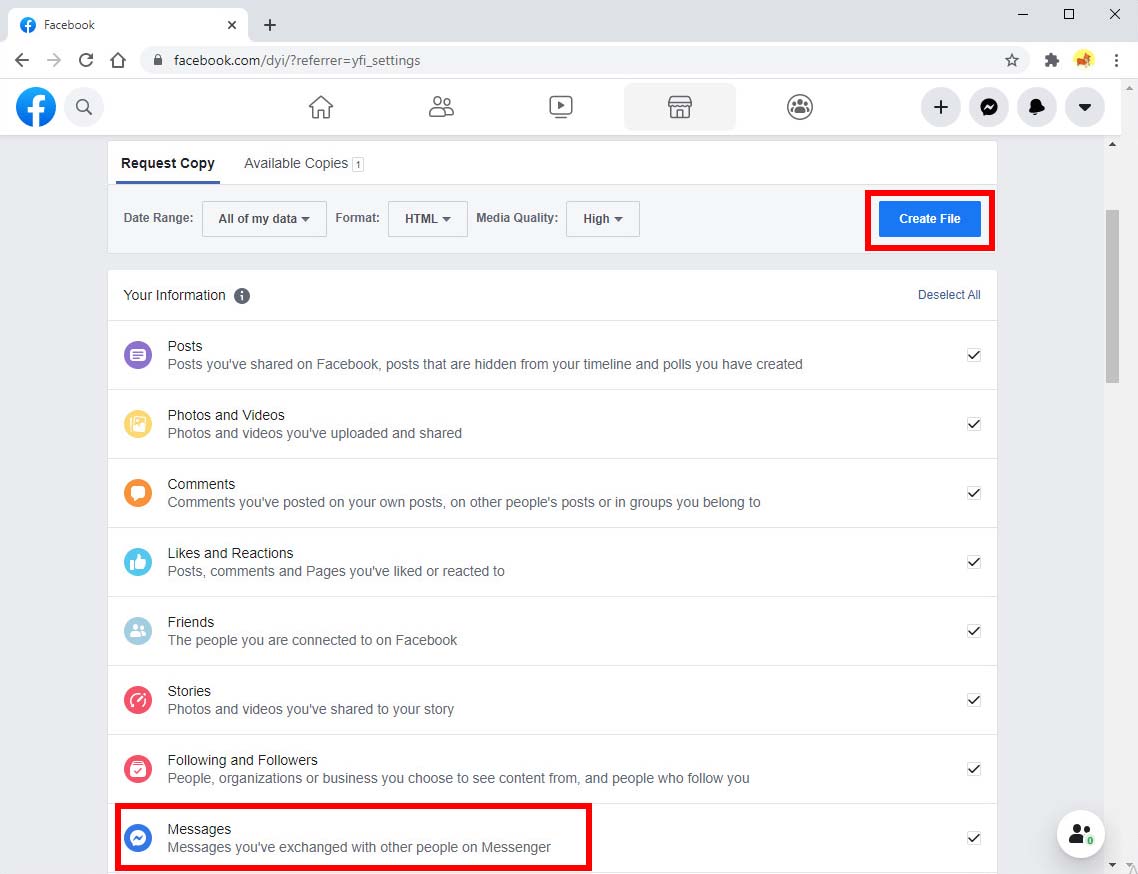
Till now, you have learned how to recover deleted Facebook messages on your PC. You can follow similar steps to get deleted FB messages download on Mac.
Part 3. How to Download Facebook Videos
Luckily, we can get deleted Facebook messages recovered. However, the download process is a bit tedious. And you have to download all content even if you only wish to download a video from Facebook.
Therefore, I would suggest that you should archive Facebook content or download Facebook videos for backup.
How to download Facebook videos? All you need is AnyVid downloader. AnyVid is a professional video downloader. It enables you to download videos from 1,000+ sites such as Facebook, YouTube, Twitter, etc. Moreover, you can even convert Facebook video to MP4 & MP3 with one click. AnyVid offers various audio and video quality options for choice. To be clear, you can download Facebook to MP4 in 360p, 480p, 720p 1080p+. For audio, you can convert FB to MP3 to 128kbps, 196kbps, and 320kbps.
AnyVid is safe, clean, and easy to use. Now let me show you the detailed steps to download a video from Facebook.
AnyVid
Download any video from 1,000+ websites
- for Windows 11/10/8
- for Mac OS X 14+
- for Android
- Find the video you plan to download from the Facebook website. Then enlarge the video and copy the FB video link from the address bar.
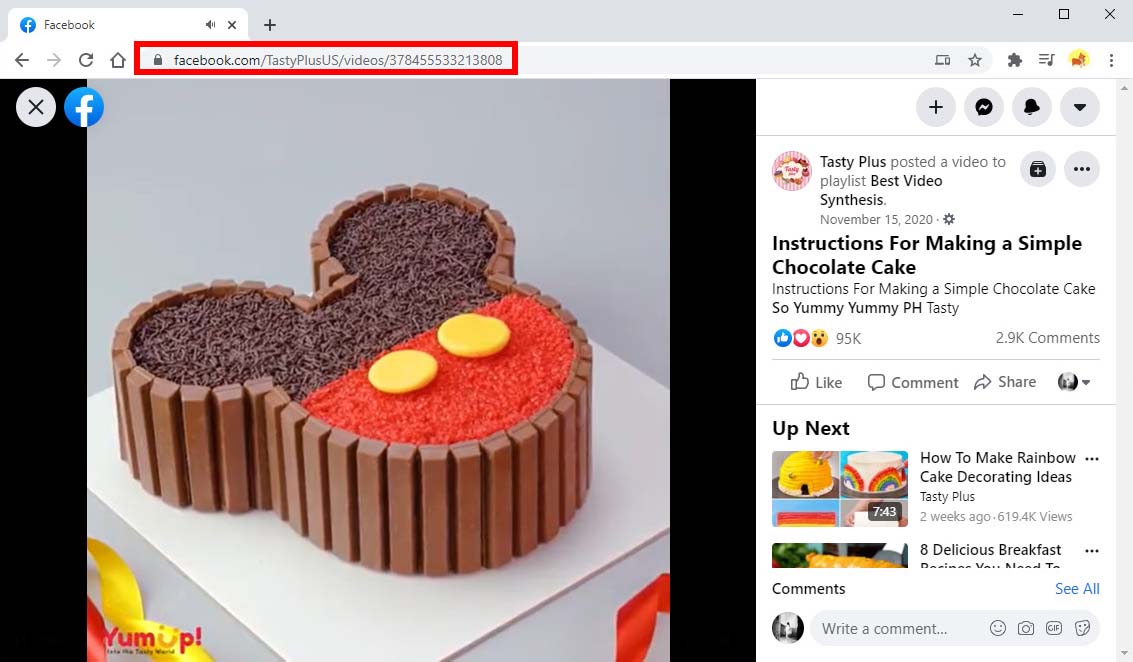
- Head over to AnyVid downloader and paste the video link onto the search bar. Then hit the search icon.
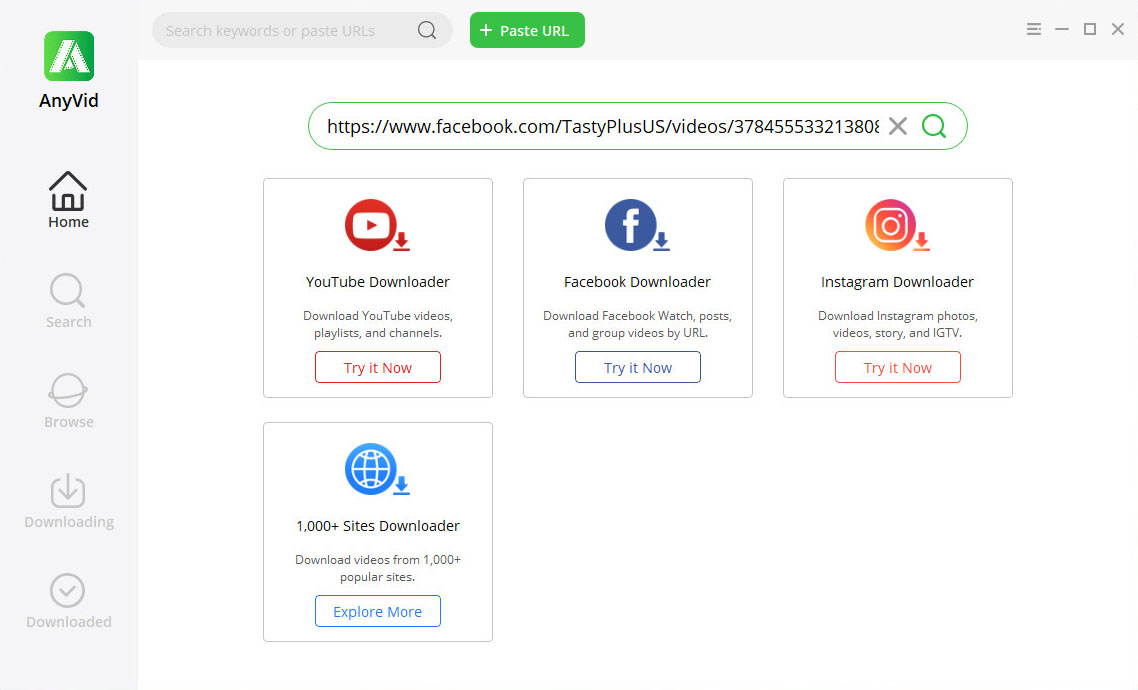
- When the result shows up, click the MP4 button, and you can download the video from Facebook immediately. Additionally, you can hit the Download button to get more MP3 and MP4 quality options.
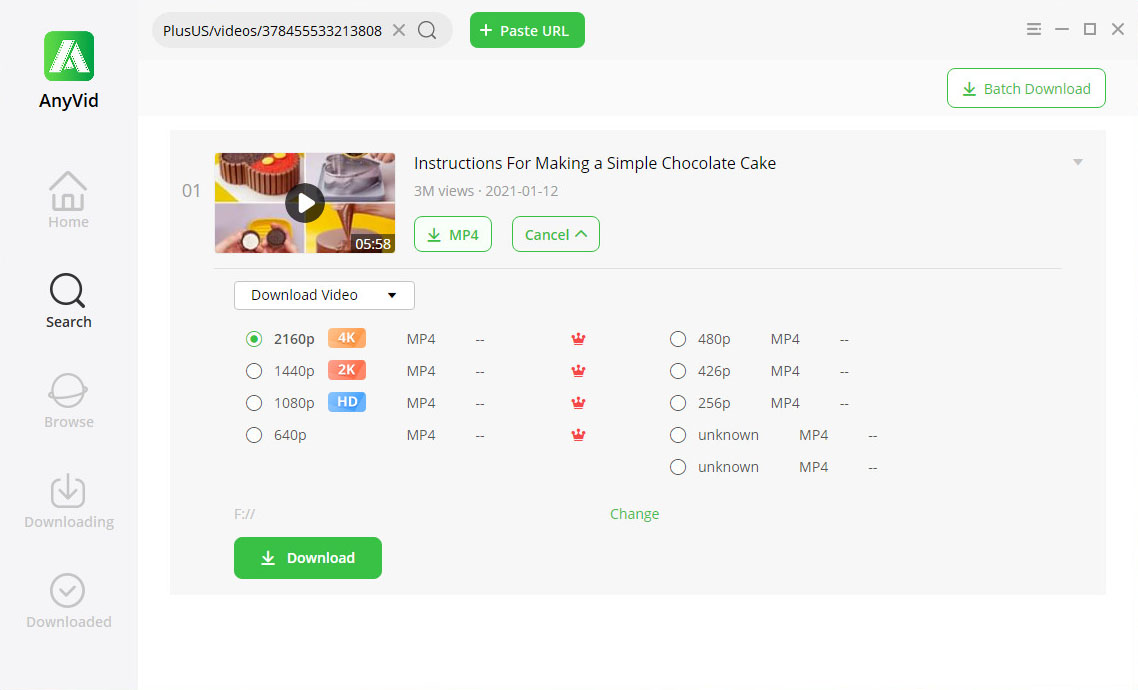
Conclusion
Have you learned How to recover deleted Facebook messages with the steps above?
You will be grateful if you could retrieve deleted messages on Facebook Messenger. However, it is always a better practice to back up important content such as Facebook photos and videos.
If you want to download Facebook videos, AnyVid downloader is your top choice. It enables you to download Facebook videos on Windows, Mac, and Android phone. Even more, you can convert Facebook to MP4 & MP3 with one click.
Give it a shot!
AnyVid
Download any video from 1,000+ websites
- for Windows 11/10/8
- for Mac OS X 14+
- for Android
Frequently Asked Questions
How can I retrieve deleted messages from Facebook Messenger?
1. On the Facebook website, click the first button at the top right corner of the notification bar. Next, click the Settings & Privacy menu and further choose Settings.2. On the Settings page, click Your Facebook Information option and further click the View icon next to Download Your Information.3. After that, you can tick Messages, along with other content you desired to save.4. Finally, click the blue Create File icon. The deleted messages from Facebook Messenger will be retrieved soon.
How to deactivate Facebook Messenger?
1. You have to deactivate your Facebook account before deactivating Facebook Messenger. 2. After deactivating your Facebook, open Messenger and tap your profile at the top left corner.3. Please scroll down and find the Legal and Policies part, hit it. Then click Deactivate Messenger.4. Tap Deactivate.5. If you want to reactivate Messenger one day, log in with your username and password.