
We are bombarded with live streaming video these days. It seems impossible for us to watch everything in real time. Particularly, some sessions happen during our sleep.
Luckily, there are workarounds that we can use to catch streaming videos we want. We can either record or download streaming videos effortlessly.
How to record a streaming video for free?
In this post, I will walk you through recording live streaming videos on PC, Mac, and Android without third-party apps. Besides that, you will get the hang of downloading streaming videos.
Without further ado, let’s dive in.
CONTENTS
Part 1. All-Round Streaming Video Recorder on Windows/Mac
It’s undoubtedly convenient to use the built-in stream recorder to record streaming video because you don’t need to install any third-party software. However, this method may not suit more advanced features, such as scheduled recordings, auto-stop at specific times, real-time annotation when needed, and more.
Fortunately, the top-rated DiReec Screen Recorder can meet all these advanced functions. It not only helps you capture streaming video from any online platform, but also allows you to record live stream in case you miss important events without the ability of review. What’s more, the stream video capture tool provides a Mac version. Thus, you don’t have to spend extra time finding other tools; just use this all-in-one recorder based on your preferences.
Now that you’re familiar with the program, how is it done? In other words, how to record streaming video with DiReec Screen Recorder? Stick with us, as we offer detailed steps to fulfill the needs of streaming video capturing.
Screen Recorder
Capture HD video and audio instantly
- for Windows 11/10/8
- for Mac OS X 14+
- for Android
- Launch the DiReec program and choose your desired recorded options like “Screen” or “Window.” (In the following steps, I have chosen the “Screen” option. If you only focus on the specific tab or window, the “Window” option is better for you.)
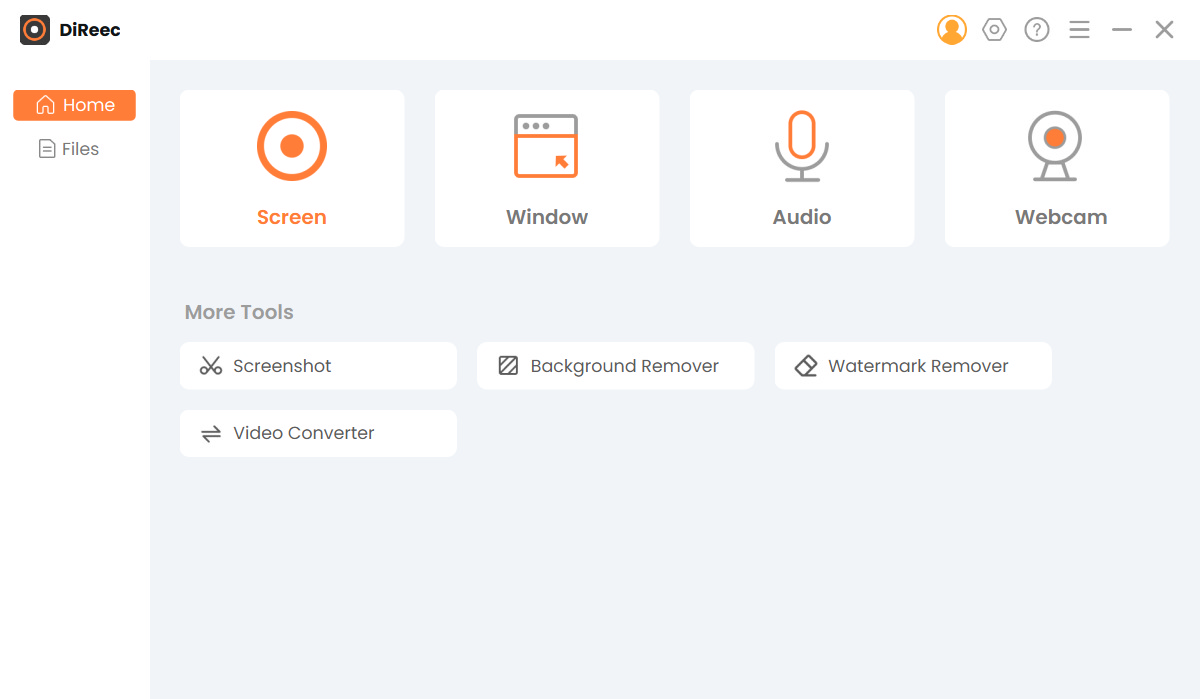
- Select the full area by default or customize any area as needed in the “Screen Size” model. After that, pick any other recording modes you want. Once you’ve selected, hit the “REC” button to initiate the streaming video capturing.
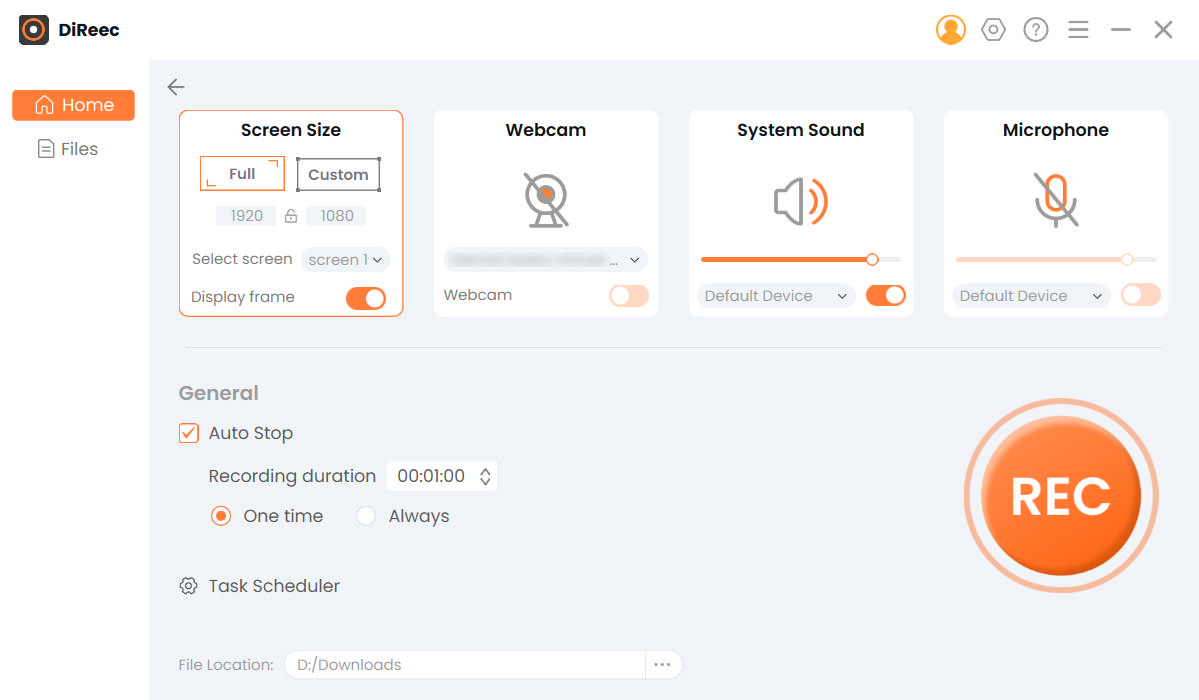
- When the 3-second countdown is over, open any page displaying the streaming video and show any on-screen activities. Afterward, click on the “Stop” icon to complete the recording process. And the recorded file has been automatically saved to your device.
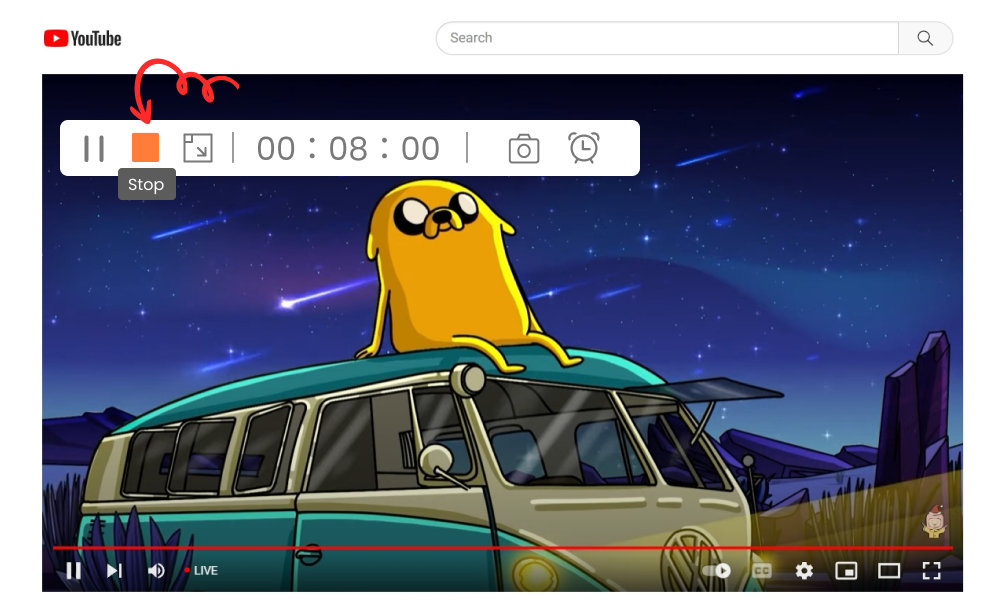
Well done, you’ve mastered the process on how to record a streaming video with DiReec. Is it pretty easy? Thanks to its intuitive user interface, there are no complex procedures on the whole recording process.
Part 2. How to Record Streaming Video on Windows 10
The latest version of Windows has a built-in screen capture tool to help you record live streaming videos. However, this method is only available for recording streaming video on browsers such as Chrome, Microsoft Edge, Firefox, etc. If you want to record all your screen activities, a third-party recorder is required. Thus, DiReec screen recorder is the preferred choice to suit your needs.
How to record live streaming video on Chrome? Please follow the instruction below.
- Open Chrome and visit the desired streaming video site.
- Pressing the Win + G combination on your keyboard to open the Game bar. Then several Game bar widgets pop up.
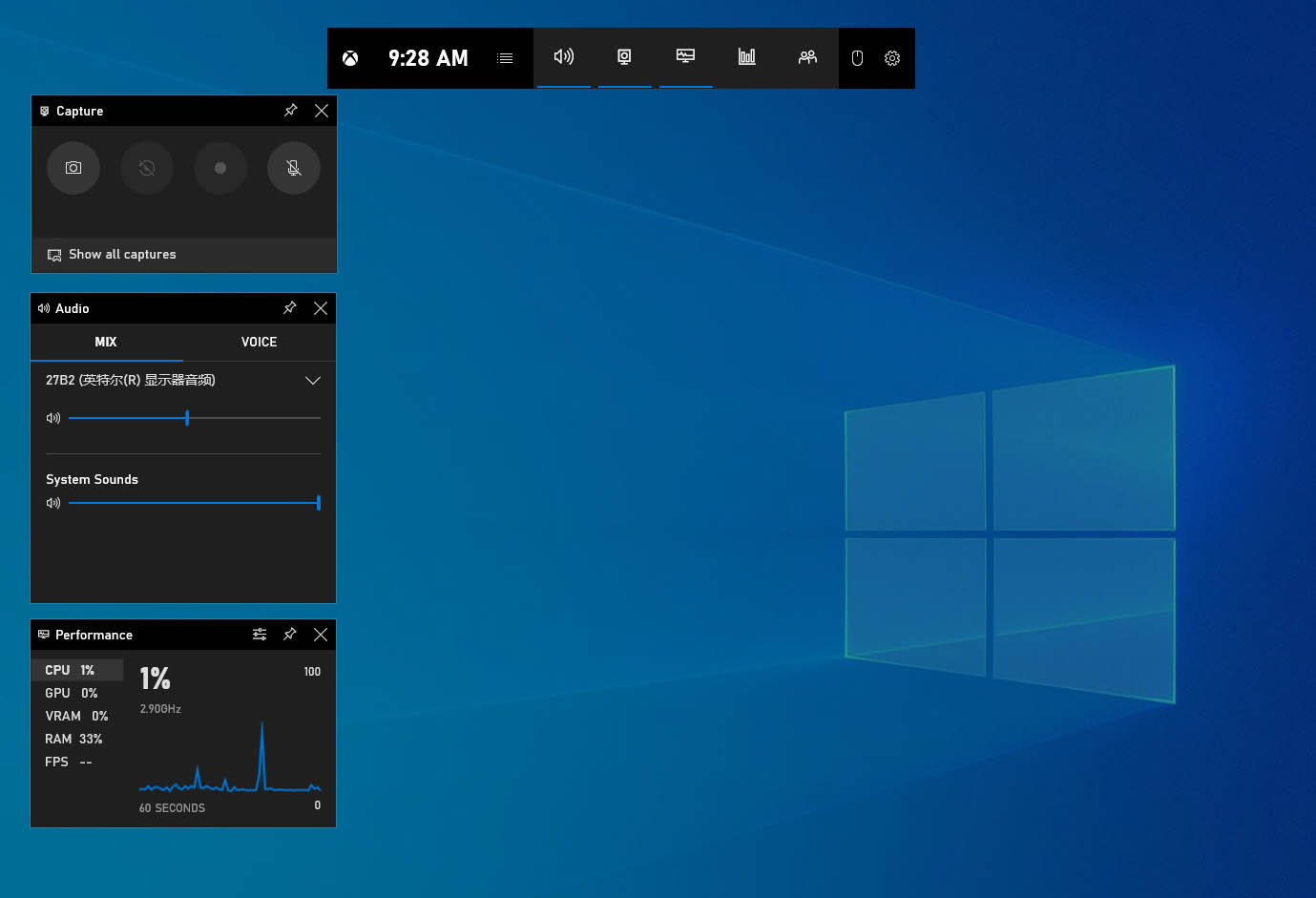
- Click the third white dot icon at the left Capture window to start recording. If you could not find the Capture window on the left side, hit the second camera icon at the upper Game bar menu.
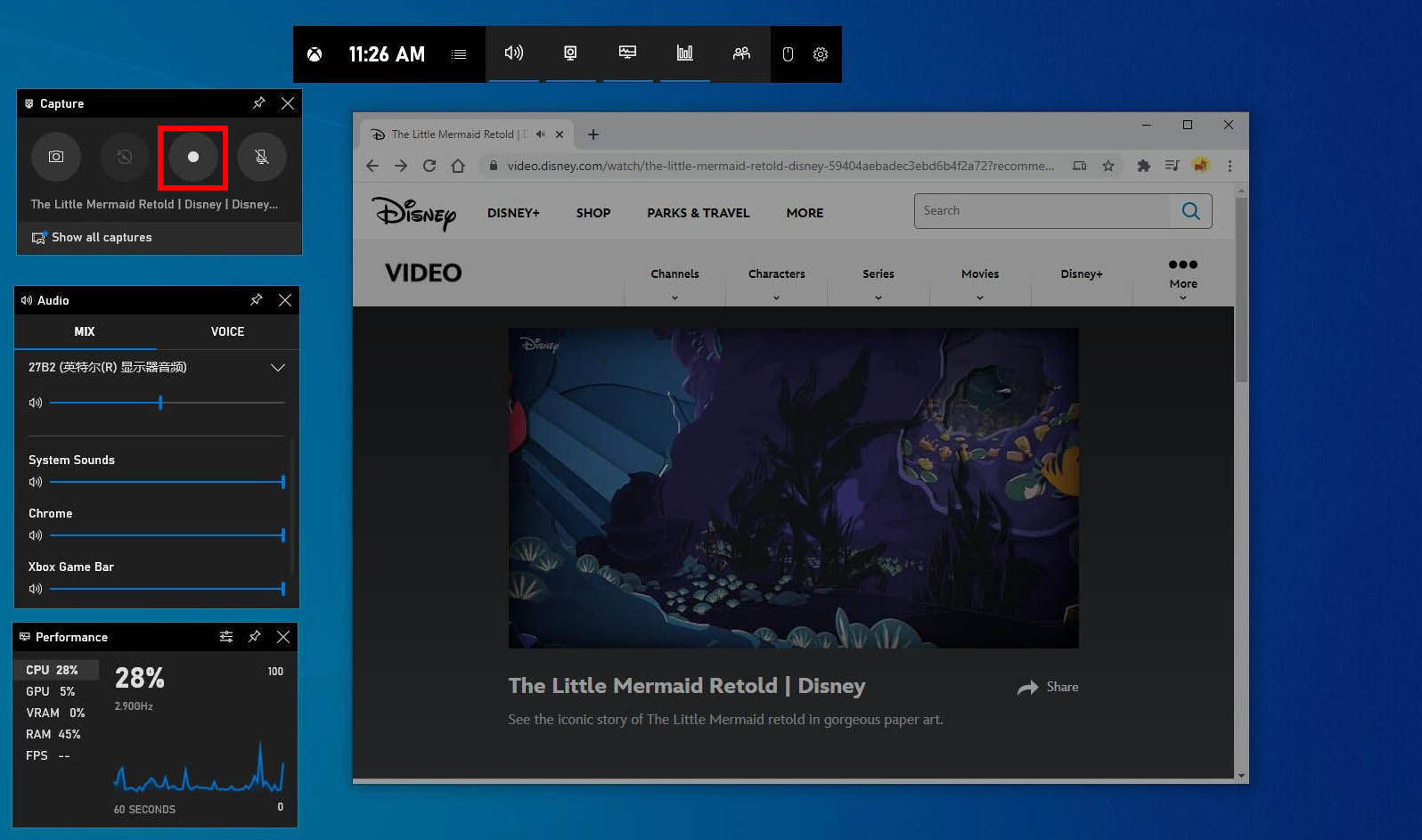
- The Capture Status pane with a timer appears on the screen’s right side when the recording starts. You can hit the stop icon at the Capture Status pane to finish recording.
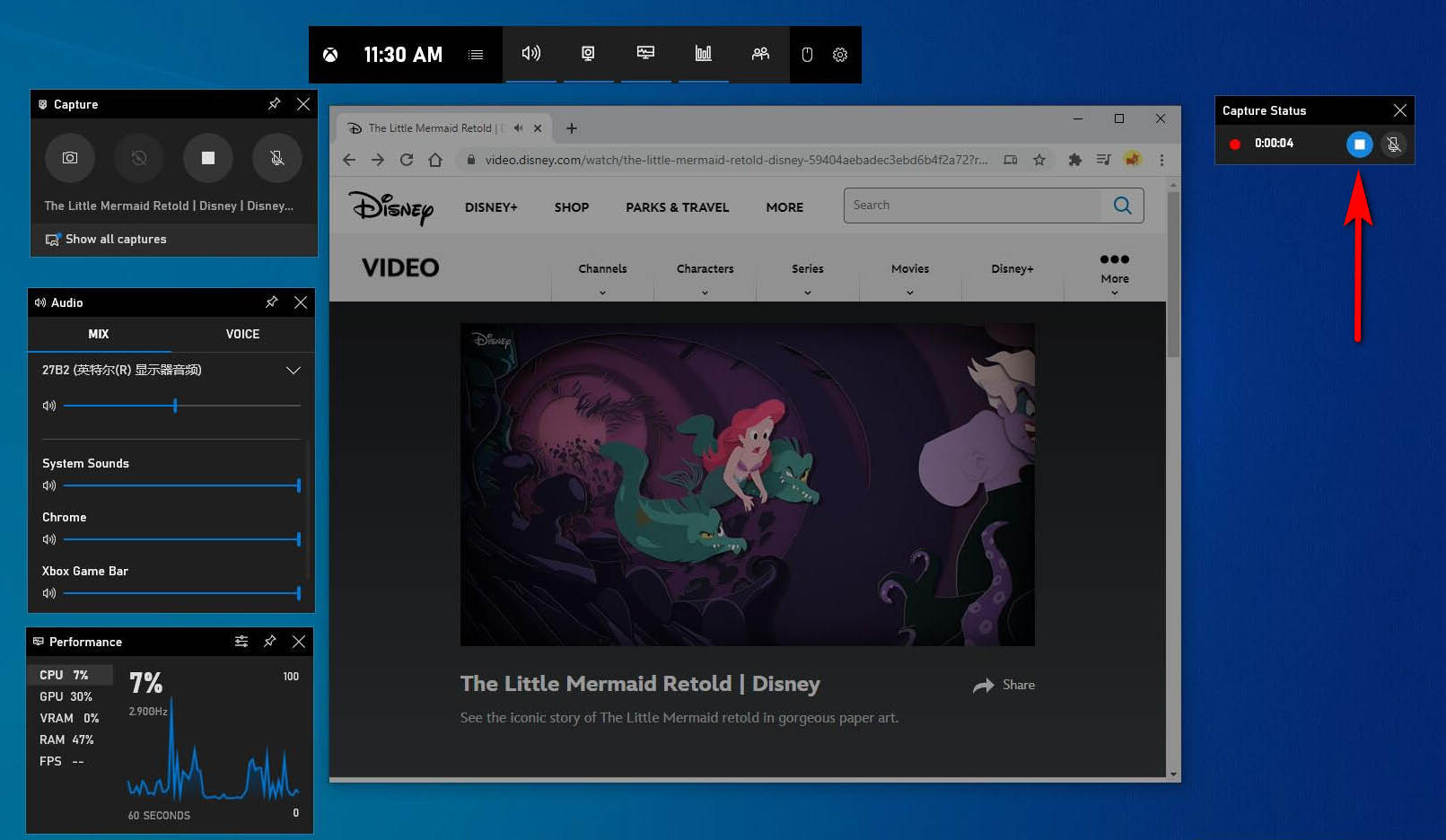
- When the recording finishes, press the Win + G shortcut to open the Game bar again. Then click the Show all captures option at the Capture window on the left side to find the recorded file.
Your browser will be occupied when the recording is going on. In fact, you can download the streaming video instead of recording it. How to download streaming videos? Please move to Part 5.
Tip:
You may also like:
How to Download Instagram Live Videos? [Latest Guide]
Part 3. How to Record Streaming Video on Mac
You are able to record streaming video with the built-in Screenshot application on Mac. And the record is super easy.
How to record streaming video on Mac?
- Open the streaming video you plan to record.
- Toggle to Launchpad > Others > Screenshot. Then you will see a toolbar on the lower part of the screen.
- You can decide to record an entire screen or a selected screen. Then hit the Record button. The recording will start a few seconds later.
- When the video finishes, you can hit the stop icon at the top left part of the navigation bar. Then you will find the recorded file on the desktop quickly.
Part 4. Record Streaming Video on Android
Android phone has a built-in Screen Recorder as well. If you can’ find it on the Notification panel, please search for Screen Recorder on the Settings. Besides that, you can find Screen Recorder from Settings > Apps & notifications > SEE ALL APPS > Screen Recorder.
How to record streaming video on Android? The steps are easy.
- Open the streaming video that you want to record.
- Swipe down the Notification panel and find Screen Recorder. Press it. Then tap the red icon on Screen Recorder to start recording.
- You can tap the stop icon when the streaming video finishes. The video will be automatically stored on your Gallery.
Part 5. Record streaming Video with VLC
The VLC media player is a powerful application to record streaming video as well. How to record streaming video with VLC? Please follow the steps below.
- Run VLC media player. Click Media at the top left corner. Then select Open Capture Device… from the drop-down menu.
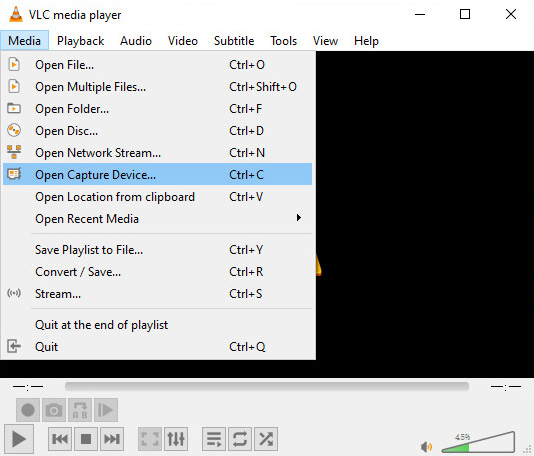
- Select Desktop from the menu next to Capture mode. And set the desired frame rate for the capture. The default frame rate is 1.00 f/s. You have to change the rate to 15fps, 20 fps, 24 fps, etc., so as to capture the video. That is essential for a successful recording.
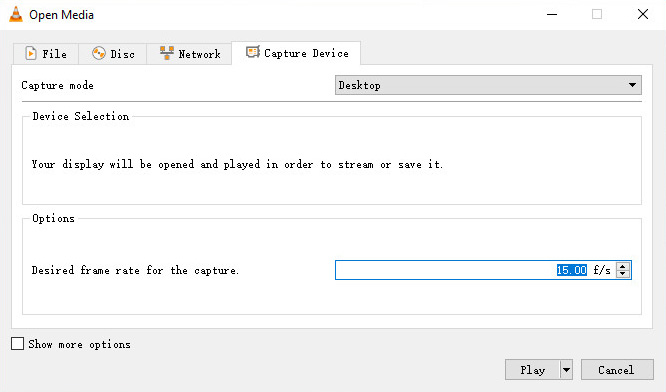
- Hit the drop-down icon and select Convert.
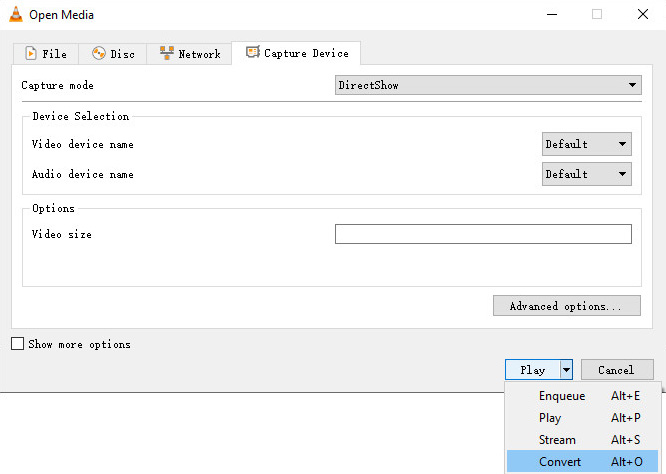
- On the new tab, you can set video format on the Profile. To be noticed, videos in MP4 or WebM formats are recommended while TS format is undesirable.
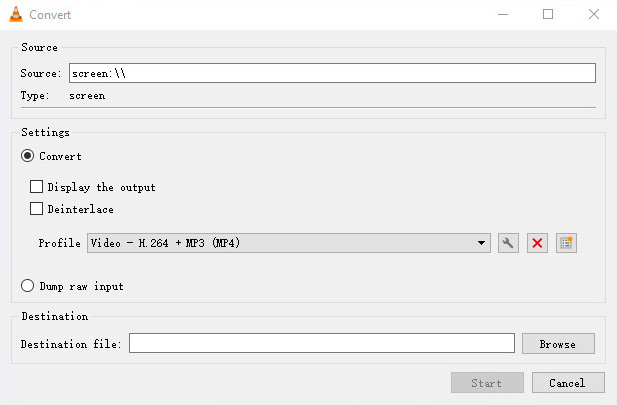
- Click the Browse icon to set the file path and file name. Now, you can hit the Start icon to start recording.
- When the recording finishes, click the Stop button.
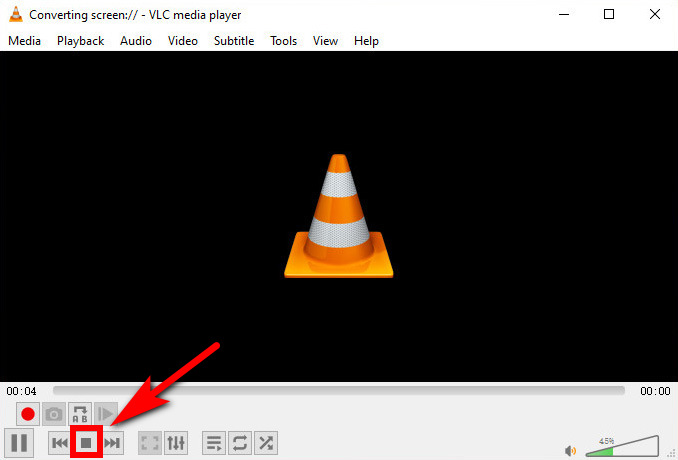
Part 6. Download Streaming Videos
When you record a streaming video, your device will be occupied. That will cause too much inconvenience for us. After all, it takes much time to record a streaming video. Therefore, I would like to recommend a powerful streaming video downloader – AnyVid. With this downloader, you can download streaming videos from social media such as YouTube, Facebook, Instagram, and many other sites.
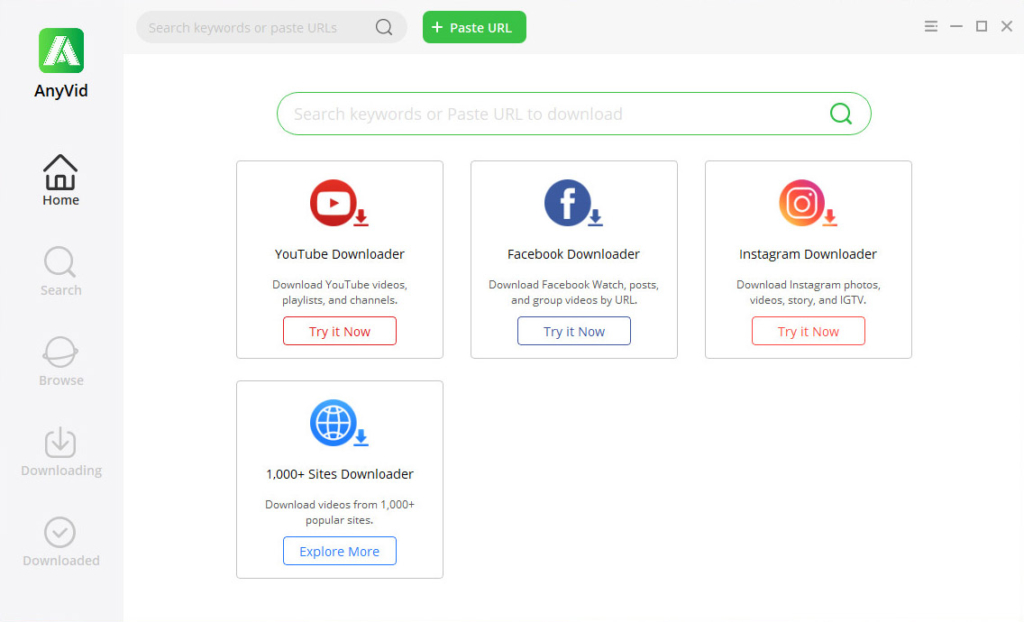
AnyVid features an advanced accelerator that offers you 3X faster download speed. Besides that, it enables you to convert streaming video to MP3 and MP4 in various qualities.
AnyVid is safe, clean, and ad-free. You can install it on your Mac, PC, and Android.
AnyVid
Download any video from 1,000+ websites
- for Windows 11/10/8
- for Mac OS X 14+
- for Android
How to download streaming videos with AnyVid?
- Find the streaming video you want to download on Instagram, Facebook, or other websites. Copy the video link.
- Head to AnyVid and paste the video link onto its search bar. Hit the search icon.
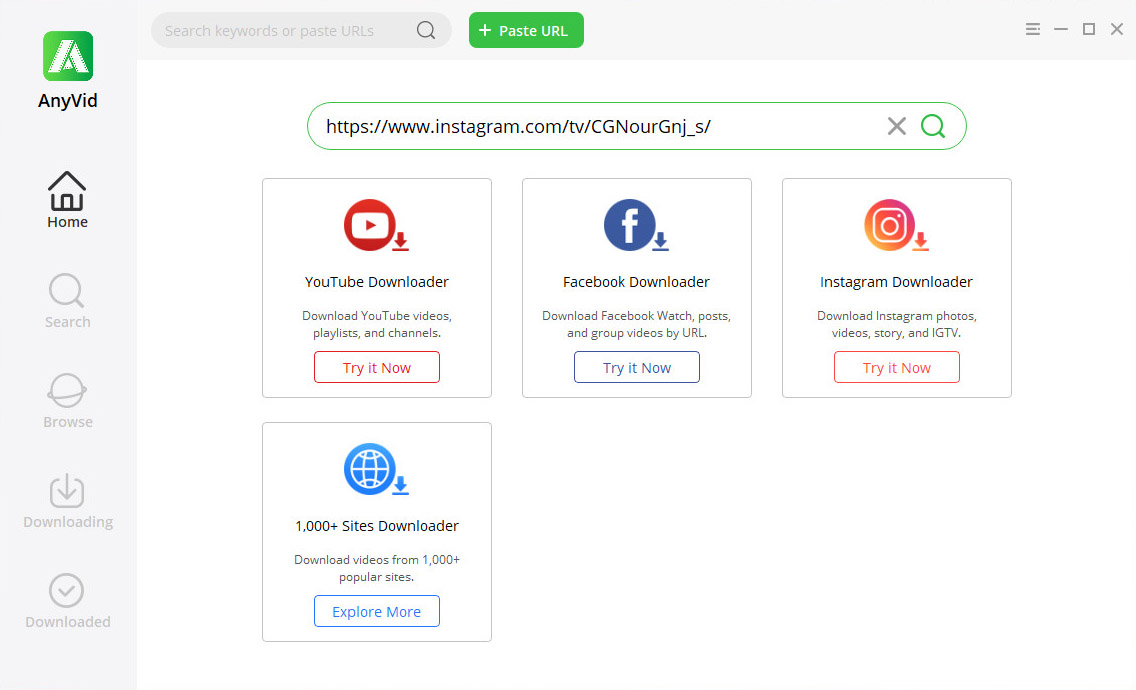
- AnyVid will show you the search result immediately. Now hit the MP4 icon to download the streaming video. Additionally, you can click the Download icon to get more video and audio quality options.
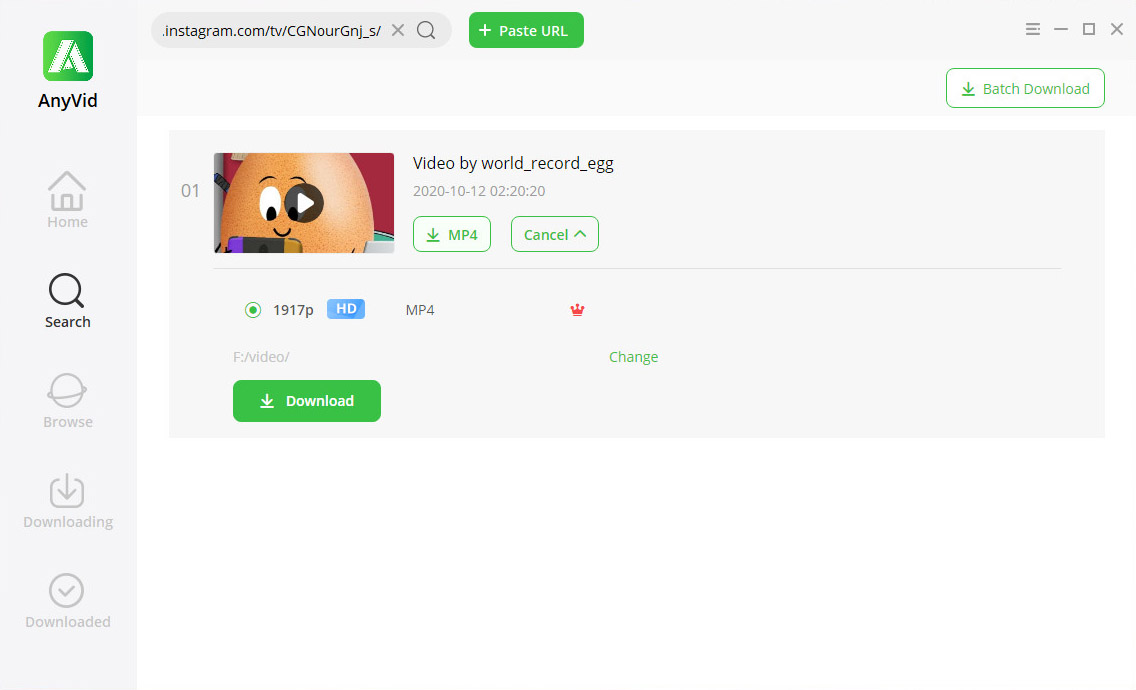
Conclusion
This post offers 4 ways to record streaming video for free. Each method has been proven workable. You can follow it and record live streaming videos on your Windows, Mac, and Android. DiReec screen recorder is the preferable choice when you need a versatile tool to meet all your recording needs. Try the best streaming video recorder and you won’t be disappointed!
Besides that, you can download streaming videos with AnyVid downloader. It allows you to download streaming videos at a fast speed. And the downloaded video quality varies from 360p, 480p, to 720p, 1080p and more.
Go for it now!
Screen Recorder
Capture HD video and audio instantly
- for Windows 11/10/8
- for Mac OS X 14+
- for Android
Frequently Asked Questions
How to record YT videos?
1. Visit the video site on Mac and find the desired live streaming video, play it.2. Go to Launchpad> Others> Screenshot. 3. Choose from recording the entire screen or selected screen. And hit the Record icon.4. When the video finishes, hit the stop icon at the top navigation bar.5. Now you have recorded the streaming video on Mac.
How to record a video on Windows 10?
1. Open the streaming video site on Chrome or other explorer.2. Press Win + G to open the Game bar.3. Click the white dot icon at the left Capture window to start recording.4. Tap the Stop icon when the streaming finishes.
How do I record streaming video for free?
To record streaming video without spending a dime, you have several options available. Here, I also offer you an online streaming video recorder to help you capture screen activities without installing any app. You can handle the streaming video capture with no steep learning curve thanks to its user-friendly interface.
How to record a live stream on PC?
To record live stream on PC with versatile features, you can use the streaming video recorder software like DiReec. Simply launch the program, select the live stream window, and choose other recording modes you need. Afterward, just hit REC button to start the recording process.