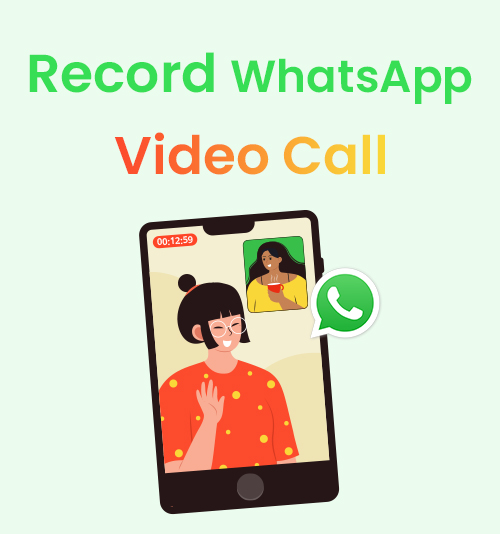
WhatsApp is a secure and reliable instant messaging service that is private and free of charge. It allows users to send text, voice, and video messages and also supports making a video call.
When talking to relatives or close friends, you may want to save their video calls to keep their memories fresh.
However, the developers of WhatsApp do not include the recording feature in this popular app, unfortunately.
Therefore, we are going to show you how to record WhatsApp video call on any device in this tutorial. Let’s get started!
CONTENTS
How to Record WhatsApp Video Call on PC?
DiReec Screen Recorder is a preferred WhatsApp call recorder, which could be the best tool of the lot because of its powerful features. As a leading screen recording tool, it is undoubtedly an easy-to-use product since this program has no learning curve. In addition, it allows you to not only record screen and webcam, save video and audio files, but also schedule recordings. Therefore, you can capture a more complete video call and leave a complete memory including portrait and voice. Moreover, it has powerful hardware acceleration and supports multiple output formats, allowing you to get a WhatsApp call recording without feeling any delay. It can also meet your social sharing needs to the greatest extent. With DiReec Screen Recorder, you can conveniently record WhatsApp calls in just a few simple steps.
Now, let’s learn how to record WhatsApp calls on PC using it.
- Launch DiReec Screen Recorder, and you can customize the recording settings according to your needs, such as whether or not to show the countdown before recording starts, hide the icon when recording, etc.
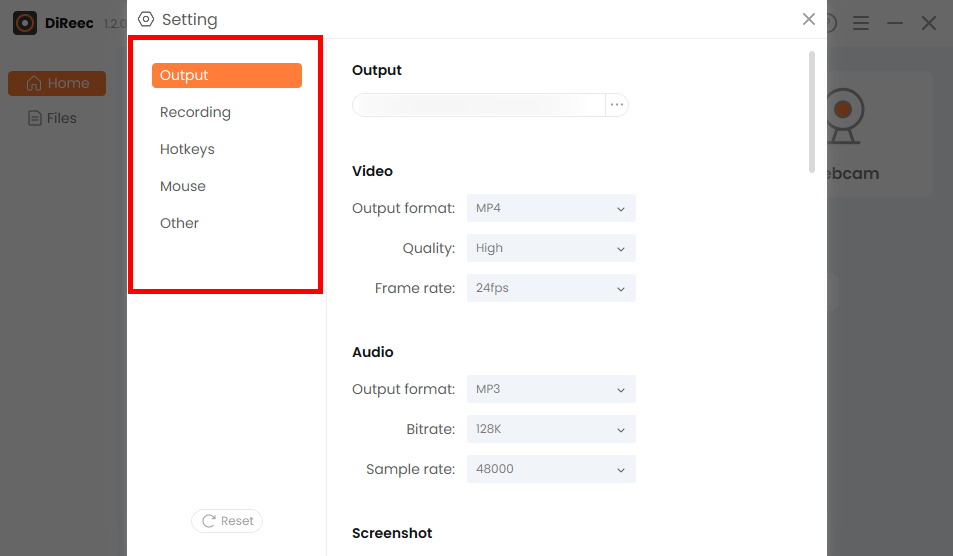
- Choose the “Screen” option and customize your desired area in the “Screen Size” module or choose the default full area. Afterward, click on the “REC” button to record WhatsApp video call.

- Click the “Stop” icon to end your record. Recorded files will be saved to a local folder according to custom settings.

How to Record a WhatsApp Call on Mac?
To make a WhatsApp recording on a Mac, you can download Mac Screen Recorder to meet your needs. It supports a variety of export formats, which can help you share the recorded videos more flexibly. Moreover, it also offers many screen recording modes, including video, audio, and webcam recording, to meet your diverse needs for WhatsApp video recording. Besides, it can simplify your video call recording because of its excellent functions like watermark removal and auto-stop. In addition, this WhatsApp call recorder is suitable for getting high-quality videos.
Here’s a guide on how to record WhatsApp video call via Mac Screen Recorder.
- Install Mac Screen Recorder and run it; you can make some simple settings if needed.
- Click “Video Recorder” and select the area of a WhatsApp video call. After completing this, hit “REC” to start recording.
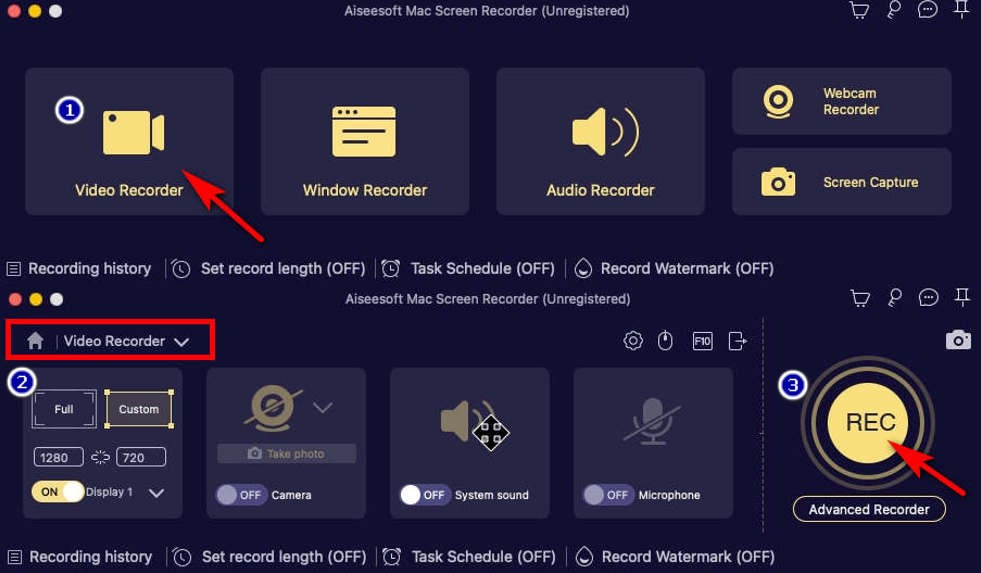
- When you want to finish WhatsApp call recording, click the red square in the lower right. Then, you can preview the recorded video and press “Save videos” to download it.
How to Record WhatsApp Video Call on Android/iPhone?
Mobile users can also record WhatsApp video call easily, because almost all modern phones offer a built-in recorder nowadays. Whether you’re an Android or iPhone user, the native screen recorder is the most straightforward to use if you only need to record and have no further optimization requirements. Compared with other devices, there’s no need to worry about taking up memory or virus threats; therefore, it will bring you convenience for screen recording WhatsApp.
A Full Guide about How to Record WhatsApp Calls on Android
Capturing a WhatsApp video call on your Android device is easier than you might think. Here’s a step-by-step guide to help you record it effortlessly.
- Swipe down the “Control Panel” to access your “Quick Settings” menu when you want to record WhatsApp calls. Then tap on the “Screen Recorder” button.
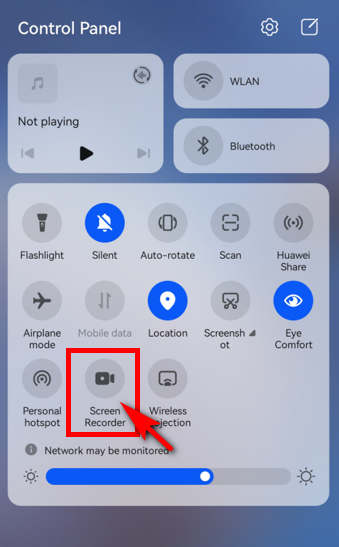
- Press the red recording icon when you want to stop recording. Then, you can find your recorded WhatsApp videos saved in the Gallery app on your phone.
A Detailed Tutorial on How to Record WhatsApp Video Call with Audio on iPhone
It’s simple to start a WhatsApp recording on an iPhone device after adjusting your settings slightly. Below are the easy steps to follow:
- You’re supposed to swipe down the Control Panel to access the “Quick Settings” menu before recording WhatsApp calls.
- Press the “Screen Recorder” button, which is the red icon as shown in the picture, to start recording.

(If you can’t find it, you can go to “Settings” > “Control Center” > “Screen Recording” and tap the “+” sign to add it. Then you can find “Screen Recorder” in the Control Panel.)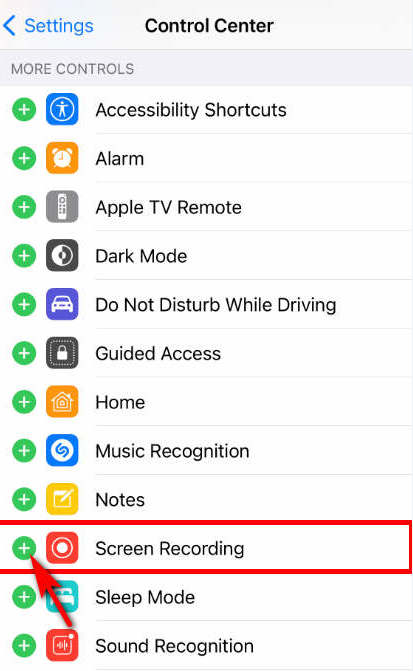
- When you want to end WhatsApp video recording, pull down again to bring up the control panel, then tap the “Screen Recorder” button again. Your recorded video can be found on the Photos after hitting the “Stop” button.
How to Record a WhatsApp Call Online?
How to record WhatsApp video call without any app? AmoyShare Online Screen Recorder can help you solve this problem very well. You are not required to read complicated instructions before using it; just enter its website, where the process is user-friendly. It is worth mentioning that it is a reliable free WhatsApp video call recorder that doesn’t lack professionalism; you can capture screens without quality loss.
Here’s how to record video call on WhatsApp online.
- Go to the AmoyShare website, find the “Online Screen Recorder” page, and click to enter.
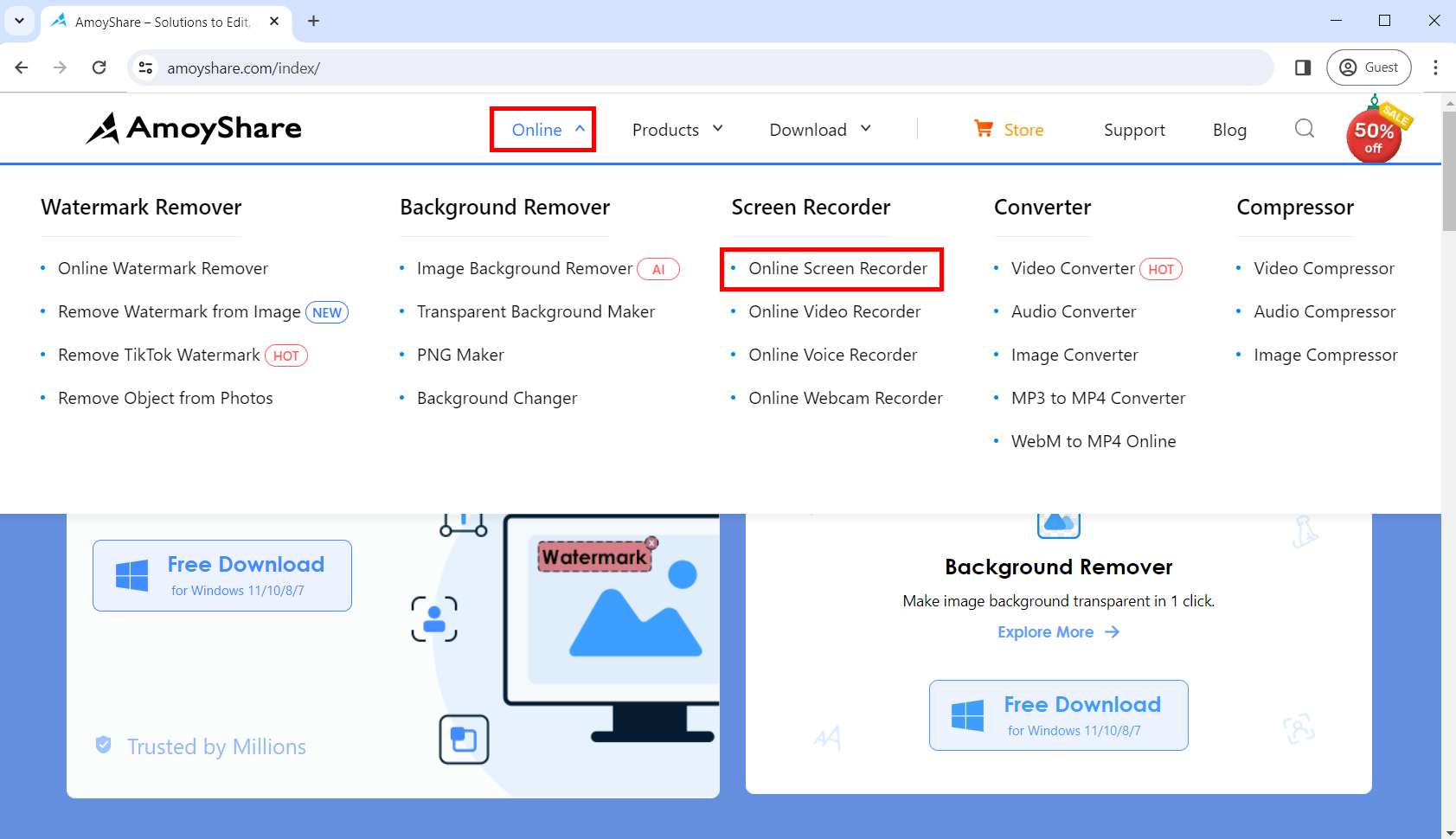
- Before start recording WhatsApp calls, you can choose whether to record audio and webcam based on your needs. Then tap the “Start Recording” button; select the area you want to record in the displayed window and hit the “Share” button.
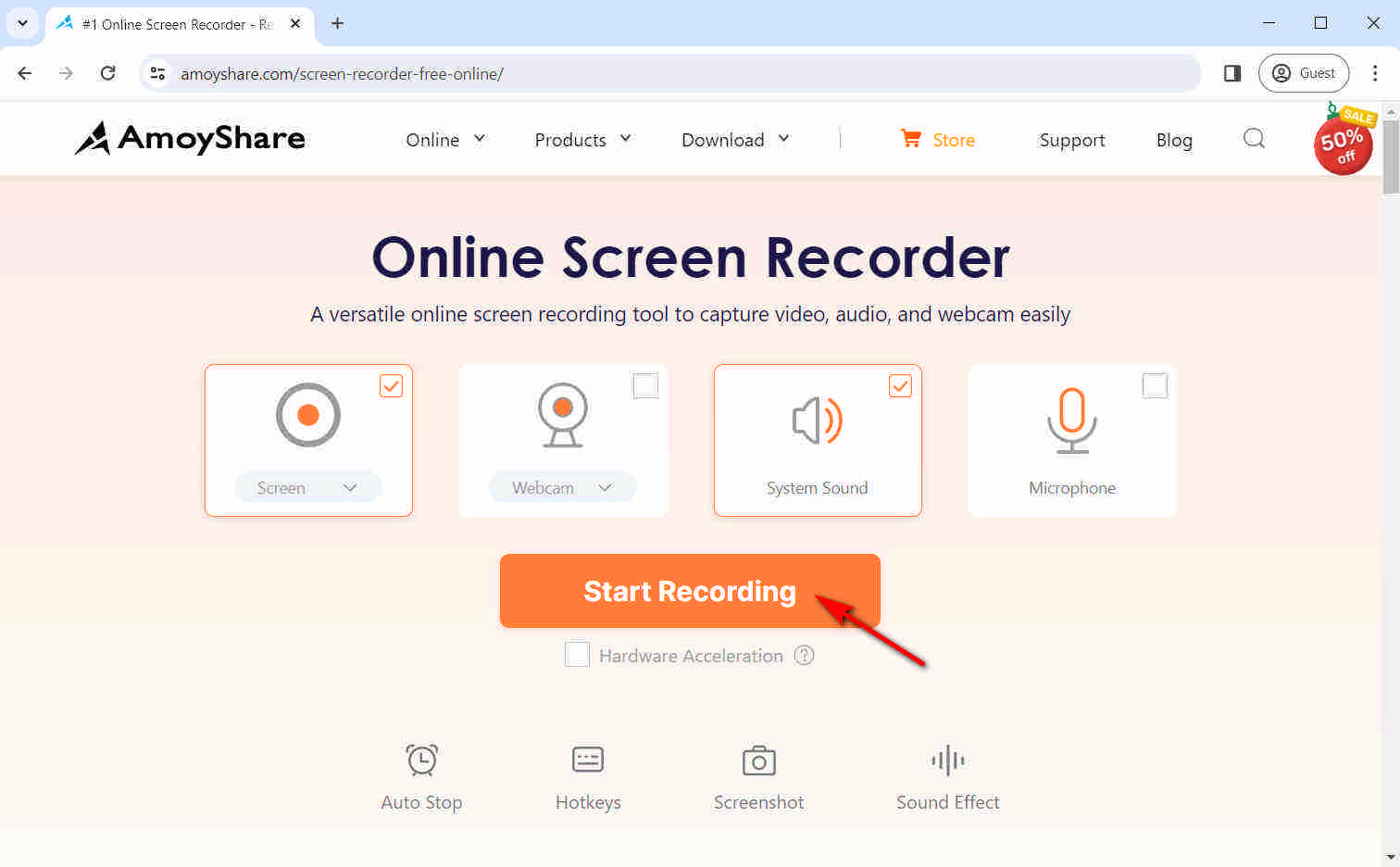
- Hit “Stop” and select the format or resolution. Then, you can click the “Download” button; the recorded WhatsApp call will be saved to the default folder you set previously.
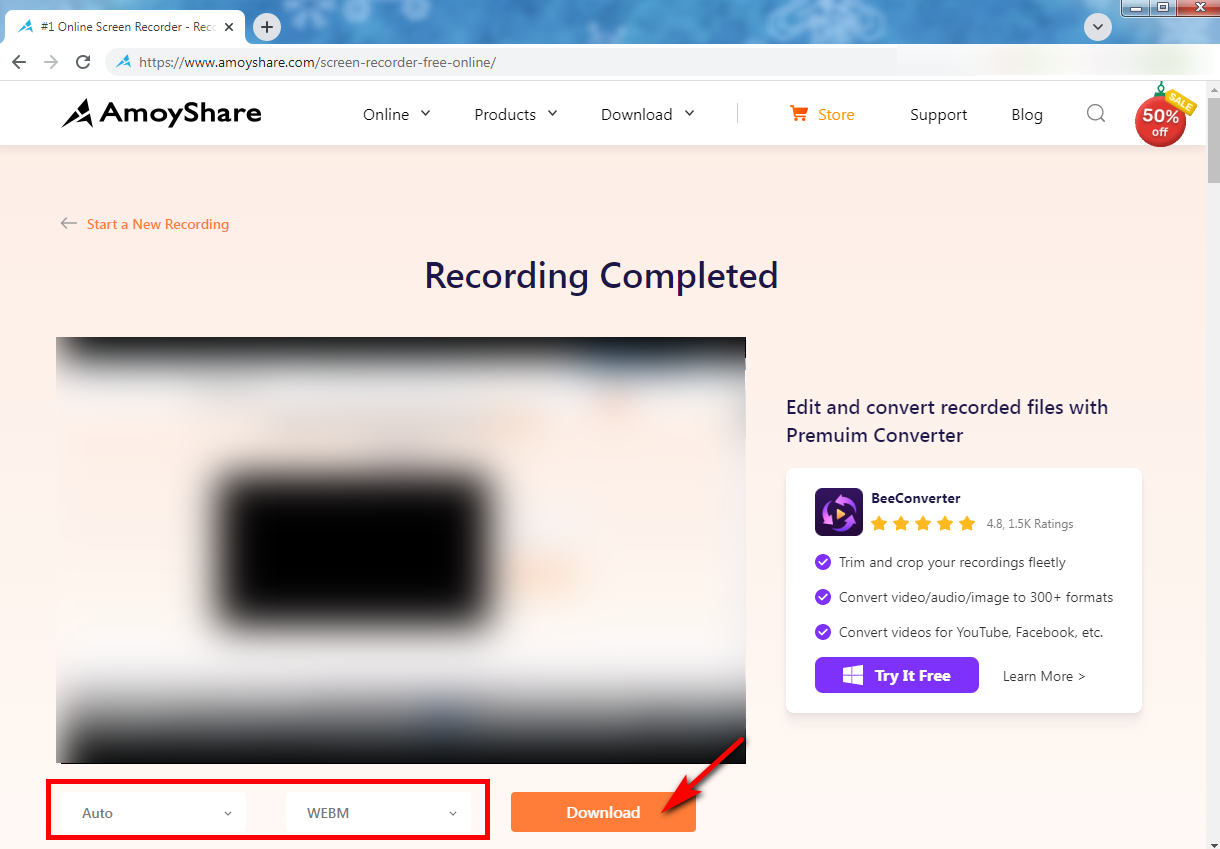
Conclusion
This article introduces some WhatsApp call recorders for different devices and guides you through how to record WhatsApp video call separately. Among them mentioned above, we recommend one recorder over any other program – DiReec Screen Recorder. It is easy to operate; also, you can enjoy a no-lagging and high-quality WhatsApp recording, which is worth a shot.
Screen Recorder
Capture HD video and audio instantly
- for Windows 11/10/8
- for Mac OS X 14+
- for Android
FAQs
Is it possible to record a WhatsApp video call?
Yes, it is. Although WhatsApp doesn’t offer a recording feature, nor does it provide a dedicated recording app, there are still several other third-party tools that allow you to record WhatsApp video call, and we recommend DiReec Screen Recorder among them.
How to record WhatsApp calls secretly?
To record WhatsApp calls secretly, you can use a reliable WhatsApp screen recorder to achieve that goal. DiReec Screen Recorder is a wise choice because it has advanced features and can guarantee high quality with multiple export formats, which can fulfill your needs!
How to record WhatsApp video call with audio automatically?
If you want to record WhatsApp video call with audio automatically, then you can use DiReec Screen Recorder. It supports recording screen and audio simultaneously, also, provides a Task Scheduler to automatically record WhatsApp calls, which can meet your needs with only one software.