
HP laptop is very popular now, but many friends don’t know how to screenshot on HP laptop.
You know a picture will be clear than thousand words. Sometimes we may need to capture something important or attractive. Therefore, screenshot is a convenient way to capture pictures or text.
If you have an HP laptop, you may want to know some methods that how to print screen on an HP laptop. Today I am going to direct you on how to screenshot on an HP laptop in several ways. You can test them one by one and find which suits you best.
Open your HP laptop, and let’s do it together.
How to Print Screen on HP Laptop?
There are many ways of capturing a screenshot on an HP laptop or desktop computer.
I know you will ask how to screenshot on HP Envy, Elitebook, Pavilion or other models.
Although we may use the different model computers, this method still suitable for most of you. So, you can test it on any model of HP computers.
The simplest way to screenshot HP desktop is to use the print screen key, which is abbreviated as “prt sc”. Just find the “prt sc” key on the top row of your keyboard beside the delete key.
Then press the “prt sc” key. Nothing happened?
Follow my steps to save your screenshot on HP laptop.
- Press the “prt sc” key to copy the current page even though you did not see anything happened.
- Open the editing program, then press the ctrl and v keys to paste the page you just copied.
- Then save the screenshot in the formats JPG or PNG.
We have learned how to screenshot on an HP laptop on windows 10, but you may find the screenshot is an entire page that you could not crop or edit the picture.
Is there any good way to achieve it, please keep reading.
How to Take a Screenshot Without Printscreen Button?
Some HP computers do not have a Printscreen Button. So, I will guide you on how to screenshot on an HP laptop without a PrintScreen button by using other tools, like AmoyShare Screen recorder and Snipping Tool. We can utilize them to capture a part of the screen, too.
Best Option – AmoyShare Screen Capture Tool
AmoyShare Screen Capture Software is an all-in-one application that you can take a screenshot for free whenever you want. After capturing, it enables you to edit the screenshot: add arrows, words, serial numbers or even blur sensitive information. Besides, we can record video, audio and game with it, too.
How to screenshot on hp laptop with this free screen capture tool?
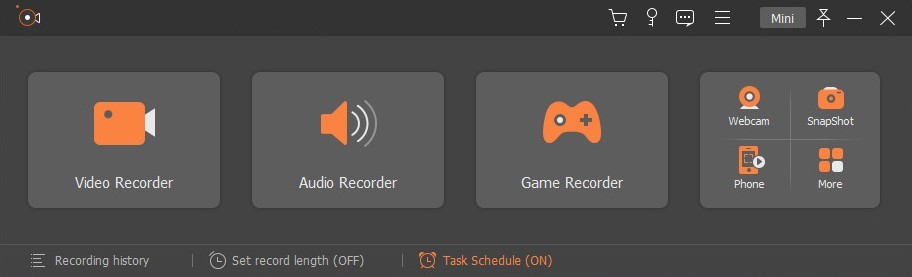
- Download and install Screen Recorder from AmoyShare official website.
- Run it, then click the SnapShot button on the right corner of the interface.
- Use your mouse to select the area you want to take a screenshot. Once selected, the screen will darken except for the selected area. You can also click on the four corners of the screenshot area to customize the selected area by sliding the mouse.
- Lastly, you can use drawing tools to edit the screenshot (add words, blocks or arrows). Then, click the save button to preserve the screenshot or the copy button to paste it.

So easy. Download this free screen capture tool to customize your screenshot free of cost now!
How to Screenshot by Snipping Tool?
The Snipping Tool is a simple but excellent built-in screenshot tool on Windows 7, 8 and 10 operating systems. So you can take an instant grabbing at any time.
- Press the Windows icon on your keyboard or click the Start menu button on the on right edge of the screen, then enter the snipping tool and select it from the result.
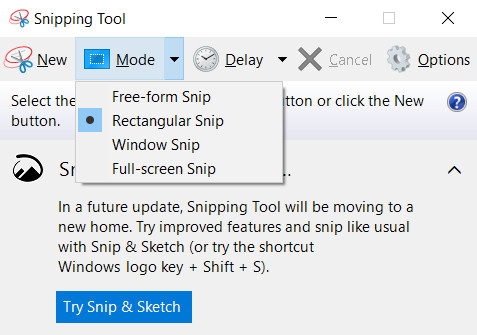
- Click New to set a capturing area or press ctrl+n to capture a screenshot. Free-form snip enables you to capture any shapes or forms. Rectangular snip allows you to drag anywhere to form a rectangle screenshot. The Window snip is used for taking a screenshot of the window that you want to capture. And the Full-screen snip can only capture an entire screen.
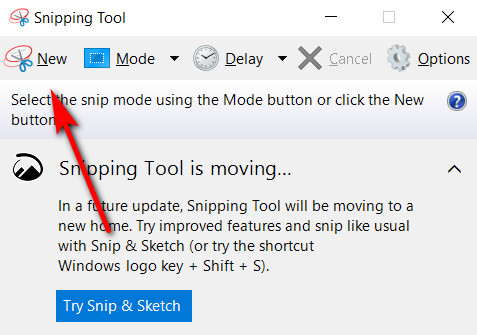
- Once you captured the screen, you can edit the screenshot or save the screenshot directly.
Tips: How to Screenshot on HP Laptop in Tablet Mode? There is a quick tip to get the task done. Open the Snipping Tool, and type the New button to start the capture.
How to Take a Scrolling Screenshot on HP?
We need to download third-party software to take a scrolling screenshot. PicPick has a good popularity. So, this part will lead you to capture a scrolling screenshot by using PicPick.
- Download the application PicPick first. Then install it after the file is downloaded.
- Press the keys ctrl+alt simultaneously, then press “prt sc” to start capture, and there will be a rectangular box that comes out.
- Next, press the mouse’s left key drag it to choose an area on the scrolling window that needs to be captured.
- Release your mouse, wait for a few seconds, an entire scrolling window screenshot will be done automatically.
Conclusion
In this article, I introduced some methods on how to screenshot on HP laptop.
If you need to capture an entire screen, the keyboard button “ptr sc” is the easiest way. If you want to take a partial screenshot and make some editions on it, you can choose AmoyShare Screen Recorder or Snipping Tool. The difference between the two is AmoyShare Screen Capture Software has multi-tools to edit the screenshot. You can add lines, arrows, words, serial numbers, blurred the background, etc. And once again, this function of the screenshot is fully free.
Don’t hesitate anymore. Download and try it now!
Screen Recorder
Capture HD video and audio instantly
- for Windows 11/10/8
- for Mac OS X 14+
- for Android
Frequently Asked Questions
How to take a screenshot on an HP laptop windows 7?
AmoyShare Screen Capture Software is compatible with any windows system. Firstly, click the SnapShot and select a screenshot area. Next, you can edit the screenshot as you wish. Finally, save or share the screenshot.
How to take a partial screenshot on windows?
AmoyShare Screen Capture Software supports taking a partial screenshot. Click the SnapShot button to select an area (adjust the screenshot from the four corners), then make some editions if you like. Finally, save the screenshot.