
Hulu is an American subscription streaming service owned by The Walt Disney Company. You can watch full seasons of exclusive streaming series, current-season episodes, hit movies, Hulu Originals, kids show, and more. Or get top channels on Hulu + Live TV with your favorite live sports, news, and events – plus the entire Hulu streaming library. Hulu’s thoughtful and hearty service can turn you straight into a couch potato. Hulu even includes DVR capabilities. You can store Live TV recordings for up to nine months and fast-forward through your DVR content.
However, DVR has its own limitations. You cannot move, transfer, or edit the video recorded by DVR. And not all the videos on Hulu can be recorded by DVR. So how to record on Hulu? Keep reading; here we list 5 ways you can try now to screen record Hulu.
How to Screen Record Hulu on PC?
For a large percentage of people, using a PC to watch Hulu is their best option for spending the weekend. Computers have bigger screens and better audio for a better viewing experience. At the same time, using a computer to record video is also the most convenient way; recorded video quality is the best. So specifically, how to record on Hulu on your desktop?
How to Record on Hulu with DVR?
When discussing record on Hulu, we cannot bypass the Hulu DVR, For the average user who does not have special needs, utilizing the DVR is indeed a wise choice.
So how to record on Hulu live with DVR? Here are the steps:
- Open the Hulu website and log in to your Hulu account.
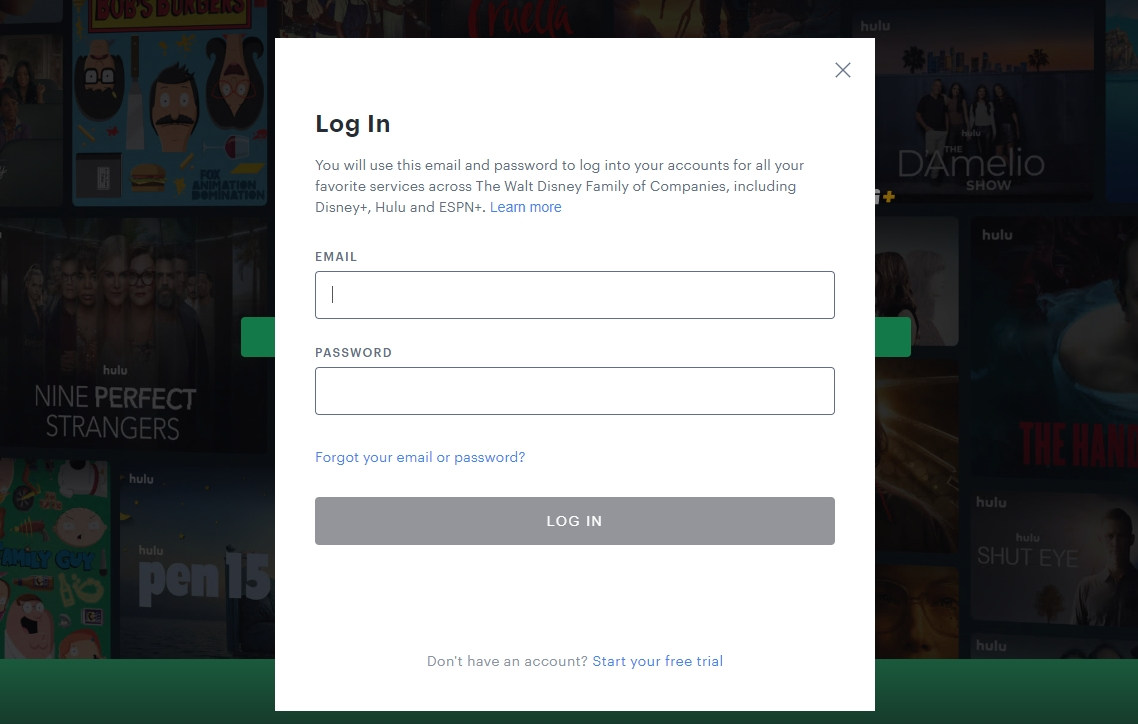
- Next, click Live/Live TV, and you will arrive at the Hulu Live Guide page. Here, you can enter and search the programs or TV shows you want to record and save.
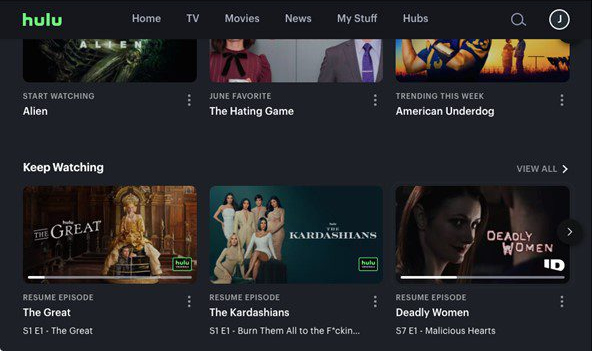
- Once you select the show, click the Details > record icon to start your Hulu DVR recording.
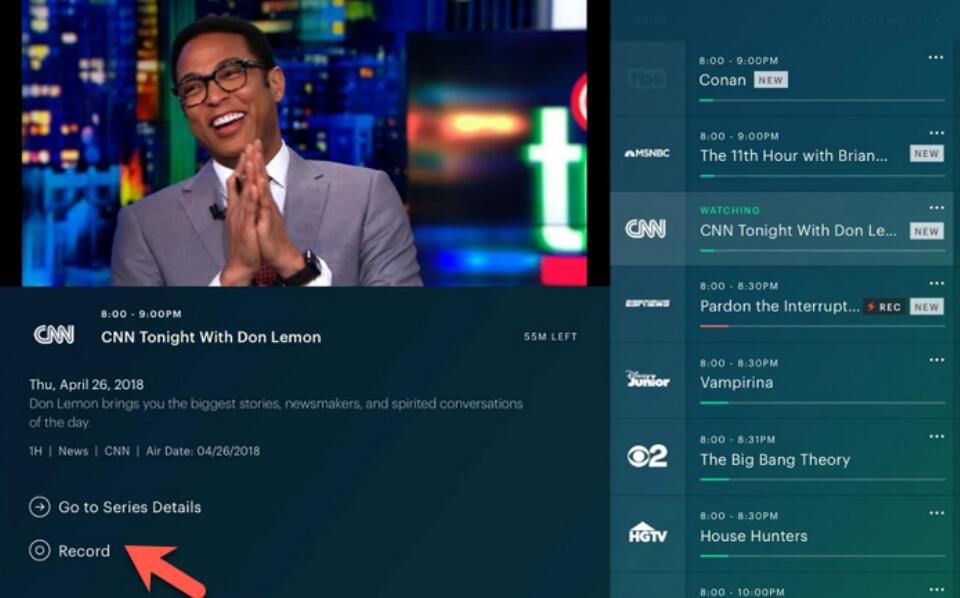
How to Record Hulu with Online Recorder
Online Recorder is a web-based tool suitable for users who have temporary needs or who do not wish to install or download plug-ins or software. In Online Recorder, AmoyShare Free Online Streaming Recorder is a very good product. Which can record more than Hulu, it also supports Netflix, Twitch, Vimeo or other popular streaming media website. As an Online Recorder, you can access it whenever you need it.
Don’t know how to screen record Hulu with online recorder? Let me show you:
- Access AmoyShare Free Online Streaming Recorder, and pick Screen, System Sound to record. Then, click “Start Recording” and select the source of the screen recording.
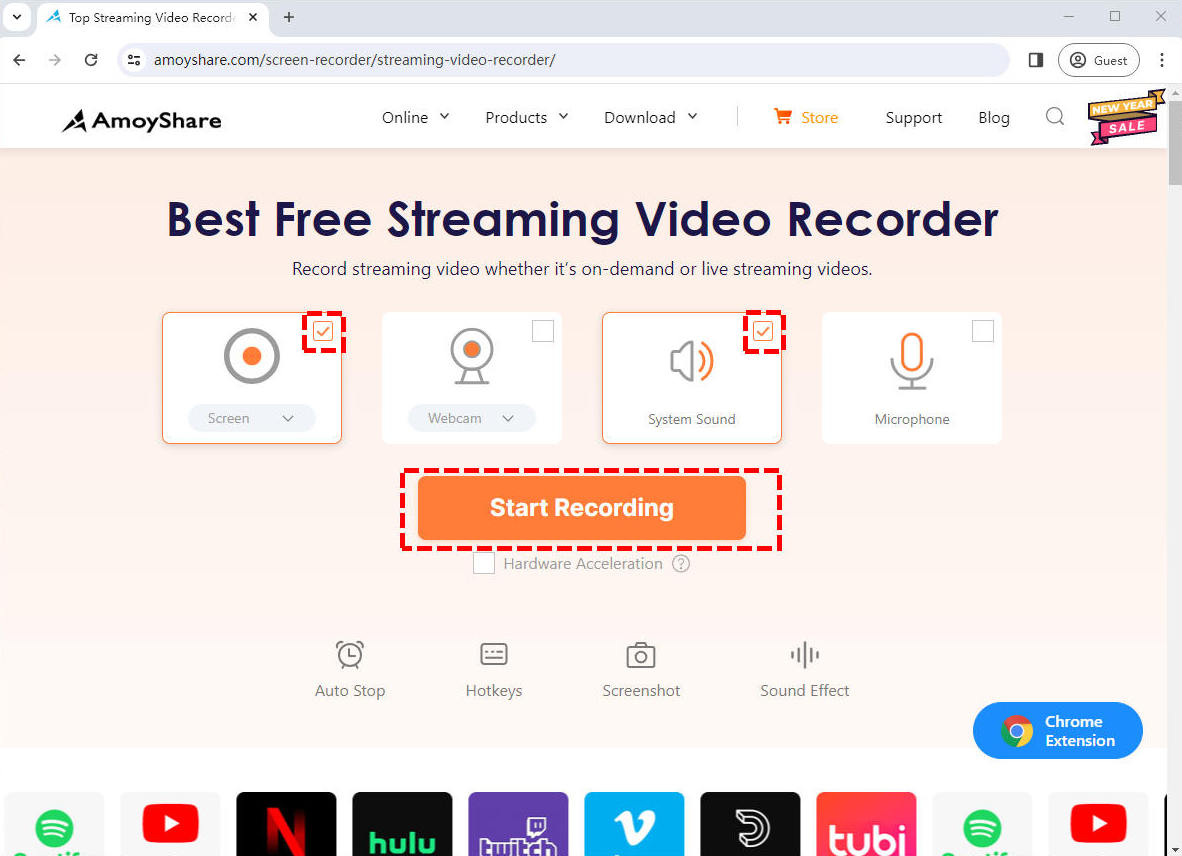
- Click the Share button to start Hulu recording after selecting desired video. During the record, hit the Pause to temporarily halt the record. Or hit the Stop icon to conclude the recording.
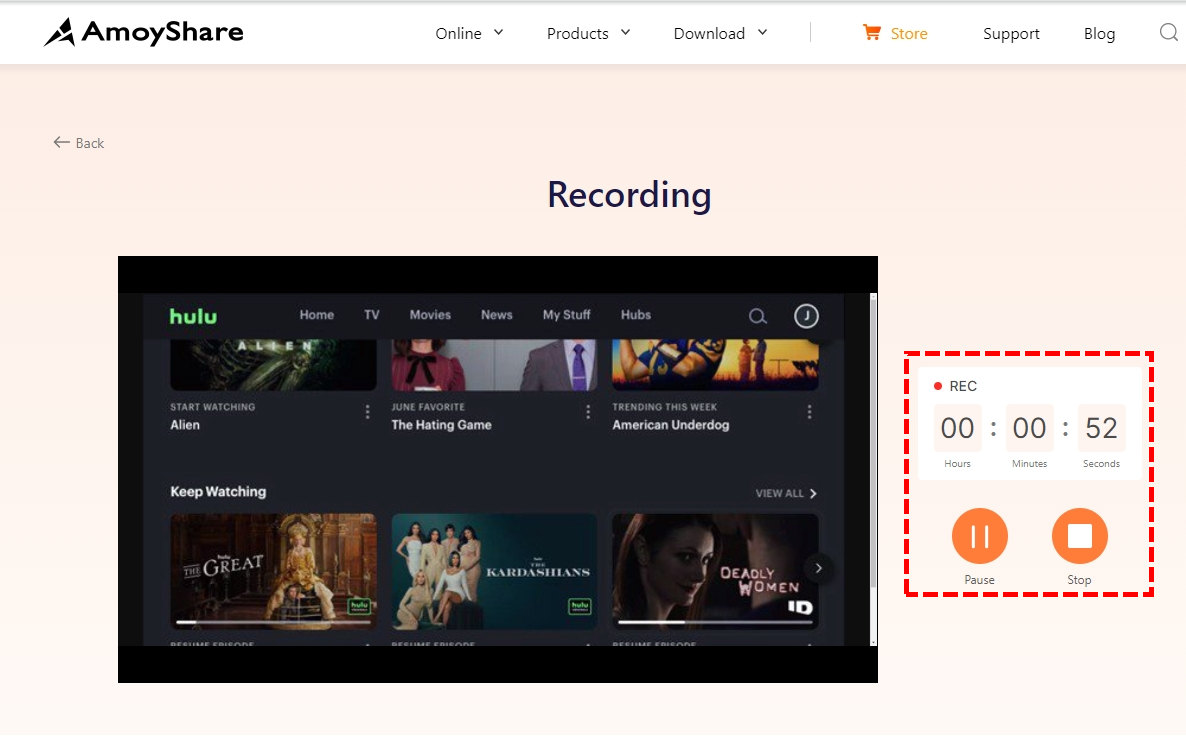
- The recorded video will be exported after you end the record. Review the video by clicking the Play icon if you need to. Click the Download button to save the file if you are satisfied with the video.
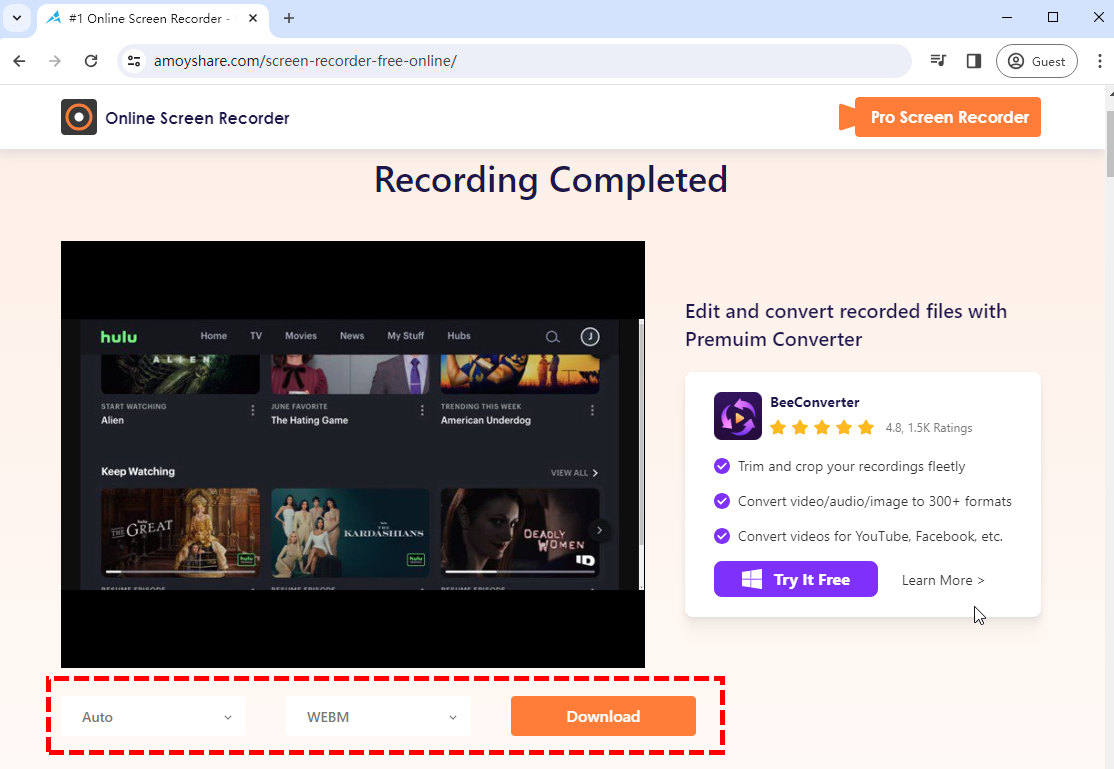
AmoyShare Free Online Streaming Recorder is a good online recorder that is easy to use. However, due to the browser’s memory limitations, it can’t record a video longer than thirty minutes. If you need to record a longer video, such as a movie, you may need software. Keep reading, and we are going to introduce some of the best ways to record Hulu.
How to Record on Hulu on Windows System?
If you want to record long Hulu videos, you need to use software. Because the software has more functions and more stable recording ability, ensuring the capture of long-duration & high-quality videos. DiReec Screen Recorder is an efficient video recorder for PC that can record any part of your screen with no lagging. And its multiple sets of annotation tools and quick screenshot button are helpful and handy for a variety of occasions. It’s absolutely perfect for recording Hulu videos.
- Access DiReec Screen Recorder, and pick Screen, System Sound to record. Then, click “Start Recording” and select the source of the screen recording.
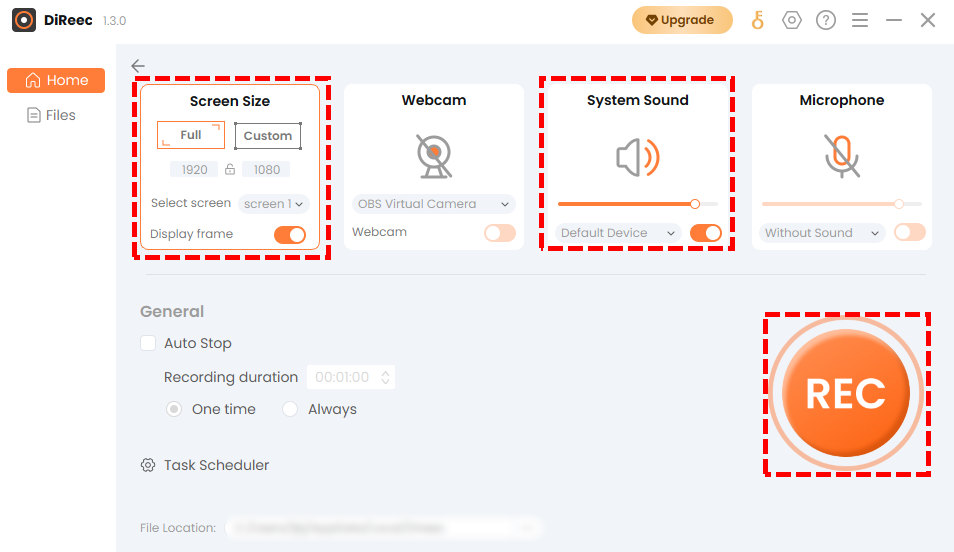
- Click the Share button to start Hulu recording after selecting desired video. During the record, hit the Pause to temporarily halt the record. Or hit the Stop icon to conclude the recording.
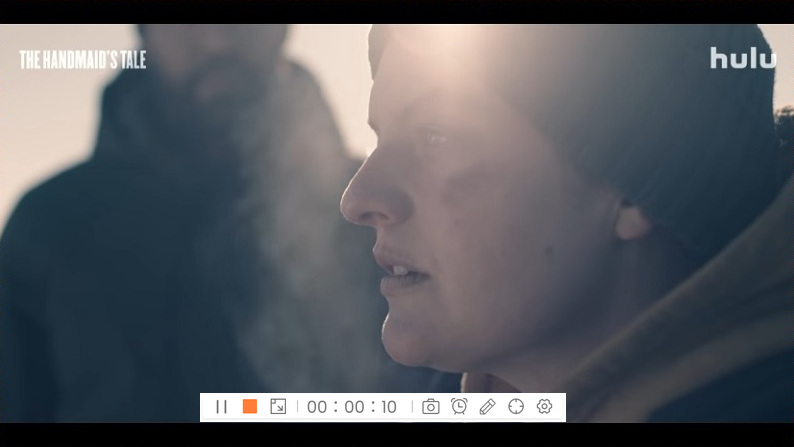
- The recorded video will be exported after you end the record. Review the video by clicking the Play icon if you need to. Click the Download button to save the file if you are satisfied with the video.
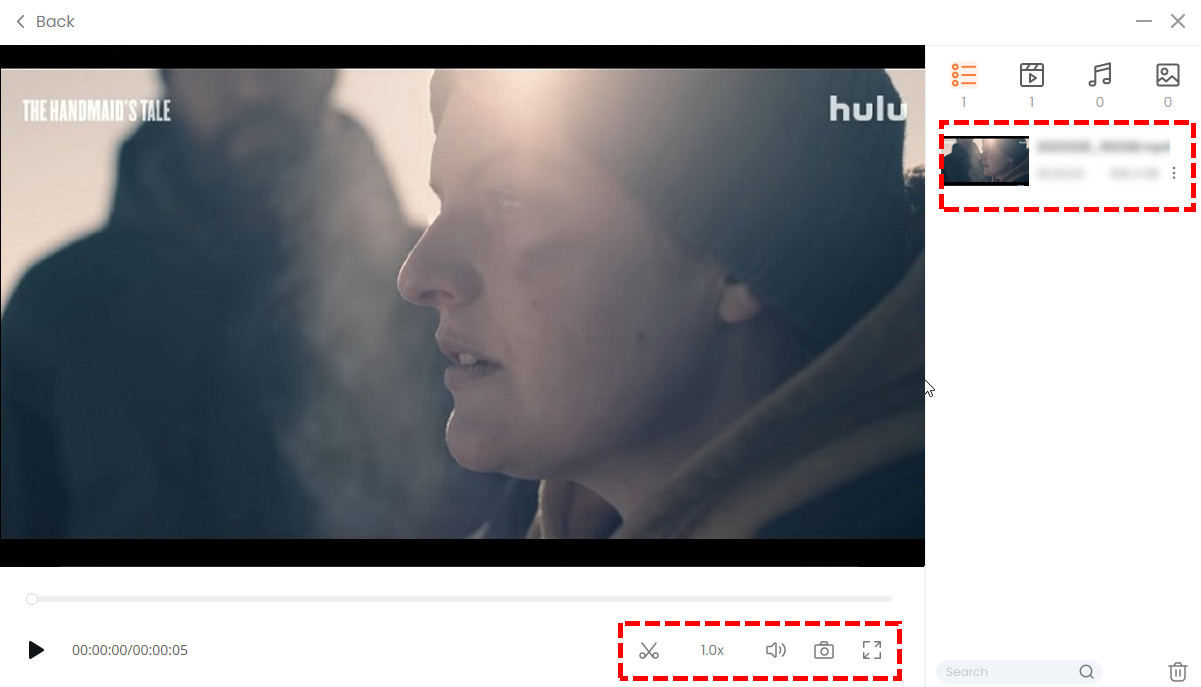
How to Record on Hulu on Mac
There is also a great recorder for Mac users, that is OBS. It is a suitable software to record Hulu. OBS is a classic screen record and live-streaming software. It has very professional features for real-time video/audio capturing and mixing. It can record Hulu video in high-quality.
Here is how to record Hulu live with OBS:
- Afterdownloading and opening OBS, you need to add the source of Hulu’s window so OBS can capture the windows you want to record. You can find the option in Source > Add > Window Capture.
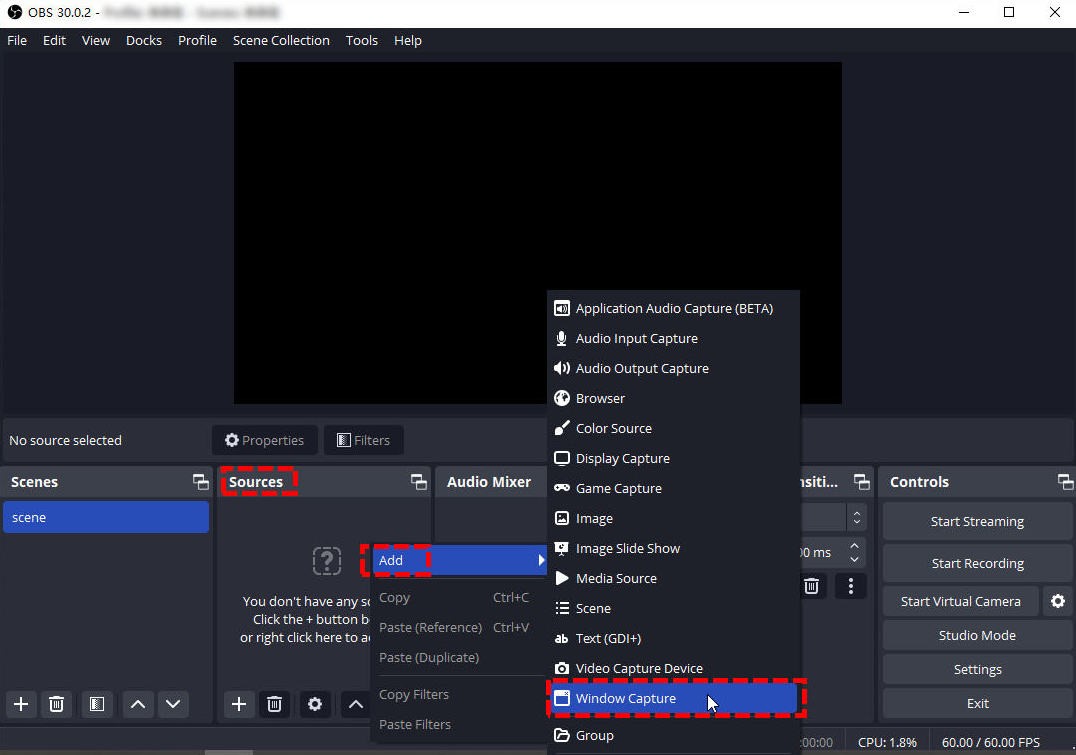
- Click the Start Recording button in the low right to begin recording Hulu videos. You can check how long the record has lasted at the bottom of the window.
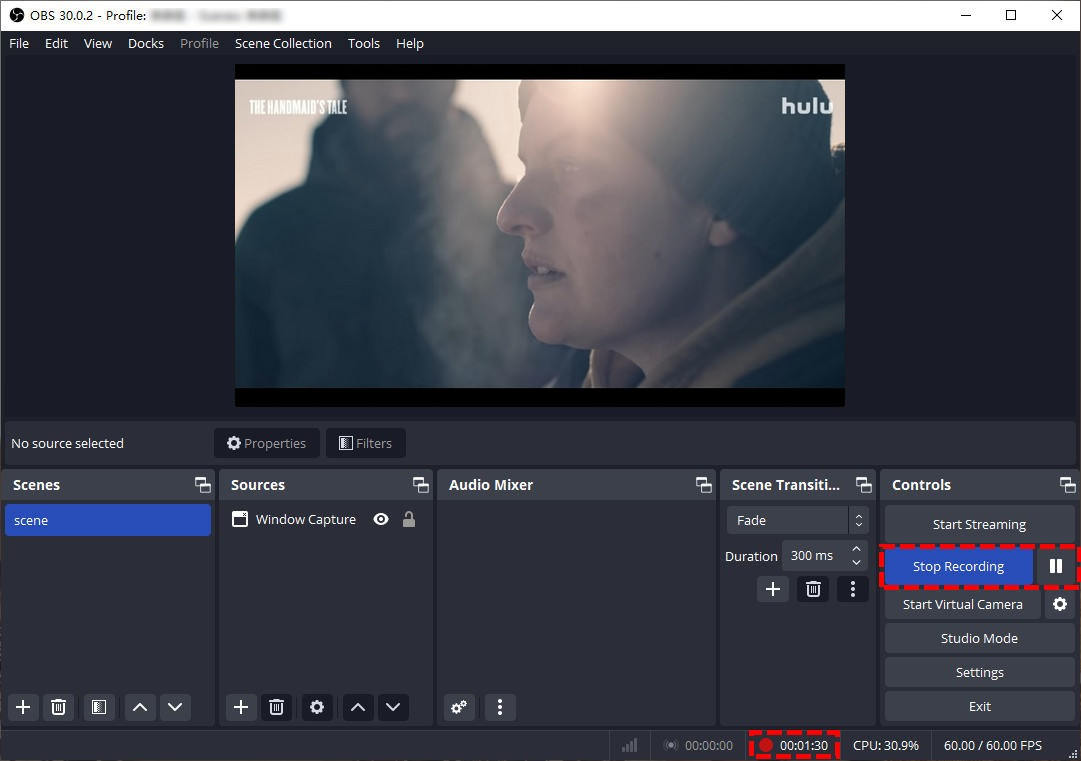
- Hit the Stop Recording button to end your record, and a hint which tells you where the recorded video is saved will be shown at the bottom.
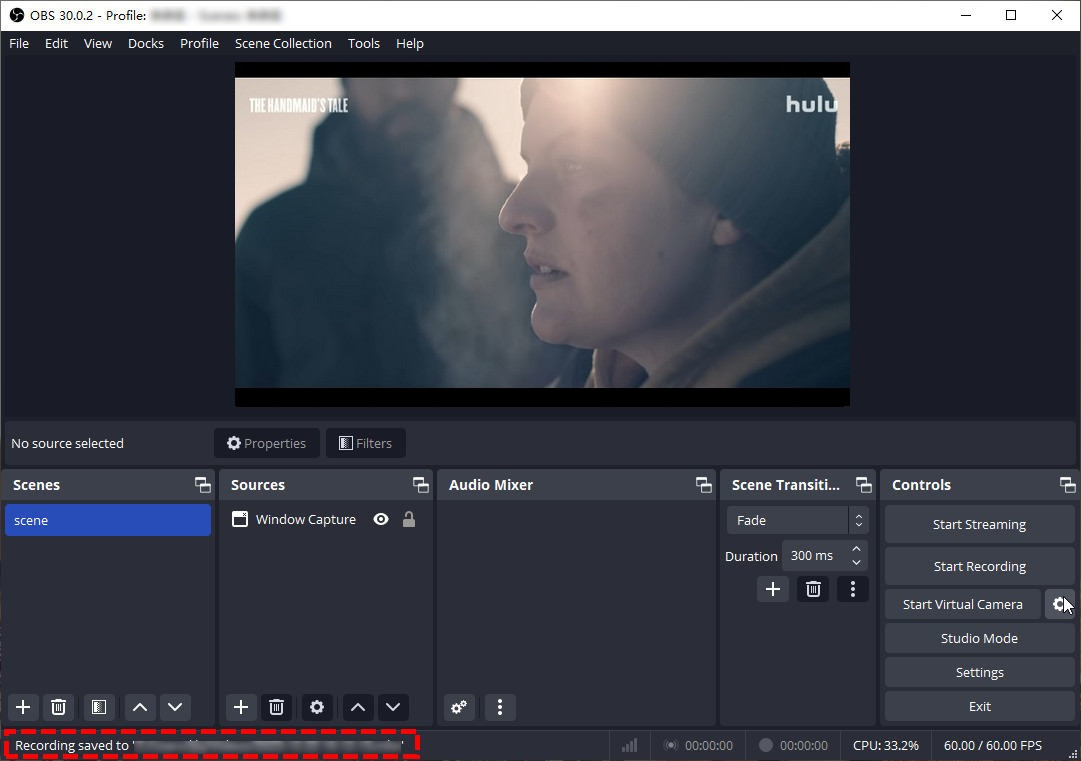
How to Screen Record Hulu on Mobile Devices?
For those who like to watch Hulu from their phones in bed, what could be more exciting than the launch of the Hulu for Live TV application? Oh, there is, the App also supports DVR function!
Let’s see how to record on Hulu with Hulu application:
- Download Hulu for Live TV application on your iPad or mobile phone. Select a live TV show based on your preferences that is available on Live TV.
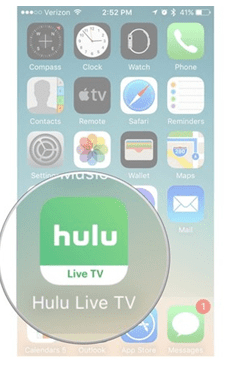
- On the selected Live TV and Movie, click on “Add My Episode” or” Add my Stuff,” whichever is available.
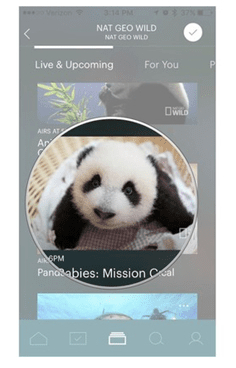
- Now you are all set to record the Live TV and movie to watch later. Recorded TV and Shows will use your device memory; make sure you have enough storage to record Live TV shows and Movies.
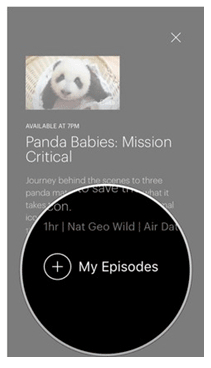
Conclusion
Summarize the various methods we have listed above, here is our recommendation for how to record on Hulu. For the average user, those who just need to record on Hulu for their next viewing, Hulu DVR is sufficient. For users who need screen record Hulu for other purposes, you can use DiReec Screen Recorder. It can record Hulu videos for a long time and maintain the best quality. At the same time, its operation is also very simple, suitable for beginners to use. For Mac users, OBS is a reliable choice that meets every need. All in all, please remember that the videos on Hulu are protected by law and copyright, so don’t use your recorded video for commercial purposes.
Screen Recorder
Capture HD video and audio instantly
- for Windows 11/10/8
- for Mac OS X 14+
- for Android
Frequently Asked Questions
Can you record on Hulu live?
Yes, you can. You can use Hulu DVR to record and watch in other time. Or use a screen recorder like DiReec Screen Recorder to record.
How to screen record on Hulu?
For Windows user, using a screen recorder is the best choice. DiReec Screen Recorder can record screens easily without trouble, you can screen record on Hulu without any obstacle.
How to record Hulu without Ads?
You can use a screen recorder such as DiReec Screen Recorder to record Hulu. It can record it without any ads.
How many shows can you record at once on Hulu?
There isn't a limit to how many programs can record to your DVR simultaneously, and you can watch whatever programs you'd like while content is recorded. For screen recorders like DiReec Screen Recorder . It is the same, too. The only limitation is the performance of your device.