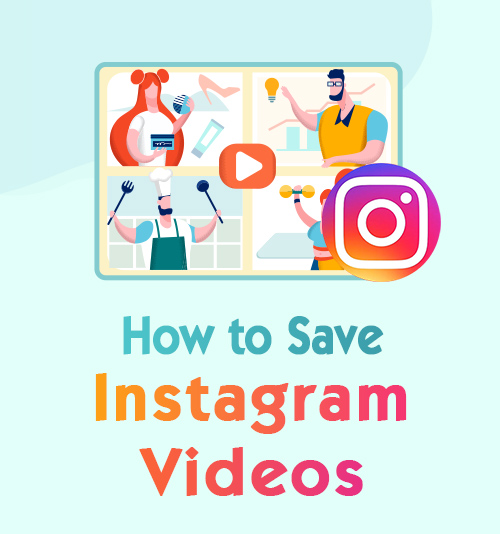
Instagram is rapidly growing – since it was acquired by Facebook in 2012, Instagram now has 500 million daily active users. 85% of teenagers log in to Instagram at least once a month, surpassing Instagram’s biggest competitor, Snapchat. More and more people share their lives on this social network platform so that video download is in great demand. Instagram does not offer the download service within site. Therefore, we need to get help from third-party tools.
No matter whether you are used to visit Instagram through PC or mobile, this article will guide you on how to save Instagram videos. Read on, and you will find the most efficient way to do so.
Part 1. How to Save Instagram Videos on PC?
Although most people use the Instagram app on mobile phones, you can log in and browse your feed by visiting the Instagram official website on the computer. The web version has the same function as the app, including posting the stories, watching live videos, and liking and commenting on your following accounts. So how to save videos from Instagram on computer?
I would recommend you install a powerful but easy-to-use downloader software – AnyVid. AnyVid supports video downloads from 1,000+ sites, including Instagram. With the 3X faster download speed, you can download videos quickly and safely.
You can follow the download steps below.
- Get the video link from the Instagram website.
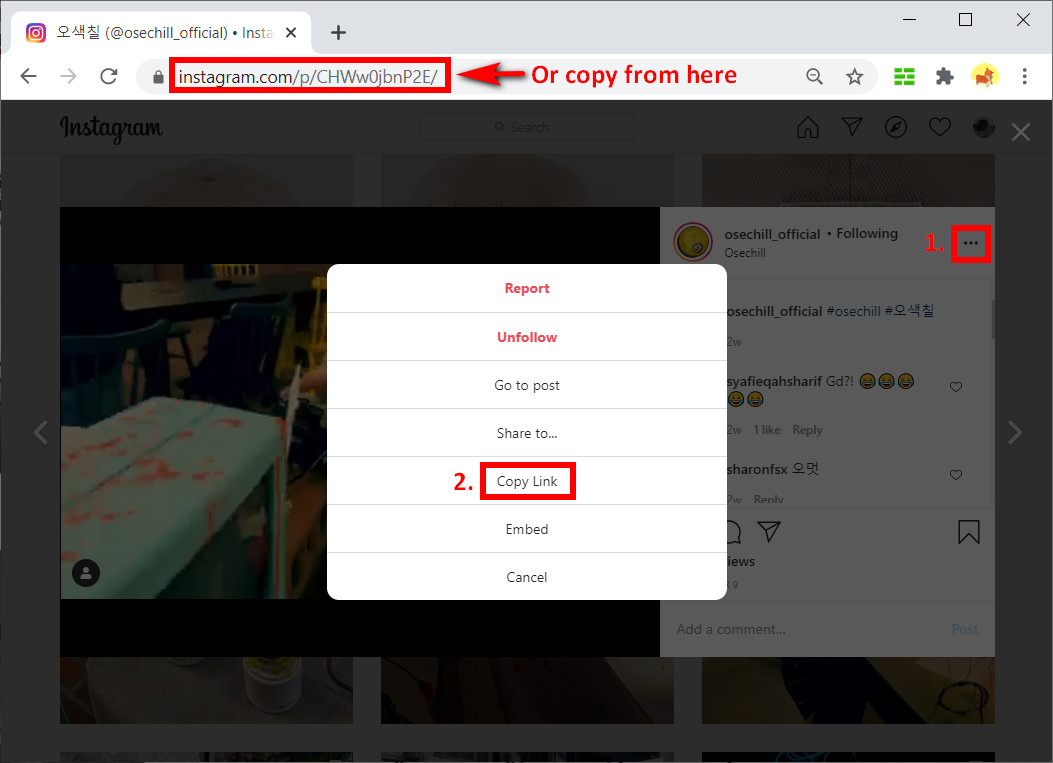
- Open AnyVid, paste the link into the search box. Click the magnifying glass to start parsing the link.
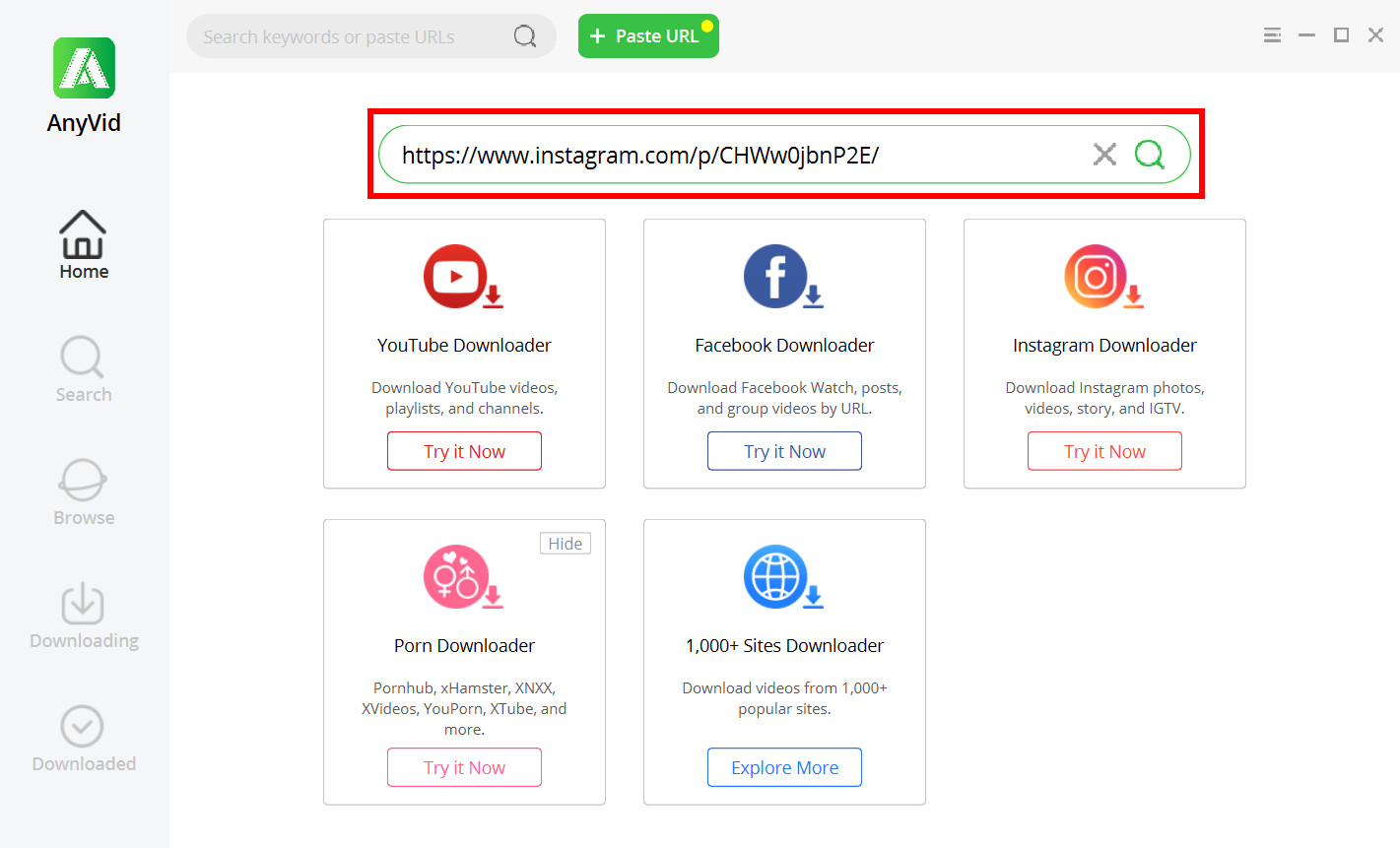
- Wait till the download options appear. Select the video quality and format you want. Click the “MP4” button to begin the download task.
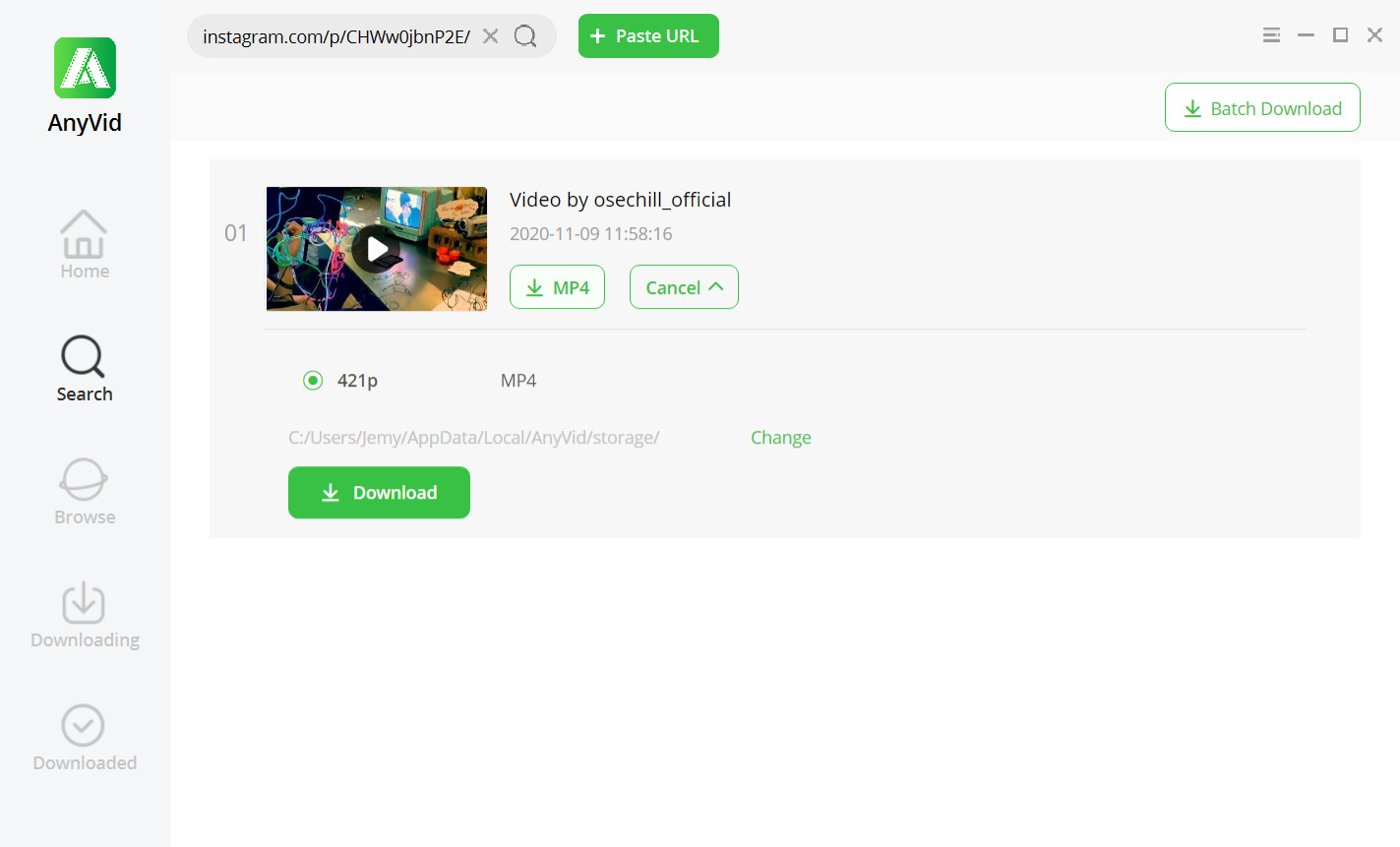
Then you can check the downloaded file in your local folder.
Besides regular Instagram post videos, AnyVid can also download Instagram Stories, IGTV, and photos.
Part 2. How to Download Instagram Videos on Android?
For mobile users, the handy and efficient downloader AnyVid also has the Android app. You can get the apk on AnyVid’s official website. Using the AnyVid app, you can save Instagram videos on an Android device with a fast and smooth download process. Besides, you can enjoy high-quality video download up to 1080P and audio quality up to 320kbps. If you want to download multiple videos, AnyVid also supports batch download, which would save your time as much as possible.
The following are the download steps using AnyVid Android app.
- Open Instagram. Tap the “…” on the top right corner of the video that you wish to download. Choose “Copy Link” in the popup menu.
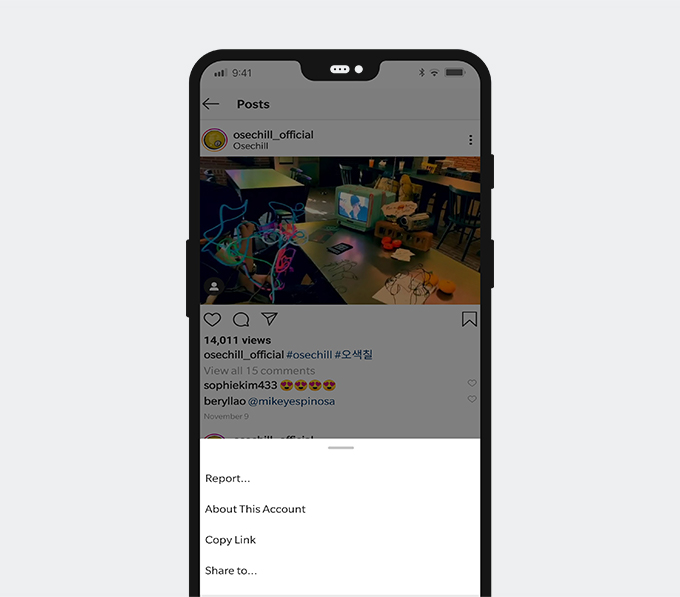
- Open the AnyVid app. Paste the video link into the search bar on the top of the screen. Then tap the magnifying glass icon to parse the link.
- Select the video quality and format when the app shows download options. Tap the “MP4” to start the download task.
- Check your downloaded video in your library.
Part 3. How to Save Instagram Videos iPhone?
Use an Online Downloader & Documents
The way to save Instagram videos to your iPhone is a little bit complex than other mobile operating systems. You will need help from an online download tool and a file manager app. The combination that I used to use is Ingramer and Documents. Ingramer is an online downloader page that supports video downloads from 250+ sites. Documents is the file manager app that could help you export the video to iPhone Photos.
The detailed guide is as follows.
- Open Instagram. Tap the “…” on the top right corner of the video that you wish to download. Choose “Copy Link” in the popup menu.
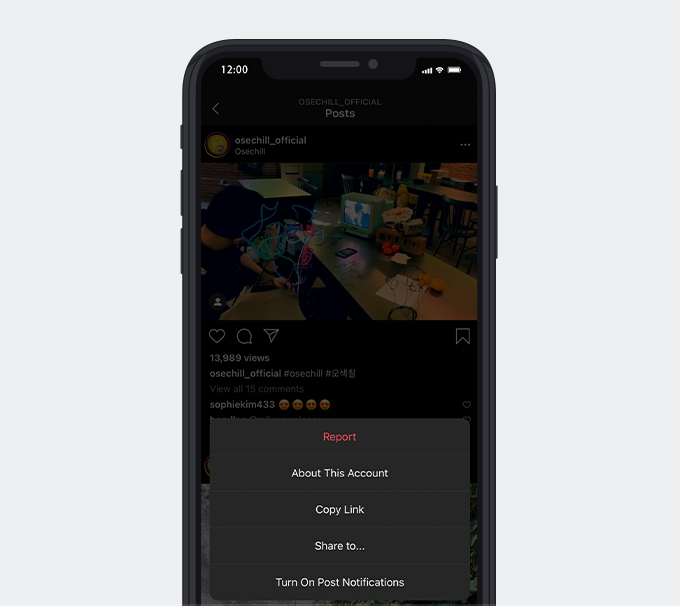
- Open Documents. Use its built-in browser to visit Ingramer. Paste the video link into the search box. Then tap the Search button to parse the link.
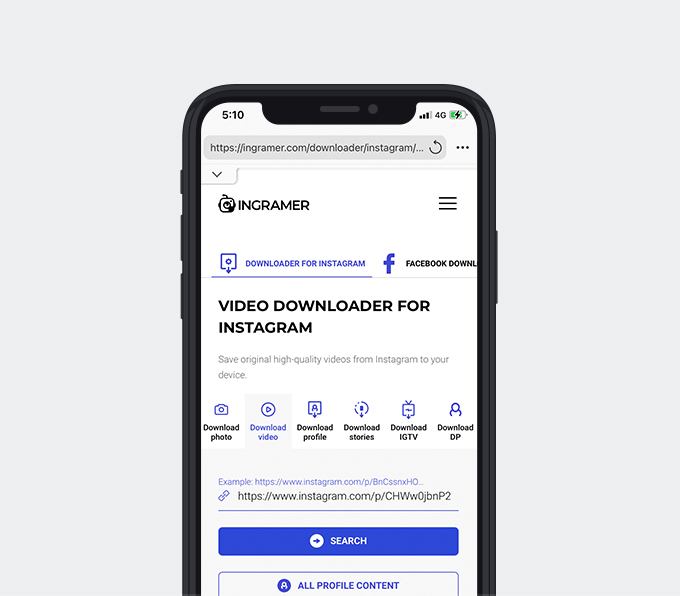
- After a few seconds, Ingramer will display the video associated with the link you just pasted. Tap the Download button to start, and you will see the download task be added to the queue of Documents’ browser.
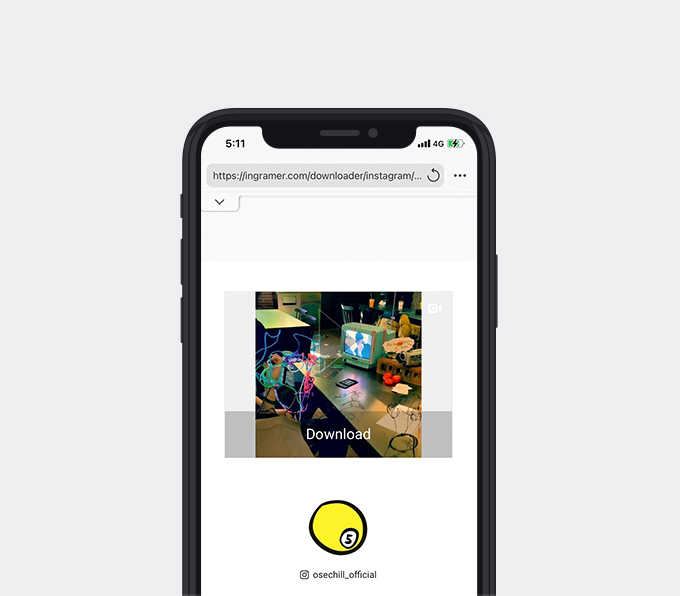
- Check the video in the “Download” folder. Tap the “…” and choose “Share” on the popup menu.
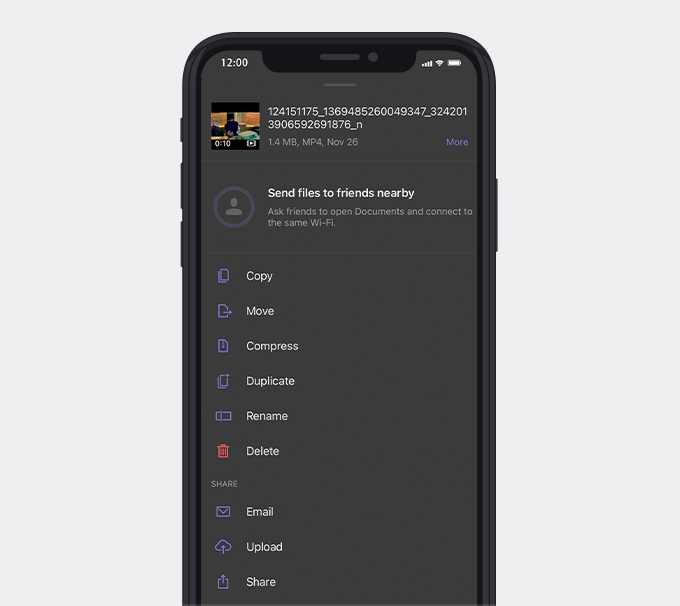
- Then select “Save Video.” The video will be automatically exported to your Photos, and you can see it in your Albums.
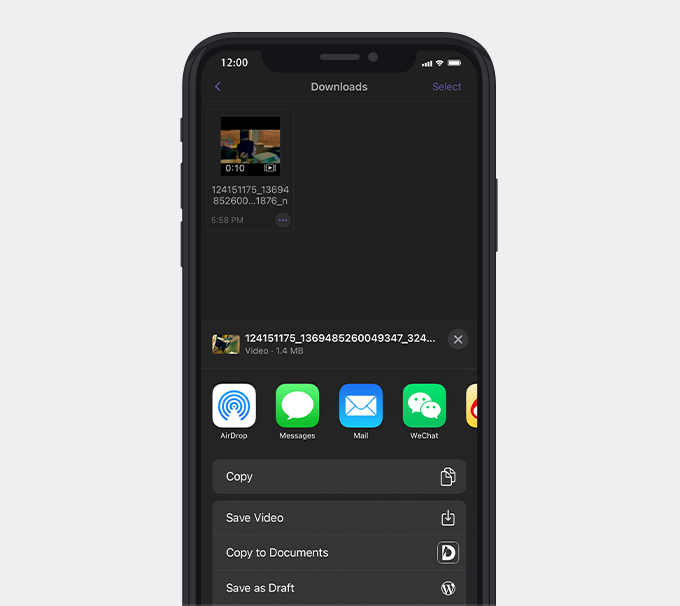
Save Instagram Videos to Your Collection
Instagram now has the Saved function. It’s a folder that you can save the Instagram posts you like, and no one will see this collection except yourself. By tapping the bookmark icon at the bottom right corner of an Instagram post. Save Instagram videos to your collection to view them in the future conveniently. You can also organize them by creating different folders.
You can only save others’ posts from the public account or the private account that you’ve already got permissions.
To view the posts you’ve saved, press the menu icon on the top right corner of your profile page. Then choose “Saved.” You can see all the posts that you marked here sorted by different folders.
Instagram Save Video to Archive
Saved collection is designed to save others’ Instagram posts. For your own posts, you can put them in Archive. When you neither want an Instagram post display on your profile nor delete it, you can save the Instagram post to Archive.
Tap the ellipsis on the top right corner of your Instagram post, then choose Archive. The post you choose to archive will not appear in your profile anymore until you put it back. These posts were sorted by dates in Archive.
You can save your regular Instagram posts in Archive, as well as your Stories, IGTV, and Live videos. By the way, all your Stories automatically go to your Archive after 24 hours you posted.
Part 4. How to Download Instagram Videos Without Copying URL?
Suppose you feel copy URL of every video you want to download is too troublesome. In that case, I also have 2 ways to save Instagram videos without copying URL: use the built-in browser of the downloader software, or use the screen recorder.
Use a Built-in Browser
Use AnyVid as an example. You can visit Instagram by its built-in browser. Instagram will ask you to log in to your account, and then you can see your feed through the built-in browser. After you’ve entered the specific webpage of the Instagram post, you can download the video directly by tapping the Download button. The download button is shown as a small round green icon at your screen’s bottom right corner.
Use a Screen Recorder
Using the screen recorder is another way to save Instagram videos without copying URL. Most of the smartphones currently have the screen recording function. You can start the screen recording first, then play the video you wish to download. After the video ends, you can stop the screen recording. The recording will be automatically saved to your local library. The shortcoming of this method is that you have to wait until the video finishes playing, and other notifications may disturb your recording.
Conclusion
Finish reading? I bet you already found the most efficient way that suits your Instagram video download need best.
AnyVid
Download any video from 1,000+ websites
- for Windows 11/10/8
- for Mac OS X 14+
- for Android
As for me, I think AnyVid is the best tool to download videos from Instagram. It has both PC and Android versions to serve different users. It supports video downloads from more websites other than just Instagram. Install this downloader once, and it will satisfy all your future needs. The perks like fast download speed and batch download offer you a better user experience.
You can install AnyVid by hitting this download button. It’s nothing to lose to try!
Frequently Asked Questions
How do you save videos from Instagram to your camera roll?
If you are using Android or PC, the AnyVid is your best choice. Just copy and paste the video link from Instagram, hit to search, and then you can get it into your local folder.If you are using an iPhone, with the help of an online downloader and Documents, you can easily grab the video to your camera roll without too much effort.
Can you download Instagram videos?
Yes, you can. Although Instagram doesn't offer the download service itself, you can still download Instagram videos using a third-party tool like AnyVid. Avoid downloading Instagram videos for commercial use.