
As Instagram crossed a billion users, it launched a new function called IGTV. It is a new video-sharing form that allows for longer videos compared to the Instagram feed. It’s essentially Instagram’s response to YouTube, and for that reason, it’s designed for streaming long-form content on mobile devices.
Furthermore, it requires users to log in with an Instagram account to comment, share, and like videos. With that being said, Instagram and IGTV are linked to each other, allowing creators, brands, and vloggers to boost user engagement.
However, downloading IGTV videos and viewing them offline require you to use third-party apps because the platform does not offer the download option. If you are looking for a method to download IGTV videos on your desktop and mobile, you’ve come to the right place.
Luckily, this article will reveal the different ways to download IGTV videos.
CONTENS
Part 1. What is IGTV?
If you’re tired of one-minute Instagram videos and want to watch or post anything longer, then IGTV is the best choice for you. These Instagram TV videos are long-form, immersive videos. It lets users browse based on their interests, making it easy to discover and watch videos from different creators.
Moreover, it grants users to like, comment, and share IGTV with their friends or followers. Since the IGTV and Instagram are linked, all your Instagram followers will automatically be notified about your new updates of the IGTV channel. With that, they will be able to watch your videos in the first place.
Part 2. How to Download IGTV Videos on PC & Android
IGTV allows its users to stream and upload videos. However, it does not have an option to download videos. For that reason, a third-party application is needed. Also, it is illegal to claim videos downloaded from IGTV as your own and post them on your channel, so make sure you have the requisite permission to upload a video before you share it on IGTV. Below are the methods you can follow on how to download IGTV videos on PC and Android.
Download IGTV on PC using AnyVid
With AnyVid, users can easily download video IGTV, thanks to its robust navigation and stable functionality. It can download HD videos in resolutions of 720p, 1080p, and 4K, which is necessary for large screen viewing.
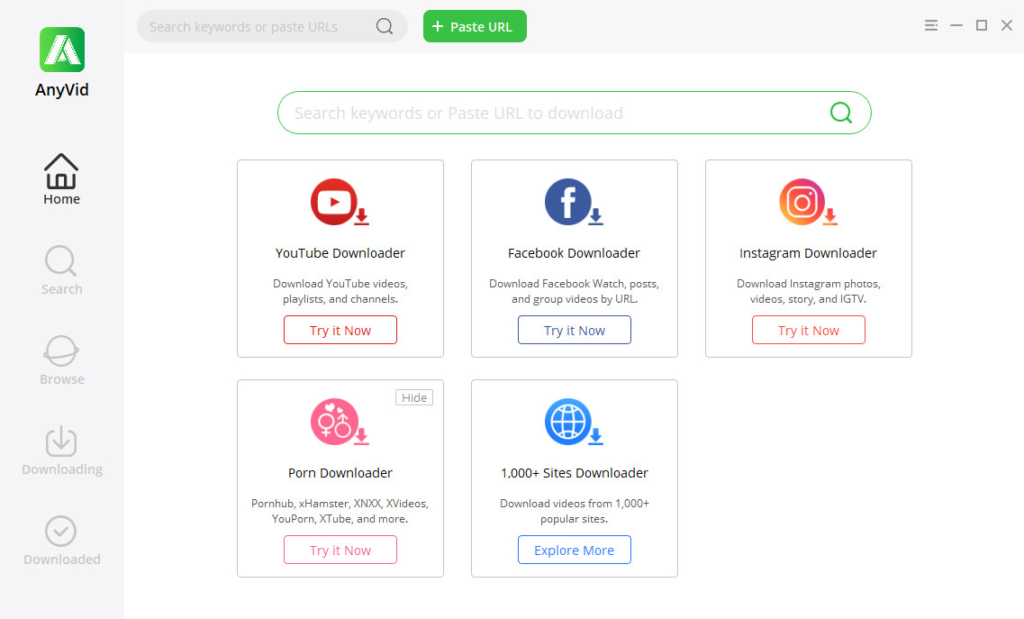
Apart from Instagram, it supports more than 1,000 video streaming sites such as YouTube, Facebook, Vimeo, and more. It supports “Batch Download,” where users can easily download an entire playlist. This feature is convenient as it enables users to save a lot of time in downloading. Moreover, you can convert IGTV videos to MP3 using this tool and enjoy a 320kbps quality format for a more satisfying listening experience. You can follow the steps below to download IGTV videos.
Distinctive Feature: AnyVid has a built-in browser that allows you to access any website without leaving the program.
OS Supported: Windows 10/8/7, macOS 10.14, Android 5.0 or later
- Step 1. Download and install IGTV downloader
- On your web browser, visit the official website of AnyVid. Then, click the right “Free Download” button for your OS device to download. After that, run the system and finish all the prompts. Then you can access the main interface of the tool.
- Step 2. Search for the IGTV video
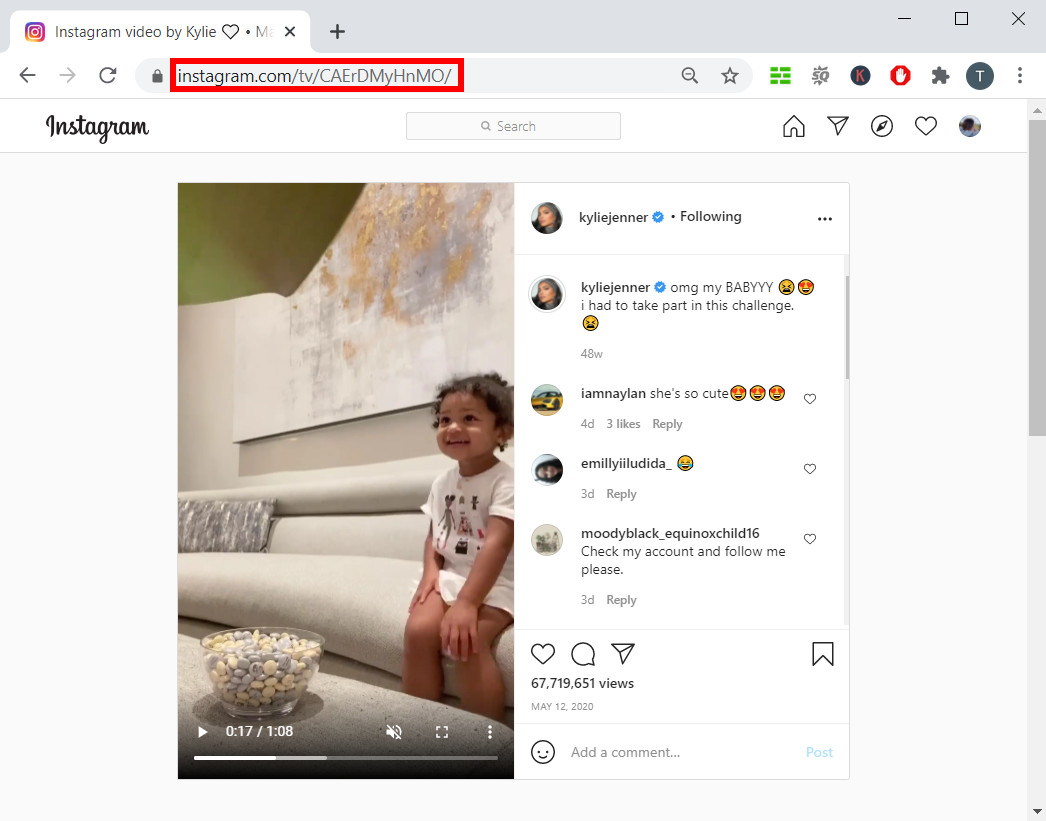
- After you install the tool, search for the video you wish to download on IGTV. Once decided, click the IGTV video and then click the ellipsis on the opened video’s upper right corner. Then another option will appear. Hit the “Copy Link” button.
- Step 3. Download the IGTV Video
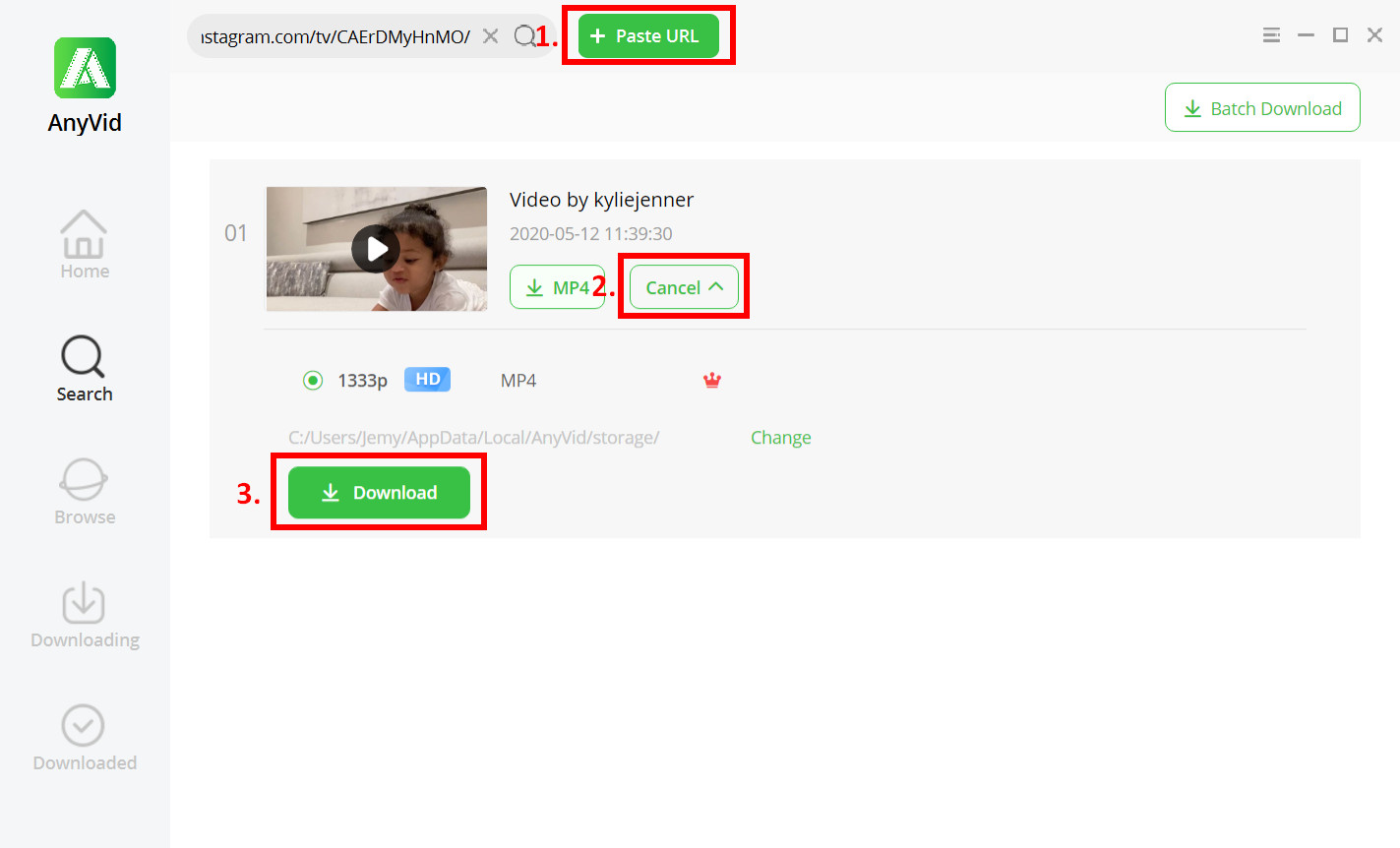
- Go back to the IGTV video downloader, then hit the “Paste URL” button. The tool will automatically analyze the link so you can access the video. After that, click the drop-down “Download” button to see the available resolution for your video. Then click the “Download” button to save the IGTV video.
- Step 4. Play the IGTV Video
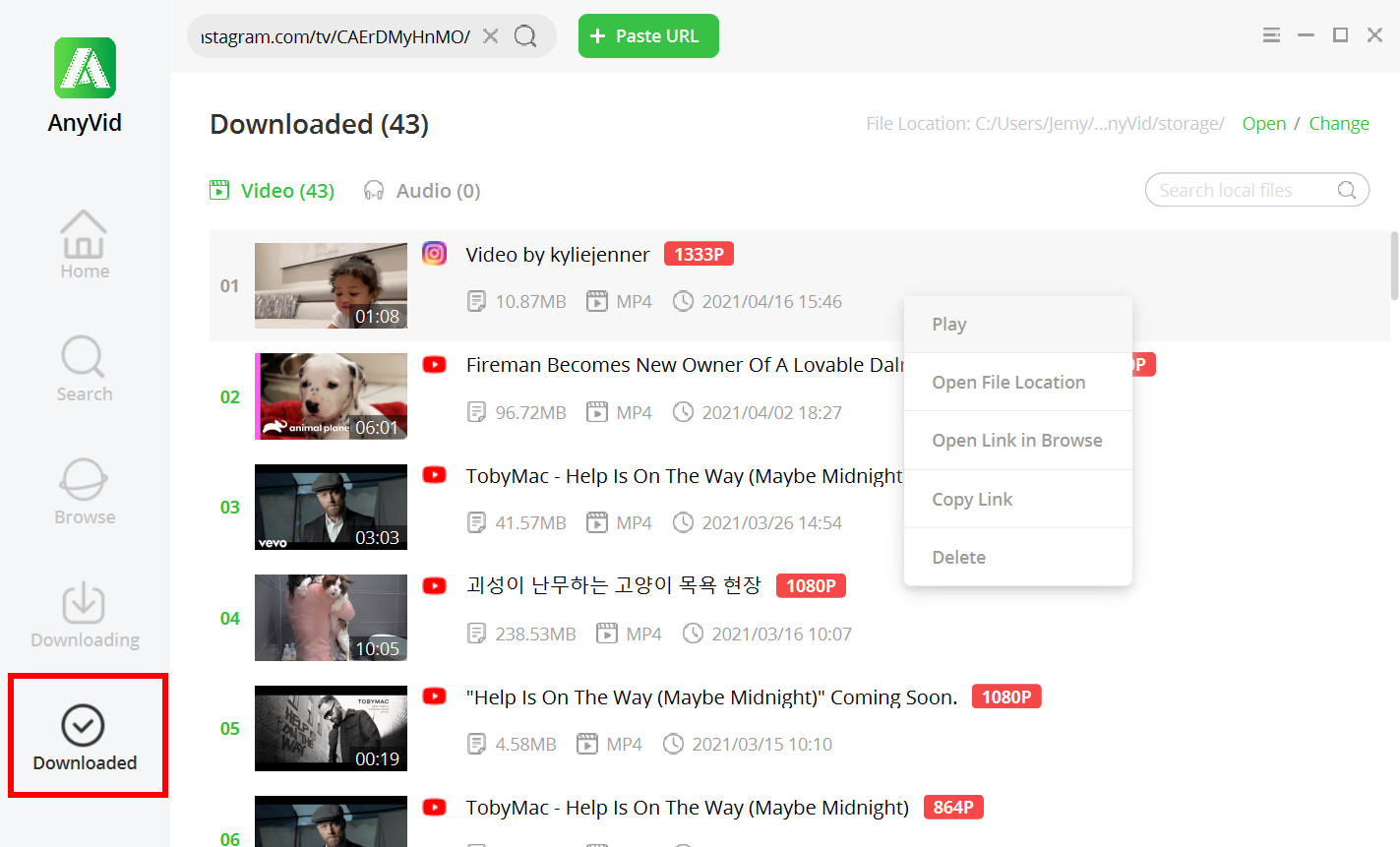
- Once the downloading process finish, click the “Downloaded” icon on the tool’s left panel to see your downloaded IGTV video. Then right-click the video you downloaded to access the different options, click “Play” to preview your video.
Download IGTV Videos on Android using AnyVid
IGTV is specifically created for mobile devices like Android. In fact, most IGTV videos are streamed using a smartphone. Users don’t need a web browser to access IGTV as it can be installed on their mobile phones. Nevertheless, it does not have a download option for offline viewing.
Fortunately, AnyVid also developed an Android application version that is available as an APK file. This version has a user-friendly interface and search function that allows users to access different videos. In addition, it enables users to grab several videos at once. It also grants users to convert any video into MP3 up to 320kbps.
Below are the ways to download IGTV videos using AnyVid on Android.
- Step 1. Download the APK and install
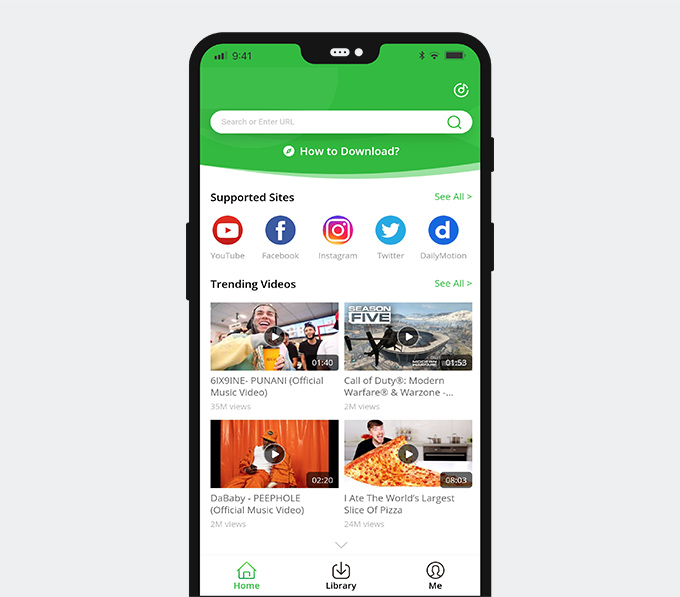
- Launch AnyVid’s official website on your web browser. To get the right file, tick the Android version for the download button. After that, open the APK file to begin the installation process. After the installation finishes, launch the application to proceed.
- Step 2. Copy the link of IGTV video
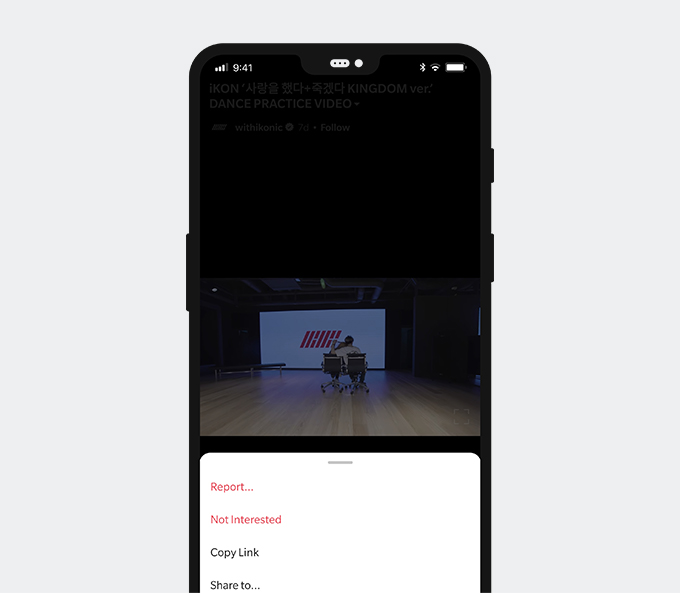
- On your mobile phone, go to the Instagram app to search for the video you want to download. Once you locate the video you want, tap the vertical ellipsis to see the options. Then tap the “Copy Link” button.
- Step 3. Download the IGTV Video
- Go back to the AnyVid app, then, on the search bar, paste the link. The tool will analyze the link for you to access the video. Next, click the “More” icon to choose your desired output format for your download. Once done, click the “Download” button.
- Step 4. Play the IGTV Download
- Tap the Library tab in the app to see how the downloading progress. Once the IGTV video is finished downloading, go to the Video tab to find it. To watch it right away, tap the “Play” button.
Part 3. Download IGTV on iPhone
Ingramer
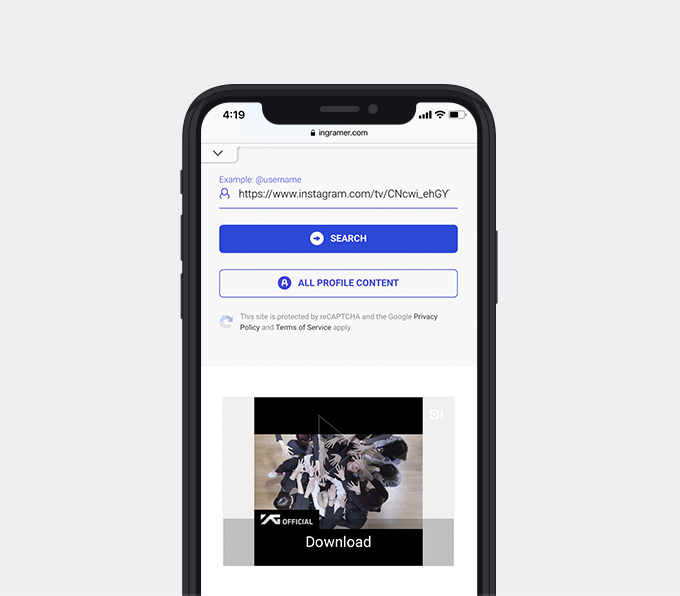
Downloading Instagram photos or videos on your iPhone made it simple using Ingramer. It allows users to download IGTV videos on their iPhones. This site grants you to download IGTV videos without installing any program. This downloader is an online service accessible from any gadget from all over the globe. Besides, this tool supports downloads from IGTV regardless of the operating system, such as Windows, Mac, and Linux. Below is the guide you can follow to use this online tool.
Distinctive Feature: It supports “Bulk Download,” where users can easily download the whole media on a specific Instagram profile.
OS Supported: Web-browsers
User Guide:
● Pick the IGTV video you want to download, then copy the URL.
● Go to the official website of Ingramer, then paste the URL into the search tab.
● After that, click the “Search” icon to process the link, then it will show the video you want to download.
● Lastly, to save the video hit the “Download” button.
Documents
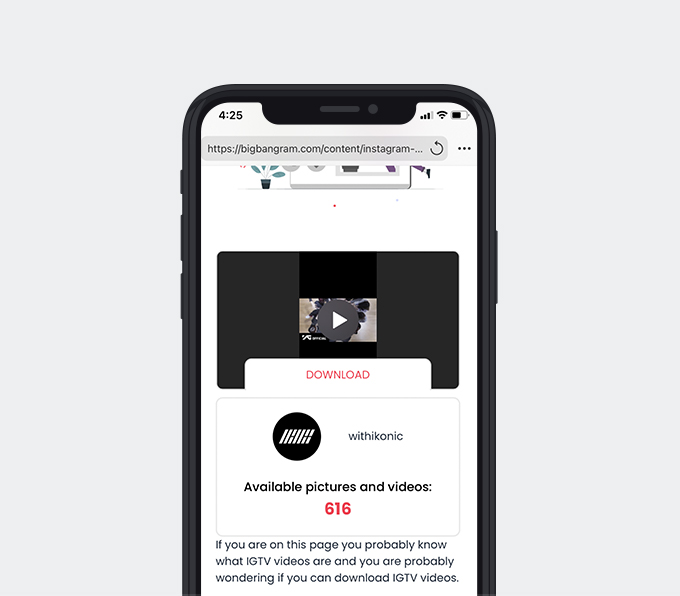
Documents is a file manager that lets you view the different kinds of files from an iPhone. The simple interface lets you organized your file easily. It is also considered a hub for all your files as it replaces a document viewer, music and video player, file downloader, and more. Furthermore, it lets users download files from the internet using its built-in browser.
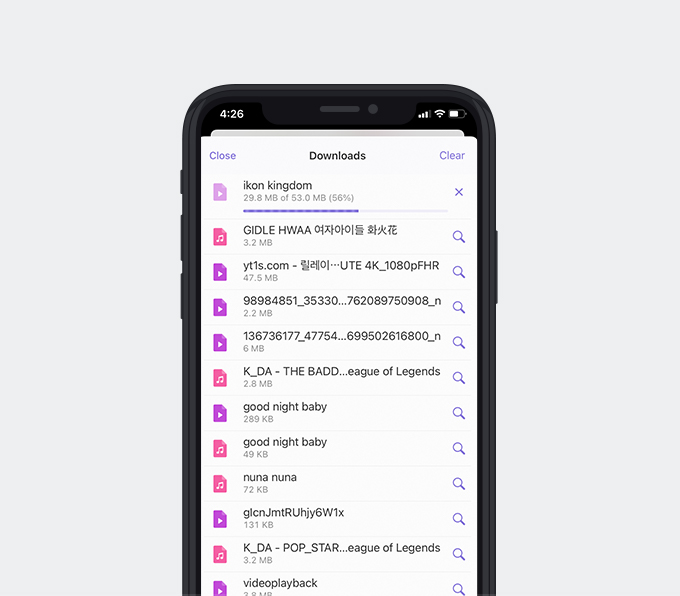
Here are the steps you can follow to download IGTV using Documents.
Distinctive Feature: Documents can export the downloaded IGTV videos to your iPhone’s Photos.
OS Supported: Mac, iPhone, iPod
User Guide:
● First, install Documents app on your iPhone.
● Then select an IGTV video you want to download on Instagram, copy its link.
● Launch Documents. Tap the “Browser” icon to reach an online downloader, for example, Bigbangram.
● Paste the URL into the search tab, then tap download to save the IGTV video.
Record Screen
IGTV is where you can stream videos longer than 1 minute with your friends on Instagram. It lets you enjoy a lot of interesting videos, and sometimes, you may want to capture your favorite videos.
Yet Instagram does not allow users to download any videos on your iPhone. Fortunately, iPhone has a built-in screen recorder where users can easily record their favorite IGTV videos. This feature of the iPhone makes it possible for you to have a copy of a video for offline usage.
Below are the steps you can follow on how to use the screen recorder of the iPhone.
User Guide:
● Open your Instagram, then search for the IGTV video you want to record.
● Once you find the video, tap it, then pause the video.
● After that, go to the built-in screen recorder of your iPhone, then tap it to start recording.
● Once you tap the “Recording” button, play the video, and you can locate the recording icon on the upper right corner of the screen.
Frequently Asked Questions
How can I download IGTV on Instagram?
You can download videos from Instagram using a third-party tool, and AnyVid is the best option I can recommend. This application lets users download an IGTV video using your computer and Android device. Apart from Instagram, it also allows you to download from different popular sites like YouTube, Facebook, and Vimeo. Besides, it can download IGTV 1080p, 2K, and 4K resolution.
How do I download a video from Instagram?
Download video from Instagram using AnyVid. It is an application that allows users to download high-quality videos up to 4K. First, install AnyVid, then copy the URL of the video you want to download. Paste it into the tool's search bar. After that, choose the output format you want, then click download.