
Windows 10 is one of the leading operating systems released on the internet. With over 2 billion PCs that are in use as of this moment, over 64% of them are Windows OS.
Windows developed a different inbuilt process to provide a better experience and support for its users. Some of these are video editor, image viewer, photo editor, screen recorder, and others.
Not only that, but due to its flexibility and unrestricted standards, this operating system can install most of the software that the internet offers. One of these techniques is screen recorders.
A screen recording tool is an essential tool for various video enthusiasts. These tools can be used to capture screen activities, gameplay videos, streaming services, and even hard-to-download videos clips.
Moreover, if you are searching for the best screen recorder for Windows 10 this 2023, this article is suitable for you.
Read through below and see for yourself.
List of Top 10 Screen Recorders on Windows 10
- 1. AmoyShare Screen Recorder – Flexible Video Capture Software for Windows 10
- 2. Xbox Game Bar – Windows 10 Built-in Screen Recorder
- 3. OBS – Free Screen Recorder for Windows 10
- 4. VLC – Best Free Screen Recorder for Windows 10
- 5. Ezvid – Reliable Screen Recorder Software for Windows 10
- 6. Camtasia – Prominent Tool to Record Video on Windows 10
- 7. Filmora Scrn – Record on Windows 10 for Video Games
- 8. ShareX – Free Screen Recording Software for Windows 10
- 9. Movavi – Record Webinars and Meetings on Windows 10
- 10. TinyTake – Tiny Recording Software for Windows 10
1. AmoyShare Screen Recorder – Flexible Video Capture Software for Windows 10
Distinctive Feature: It offers lag-free screen capturing functions perfect for recording gameplays, videos, and high graphic movies.
Ease of Use: 4.8/5 stars
Scheduler: Yes, it has.
AmoyShare Screen Recorder is a prominent screen recording software that can capture screen activity, webcam activity, and audio recordings. Additionally, it can record streaming videos, gameplay clips, lecture meetings, and music videos at ease. Furthermore, it is equipped with a video editor that can provide users with real-time editing functions such as trimming, cropping, compressing, converting, enhancing the recorded video. Aside from that, users can take a screenshot and snapshot on a specific area while recording your entire screen. Moreover, this flexible tool is available for Windows and macOS, making it one of the well-known video capture software Windows 10.
Underneath this introduction is a detailed walkthrough on how to record a video on Windows 10 using AmoyShare Screen Recorder.
Screen Recorder
Capture HD video and audio instantly
- for Windows 11/10/8
- for Mac OS X 14+
- for Android
- Install the Screen Video Recorder Windows 10
- First, tick the Free Downloadbutton above to install the software. Then, pass through all the installation prompts and wizards and wait for the system to finish the process. Once installed, launch the tool, and circumnavigate its functionalities for better workflow.
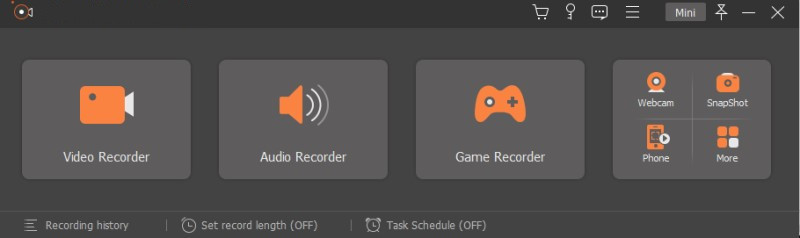
- First, tick the Free Downloadbutton above to install the software. Then, pass through all the installation prompts and wizards and wait for the system to finish the process. Once installed, launch the tool, and circumnavigate its functionalities for better workflow.
- Initiate Record on Windows 10
- Then, hit the Video Recorder to access the recording functions. You can select your preferred area of recording and audio source. Tap the REC button to initiate the process. There will be a popup recording panel once the process is started. It will offer you different functions such as text annotations, shapes, lines, and others. Tick the Stop button to terminate the recording process.
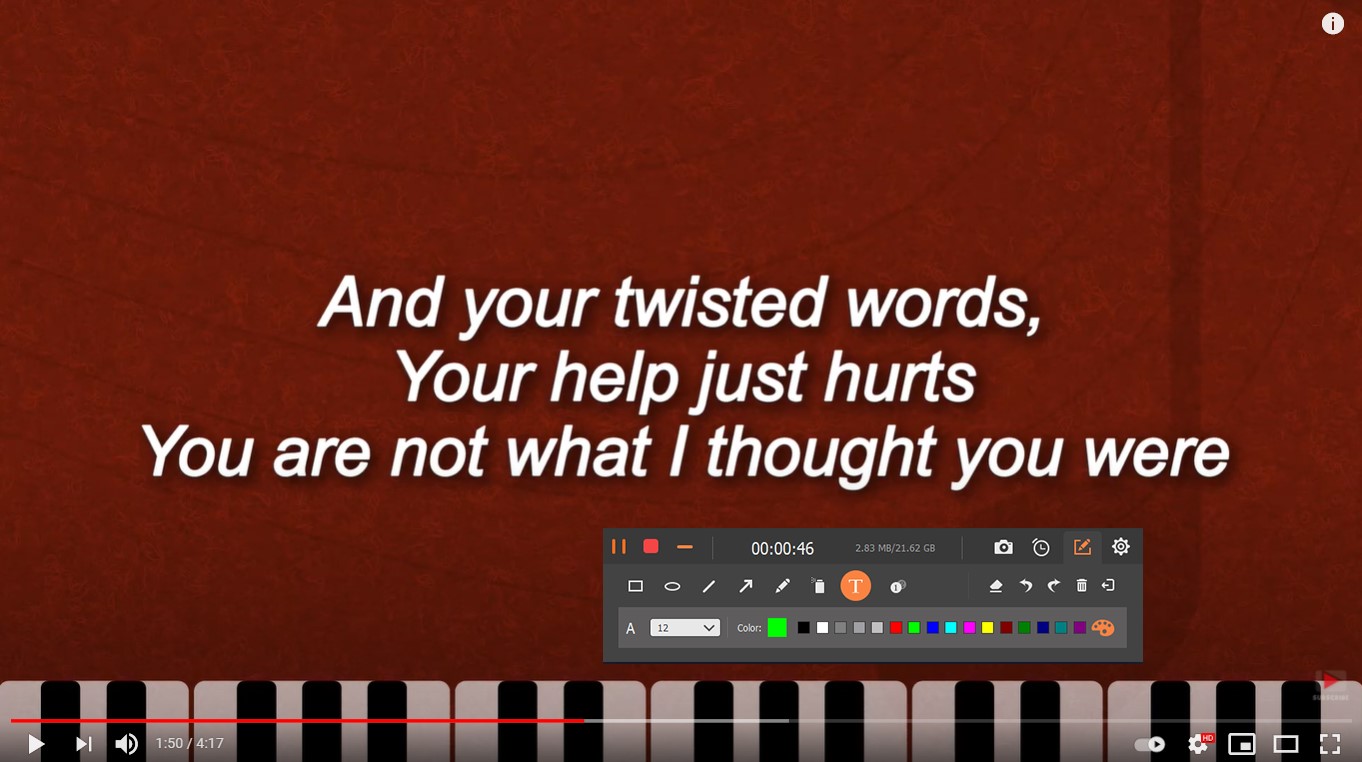
- Then, hit the Video Recorder to access the recording functions. You can select your preferred area of recording and audio source. Tap the REC button to initiate the process. There will be a popup recording panel once the process is started. It will offer you different functions such as text annotations, shapes, lines, and others. Tick the Stop button to terminate the recording process.
- Play Windows 10 Record Screen Video
- Lastly, once saved, a media player will appear to provide you with options to save or re-record the session. Utilize the media player to preview it to have better insight. To save it, tick the Save button to store it on your hard drive.

- Lastly, once saved, a media player will appear to provide you with options to save or re-record the session. Utilize the media player to preview it to have better insight. To save it, tick the Save button to store it on your hard drive.
2. Xbox Game Bar – Windows 10 Built-in Screen Recorder
Distinctive Feature: It is a pre-installed screen recorder that is perfect for capturing gameplay videos with its high FPS function.
Ease of Use: 4.3/5 stars
Scheduler: No, it doesn’t have a task scheduler.
Xbox Game Bar is a pre-installed screen recording software on Windows 10. This tool is a lightweight screen recording software perfect for capturing gameplay videos with high quality and graphics settings. It also offers users access to a small widget to provide screen capturing functions, CPU performance, voice recorder, and more. Furthermore, this tool provides quick access to social media accounts, allowing users to share the recorded video directly. Moreover, it is comprehensive to navigate with its small panel. Thus, users will not get confused about its functions and screen recording features.
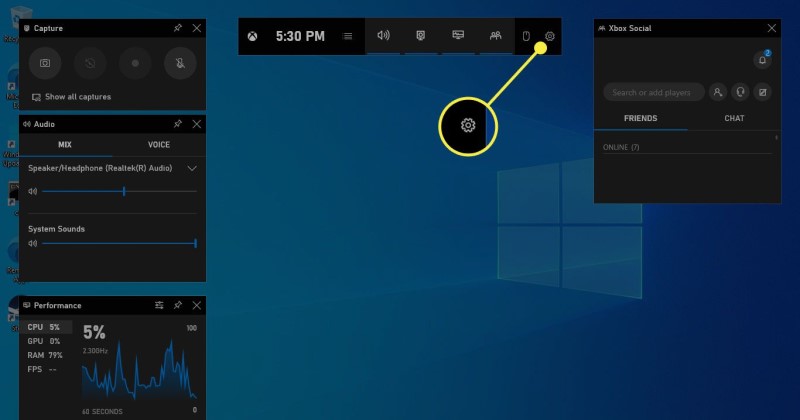
3. OBS – Free Screen Recorder for Windows 10
Distinctive Feature: An open-source screen recorder that can capture high-quality streaming content.
Ease of Use: 4.1/5 stars
Scheduler: No, it has no task scheduler on its features.
OBS is one of the prominent free video capture software for Windows 10 due to its ability to capture live streams and gameplay videos. It is designed with high-performance functions that can capture video and audio and mix them in real-time. It also allows users to create scenes with the help of different sources such as images, text, browser windows, capture cards, and more. Additionally, its Streamlined Settings panel provides users with access to a wide range of configurations. These options allow users to modify and tweak every video parameter of your recording output. Moreover, this tool is equipped with a valuable and powerful API enabling users to add third-party plugins and scripts to provide smooth and efficient recording processes.
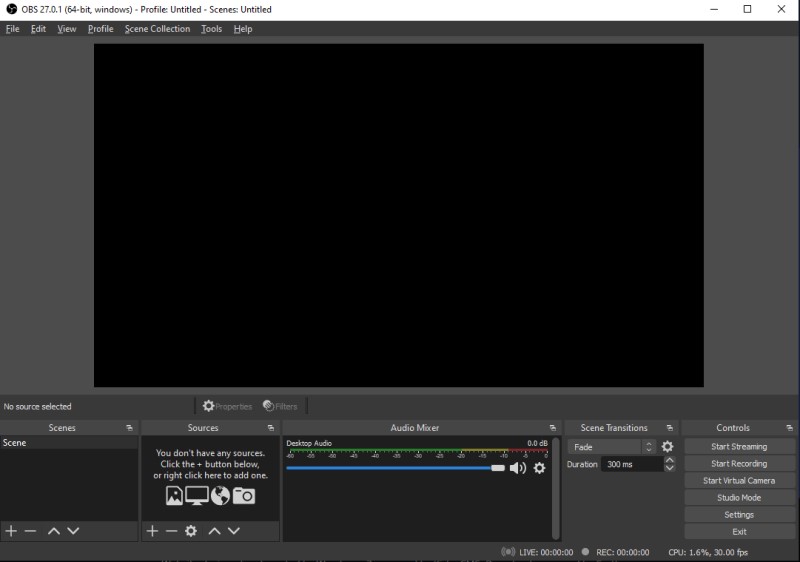
4. VLC – Best Free Screen Recorder for Windows 10
Distinctive Feature: A swiss-army media player software that enables users to screen capture videos.
Ease of Use: 4.2/5 stars
Scheduler: No, it is not designed with a task scheduler.
VLC is a multimedia player that is considered one of the best video recorders for Windows 10. Even though it is designed purposely to play media files on its system, this tool offers a function that can screen capture your desktop activities. It can save screen recorded videos into an MP4 container, with h.264 and h.265 video codecs. Additionally, it can record screens from 15 FPS to 30 FPS, requiring users to have fast-paced movement. Moreover, it allows users to modify the bitrate and resolution of recorded video to support different media players.
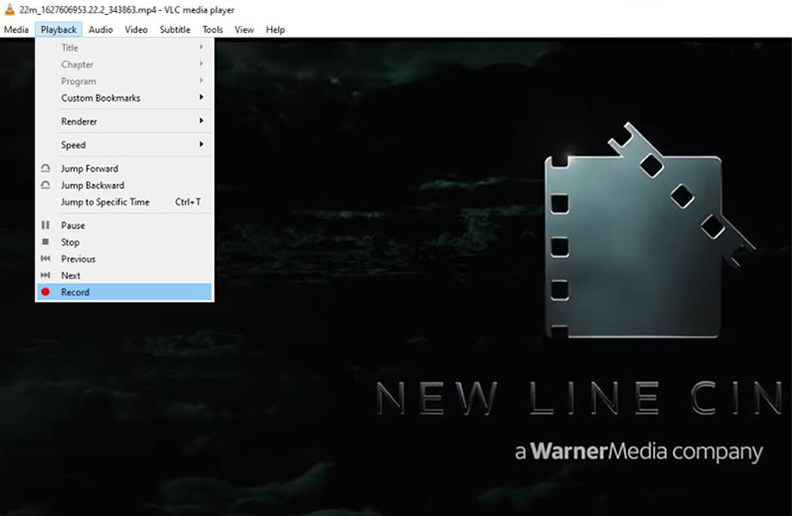
5. Ezvid – Reliable Screen Recorder Software for Windows 10
Distinctive Feature: A suitable recording tool for creating quick video clips that can be directly shared on different streaming platforms like Instagram.
Ease of Use: 3.5/5 stars
Scheduler: No, it does not have a scheduler.
Ezvid claims to be the easiest video recorder for Windows 10 in the entire internet community. Well, this claim is not far from the truth. With its enhanced product speed that is specifically designed to conserve user’s time, high-quality recording videos are achievable and feasible with this software. Additionally, with its compatibility with different video-sharing platforms like Instagram, sharing recorded video clips is much easier and faster than before. Moreover, it automatically sets the highest-quality resolution of the recording session up to 1280 x 720p HD.
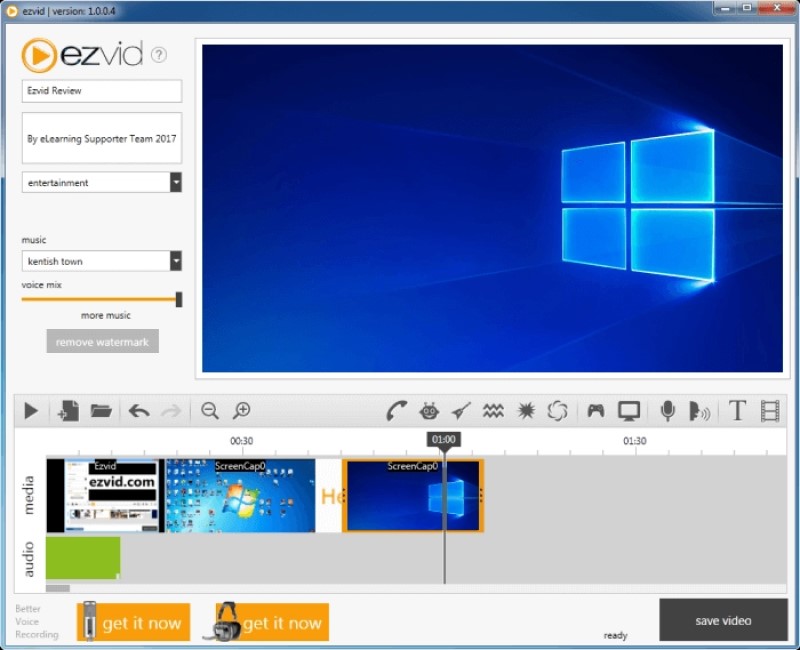
6. Camtasia – Prominent Tool to Record Video on Windows 10
Distinctive Feature: A robust recording software for Windows 10 with interactive options, royalty-free music, and sound effects associated with the recorded video.
Ease of Use: 4.5/5 stars
Scheduler: No, it does not have an inbuilt scheduler.
Camtasia is a feature-packed screen capture software for Windows that is detail-oriented enthusiasts. It enables users to record screen activity and sound system one after another and combine them afterward. It is also flexible in terms of capturing screen activity. It can capture specific dimensions, regions, windows, and even applications with a few clicks away. Moreover, it has an inbuilt video editor that can further enhance the recorded video by applying video effects, filters, annotations, and more.
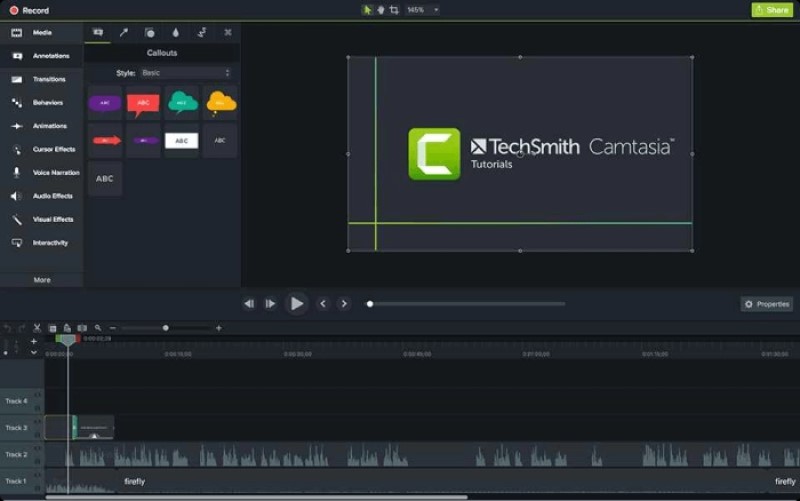
7. Filmora Scrn – Record on Windows 10 for Video Games
Distinctive Feature: It is designed for capturing graphic-worthy gameplays and game videos.
Ease of Use: 4.4/5 stars
Scheduler: No inbuilt scheduler.
Filmora Scrn is a trustworthy technology that is a perfect tool to record screens on Windows 10. With its advanced technology, Filmora Scrn allows users to capture fast-paced scenes and gameplay videos up to 60FPS. Not only that, but this tool can record screen activity and webcam videos simultaneously, making it loved by game players that create gameplay content. Moreover, it is designed with a built-in video editor to enhance the recordings further. You can input sound effects, change backdrops, merge video clips, and even trim unnecessary scenes on your recorded video.
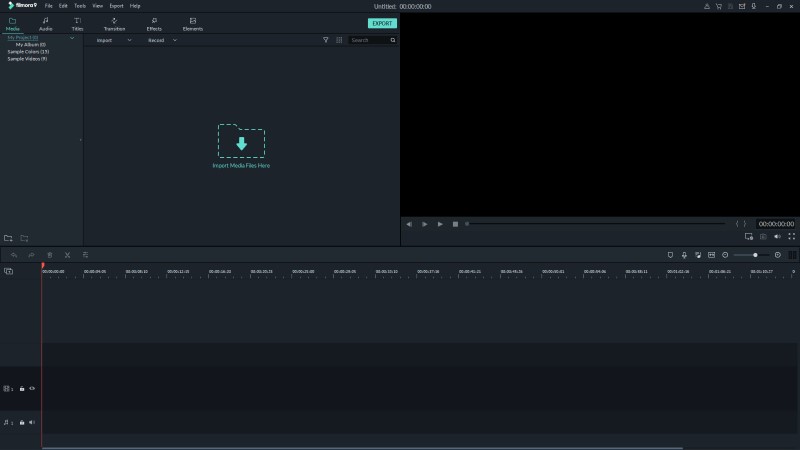
8. ShareX – Free Screen Recording Software for Windows 10
Distinctive Feature: It is designed with an interactive screen recording platform that can share screen captures online.
Ease of Use: 4.5/5 stars
Scheduler: This tool also has no inbuilt scheduler.
ShareX is a comprehensive tool that hastens your skills on how to screen record on Windows 10. Users can quickly capture the screen activity at ease with its ability to record the whole screen, the browser’s window, monitor, region, or custom aspect ratio. It uses hotkeys and shortcuts keys to command its recording processes even without using your computer mouse. Additionally, it can import existing media files on its built-in editor. This feature allows users to associate their post recorded videos with freshly recorded screen activities. Furthermore, it enables users to create and input logos or watermarks on the recorded file. This feature is perfect for content creators to promote their identity and uniqueness on various platforms.
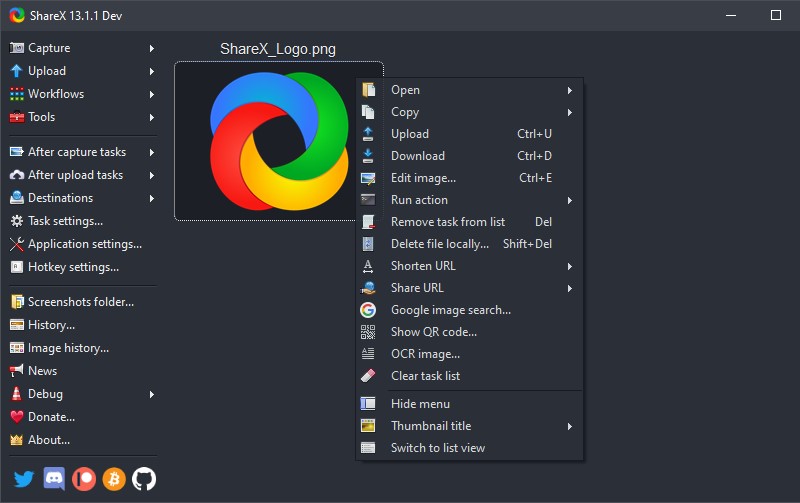
9. Movavi – Record Webinars and Meetings on Windows 10
Distinctive Feature: This tool is designed to capture video calls and meetings using its advanced technology.
Ease of Use: 4.5/5 stars
Scheduler: Yes, it is equipped with a task scheduler.
Movavi Screen Recorder is one of the most well-known video capture tools for Windows 10 that allows users to capture webcam videos, screen activities, and audio files. Additionally, it can record audio and screen activities simultaneously or separately. The recorded video can be saved in HD quality with multiple video containers such as MP4, MKV, AVI, MOV, and more. Furthermore, users can cut out funny scenes on their recorded meetings or webinars to create GIFs and memes. With this feature, users can directly share their recorded video on different video-sharing platforms such as Instagram, Facebook, and more.
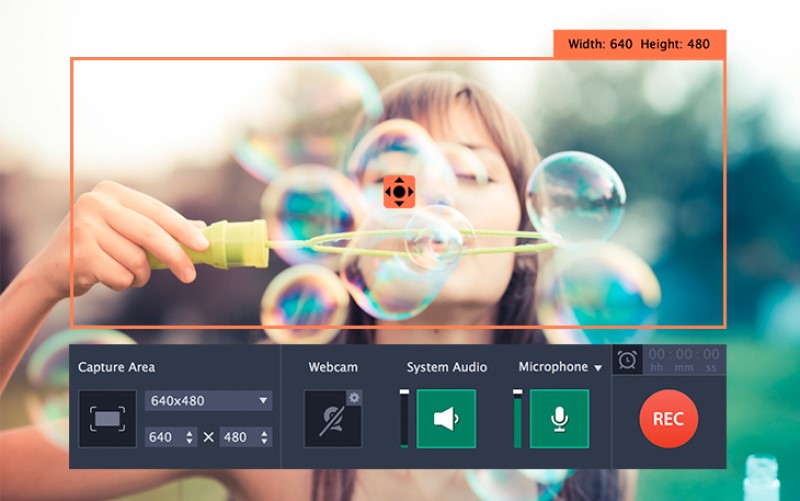
10. TinyTake – Tiny Recording Software for Windows 10
Distinctive Feature: This screen recorder can save and store recording videos in cloud-based storage.
Ease of Use: 4.5/5 stars
Scheduler: It is not designed for scheduling tasks to screen records.
TinyTake is a sophisticated and prestigious free screen recorder for Windows 10. It authorizes users to capture videos and images from their computer screen and edit them to beautify its output. Also, it can share bulk files on different social media platforms such as Instagram, Facebook, and others. Additionally, it is designed with a built-in online media viewer to preview recorded videos, captured images, and even documents. Furthermore, it allows users to navigate its functionality using shortcut keys, making it more comprehensive and easy to circumnavigate.
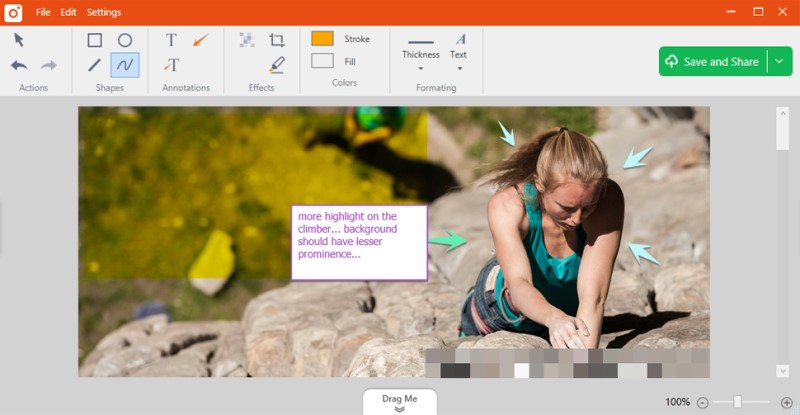
Conclusion
As we tackled above, this list provided the most prominent and sophisticated tool to screen capture Windows desktop activity.
We can see that most of the recording tools mentioned prior to this question do not have a Task Scheduler which is an essential component of the best screen recorder for Windows 10. Nevertheless, some of them are elevated due to their undeniable helpful functions. One of the software that stands out is AmoyShare Screen Recorder. It allows for HD screen recording with a real-time editing panel for you to boost your recordings.
Give it a shot now!
Screen Recorder
Capture HD video and audio instantly
- for Windows 11/10/8
- for Mac OS X 14+
- for Android
Frequently Ask Questions
How to record screen on Windows 10 without the game bar?
AmoyShare Screen Recorder offers a limitless recording process even if your PC does not have an Xbox game bar tool. Install the free screen recorder on Windows 10 and wait until the system installs it entirely. Then, hit the Video Recorder to initiate the recording process, tap the REC button to instigate it. Afterward, a recording panel will appear to guide and help you with your recordings. Tick the stop button to save the capturing process.
How to record a video of yourself on Windows 10?
You can use the AmoyShare Screen Recorder to record yourself. First, go to the tool's interface, hit the Video Recorder button, and toggle the button on the Webcam source to enable webcam recording. Afterward, hit REC to continue. Finally, tap the stop button to terminate the recording process.
How to record screen Windows 10 with audio?
AmoyShare Screen Recorder enables users to record a video on windows 10 with audio. Using a sound system and microphone, users can capture voiceovers, music videos, musicals, and more associated with music and sounds.
What is the best screen recorder for a low-end PC?
The listed free screen recorder on Windows 10 above can be installed on a low-end PC. AmoyShare Screen Recorder only requires 4GB of Ram, thus making it accessible and supported for low-end computers. Besides that, it supports a dual-core CPU and allows you to record screen without a watermark. Therefore, it is a prominent tool for low-end PCs.