
A few decades ago, we were accustomed to attending live presentation with a lecturer on-site.
Nowadays, however, we’ve adapted to watching slide-based explanations online during the pandemic.
When you need to save an online slideshow to view it more conveniently, the question arises: how to record a PowerPoint presentation?
If you are worried about it, keep reading this blog, and you can get some reliable ways of recording a PowerPoint presentation in the following parts.
How to Record a PowerPoint Presentation with Audio in PowerPoint
There are many tools that you can use to record presentations; fortunately, PowerPoint has an in-built presentation recorder that you can record in it directly. The built-in feature not only comes at no cost but is also secure, as it’s a native component of PowerPoint and doesn’t require the installation of third-party software. You can record PowerPoint presentation with audio through it, which significantly improves the convenience of use and the vividness of the recording. Moreover, it can well meet your needs of explaining, for it supports some valuable tools such as drawing brushes for annotations during recording.
Follow the instructions below to learn how to record a PowerPoint presentation with audio in PowerPoint.
- Open your PowerPoint presentation, then click “Record.”

- Select the recording mode: “From Current Slide” or “From Beginning” in the drop-down box based on your need.
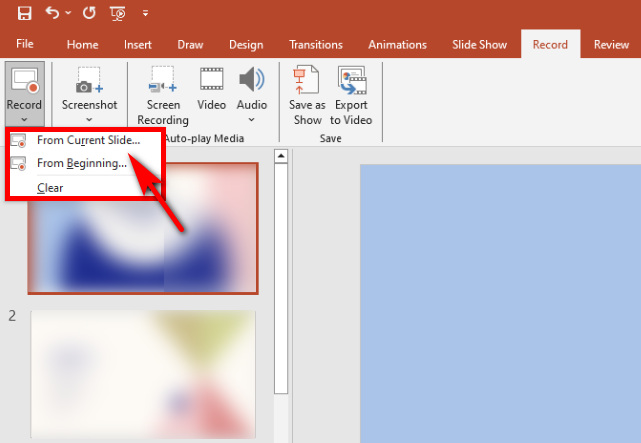
- Click the red dot to start recording. You have flexibility to toggle audio and webcam on or off at any time in the lower right corner.
Tip: When you record a PowerPoint presentation, you can select the brush tool below for simple annotations.
- To stop recording, hit the “STOP” icon, go to the file menu and click Export > Create a Video > Create Video. You can select the video format and the file location and click “Save.”
Tip: for Mac users, you will be directed to the settings menu right after you click Export.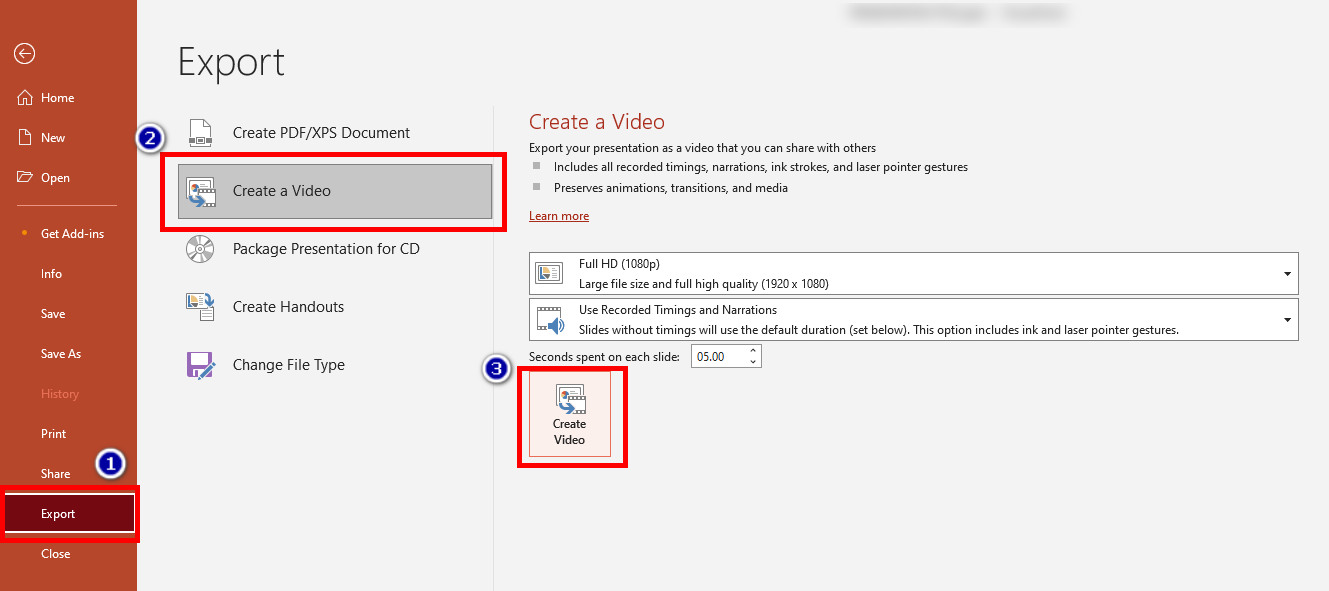
With the step-by-step guide, you can effortlessly and conveniently capture your PowerPoint presentation with audio directly within PowerPoint itself.
How to Record a PowerPoint Presentation Online
If you find the steps to record a PowerPoint presentation using the built-in recorder a bit cumbersome and wish a more firsthand ‘one-click’ solution, then an online presentation recorder can fulfill your needs. AmoyShare Online Screen Recorder has precise button functions and only takes a few simple steps to record a PowerPoint presentation with audio and video. Moreover, although it is an online tool, the security is still guaranteed, and it even provides you with other formats besides MP4.
The following is a tutorial on how to record a presentation on PowerPoint online.
- Go to the AmoyShare website, find the “Online Screen Recorder” page, and click to enter.
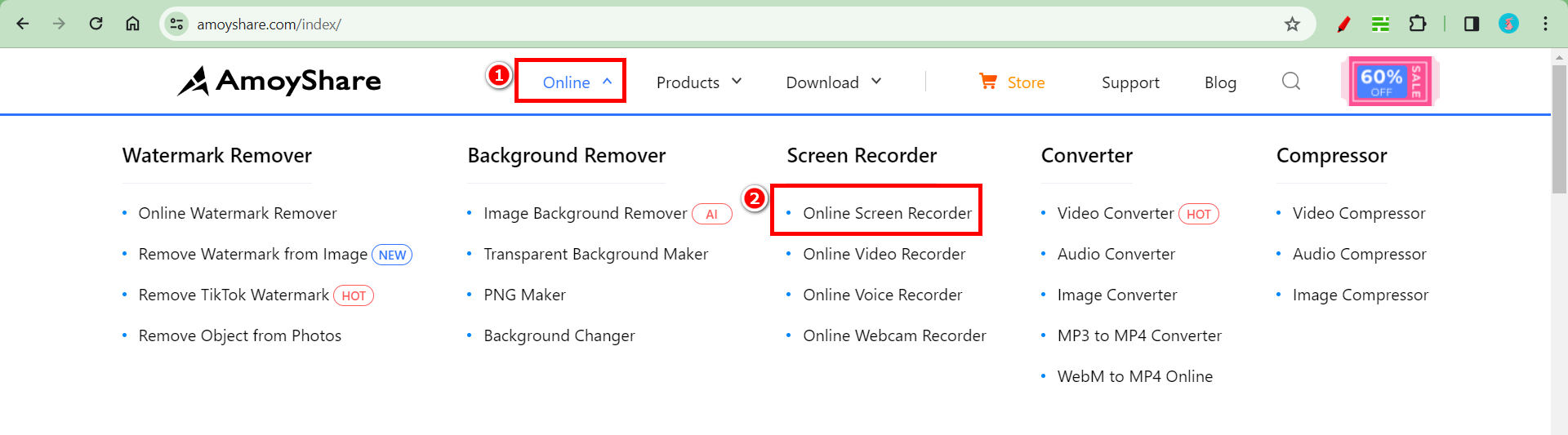
- Before start recording a PowerPoint presentation, you can choose whether to record audio and webcam based on your needs. Then tap the “Start Recording” button; select the area you want to record in the displayed window and hit the “Share” button.
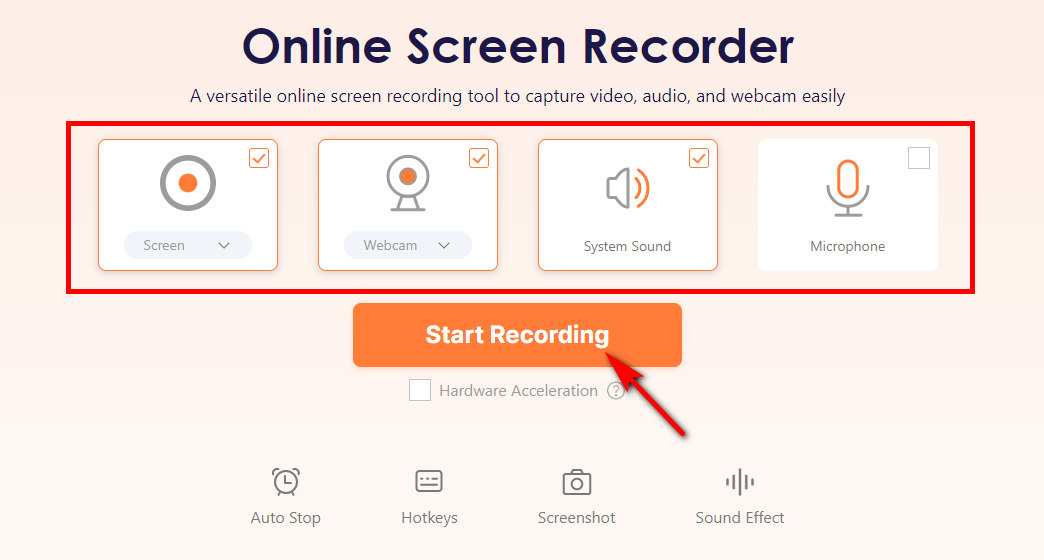
- Hit “Stop” and select the format or resolution. Then, you can click the “Download” button; the PowerPoint recording will be saved to the default folder you set previously.
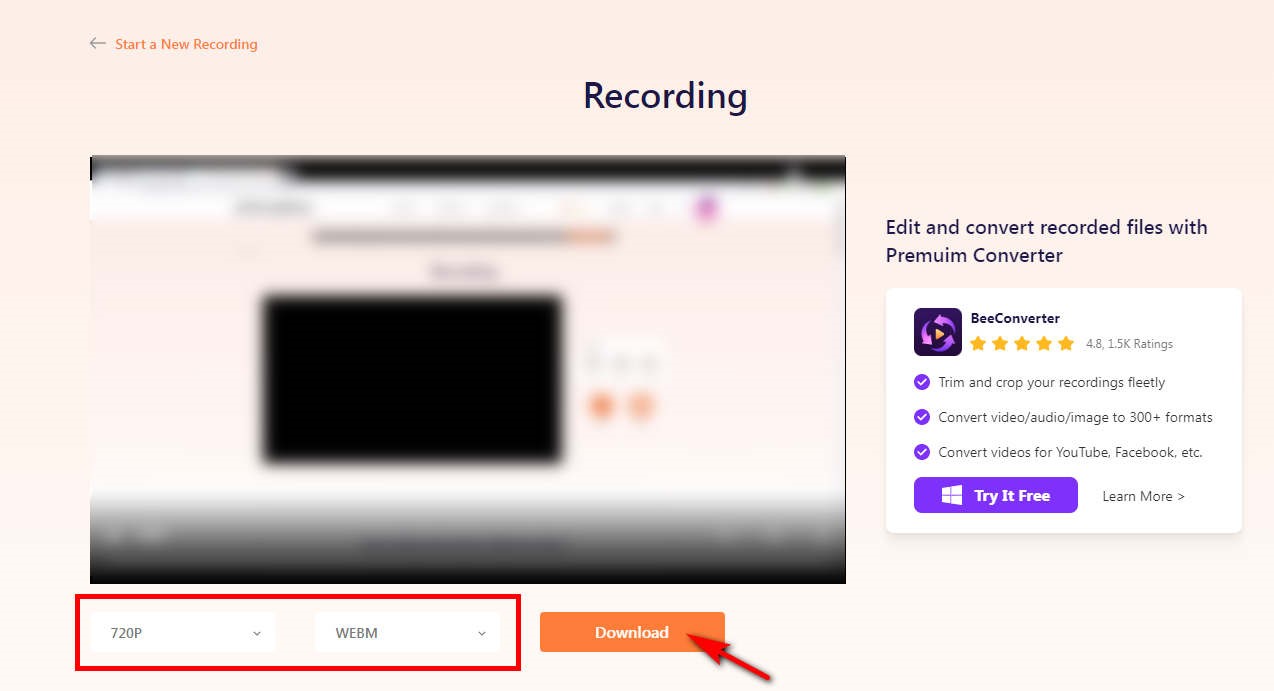
How to Video Record Yourself Presenting a PowerPoint with DiReec Screen Recorder
DiReec Screen Recorder is a preferred tool simply because of its powerful features. As a leading screen recorder, it is undoubtedly a newbie-friendly product. You can record PowerPoint presentation with webcam and audio while the PowerPoint recording. Notably, it supports you to edit; that is to say, you can easily trim or remove any undesired or redundant parts from your recording without the need to re-record. How to record a PowerPoint presentation with audio and video, even with yourself? DiReec Screen Recorder can help you solve this problem very well!
Download Button
Screen Recorder
Capture HD video and audio instantly
- for Windows 11/10/8
- for Mac OS X 14+
- for Android
Follow those steps to learn how to record yourself giving a PowerPoint presentation using DiReec Screen Recorder now.
- Launch DiReec Screen Recorder, and you can customize the recording settings, like the file location, the export format of audio or Video, etc.
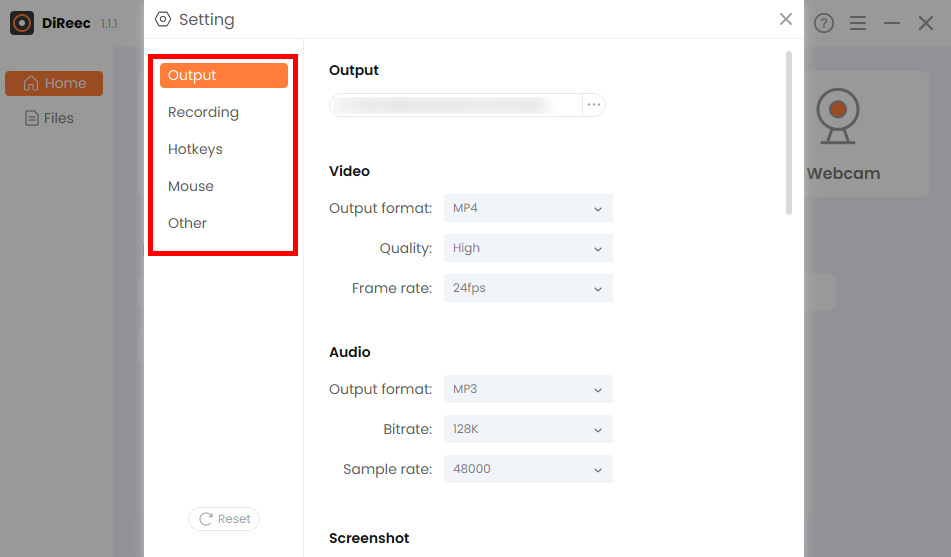
- Tap the “Screen” icon, and then you can turn on or off the microphone, webcam, etc. according to your needs. Then, simply click “REC” to record a PowerPoint presentation.
Tip: If you need to record your face while recording a PowerPoint presentation, you need to enable the “Webcam” option and make sure it is turned on.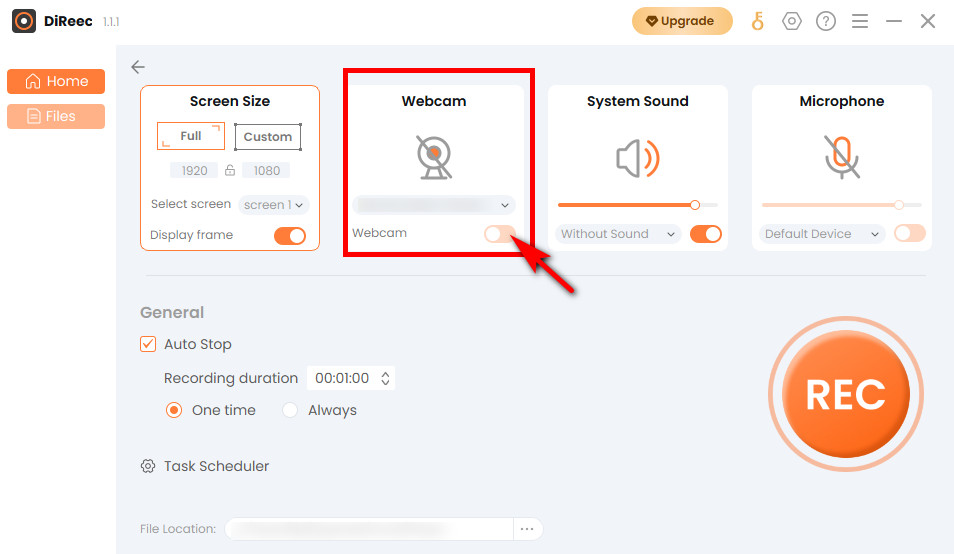
- Press the “Stop” icon to end your record. Recorded files will be saved to a local folder as per your custom settings.
Conclusion
How to record a PowerPoint presentation? In this post, you can find three different tools to achieve the goal. You can directly use the built-in presentation recorder of PowerPoint, which can meet your most basic recording needs. Of course, if you think its operation is a bit complicated, you can also choose an online presentation recording tool: AmoyShare Online Screen Recorder. We recommend DiReec Screen Recorder if you want your recorded video to be more precise or have other advanced needs.
Screen Recorder
Capture HD video and audio instantly
- for Windows 11/10/8
- for Mac OS X 14+
- for Android
FAQs
How to record a PowerPoint presentation on Mac?
To record a PowerPoint presentation on Mac, here we recommend the most convenient tool for you - AmoyShare Online Screen Recorder. It does not require installation, you only need to enter the website and click to record, which is undoubtedly the fastest way to record presentation.
Does PowerPoint have a screen recording?
Yes, PowerPoint has its built-in recorder, which allows you to get presentation recording without downloading any third-party software. It is suitable for those who don't want to download other software and just need to simply record a PowerPoint presentation.
How do I record a PowerPoint presentation as an MP4?
There are many ways can meet your needs. If you use PowerPoint to record, you can save the file to MP4 format after recording. When utilizing third-party software like DiReec Screen Recorder, you can pre-select MP4 as the default video export format in the settings.
What's the best way to record a presentation?
The best way to record a presentation is to use DiReec Screen Recorder. As a professional recording tool, you don’t have to worry about the risk of your slides or personal information being leaked. It also supports editing, multi-format export, and even hardware acceleration, bringing you a pleasant experience. Just download it and give it a try.