
FaceTime is a proprietary videotelephony product developed by Apple Inc. It is a good way to connect with family and friends around the world with its audio and video calls. You can use FaceTime on Mac, iPhone, and iPad to call users who use any of them.
In our daily lives, sometimes we may want to record a FaceTime call for our own use. It could be a precious moment with the love one or an important conversation with the client. No matter what kind of reason you have, the need to screen record FaceTime with audio is existent, to save all the information in your FaceTime call. So, how to record FaceTime with audio?
Fortunately, it is easy to record FaceTime with audio; there are many ways to do this. Here, we listed 3 easy ways you can do it now. Keep reading and see how it’s done.
CONTENTS
- Part 1. How to Record FaceTime with Audio on iPhone?
- Can You Record a FaceTime Call with Audio by iPhone Built-In Recorder?
- How to Record a FaceTime Call with Audio on iPhone?
- Part 2. How to Record FaceTime with Audio on Mac?
- How to Screen Record FaceTime with Sound on Safari?
- How to Screen Record FaceTime with Audio by Mac Software?
How to Record FaceTime with Audio on iPhone?
For many users, using FaceTime to connect with friends and family is commonplace. You can easily connect with others anywhere, anytime. iPhone is also less dependent on WIFI, and you can use data to make calls. So, how to screen record FaceTime with sound on iPhone?
Can You Record a FaceTime Call with Audio by iPhone Built-In Recorder?
The answer is no. We all know that the iPhone has a built-in recorder, which can record iPhone screen easily. However, you can’t record FaceTime with audio using built-in recorder. Apple execs had banned this feature; the built-in recorder and other recorder apps based on it can’t record FaceTime’s audio.
For people who want to record FaceTime without audio, here is how to record FaceTime video with the iPhone built-in recorder.
- Turn on your iPhone and go to the Settings > Control Center, then tap the Add button next to Screen Recording to include this feature in Control Centre. Then, open Control Center on your iPhone and tap the Record button; then, the screen recording will begin after the 3-second countdown.
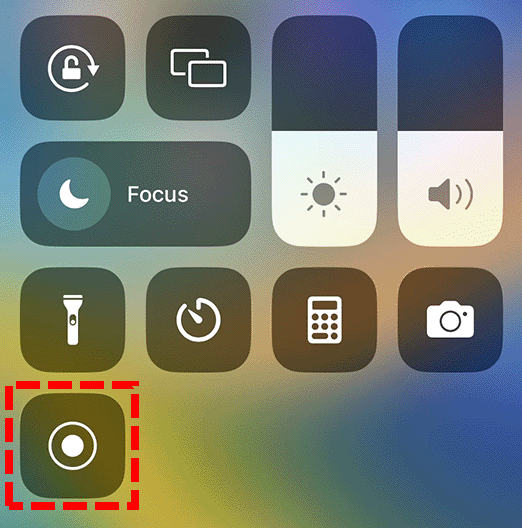
- After the countdown, you will see the Record button turn into white and red. Exit the Control Centre to record your screen, and switch to FaceTime to start your call.
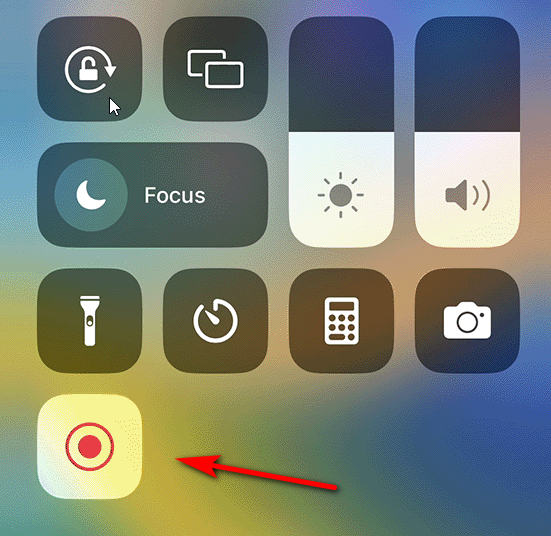
- To stop recording FaceTime call, open Control Centre again, then tap the Red Record button. Or tap the red status bar at the top of your screen and select Stop. You can check your record in Photos.
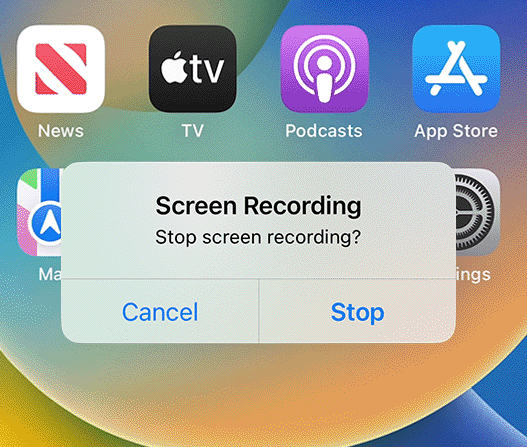
How to Record a FaceTime Call with Audio on iPhone?
To record FaceTime with audio on iPhone, you need to find a very different way, such as mirroring your screen to PC and capturing the mirrored content. To do this, you need software with a screen mirroring feature, such as Aiseesoft Screen Recorder, which can record phone screens on the computer.
Here is how to record FaceTime with audio on iPhone:
- Download and install Aiseesoft Screen Recorder on your computer, and select the Phone option in the right panel. Choose iOS Recorder to record iPhone.
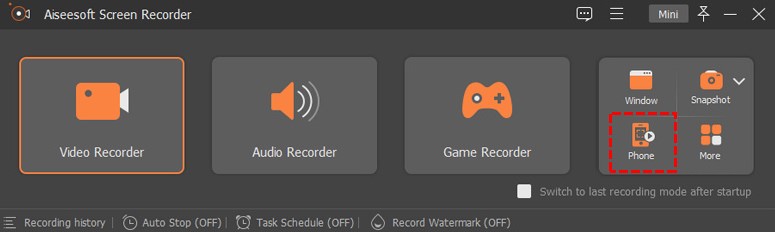
- To mirror your iOS device to the computer, you need to make sure both of them are connected to the same WLAN. Find the Mirror button from the Control Center and select Aiseesoft Screen Recorder as the output device.
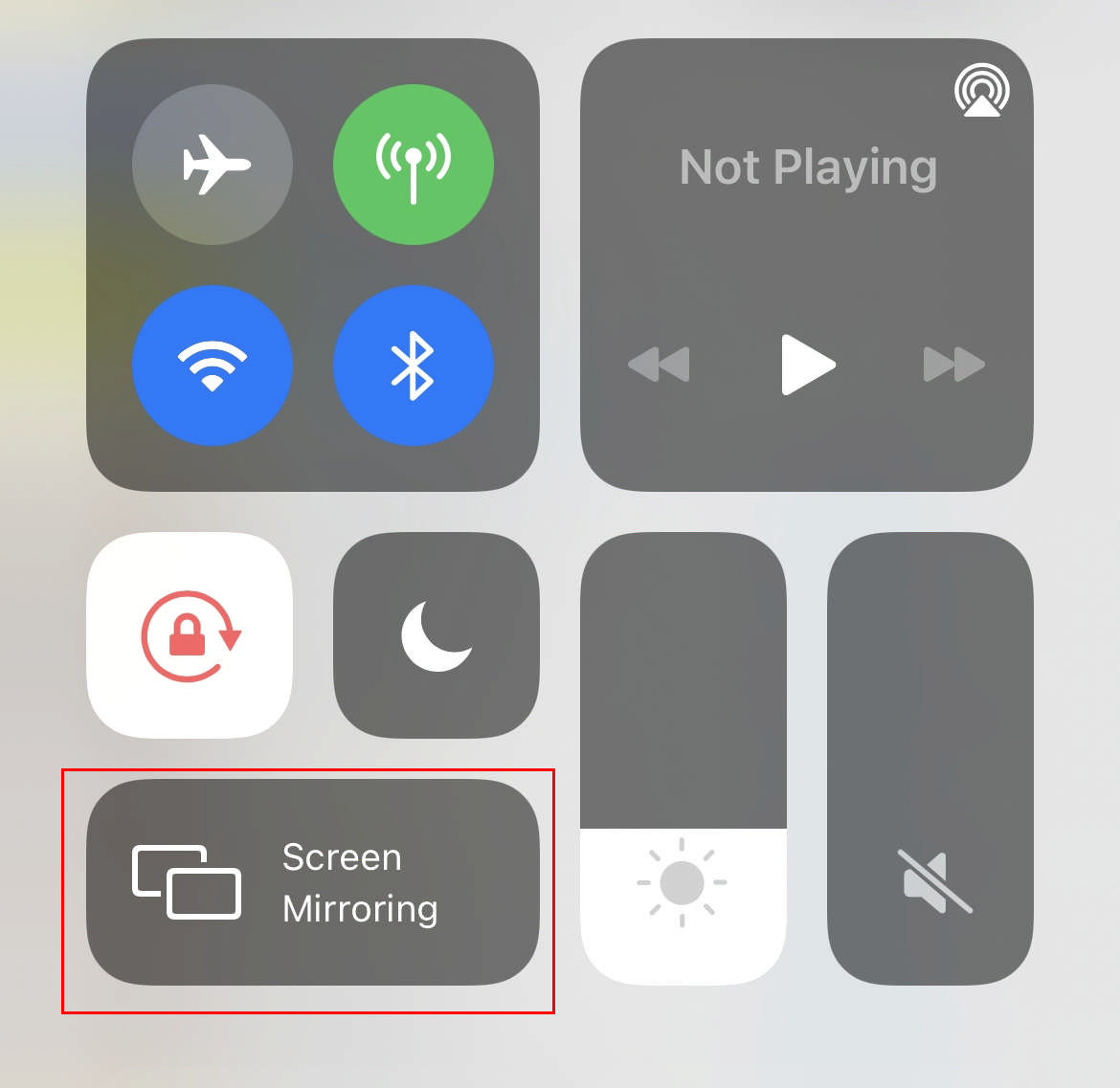
- Once two devices are connected, the phone screen will be shown on the computer. Then, click Record to record your FaceTime on computer. After the recording is finished, preview and edit the recorded video in the software. Click Export if you are satisfied with the result.
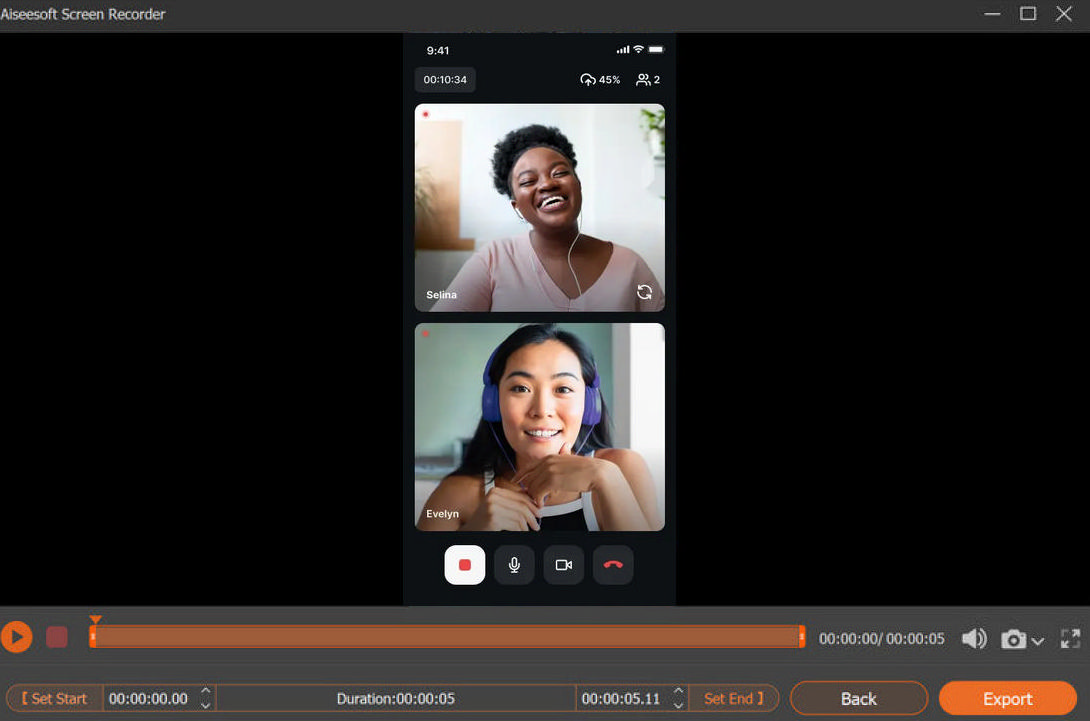
How to Record FaceTime with Audio on Mac?
In addition to the iPhone, many people also like to use a MacBook to make FaceTime calls. You can use a larger screen to accommodate multiple conversations. At the same time, it is much easier to have FaceTime screen recording on your Mac.
How to Screen Record FaceTime with Sound on Safari?
Yes, you can record FaceTime on Safari without any extra effort! Use online tool like AmoyShare online screen recorder. It is a free, and needs no download or installation. It can record your screen, webcam, system sound, and voice on a microphone at the same time. A great choice to make a screen record on FaceTime.
So, how to record a FaceTime call with audio on Safari?
- Access AmoyShare Free Online Screen Recorder, and pick up Screen, System Sound, and Microphone, options to record a complete FaceTime call. Then, click “Start Recording” and select the source of the screen recording; choose to record the window of FaceTime. Don’t forget to activate the toggle slider within the “Also share system audio” module to record FaceTime audio.
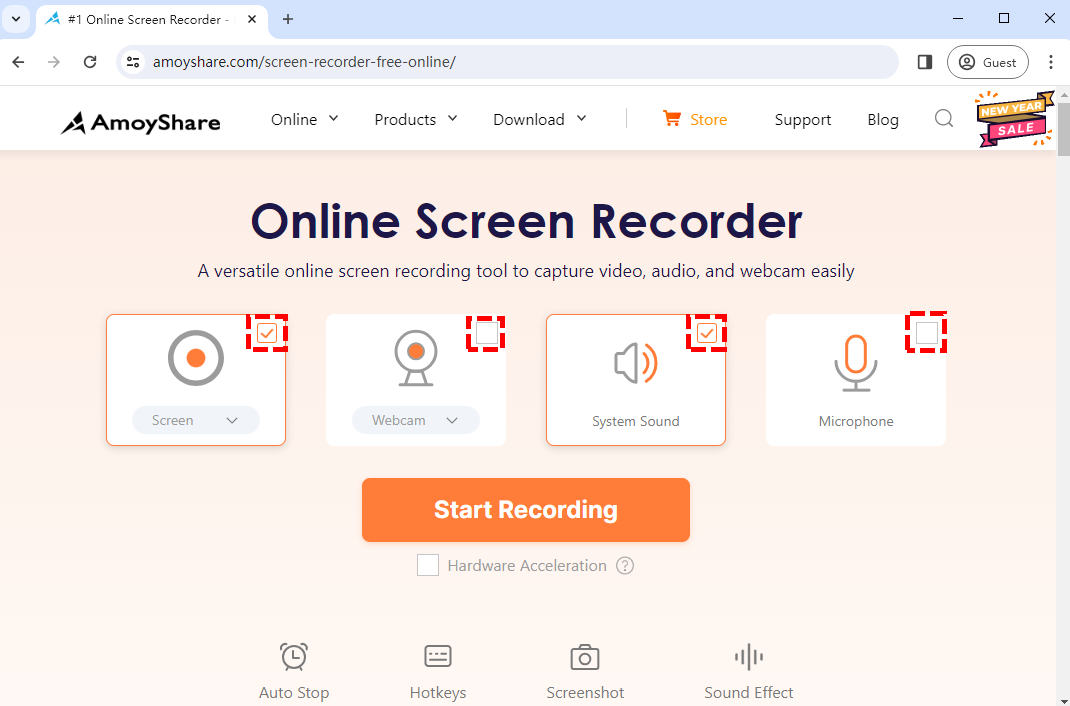
- Click on the Share button to start the recording before you start a FaceTime call. Hit the Pause icon to halt the record temporarily if you need to. Or hit the Stop icon to conclude the recording when you finish the call.
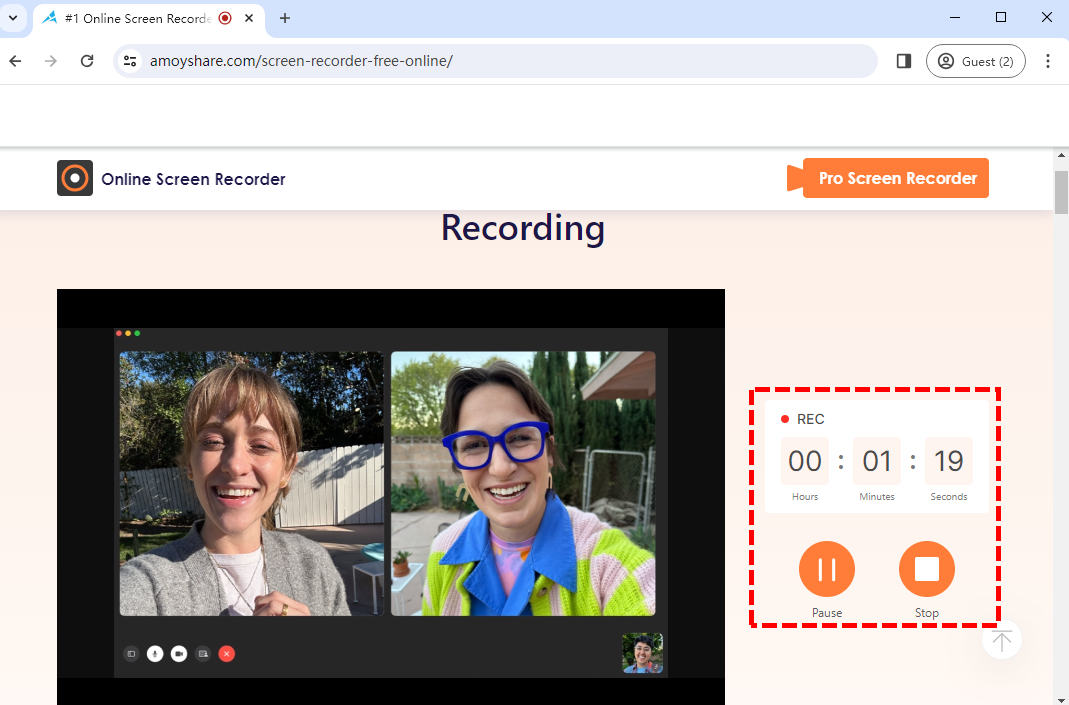
- The recorded video will be exported after you hit the stop button. Click the play icon to review the video if you need to. Before saving the video, you have the choice to select the quality and format you want to download. Hit the Download button to save the file.
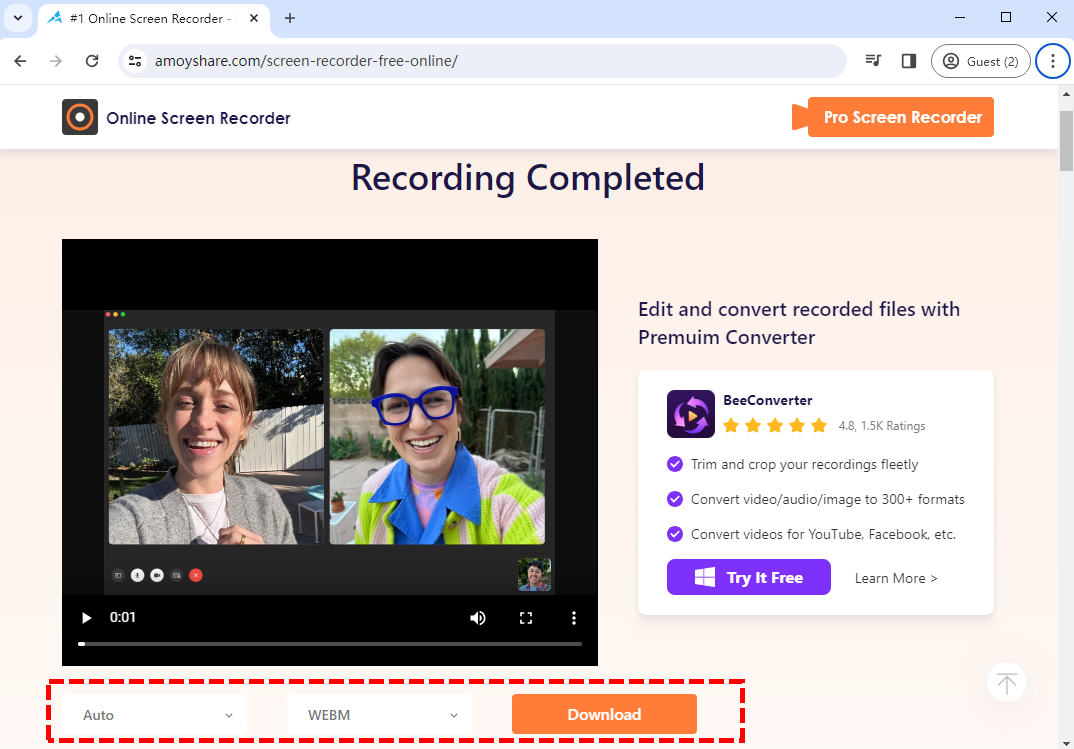
How to Screen Record FaceTime with Audio by Mac Software?
Due to the browser’s memory limitations, you can’t record a FaceTime video longer than thirty minutes. If you need to record a longer call, it is better to use a professional screen recorder to do this job. You can try software designed for Mac, such as Mac Screen Recorder. This efficient screen recorder supports both Windows and Mac systems, allowing you to screen record FaceTime with audio without any obstacles.
If you don’t know how to record FaceTime with audio by Mac Screen Recorder, here are the steps:
- Download and open Mac Screen Recorder; choose Single Window, and select the FaceTime’s window. After that, turn on the System Sound and Microphone settings to fit your needs before starting a FaceTime call.
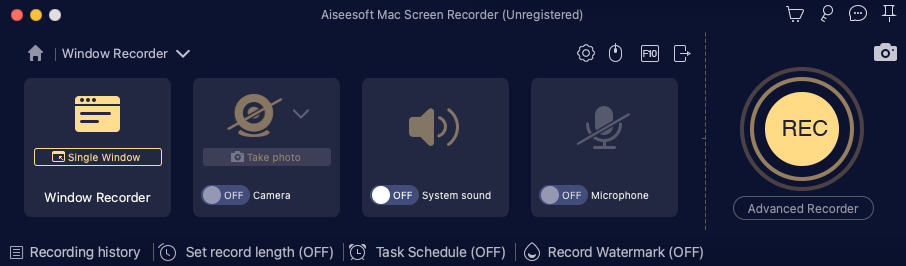
- Click the REC button when you are ready to record FaceTime video. The record will start after the countdown. During the recording, you can click the corresponding button to pause or stop recording, mark on the screen and take a screenshot if you need.
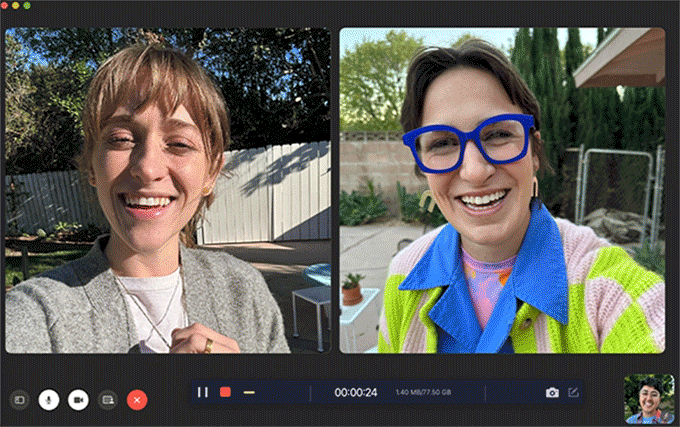
- Click the red square button to end the record. The video will be exported automatically, and the software will switch to video at the same time. You can clip the video by hitting the scissors-like icon. Click Save to download the video you just record.
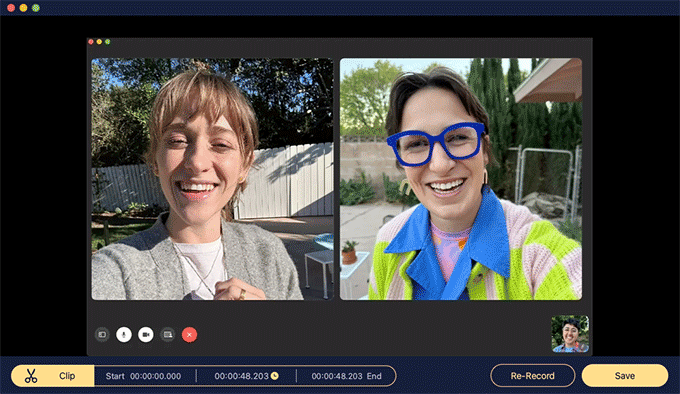
Conclusion
Facetime is an amazing app that has helped millions of people communicate and share ideas and love, even when they are miles apart. Communication between people is always beautiful. In order to preserve these memories, we need to save Facetime calls, and we can do this by recording Facetime with audio. So, how to record Facetime with audio? What is the best choice to record Facetime? Taking into account the methods we have mentioned above, we believe that the answer to the question is using Mac Screen Recorder is the best choice. You can screen record Facetime with it easily without obstacles.
Screen Recorder
Capture HD video and audio instantly
- for Windows 11/10/8
- for Mac OS X 14+
- for Android
Frequently Asked Questions
Can you screen record FaceTime on Mac?
Yes, you can. For Mac users, you can download a screen recorder like Mac Screen Recorder to record FaceTime.
How to record FaceTime with audio?
For recording FaceTime calls with audio, using a screen recorder is your first choice. Mac Screen Recorder can record a long FaceTime without lagging, and its quick screenshot and annotation tools are also helpful.
Can you screen record on FaceTime without the person knowing?
Yes, you can. Mac Screen Recorder is the best tool to make screen records on FaceTime without the person knowing.