
Every device has a set amount of memory available. MOV files can contain movies or video captures, so that they can be rather large.
Many people have started compressing files to be able to make them smaller. Likewise, when you have limited storage on your PC, it is wise to compress large MOV files to create more storage space.
When a device is too full, it can cause to slow down and present other problems. Therefore, how to compress MOV files on a PC is one of the few topics we will discuss during this article.
MOV files are primarily used on Apple devices, so compressing them by converting them to MP4 would make the file a universal one, which would mean that you can use the file on almost any device!
Here we will look at how to compress MOV and which application is the best to use to avoid losing the quality of your files.
Let us get started.
How to Compress MOV files for Free Online
Finding a free online tool to help you compress multiple MOV files can save you time, which is why this website from AmoyShare will prove to be an exciting tool for you to use daily. With the help of the AmoyShare MOV to M4 Converter, you can compress MOV files on iPhone, iPad, Android, Mac, Windows, or any other devices.
Here are a few easy-to-follow steps on how to compress a MOV file to MP4 online.
Go to MOV to MP4 Converter using your preferred browser with your device. Once on the website, you will notice an option to drag or upload the MOV file you would like to compress by converting it to MP4.
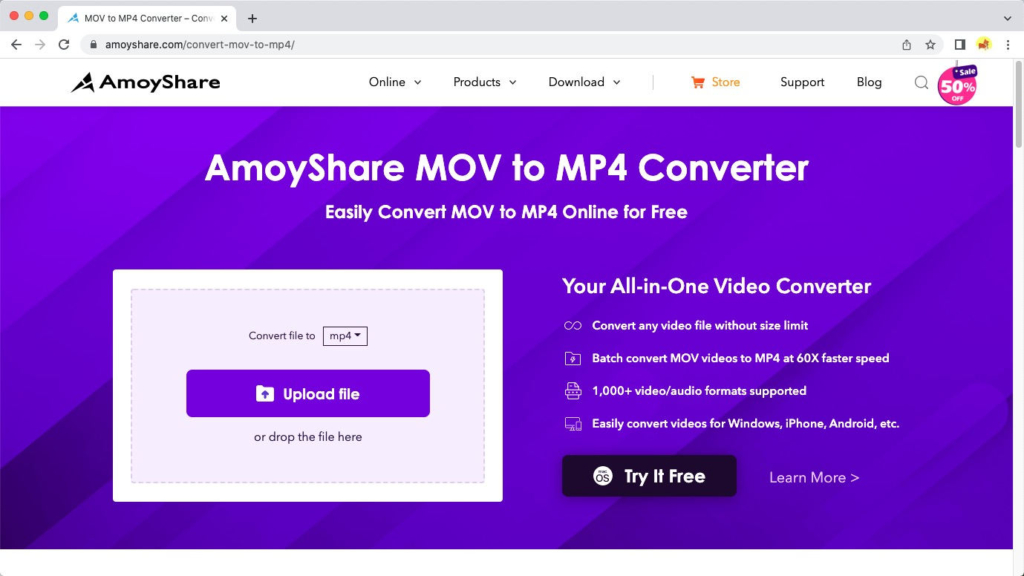
How to Compress MOV Files on Mac
There are different ways that you could compress MOV files on your PC. This part of the article looks at a few simple MOV compressor tools.
How to Compress MOV Files with Video Converter Ultimate
The best way to compress MOV files on MAC is with the Video Converter Ultimate from AmoyShare. With it, you can compress a MOV file without losing quality. Aside from that, it can reduce files in various file formats, such as MOV, MP4, AVI, etc.
Here is how to compress MOV files on MAC in three easy steps.
- Go to your preferred internet browser and download the video converter application on this website AmoyShare Video Converter Ultimate for Mac. Open the application.
- Once the application opens, go to the Toolbox tab, where you can find the Video Compressor item. Click on it.
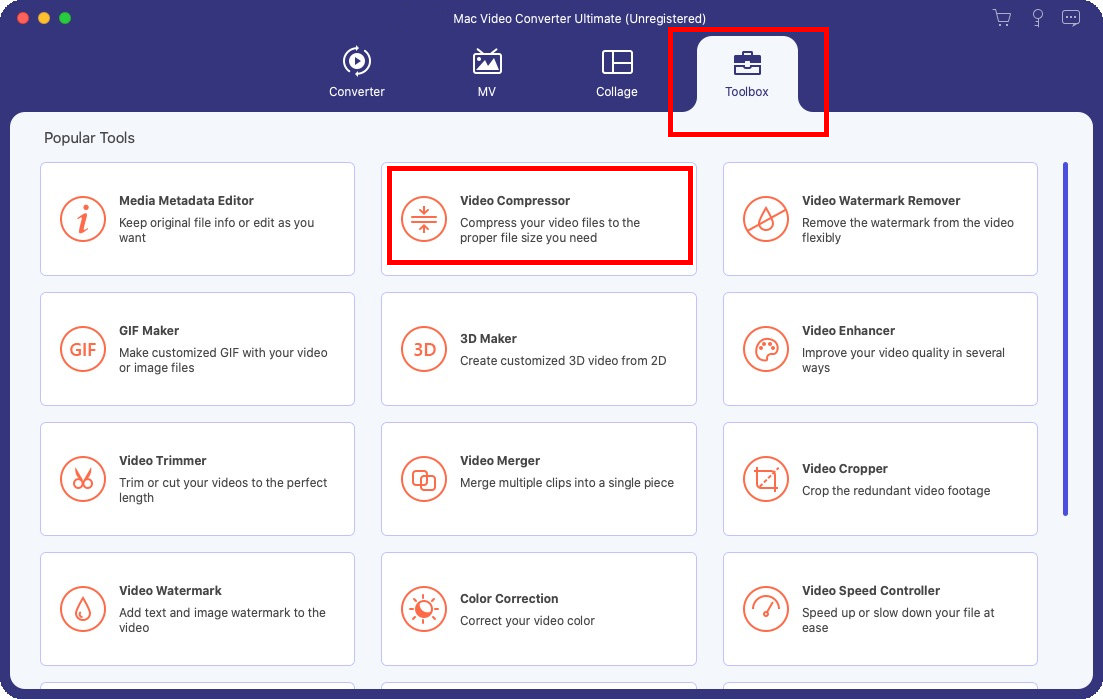
- Then a small window pops up and you can follow the instruction to add your MOV file.
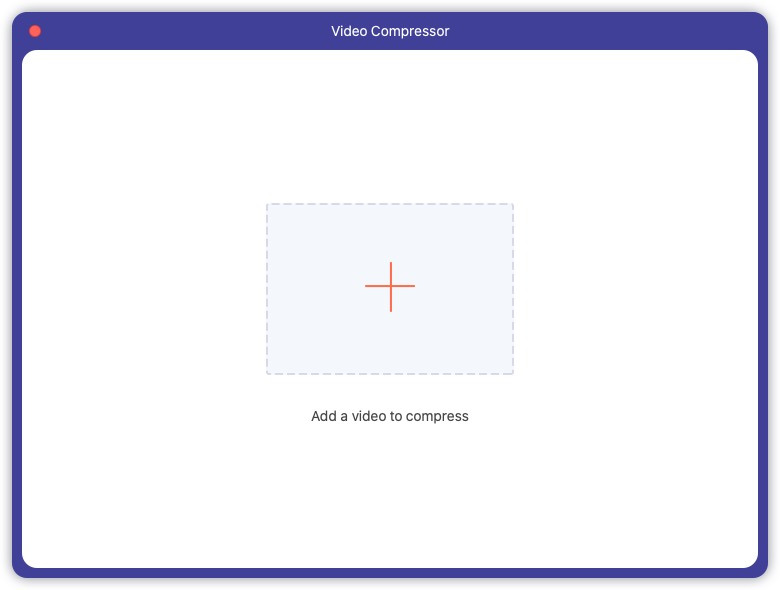
- Adjust the file size. When you are satisfied with the file size, hit the Compress button at the bottom right corner.
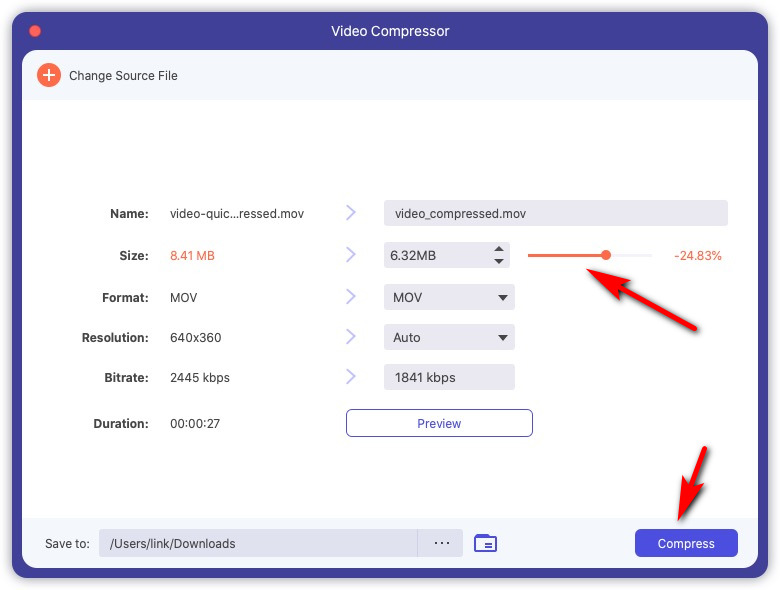
- You will be advised when the video compression is completed. Now go to the file destination and check your compressed file.
How to Compress MOV Files in QuickTime
QuickTime is a built-in media player found on most Mac, which means you can use it for free on your Mac device. Now let’s learn how to compress MOV on Mac with QuickTime Player.
- Open the video you want to compress with the QuickTime Player.
- On the toolbar, click on the File and select Export As. Next, choose a resolution that is lower than the original one. Then you can save the MOV file in a smaller size.
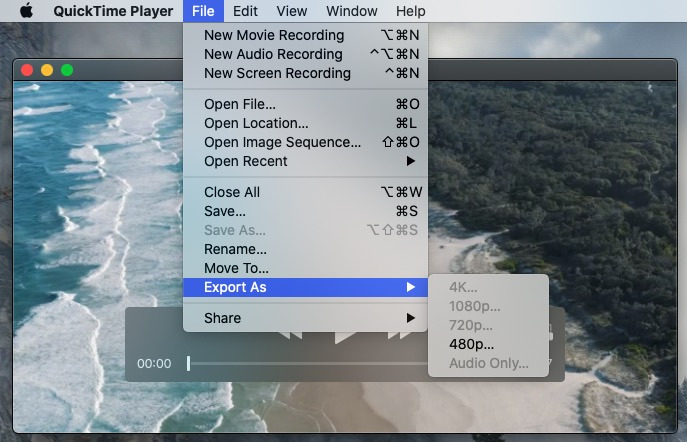
How to Compress MOV files on Windows
We will discuss these two tools that are user-friendly and allow you to use them for other tasks, such as watching videos or converting videos to audio files.
How to Compress MOV Files Without Losing Quality
The first application that you can use to reduce MOV files size is BeeConverter. BeeConverter can convert different files, MP4 to MP3, and convert videos to various formats. This application is multifunctional and allows you to process multiple files, which will enable things to go faster. So how to compress MOV files without losing quality?
Hit the download button below and download BeeConverter to your device to get started. This application is compatible with Windows devices.
Video Converter
Convert videos to MP4, MOV, MP3, GIF, and more
- for Windows 11/10/8
- for Mac OS X 14+
- for Android
- After the download is complete, open the program. On the application home screen, you will notice a few different tools. First, click on the block that says, “Video Converter.”
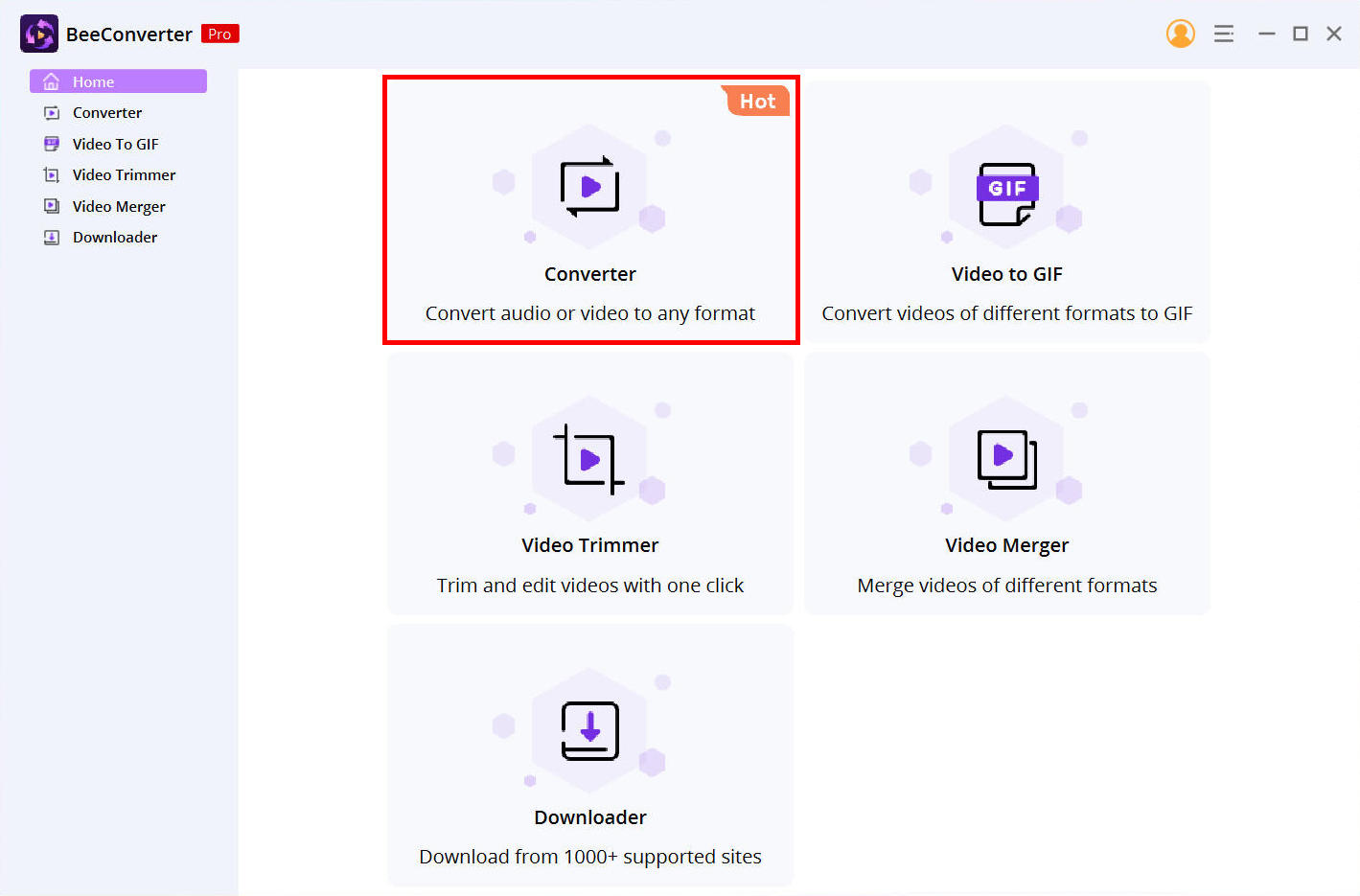
- Click on the Add files button in the top options bar of the application and select the MOV file you would like to compress.
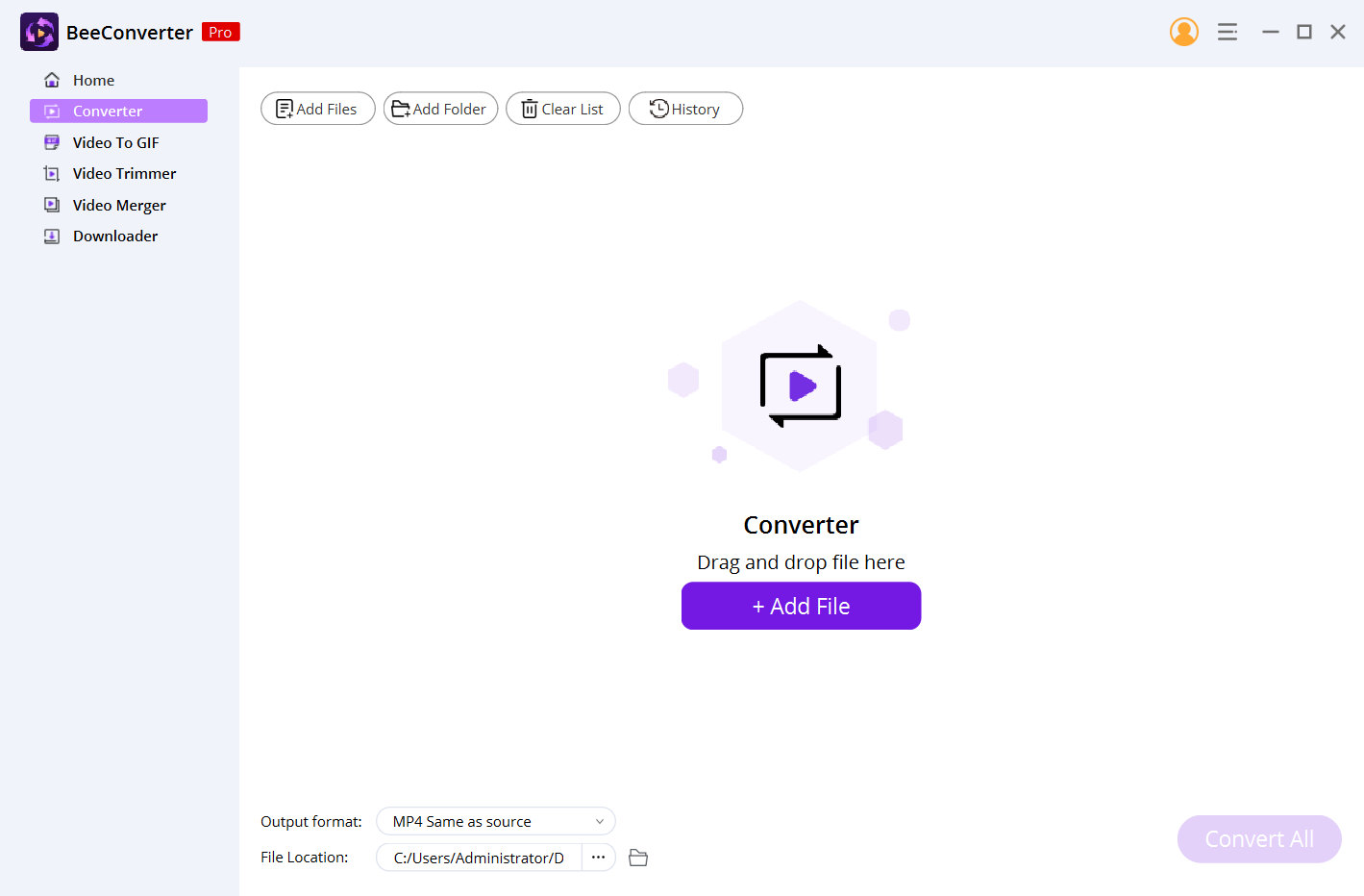
- Different format options will appear. Then, click on the setting icon, and select MOV, further choose Same as Source if you wish to compress MOV without losing quality. Yet, lower quality is suggested if you want to make the MOV file much smaller.
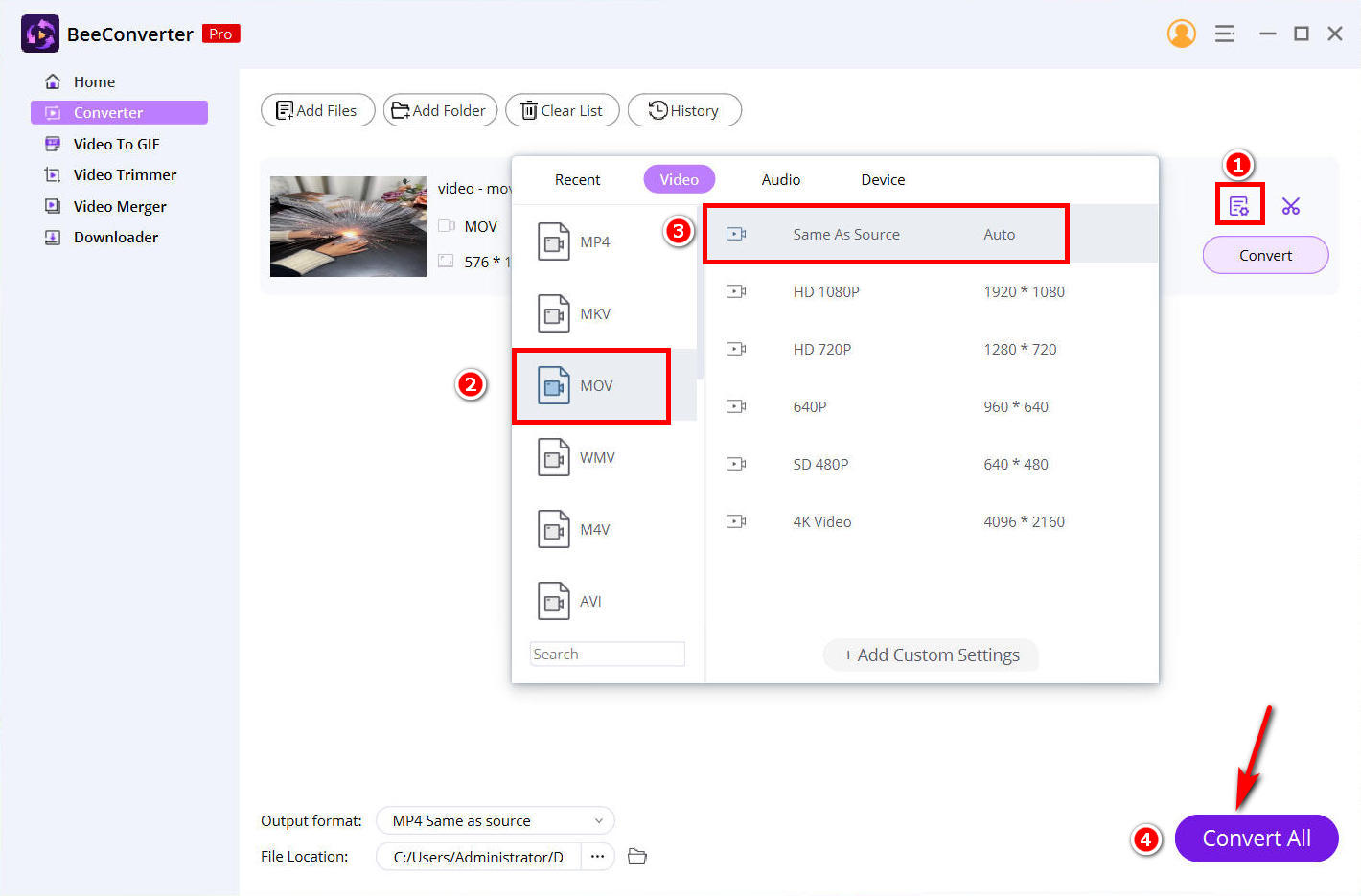
- Click on the big button labeled “convert.” And the compression progress starts and the compressed file will be saved on your PC automatically.
How to Make MOV Files Smaller with VLC
VLC is an application that most devices have. VLC is also a free application. So aside from using it as a media player, you can also use VLC to compress the .mov file size. Otherwise, MOV files are not the easiest to navigate on Windows if you have a PC.
Here is an easy method for how to compress MOV files with VLC.
- Open VLC for Windows, and click on the Media menu. Next, click on the Convert / Save option. A new window will pop up. Select the add button and then add your MOV file.
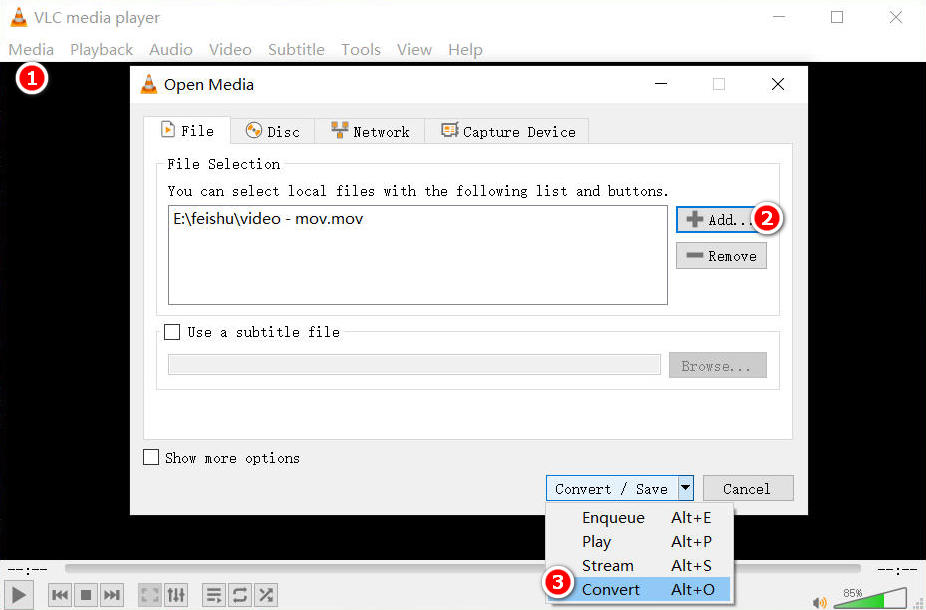
- Select the convert button. On the drop-down menu, click on MP4 format. Hit Browse to specify the folder you would like your compressed MOV file to be saved. Click on Start. Once the conversion process is complete, you will find your compressed MOV file in your specified folder.
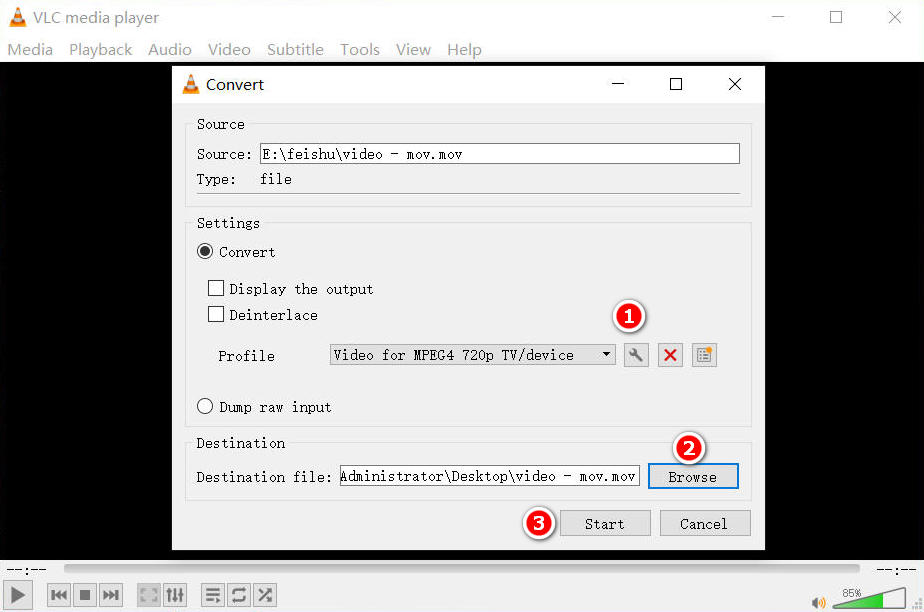
Final Thoughts
When it comes to saving space on your devices, compressing MOV files is one of the easiest ways.
When you compress a MOV file or convert it to MP4, the output is still considered a high-quality video.
After this thread, you should know how to compress MOV files quickly. Then, choose the tool you would like to use or the one that works better for your circumstance.
Which tool is your favorite?
Which one would you like to use first?
FAQ
Are MOV files larger than MP4?
Yes, MOV files are particularly larger than MP4. That is why most users tend to compress MOV files to reduce the size of the video.
How to compress large MOV files?
You can use the online tool from AmoyShare MOV to MP4 Converter to easily convert your MOV files to MP4 format and reduce the file size.