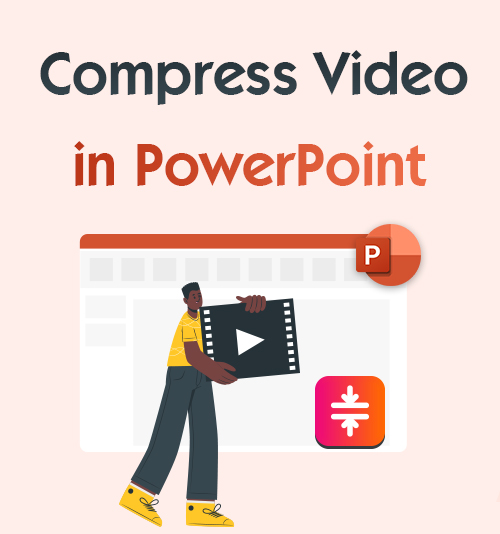
Presenting your best ideas through PowerPoint is a norm in the workplace and in many other scenarios where you speak to the public. To get yourself fully understood by your audience, you need more visual elements to flesh out your presentation. Text-only communication sometimes fails to capture what’s inside your mind, and then you add images and especially videos to make it more understandable.
However, inserting a video into a PowerPoint makes the file too big to load and share.
It’s a technical problem to reduce PowerPoint file size, and it’s sad to know there are few solutions to compress PowerPoint as a whole. Fortunately, this article will tell you how to compress video in PowerPoint.
Compress Video with Built-in Compression Function of PowerPoint
Microsoft has already identified your quest for solutions to reduce size of PowerPoint. Somewhere in your Office software, you can find an unremarkable function to compress PowerPoint with embedded video files. This built-in feature can downscale the video quality to 480P, making the PowerPoint smaller. P.S. The compression function is reserved for Windows.
To help you find the location of this feature and know how to compress video in PowerPoint, we provide a step-by-step tutorial below.
- Open your PowerPoint and go to the File menu.
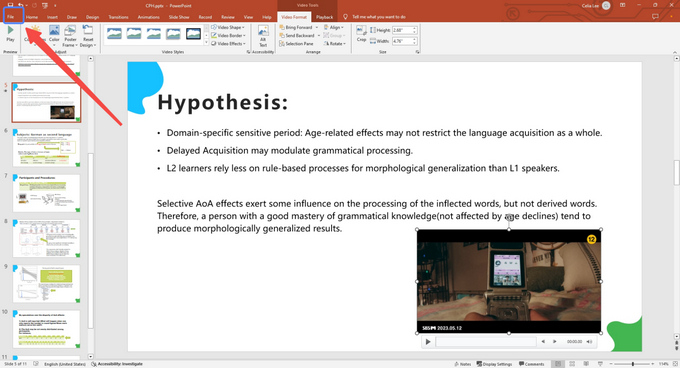
- Click the Info tab and select Media Size and Performance.
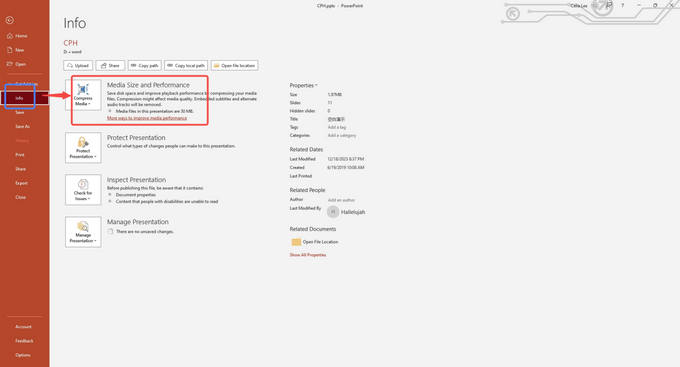
- Choose Standard 480P from the drop-down list (HD 720P has a relatively better quality and a bigger size).
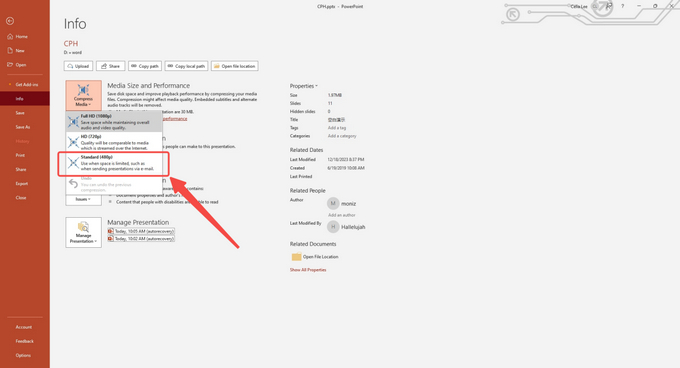
- Save the result after the compression is completed.
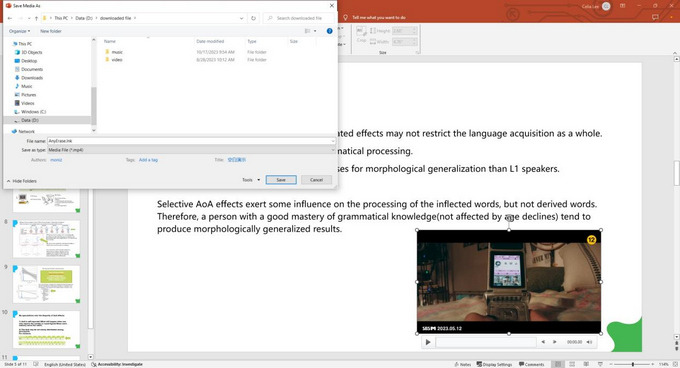
Useful Tips to Reduce Presentation File Size
You should think out of the box. Why do you insist on inserting the video clips into your PowerPoint? Some alternatives avoid the need to downsize video.
| Tip One | Drop a link in your PowerPoint slide, and click it to jump to the web page that contains the video. P.S. This tip can’t work if the video is self-made. And opening a video via a link is inappropriate on some important occasions. |
| Tip Two | Cut your video shorter and leave the bare minimum of details, so that the video file can contain less information and ease some of the burden of your PowerPoint presentation. |
| Tip Three | Presentation is a way of self-promotion. You need to present your ideas very concisely and efficiently. Therefore, remove all the unnecessary slides that won’t contribute to your goal. |
Best Solutions to Compress Video for PowerPoint
There are two ways to interpret “compress video in PowerPoint.” One is to reduce video size within the PowerPoint using the baked-in compression function. The other is to shrink video before you embed it to your PowerPoint. The three tips presented above can only solve part of the problem. The most straightforward solution is to cure the “disease” itself – the vast video file.
Then, you have to grab a powerful video compressor from the Internet. But finding a suitable video compression tool is time-consuming, because you need to filter out all the undesirable candidates. This article offers two solutions – one is to compress video using a desktop compressor program; the other is to condense video online. These two solutions can both help Mac and Windows reduce size of ppt.
BeeConverter – Best-Reviewed Video Compressor
Is BeeConverter just a converter? No, it can do much more than an average video converter. The programmers try to catch up with the ever-evolving needs of consumers. In its newest version, BeeConverter can convert, compress, and download videos on Mac and Windows. For more information about BeeConverter, you can check the list of incredible features owned by BeeConverter.
⭐ Convert video to various formats MP4, MOV, MKV, AVI, OGG, MP3…), for numerous devices & social platforms, and with different qualities (480P ~ 4K)
⭐ Convert music to MP3, image to JPG, and more
⭐ Download videos from 1000+ sites via a link
⭐ Accelerate the video processing by utilizing your hardware
⭐ Compress video by MAX 90% without losing quality & compress multiple videos simultaneously
Below is a step-by-step guide on how to compress video in PowerPoint on BeeConverter.
Video Converter
Convert videos to MP4, MOV, MP3, GIF, and more
- for Windows 11/10/8
- for Mac OS X 14+
- for Android
- Choose the video compressor tool on the Home tab.
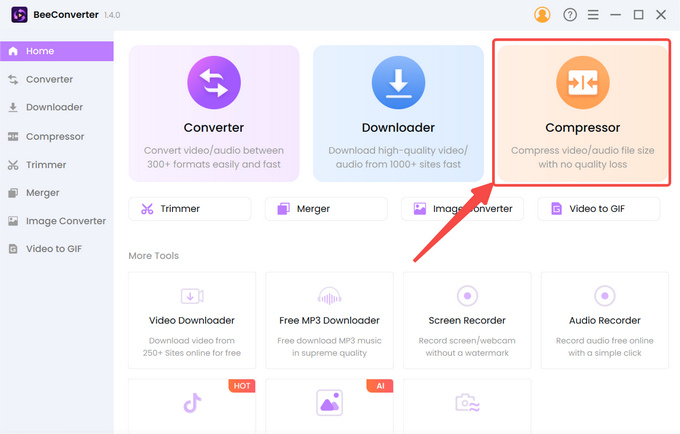
- Click “+ Add File” to import your video.
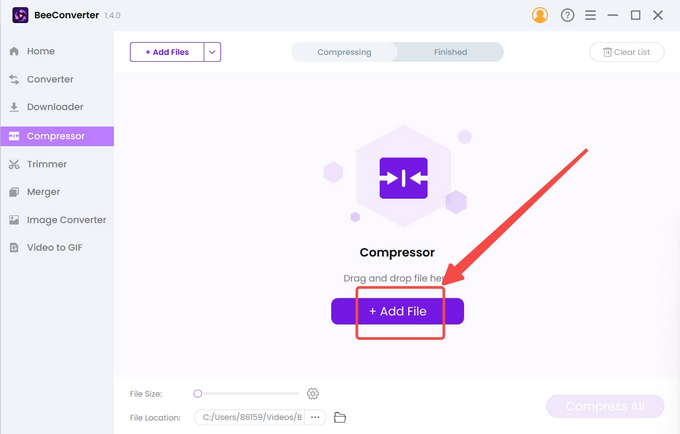
- Select the target size, quality, and output format, and hit “OK” to confirm the settings.
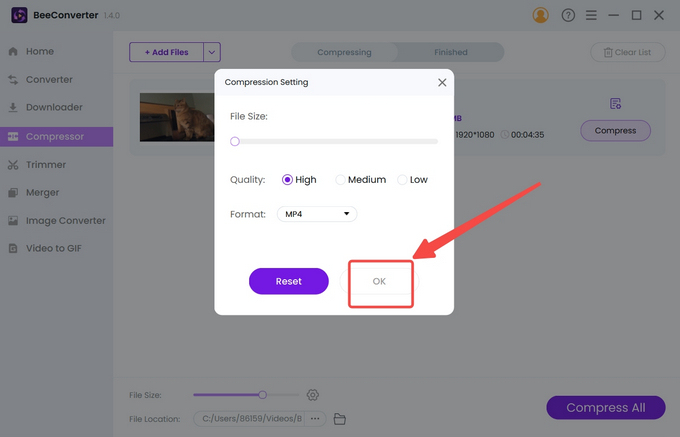
- Tap the Compress button to start.
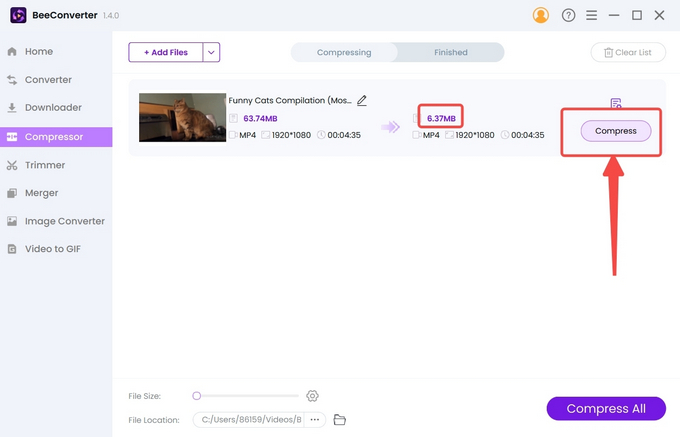
AmoyShare Online Video Compressor
AmoyShare is a free online video compressor. The biggest advantage of this web-based video compressor is that it needs no installation. Once you can access the net, you can also compress video on iPhone and Android.
Below is how to compress video in PowerPoint on the website without the annoyance of ads and viruses.
- Upload the video file to the AmoyShare site.
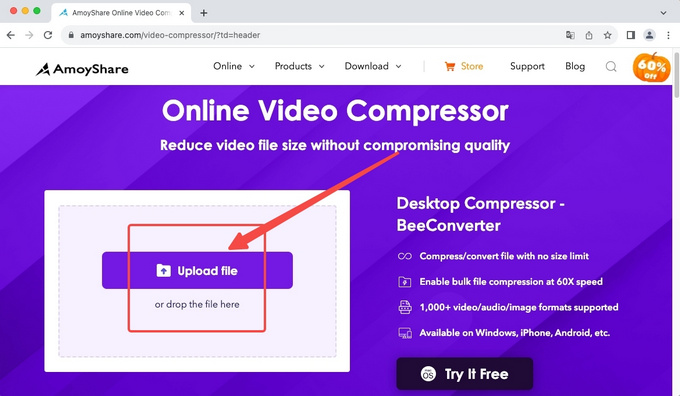
- Move the slider to decide the target size and click “OK” to confirm the compression setting.

- Hit the Download button to download the compressed result.
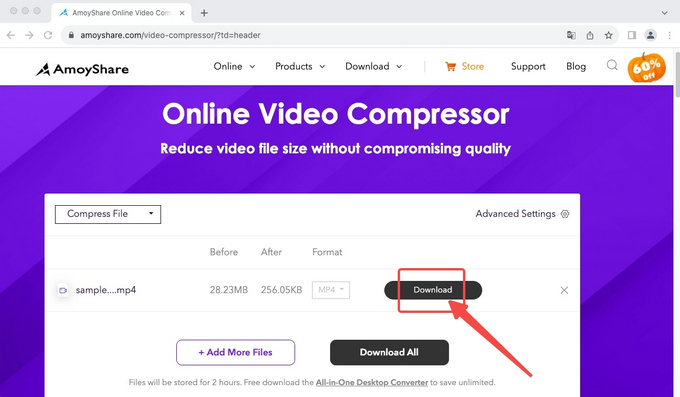
Conclusion
Glad you’ve finished this article. This article provides you with three different pathways toward the destination of making your PowerPoint lighter. Though PowerPoint’s built-in compression function can help, it’s a privilege for Windows users. Pasting a link, cutting the clip, or canceling the slides has a limited effect on condensing a PowerPoint. Therefore, we suggest you download BeeConverter to compress video in PowerPoint. A professional video compressor can deliver a higher efficiency to shrink video while retaining the details.
Frequently Asked Questions
Can I compress video in PowerPoint?
Yes. PowerPoint for Windows has a built-in option to compress video that is embedded in the PowerPoint. But Mac users don’t have the same access to the convenience. Thus, BeeConverter is safe choice, for it can reduce video size regardless the operation system.
How can I reduce PowerPoint file size?
You can download a third-party program that is professional in video compression. BeeConverter is one of the recommended tools. A video can take up most of the storage space and making a video smaller will correspondingly reduce size of ppt.
What is the best software to reduce video size?
BeeConverter is one of the user-trusted video compressor tools worth a try. With an intuitive user interface, BeeConverter enables you to master the knack of video compression within minutes. In addition, the seemingly difficult task of compressing a long video is an easy job for it.