Video Enhancement
Upscale resolution, optimize brightness, remove video noise and stabilize shaky video.
Available on: Windows macOS
Whether you are a professional or amateur video producer, video conversion is always inevitable during the creative process. AmoyShare Video Converter for Mac allows you to effortlessly convert 4K, HD and SD videos in various formats on Mac, and lets you convert videos into popular audio formats. Meanwhile, it supports conversion of 1,000+ formats of video and audio, such as MP4, MOV, WEBM, FLV, MKV, AVI, VOB, MTS, MXF, H.264, H.265, MP3, WMA, AAC, etc.
If you want to try and dabble in the video creation field, gather sound effects or create your audiobook, you must need a video to audio converter. AmoyShare Free Video Converter helps you extract audio from videos. What's more, it lets you convert audio files between different formats. The well-known audio formats like MP3, AAC, M4A could all be converted with the highest resolution by AmoyShare Video Converter.
The witty memes often make people laugh. When you want to create memes, especially create GIF animation from video or pictures, AmoyShare Video Converter helps. It’s the best video converter for Mac to convert video to GIF quickly. All you need to do is upload the videos, whether it is your files or downloaded from streaming services. That's to say, it lets you easily convert Twitter, Instagram, Reddit or Facebook video to GIF or add meme text on Mac.
AmoyShare Mac Video Converter is designed to be an invaluable part of digital media. With the popularity of 3D video, the conversion from 2D to 3D has become more common. 3D video can help you immerse yourself in the video viewing experience. The 3D Maker tool in AmoyShare Video Converter Ultimate allows you to easily convert 2D video to 3D formats. More importantly, it supports various 3D technologies, including anaglyph, split-screen, depth and left/right switching.
The 4K video saved as AVC/H.264 format usually has a huge file size, reducing image quality after compression. HEVC/H.265 has the same bit rate as AVC, but it provides better video and audio quality. AmoyShare Video Converter uses the best video encoding technology to provide the best video quality, and it supports all encoding formats, including H.265/HEVC, H.264, MPEG, FLV, Xvid, etc.
Mixing different video and audio clips can create a cohesive story, and the editing is closely related to colour and visual effects. The basic functions of AmoyShare Video Converter Ultimate include video editing, video merging and filter selection. In addition, you can adjust the brightness, rotate or flip the video; add subtitles, audio tracks, watermarks, etc. Create charming video presentations with this built-in editor with AmoyShare Video Converter for Mac is easy.
Upscale resolution, optimize brightness, remove video noise and stabilize shaky video.
Compress the video size, set the output format, change the bitrate and rename the clip.
Change the spped to 0.125X, 0.25X, 0.5X, 0.75X, 1X, 1.25X, 1.5X, 2X, 4X, etc.
Add image or text as watermark to videos, adjust the font, color, size, rotation or position.
Create interesting memes by reversing any part of the video and rewinding it.
Increase or decrease the volume, speed up or delay and choose any output format.
The supported output devices include iPhone, Android, iPad, TV, etc. And it is the best video converter for Mac and Windows because it plays excellent performance in these operating systems.
Support batch conversion, that is, convert multiple files at the same time. Batch processing mode can save your time on video conversion, and it's easy to convert video to 1,000+ formats.
It is equipped with advanced video conversion technology. Quickly convert SD/HD videos to any format on Mac without quality loss.
AmoyShare Video Converter uses hyper-threading and hardware encoding technology to speed up video conversion, it's your best choice.
Click Add to import video into the program, or drag the video files directly.
Click the drop-down button and choose the target format.
Select the output folder and click on Convert All button to start the conversion.
Click Add to import video into the program, or drag the video files directly.
Click the drop-down button and choose the target format.
Select the output folder and click on Convert All button to start the conversion.
Convert Your Video Right Now!
Available on: Windows macOS
AmoyShare Video Converter is one of the best video converters for Mac that are compatible with OS X 10.12 or higher versions. You can convert video and audio to 1,000+ formats by using this feature-rich program. It also supports useful editing features like trim and merge.
Want to free download a full-featured Mac video converter? Just try AmoyShare Video Converter for Mac to convert any file to any format you desired.
First, launch AmoyShare Video Converter on Mac, Click “Add File” or drag the files directly. Secondly, choose the format you want. At last, click on the Convert All button.
Your all-in-one video solution for conversion and editing
Available on: Windows macOS
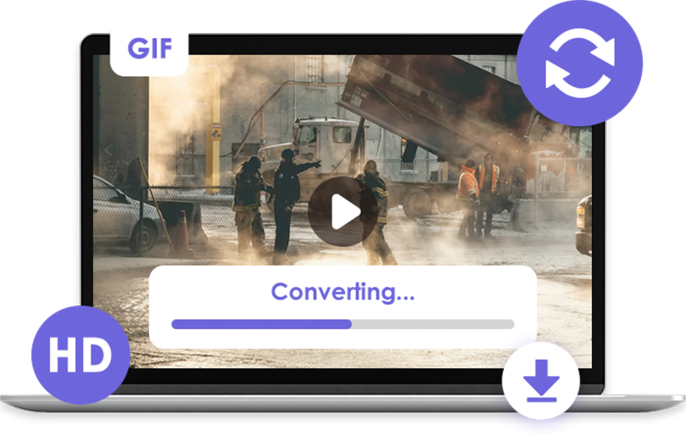






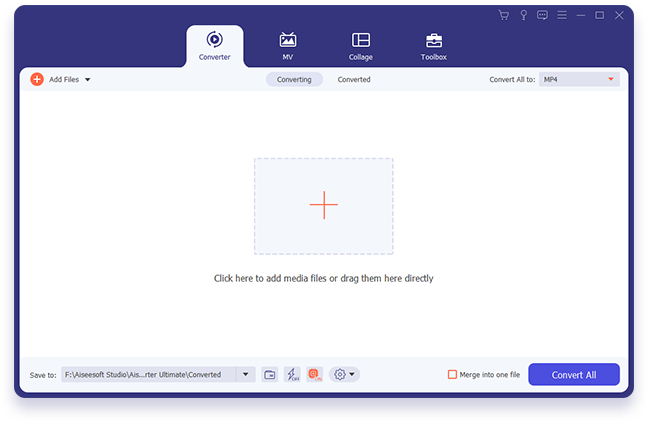
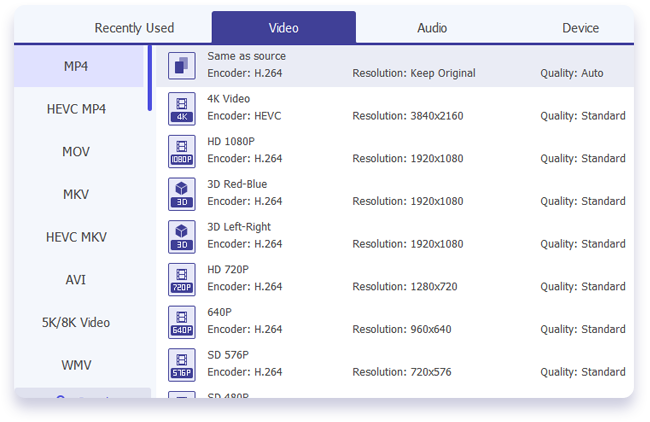
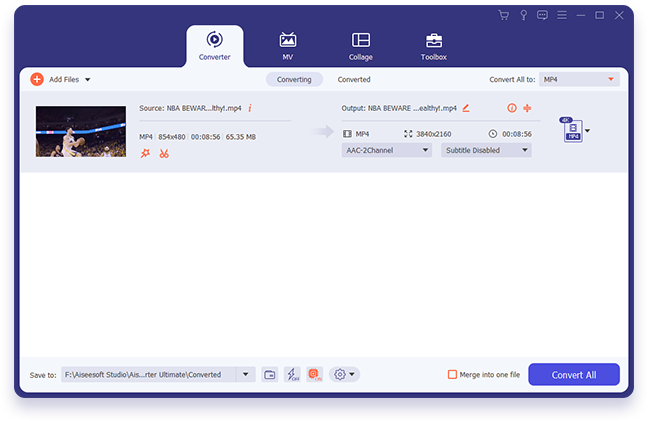
See What Our Users Say
Thomas Sanders
I’ve been using this for a couple months and it works very well. Conversion is quick and painless. So far it seems to be an all-in-one app with multi-functions. This is the best video converter I have ever used!!
MannyFresh
This app is amazing. It has the capability to convert videos in the background so the app does not have to be visibly open during conversations. And it's seriously hella quick. Overall ...5 stars ALL DAY LONG.
Paul
This app is the best video converter I have ever used. The converted videos look just as good as the originals. I had some MOV videos I transferred to my android tablet from my iPhone and then converted to MP4 using this app.