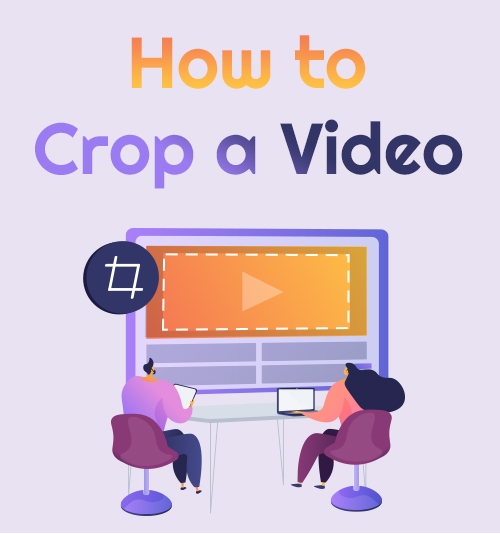
To keep people entertained during quarantine where you cannot leave the house to travel, so as a creative person, you go to your mobile devices to surf and let time pass without doing something.
Out of boredom, many people nowadays are making lots of videos that tend to share on different kinds of social media platforms.
To get more likes on Instagram, TikTok, Facebook, etc., we need to enhance our videos and make them more engaged with followers.
How to make the video more engaged? One of the essential tips is to crop unnecessary parts of the video.
Many reliable video editing tools could get the task done perfectly. Now follow my steps and learn how to crop a video without hassle.
Let’s start!
Best Way to Crop a Video on Windows and Mac
User Friendly: It offers practical editing features and allows you to convert videos and audio to various formats.
Price: $35.95
AmoyShare Video Editor is a video editor that makes every step simple. You will enjoy every feature that this tool has; it has not just three tools but a total of 8 that you can always use for your video. You can do trimming, cropping, merging, and many more to utilize. You will not be embarrassed to share your video on social media with this tool because it will enhance your video according to your choice and likes. As a video editor, this tool is an expert on teaching you how to crop videos easily.
Video Editor
Rotate, cut, merge, and enhance video quality easily
- for Windows 11/10/8
- for Mac OS X 14+
- for Android
- Install AmoyShare Video Editor
- There is a Free Download button above where you can download the tool effortlessly. You have to follow all the installation process to access the tool successfully. Then you can launch it. This tool is straightforward, especially with its features. It has detailed labels with all the tools you can utilize.
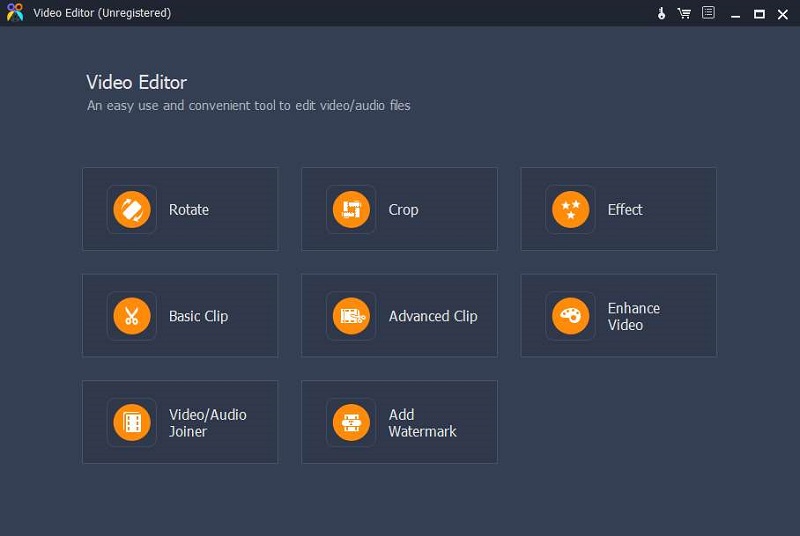
- There is a Free Download button above where you can download the tool effortlessly. You have to follow all the installation process to access the tool successfully. Then you can launch it. This tool is straightforward, especially with its features. It has detailed labels with all the tools you can utilize.
- Add Video File
- Tick the Crop button, and then you have to add the video file first by clicking the + with the yellow box around it.
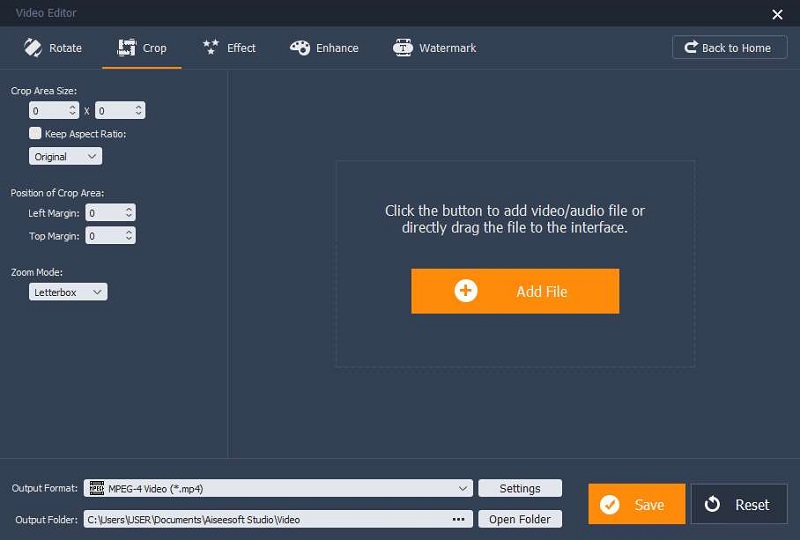
- Tick the Crop button, and then you have to add the video file first by clicking the + with the yellow box around it.
- Crop Video
- Now you can do crop to remove the excess or unnecessary parts of the video. To make it neater and pleasing in the viewers’ eye, you can either set the exact area size you want to crop off on the left and top sides of the window or set the aspect ratio and move the crop slider on the area you want to keep.
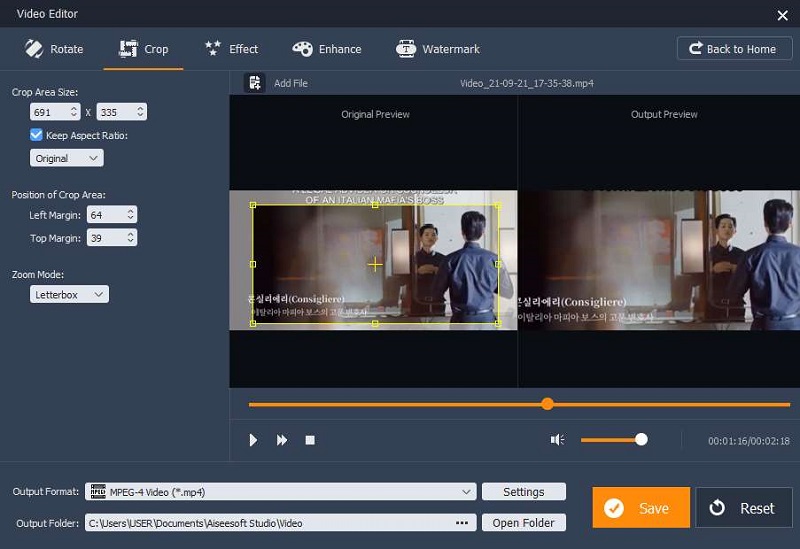
- Now you can do crop to remove the excess or unnecessary parts of the video. To make it neater and pleasing in the viewers’ eye, you can either set the exact area size you want to crop off on the left and top sides of the window or set the aspect ratio and move the crop slider on the area you want to keep.
- Save Video
- After the cropping, you can go on with rotating, cutting, etc. To save the video on your device, you have to tick the save button in the right corner.
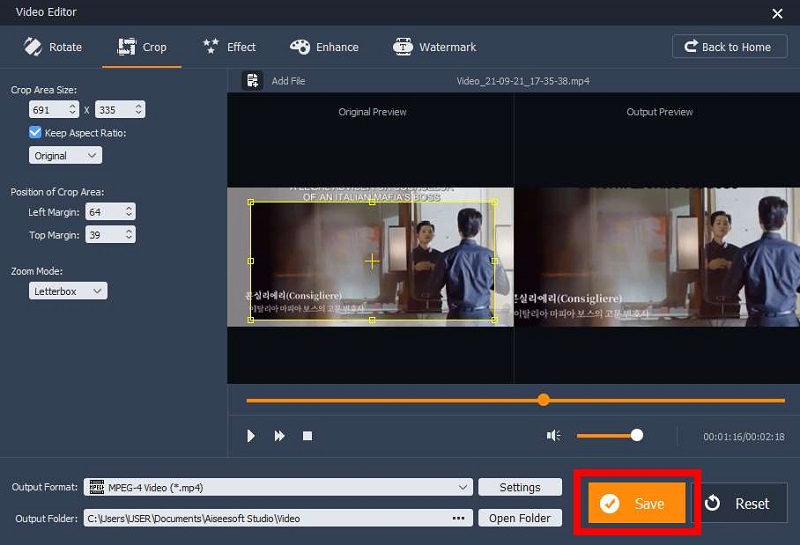
- After the cropping, you can go on with rotating, cutting, etc. To save the video on your device, you have to tick the save button in the right corner.
AmoyShare Video Editor provides various features to make the video more engaged. Give it a shot now!
How to Crop a Video on Windows
In this part, you will know how to crop videos on Windows with 2 fantastic tools. Please follow the step-by-step guides below.
VLC
User-Friendly: Open source and cross-platform program that plays mostly all the multimedia files.
Price: Free
Another helpful tool to crop video windows is VLC. Although VLC is famous as a video player, you can also use it to crop a video. This tool plays any video type with different formats. It also has essential video editing tools such as a video cropper. On top of that, you can rely on VLC to stream your videos; whether it is a tutorial video or gameplay, you can always use VLC for that. Follow the essential guides below to learn how to crop a video in VLC.
- Access VLC
- The first step would be accessing the VLC on your device. Go to the “Tools” tab and then click the “Preferences” after that. On the latter part of the VLC window, you have to select the “all” in the show settings.
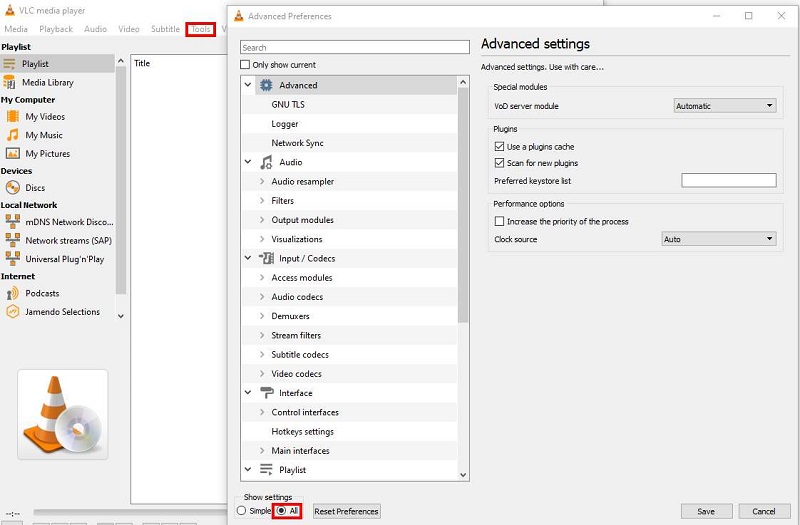
- The first step would be accessing the VLC on your device. Go to the “Tools” tab and then click the “Preferences” after that. On the latter part of the VLC window, you have to select the “all” in the show settings.
- Video Filters
- The second step is setting it to a cropping video filter. To achieve that, you have to continue scrolling down with the settings to look for the “Video,” under which you can find “Filters.” Hit it, and on the right side, you can see the settings for the video. Again look for the “Video cropping filter” option, then tick it and save the whole settings.
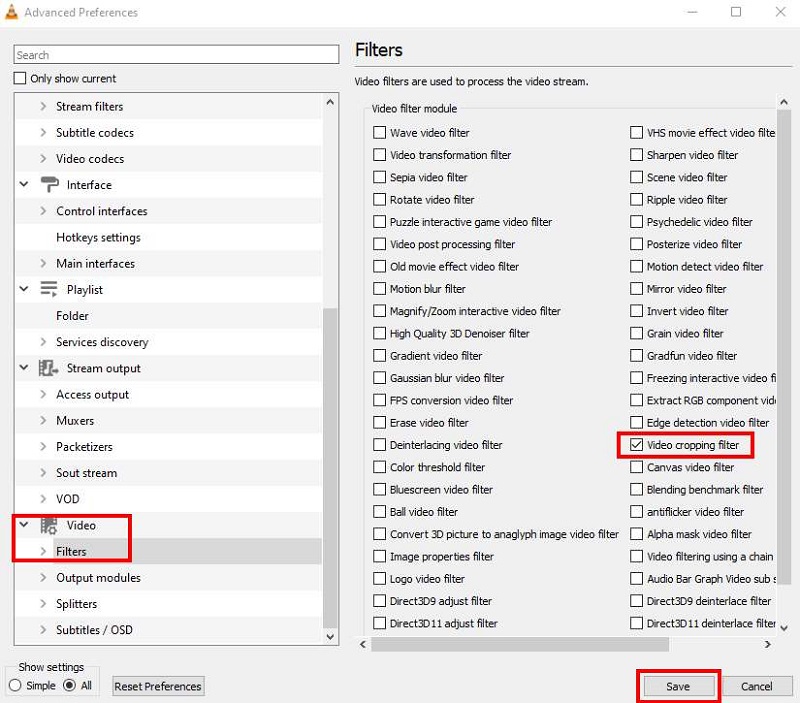
- The second step is setting it to a cropping video filter. To achieve that, you have to continue scrolling down with the settings to look for the “Video,” under which you can find “Filters.” Hit it, and on the right side, you can see the settings for the video. Again look for the “Video cropping filter” option, then tick it and save the whole settings.
- Crop Video
- After all the setups, you can finally crop a video in VLC by opening the video file. And then click the “Tools > Effects and Filters” at the top menu bar. Now a window shows up. Go to the “Video Effects” tab, find the crop setting, and set your preferred size.
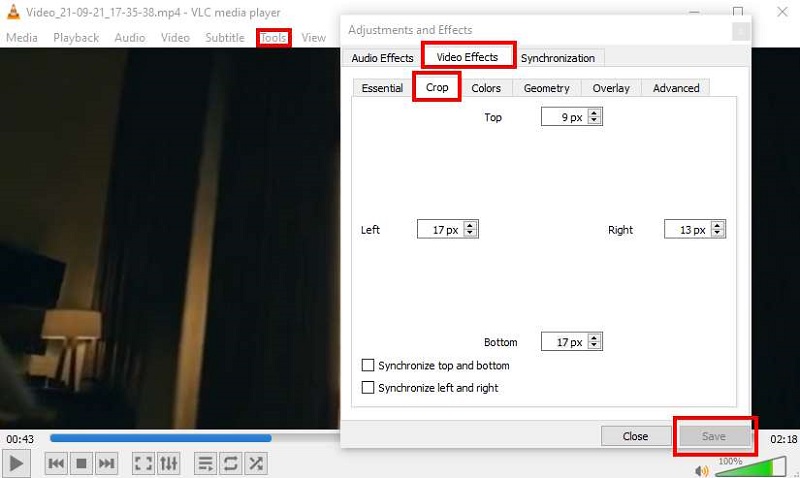
- After all the setups, you can finally crop a video in VLC by opening the video file. And then click the “Tools > Effects and Filters” at the top menu bar. Now a window shows up. Go to the “Video Effects” tab, find the crop setting, and set your preferred size.
AceThinker Video Master
User Friendly: Video Editor that can read various video and audio formats.
Price: $55.95 Personal Lifetime
AceThinker Video Master is the master with all the video editors. It is commonly used for converting video files into various formats and for video compression, GIF and 3D making, and many more. It may bring confusion, but you can always utilize it when cropping videos, converting, enhancing, and many more. Below are the instructions on how to crop a video on Windows 10.
- Add Media File
- To begin the cropping, you have to add video files first. Then, by clicking the + sign, you can add video files to crop.
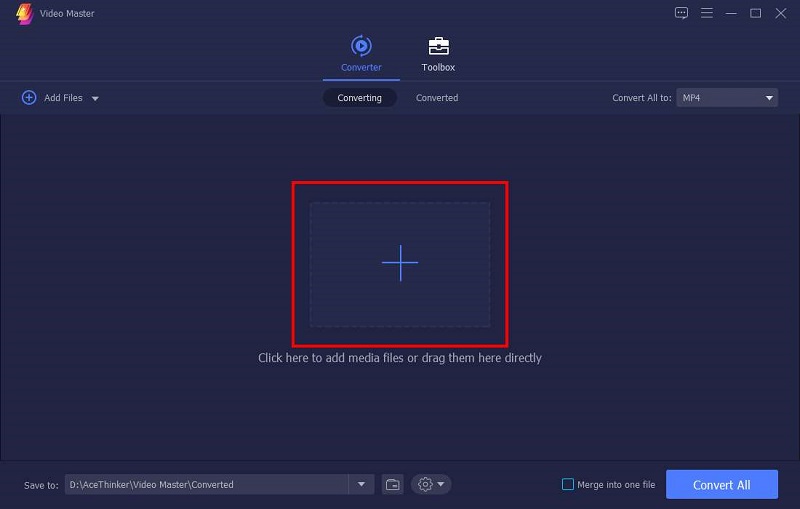
- To begin the cropping, you have to add video files first. Then, by clicking the + sign, you can add video files to crop.
- Edit Icon
- After you added the video file, you can click the edit icon under the pieces of information in the video file.
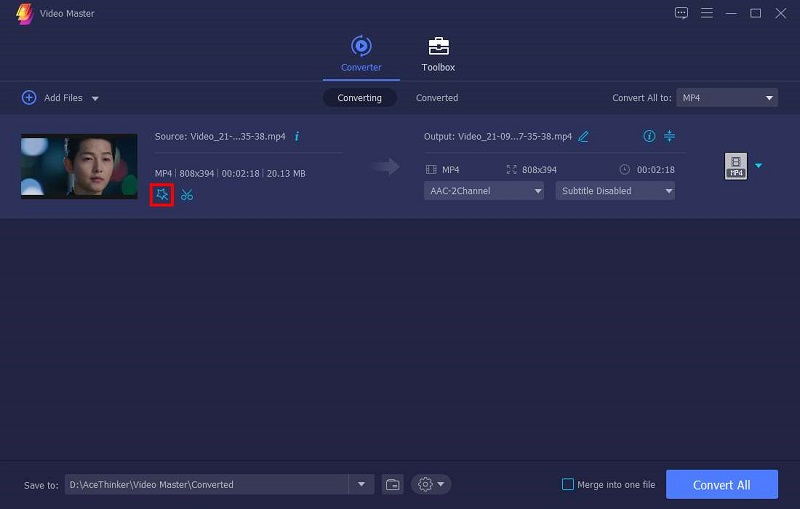
- After you added the video file, you can click the edit icon under the pieces of information in the video file.
- Crop
- You can start the cropping either you set the ratio or the exact size of the video you want. You can also rotate the video according to your preference. After cropping it, click the “OK” button.
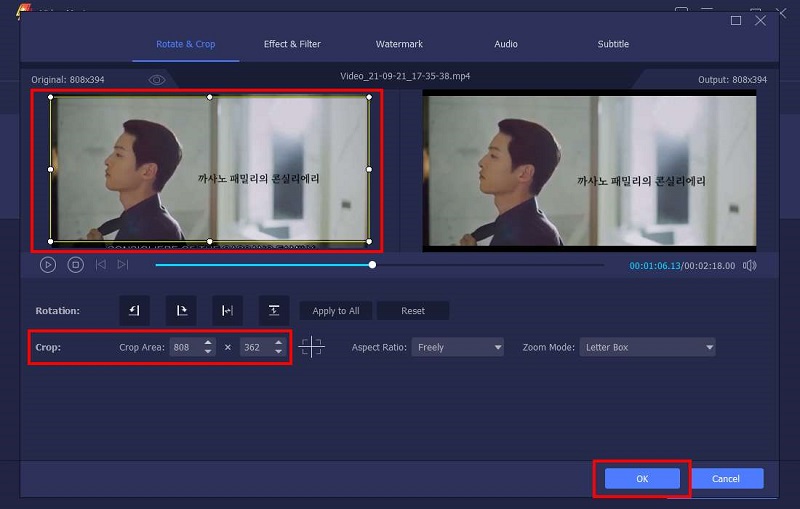
- You can start the cropping either you set the ratio or the exact size of the video you want. You can also rotate the video according to your preference. After cropping it, click the “OK” button.
- Save the video with the Convert button
- To save the video, you have to convert it in the same format or another format from the available list that the Video Master offers.
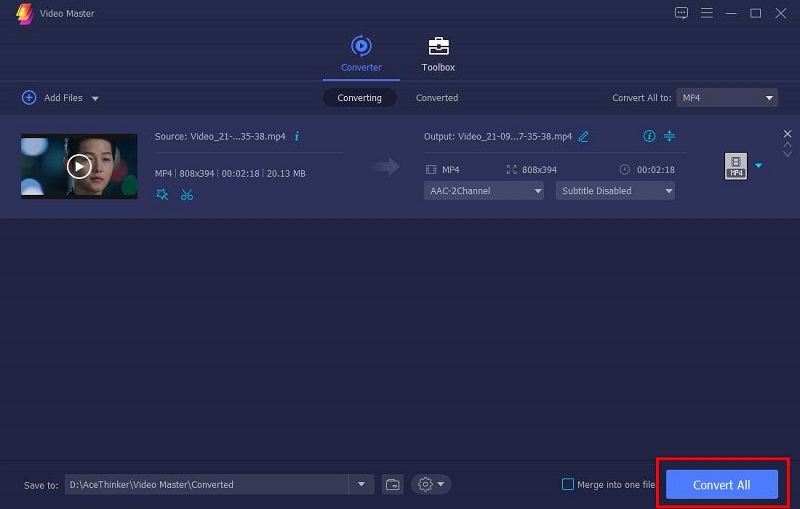
- To save the video, you have to convert it in the same format or another format from the available list that the Video Master offers.
How to Crop a Video on Mac
Many users are wondering how to crop a video on Mac. Actually, Mac offers various tools for you to crop a video without hassle. Please keep reading.
iMovie
User Friendly: It offers smooth video editing and classic themes that you can utilize for free.
Price: Free
iMovie is a pre-installed application that is designed for video editing. You can freely edit your videos with this tool. With a comprehensive interface and features, you can produce quality videos that you can share on social media such as Instagram, Facebook, or TikTok. Below are the steps that you can follow to know how to crop a video on Mac.
- Launch iMovie
- As you have access to iMovie, you can have the chance to crop your video with it by clicking the cropping button in the tools.
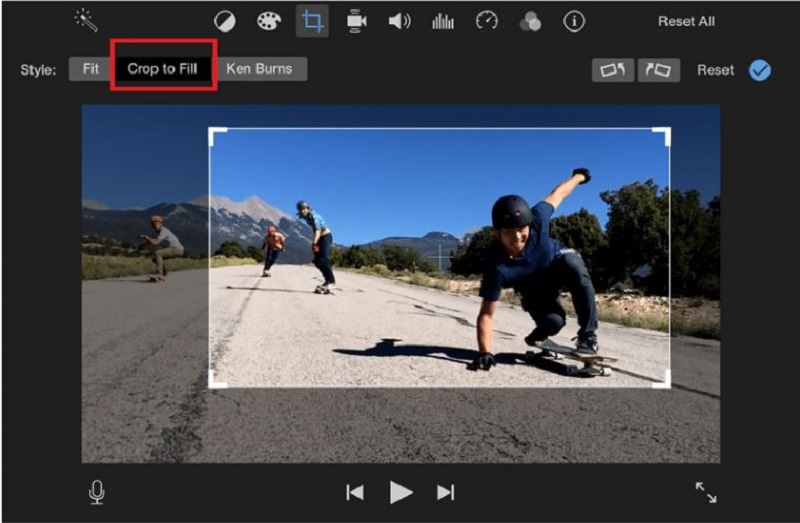
- As you have access to iMovie, you can have the chance to crop your video with it by clicking the cropping button in the tools.
- Save
- After you set the video size into your preferred ratio size, you can save it as a new video file on your device by ticking the check icon that represents the save button.
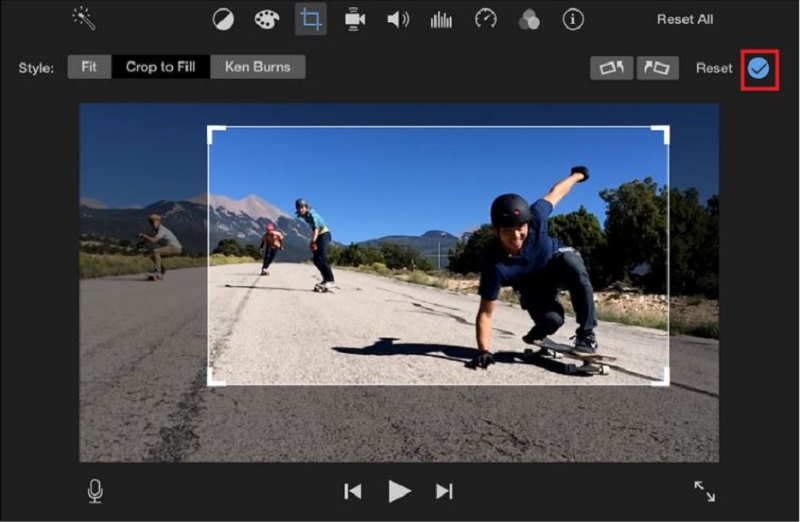
- After you set the video size into your preferred ratio size, you can save it as a new video file on your device by ticking the check icon that represents the save button.
QuickTime Pro
User Friendly: It could help you with streaming videos and audio.
Price: $30
If you upgraded QuickTime to the Pro version, you could use it to crop a video. Follow the instructions below to properly crop your video using the QuickTime Pro on your Mac OS. It needs understanding and proper handling to achieve your preferred video size or ratio.
- Create a mask with QuickTime
- As you open QuickTime, you need to create a mask. But before that, you have to go first to the “Edit” tab and then click “Copy” the file. After that, you click the “New” in the QuickTime interface, paste it with the rectangular marquee tool to choose the area you want to keep.
- Crop a video with QuickTime Pro
- After that, you can go to the “Window” tab in the QuickTime Pro, then tick the “Show Movie Properties,” select the “Visual Settings,” and then on the left side click the “Choose” button. After that, you can finally save the file.
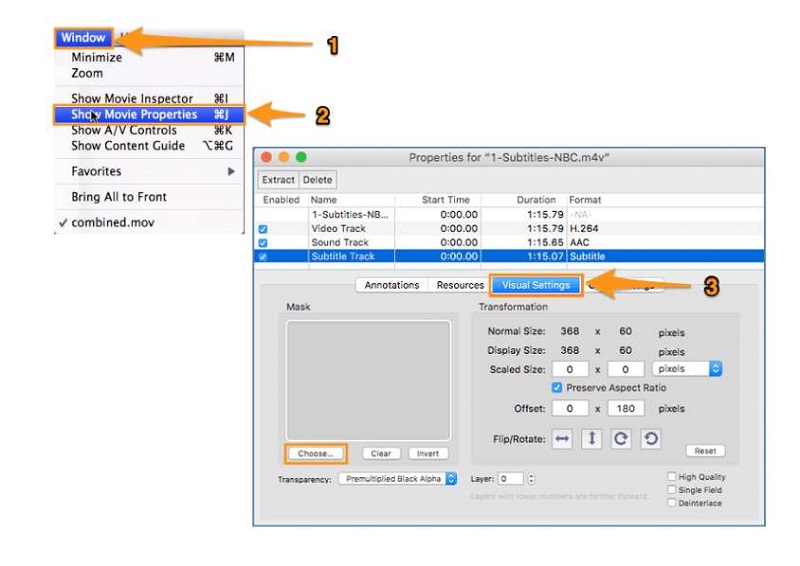
- After that, you can go to the “Window” tab in the QuickTime Pro, then tick the “Show Movie Properties,” select the “Visual Settings,” and then on the left side click the “Choose” button. After that, you can finally save the file.
How to Crop a Video on Mobile Phone
This section will cover how to crop a video on iPhone and Android devices.
Crop a Video on iPhone
User Friendly: It is a built-in application that doesn’t have watermarks.
Price: Free
Some iPhone and iPad OS have their own built-in Video Crop Application that is super new with many iOS users. But they loved it as it helped them to crop a video quickly and easily. This application is available for iPhone 13, iPad OS, and later. Here’s how to get there soon. You can follow the steps provided below.
- Crop
- As you open your photos application, go straight to the “Albums” tab, scroll to the “Media Types,” and select your video. Next, tap that video and tick the “Edit” button. After that, you tap the “Crop” button at the bottom of the screen of your iPhone.
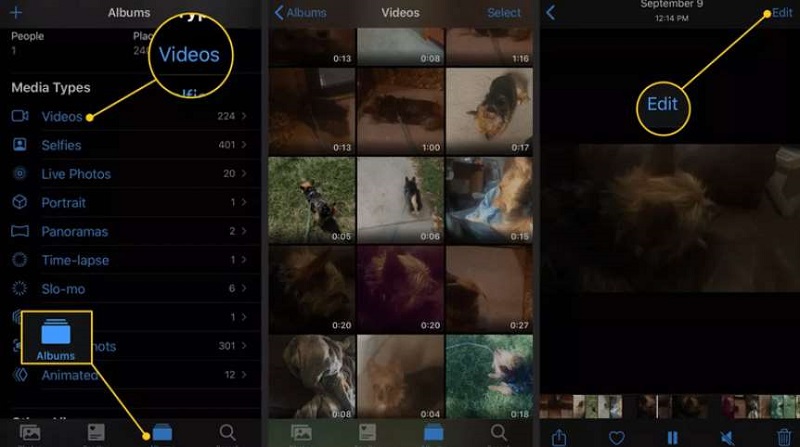
- As you open your photos application, go straight to the “Albums” tab, scroll to the “Media Types,” and select your video. Next, tap that video and tick the “Edit” button. After that, you tap the “Crop” button at the bottom of the screen of your iPhone.
- Save
- Now you finally select the areas you wanted to keep and remove the unwanted parts of the video. Finally, to save the video, you need to choose the “Done” button to save the changes in the video.
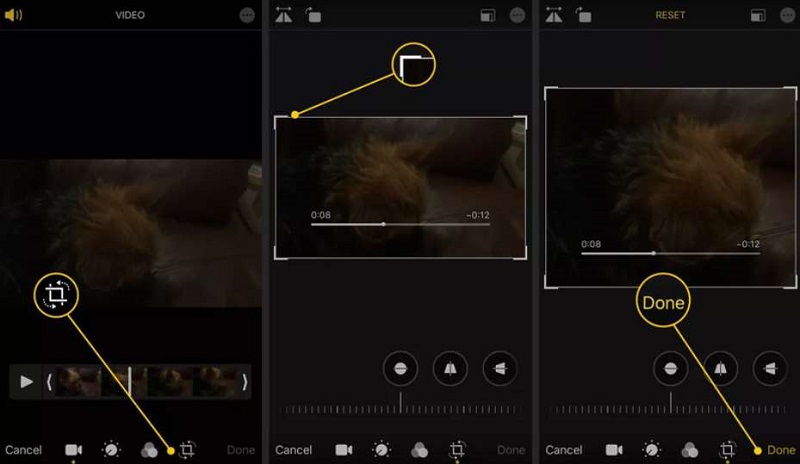
- Now you finally select the areas you wanted to keep and remove the unwanted parts of the video. Finally, to save the video, you need to choose the “Done” button to save the changes in the video.
Crop a Video on Android
User Friendly: It is a video editor that has almost all the tools for editing.
Price: 12.93 USD for a one-time payment.
Androids are also excellent when it comes to functionality and price. Some also have their video cropper but mostly don’t have. Yet, many applications will help you crop a video on Android, such as the YouCut. You can surely enjoy using it because of its simple yet functional features. If you want easy steps to follow while cropping videos, you can use the steps below.
- Add a new video
- The first is to tap the “New Project,” which will direct you to your video files. Next, select the video you want to crop, then tick the arrow.
- Crop
- The second step would be cropping; you have to find the crop tools among the functions then tap them. Then you can freely start to adjust the ratio base on your choice of size and ratio. After that, you can finally save the video using the “save” button above.
What Is the Difference Between Crop, Trim, and Split?
When you say about the crop, it means you are cropping the video to remove the excess or unwanted area in the video. Trimming is when you are cutting a part of a video. It means that you are reducing the length of the video file. While split means you are giving a partition between two video clips, for example, you have one video clip, and you wanted to make it in two-part or two clips, you can do a split to make that change.
Conclusion
In conclusion, video cropping is necessary for video editing. It plays a massive part in creating a masterpiece that you can share on social media. Above are the detailed guides on how to crop a video on your PC, Mac, iPhone, and Android.
Among these tools, Amoyshare Video Editor is simple yet practical. You can set a particular aspect ratio or move the crop sliders while cropping. Besides that, you can cut, rotate, merge, or even split the video in a straightforward way. All these features are free of charge.
Give it a shot now.
Video Editor
Rotate, cut, merge, and enhance video quality easily
- for Windows 11/10/8
- for Mac OS X 14+
- for Android
Frequently Asked Questions
What is the easiest way to crop a video?
AmoyShare Video Editor offers the easiest way to crop a video. You can install it on your Mac or PC. Then run it, and add the file you want to crop. Next, set the aspect ratio or move the crop sliders to crop off unwanted parts. Finally, hit the Save icon to save the video.
How can I crop videos?
1. Run AmoyShare Video Editor on your Windows or Mac computer.2. Add the video you want to crop and set the aspect ratio or adjust the crop slider to cut off the undesired part.3. Hit the Save icon to save the new video.