
When we talk about popular social media, TikTok is precisely one of the most popular platforms. On this application, you can watch so many funny pictures and videos, including some videos that run backward.
You may confuse about this different way of playing. How can they do it? Is it difficult to edit? Maybe you will worry about the complex operational method. But don’t need to fear it.
Let us give you some ways to put videos in reverse. For this reason, come and follow me to explore how to reverse a video on TikTok.
CONTENTS
- Part 1: How to Reverse Videos on TikTok
- Part 2: How to Put Videos in Reverse Online
- Part 3: How to Reverse Video on PC
How to Reverse Videos on TikTok
The process of reversing a TikTok video is not so hard. However, before the edition, you must guarantee that the TikTok app exists on your phone. Therefore, follow me and you will gain how to put videos in reverse in no time.
- Launch the TikTok app, and tap the plus sign in the middle of the bottom.
- Try to make a video or upload a video you want to add a reverse effect. After creating or uploading, hit the “Next” button. Through these clicks, you have successfully made a video by yourself. Then, you will go on the necessary procedures. Follow me instantly!
- Press the “Effects” button, you will see many effects at the bottom. Select the “Time” option at the right corner. Next, hit the “Reverse” button that adds the reverse effect of the video. Please don’t forget the last step!
- Save this video if you are satisfied with the effect.
Then, you can post the reversed video on TikTok directly. Or save it to your photo album, and post it to other platforms.
Please note that the TikTok logo is included in your reversed video. If you want to upload it to other platforms, you may need the AmoyShare TikTok Watermark Remover.
In short, you have completed these steps and put a video in reverse on TikTok. So, it is straightforward to reverse a video, and you have grasped this unique tip.
How to Put Videos in Reverse Online
Besides the above method, we also provide other approaches to reverse a video. Thus, you can share the reversed video to any platforms without watermark.
In this approach, you need to use an online tool – AmoyShare Reverse Video Online. This simple and free tool can add reverse effect to your video immediately. So, if you wish to know how to put videos in reverse, let us get started!
- Head to the AmoyShare Reverse Video URL. Hit the “Upload File” button or drop a file to the box on this page.
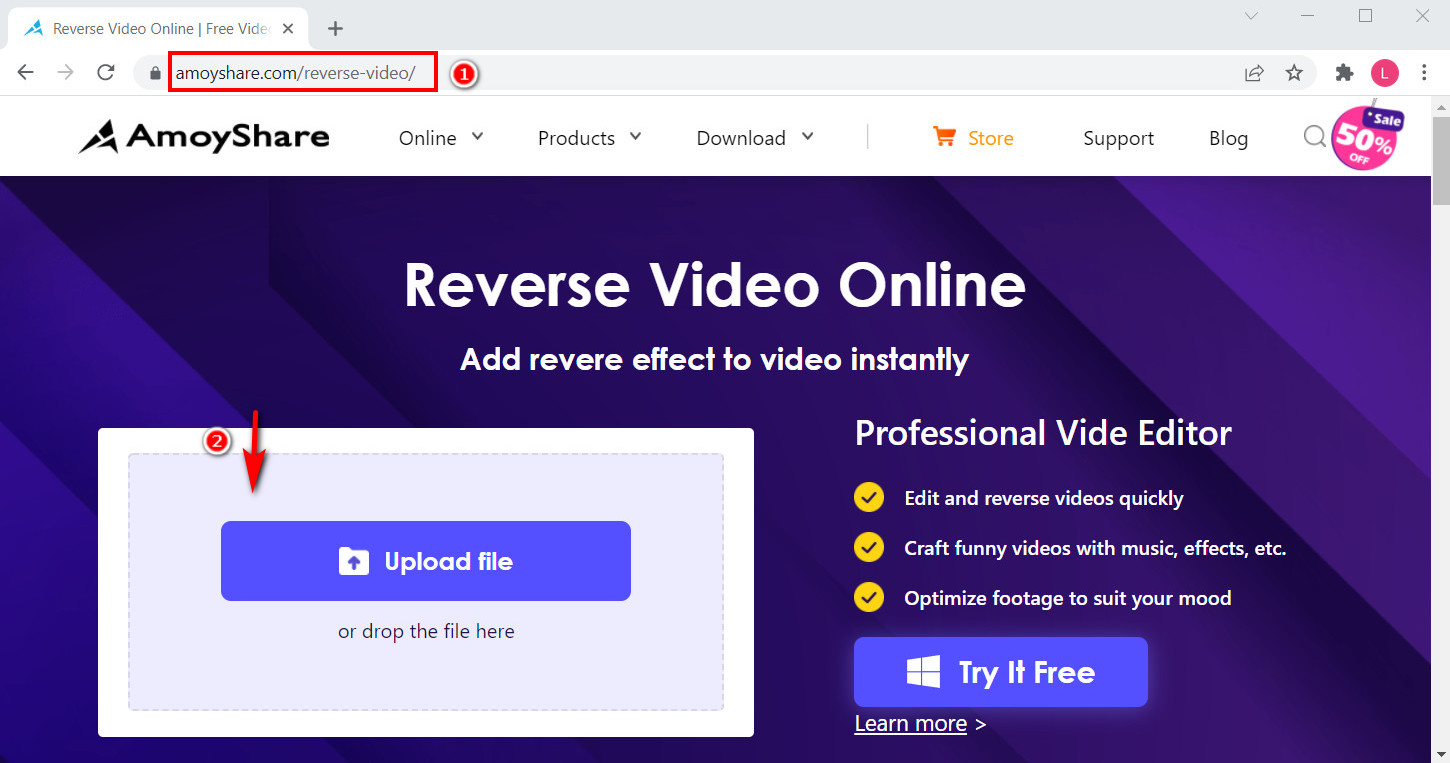
- Adjust the reverse speed and hit the “Export” button at the bottom right corner. The effect will be added automatically.
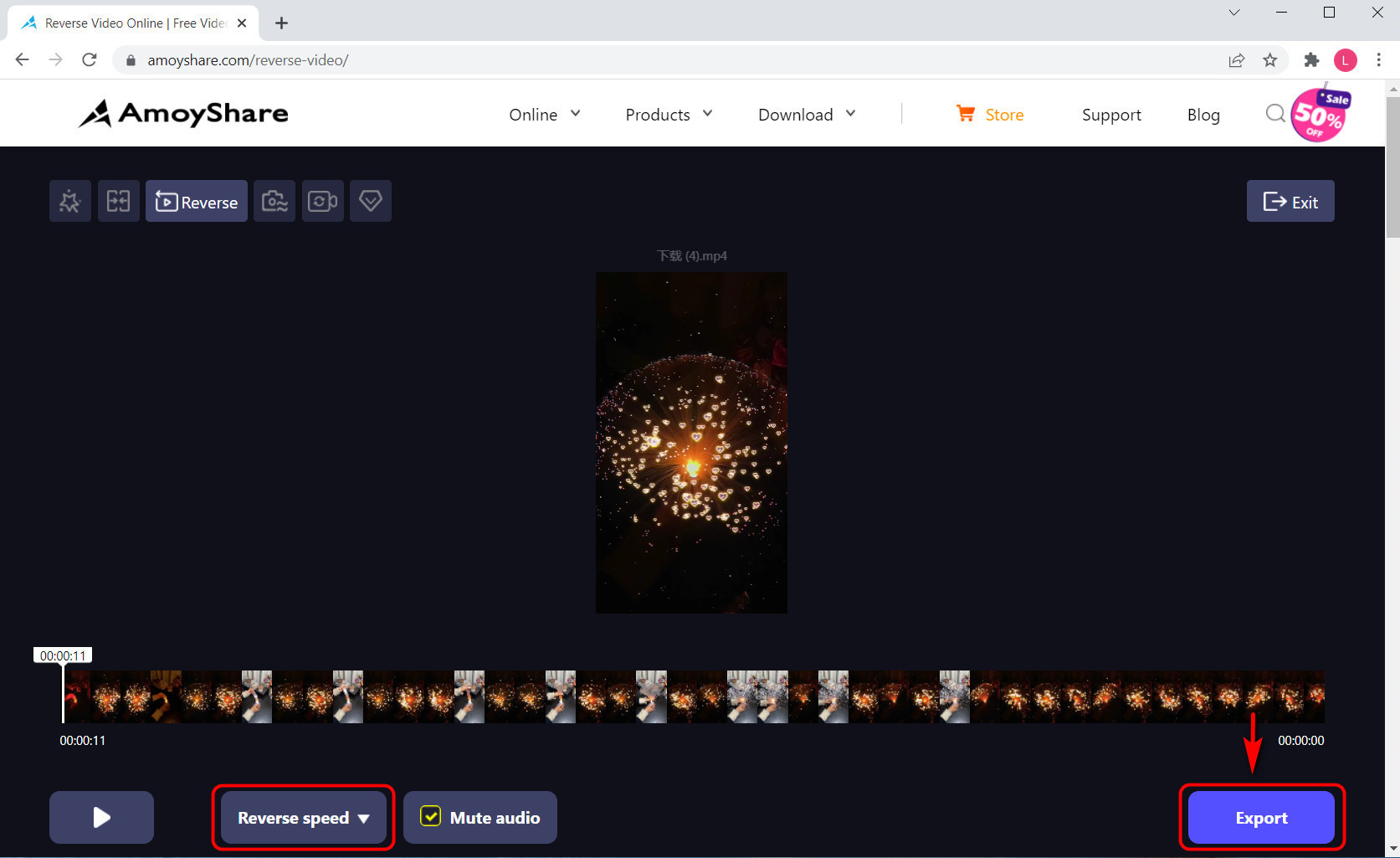
- Select the format you want to export, and choose the video quality. Generally, the default output format is MP4, and the quality is original. Then, hit the “Download” button.
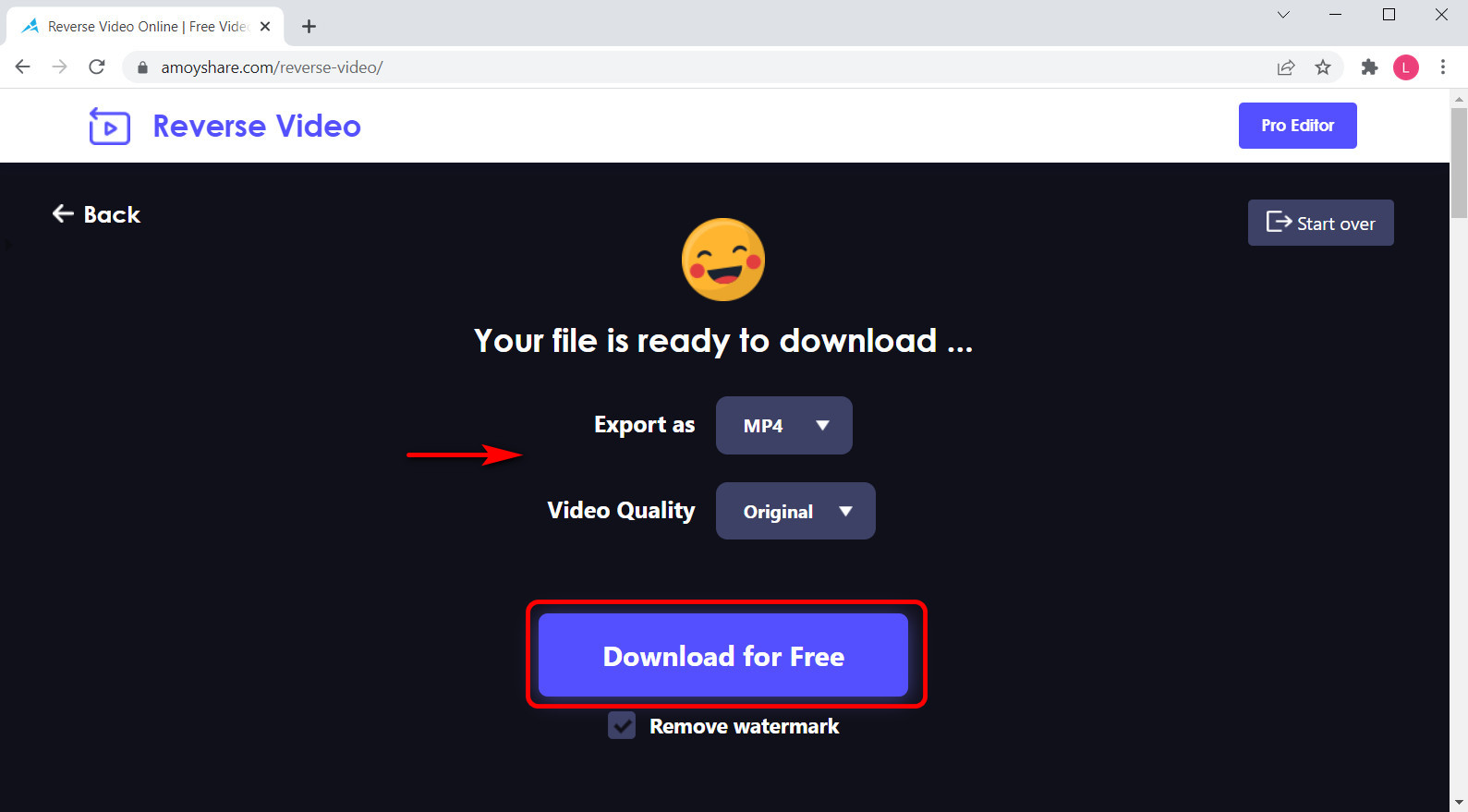
Follow these steps, you have reversed a video online. You can find this reversing video on your file and post it to any platform you want.
You may notice some more features at the top of this work panel, including merge, crop, and trim video. If you want to edit more, don’t hesitate to click them.
How to Reverse Video on PC
The third method we want to share with you is a product that can put a video in reverse on your computer. It calls OsCut Video Editor. In addition to providing a reverse effect, it also has other functions you may want to use. Let us introduce it to you.
As the name of this product, OsCut Video Editor offers video editing and creation. And you can enhance your video with effects, filters, text, and transitions. In addition, it is easy and free to use. Many users consider it the best video editing software.
Video Editor
Rotate, cut, merge, and enhance video quality easily
- for Windows 11/10/8
- for Mac OS X 14+
- for Android
Hence, we will show you how to reverse video on PC using OsCut Video Editor.
- Run the OsCut Video Editor product, and click the “Add Media” icon. Please select a video you want to reverse and open it.
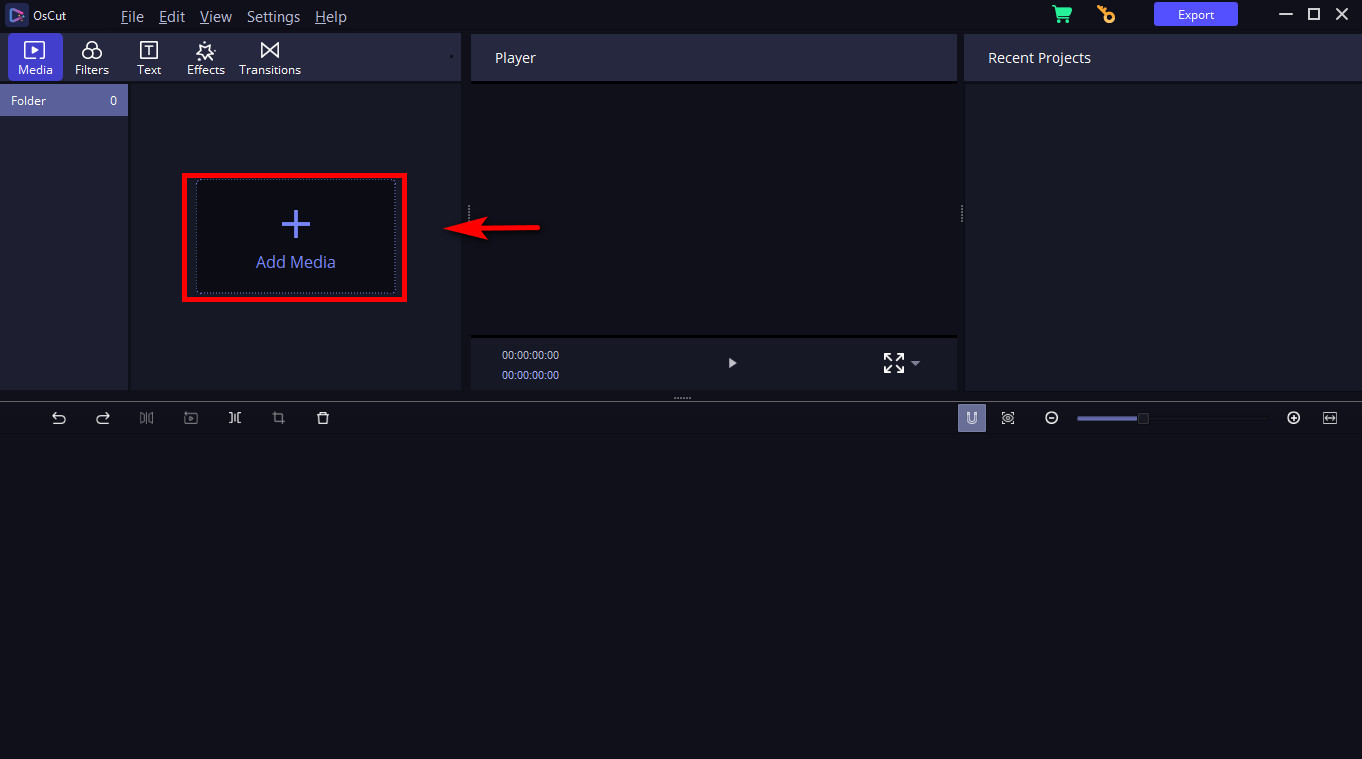
- Drag the video into the timeline, and you will find some small icons are activated at the top of the timeline. The reverse effect icon, which looks like a playing button, is listed in the fourth position.
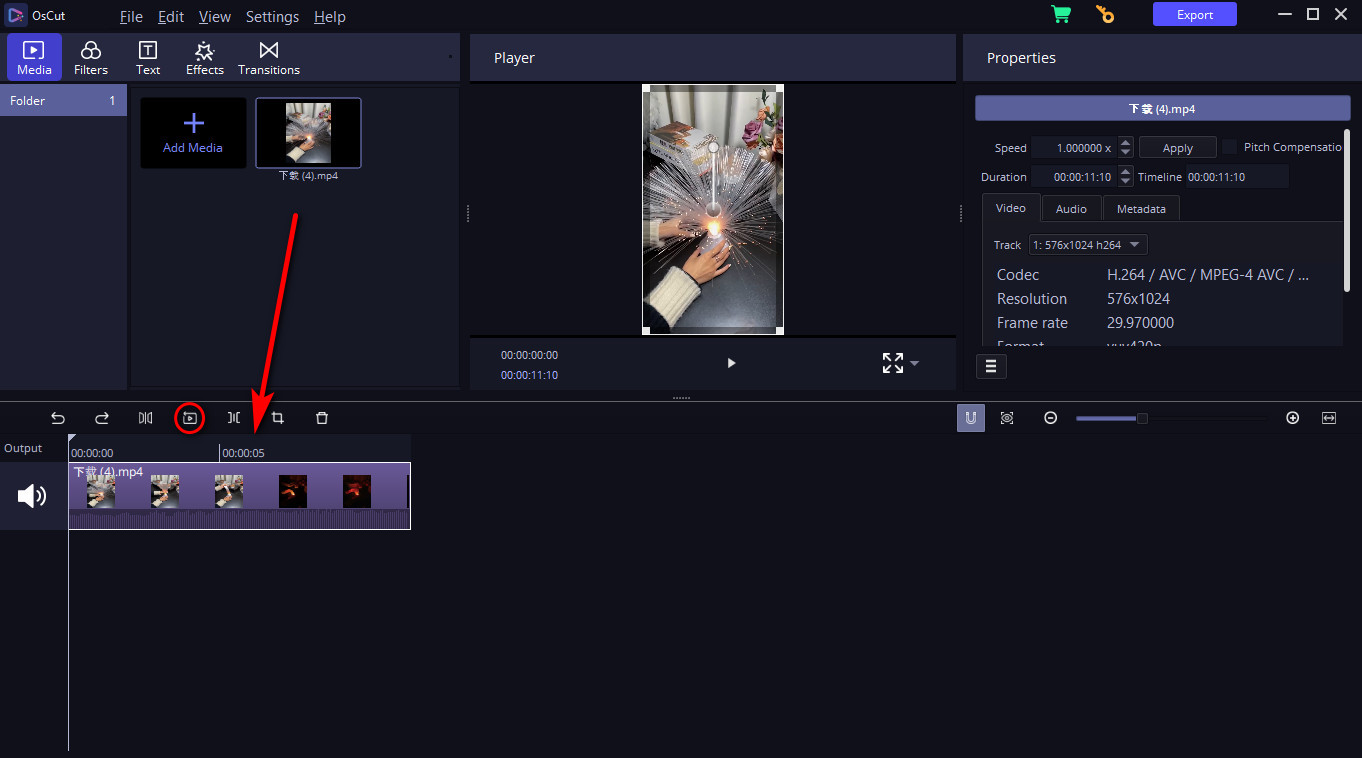
- Hit the “Reverse” button, and a window will appear. Press the “OK” icon and save it at any location you want.
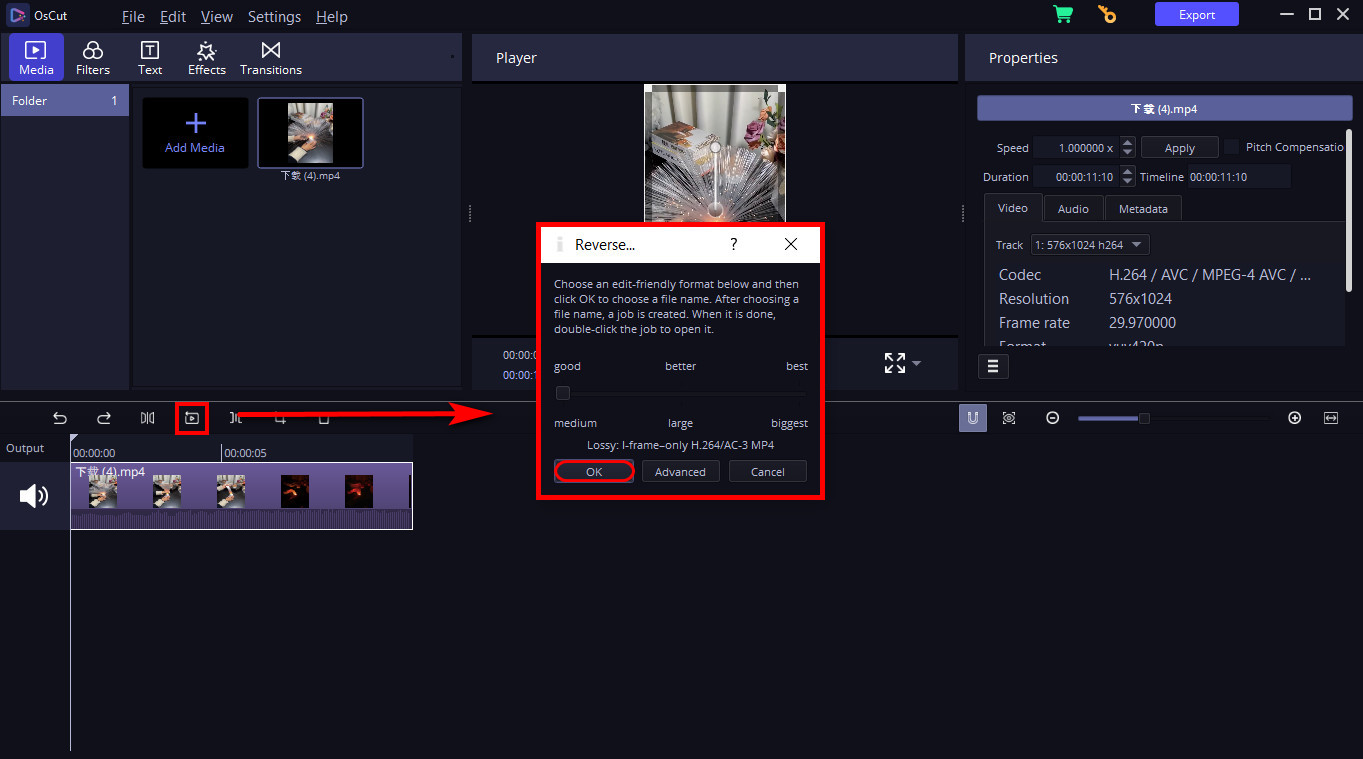
Hence, you will discover the reversing video has been saved on your file. And the original video is replaced by the reversed video in the timeline interface. You can continue to edit the video with other effects if you want.
After these steps, share your innovative video on any platform.
You have learned how to play a video in reverse by using OsCut Video Editor. Apart from reversing, it offers other tools for creating as well. For example, you can change the video color tone via its Filter function and crop what you don’t want with the Crop tool, etc.
Then, don’t forget to hit the “export” button at the top right corner when you finish the creation. While checking your work, you will find the video doesn’t have the watermark!
Conclusion
All in all, you have known how to reverse a video on TikTok with the step-by-step guides. Yet, you can also try AmoyShare Reverse Video Online and OsCut Video Editor to reverse video without watermark. Particularly, OsCut Video Editor can also offer you powerful functions to create engaging videos.
Video Editor
Rotate, cut, merge, and enhance video quality easily
- for Windows 11/10/8
- for Mac OS X 14+
- for Android
Hopefully, we have provided you with enough message to reverse. So come and work these steps instantly to create more exciting videos!