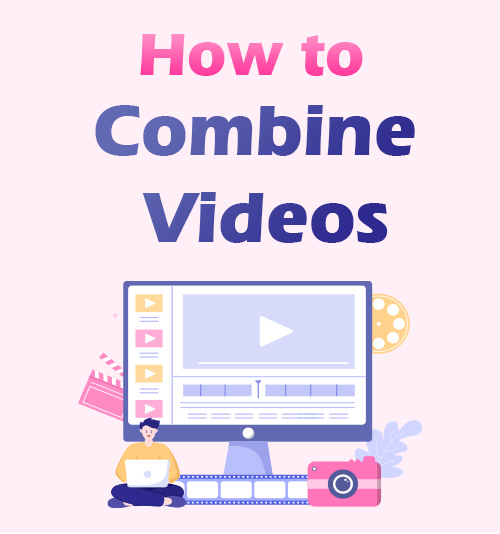
Thanks to technology, it made it possible for anyone to record and edit videos.
Many users create videos about tutorials, product demonstrations, eLearning materials, or any on-screen activities.
When you record any video, you will probably end up with various smaller files that need to be put up together for a more organized output video. Suppose you like to create a movie or extended video clip with numerous videos, in such a case, you need a reliable video editor to do that.
In this post, we will help you learn how to combine videos to create one project.
Then, you can share them on various platforms like Instagram, Facebook, Vimeo, and a lot more. Whether you are using Windows, Mac computers, or even a smartphone, you can instantly do the task with the help of the best video editor that we present below.
So, without further ado, let’s start!
Part 1. Best Way to Merge Videos on Windows and Mac
AmoyShare Video Editor is an excellent video editing software that can help you merge MP4 files into one output video. In addition, this tool offers advanced features to make your video editing experience hassle-free.
If you like to make the video more visually appealing, you can use its “Enhance Video” feature to adjust the resolution, brightness, contrast, and more.
Furthermore, you can polish your videos using its editing tools to trim, crop, rotate and flip the video clips according to your liking.
Additionally, you can add your logo or preferred watermark to the video to let your viewers know who the video creator is.
Key Features:
● It supports exporting of edited videos to various formats like MP4, AVI, FLV, MOV, and more.
● It allows removing background noise and stabilizes shaky videos to make the video more pleasing.
● It enables users to edit the output folder to locate the finished videos quickly.
The good thing about AmoyShare Video Editor is it allows you to drag and drop video clips. Hence, the editing process is just a piece of cake. Learn below how to combine two videos using this marvelous video editor.
Video Editor
Rotate, cut, merge, and enhance video quality easily
- for Windows 11/10/8
- for Mac OS X 14+
- for Android
- Install the AmoyShare Video Editor
- First, get the suitable installer for your computer OS by clicking the “Free Download” button above. Then, run through the installation process from the wizard prompt to successfully install the tool. Once done, launch it and get yourself familiarized with its functions.
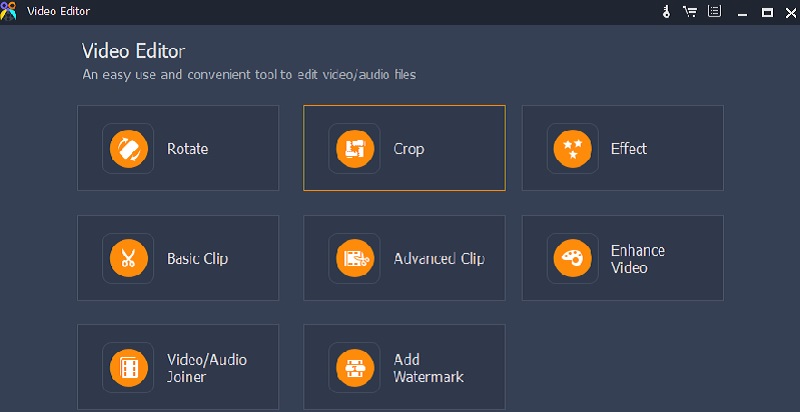
- First, get the suitable installer for your computer OS by clicking the “Free Download” button above. Then, run through the installation process from the wizard prompt to successfully install the tool. Once done, launch it and get yourself familiarized with its functions.
- Start to Video Stitch MP4 Files
- Next, click the “Video/Audio Joiner” from the interface and drag the video clips you want to combine. Another option is to click the “Add File” button and choose preferred video clips from your folder. You can merge any amount of video clips, so utilize them to create your desired video.
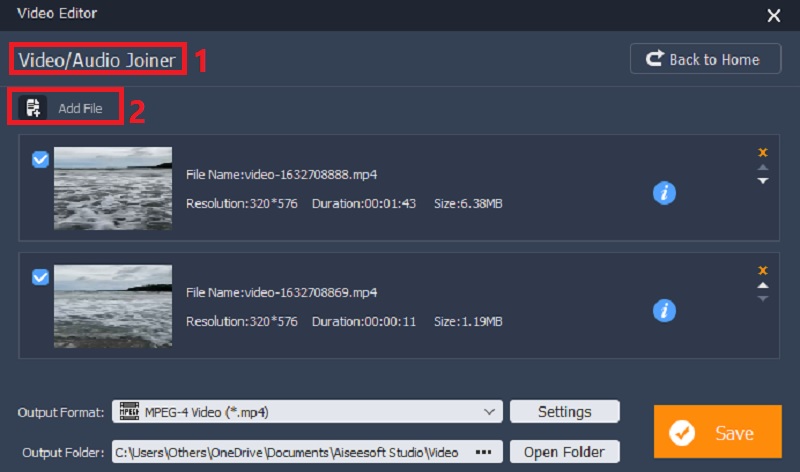
- Next, click the “Video/Audio Joiner” from the interface and drag the video clips you want to combine. Another option is to click the “Add File” button and choose preferred video clips from your folder. You can merge any amount of video clips, so utilize them to create your desired video.
- Adjust the Profile Settings
- In the third step, click the “Settings” button beside the “Output Format” to launch the “Profile Settings” window. You can edit the output format, video settings, and audio settings to enhance the video quality before saving it in this window.
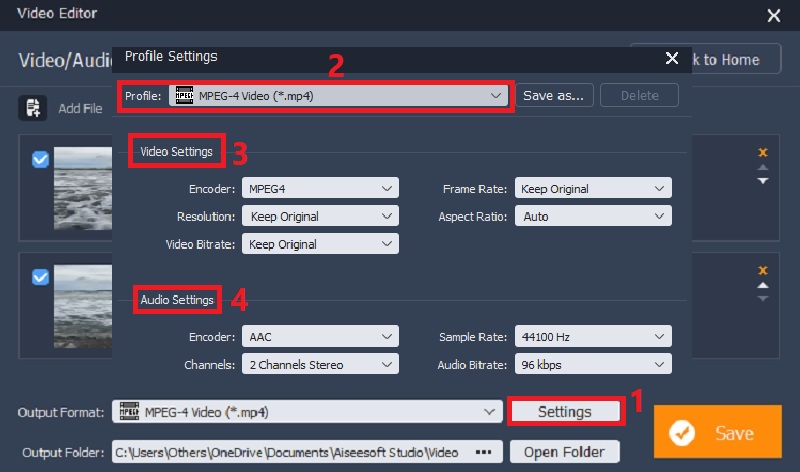
- In the third step, click the “Settings” button beside the “Output Format” to launch the “Profile Settings” window. You can edit the output format, video settings, and audio settings to enhance the video quality before saving it in this window.
- Save the combined Videos
- Once you are finished with the given steps above, go back to the video clips you want to merge and change the “Output Folder” to save the video. Then, hit the “Save” button and wait for the merging MP4 files process to end. Afterward, the tool will automatically go to the output folder that you chose.
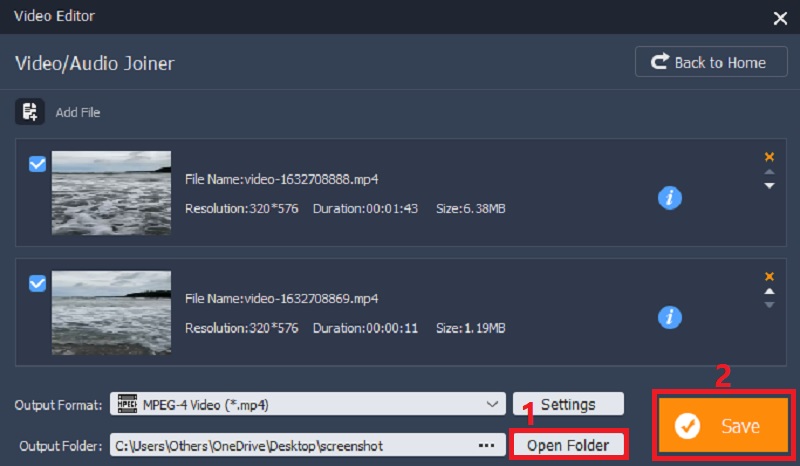
- Once you are finished with the given steps above, go back to the video clips you want to merge and change the “Output Folder” to save the video. Then, hit the “Save” button and wait for the merging MP4 files process to end. Afterward, the tool will automatically go to the output folder that you chose.
After the video merging finishes, you can now go to the output folder that you choose to locate the video. If you like to play it, double-click its filename, and a media player will appear on your screen playing the merged video. You can rename it or transfer it to another device. That’s how to put videos together with the help of AmoyShare Video Editor.
Give it a shot now!
Part 2. How to Combine Two Videos into One on Windows
Here I will recommend 3 tools for merging videos on Windows. Please read on and find the suitable one.
VEED
Price: $24/yearly
Installation Packaged Size: None since it is an online tool.
Supported Format: MP4, AVI, WMV, MKV, and more.
VEED is a web-based video editing tool that can help you put video clips together to make one video of high quality. Whether you are using Google Chrome, Safari, Edge, or other web browsers, you can use VEED anytime. This tool allows you to select your video files, photos, or even audio files and upload them to the video editor. Also, you can arrange your files on the video timeline depending on the order that you want to put them. In addition, you can add annotations like arrows, texts, shapes, and others to highlight important parts of the video.

VLC
Price: Free
Installation Packaged Size: 38MB
Supported Format: MP4, WMV, MOV, FLV, and more.
VLC is open-source software that is used by many. In case you are not aware of its other features, VLC has so much to offer. This tool supports a wide variety of editing features like conversion, screen recording, merging, and many more. Moreover, you can also use VLC to trim and crop video files easily. By adding your video clips to the software, you will discover how to merge videos to VLC and export it to popular video formats, including MP4. Since VLC is a cross-platform software, you can access it on any OS like Windows, Mac, and Linux.
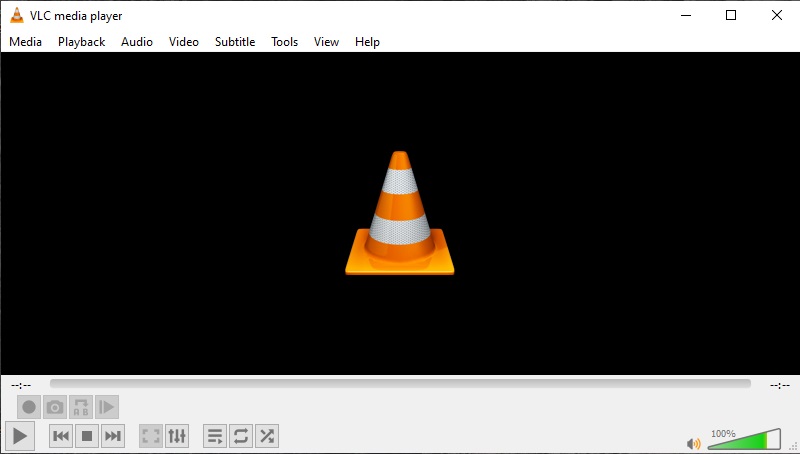
Shotcut
Price: Free
Installation Packaged Size: None since it is an online tool.
Supported Format: MLT XML, WebP, TIFF, and more.
Shotcut is a flexible Windows video editing software. It is advanced software that supports various audio and video formats and codecs. Furthermore, Shotcut has complicated plugins that may overwhelm other users. On top of that, it also gives features that can help you merge videos. You can instantly join, cut, copy, and rotate your files to make your videos more engaging. What’s more, the tool provides various video effects like overlay, fade in/out audio, blur, and many more effects. In addition, the tool supports exporting videos for up to 4K resolution.
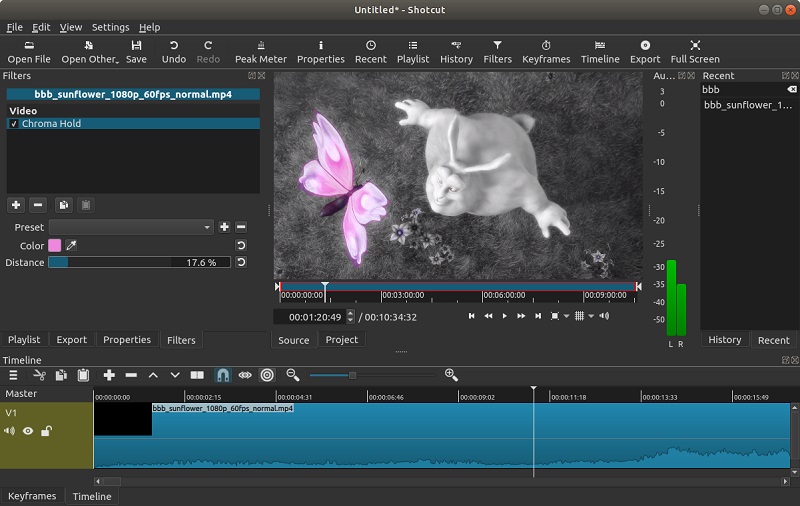
Part 3. How to Combine Two Videos into One on Mac
Here list the 3 excellent tools for you to combine videos on Mac safely and quickly.
iMovie
Price: Free
Installation Packaged Size: 568.7MB
Supported Format: MP4, AVI, MOV, FLV, and more.
iMovie is a handy video editing software built for Mac and iOS devices. This tool is a feature-packed software that is suitable for beginners and professional editors. It comes with eight unique themes with transitions, matching tiles, and music. The best thing about using iMovie is you can quickly transfer video clips via AirDrop or iCloud Drive. Additionally, you can choose from various animated styles like pop-up, reveal, split, or merge MP4 files into one video. Besides that, iMovie supports the rendering of videos for up to 4K resolution at 60 frames per second. This tool is one of your best choices if you are using a Mac computer.
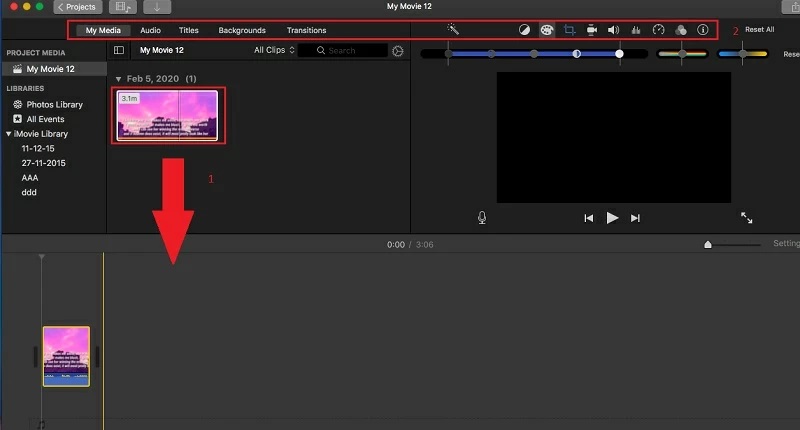
Merge Videos
Price: $72/yearly
Installation Packaged Size: None since it is an online tool.
Supported Format: MP4, AVI, MPG, VOB, and more.
Another method that you can try to combine videos on iPhone and Mac computers is with the help of an online tool like Merge Videos. This tool can merge any video clips, images, or audio files to make one video from the name itself. Furthermore, you can add background music to the video and adjust the length and volume. It also allows setting up your preferred aspect ratio and resolutions or crop options. There is no requirement to install another app since the tool is purely accessible using an internet connection. On top of that, Merge Videos protects all your files with its premium security encryption.
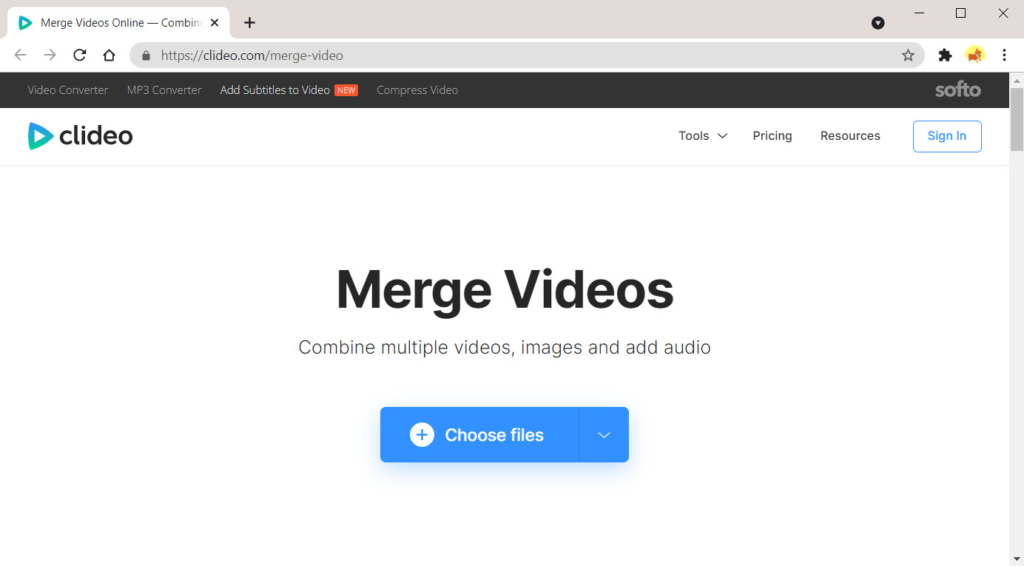
Movavi Video Editor
Price: $43.12/one-time payment
Installation Packaged Size: 119.8MB
Supported Format: MP4, MOV, AVI, WebM, and more.
Movavi Video Editor is excellent editing software that can help you stitch videos together on Mac. With this tool, you can enhance your videos by adding effects like slow motion, reverse, merge, split, and other special effects. Furthermore, this tool provides a built-in introduction, animated titles, and stickers to make your editing process less time-consuming. In addition, it has a “Chroma Key” feature that you can use to edit the background of your videos. Also, you can insert a video into another video for a picture-in-picture effect. Furthermore, you can add a voice-over on top of the video to add a more detailed annotation.
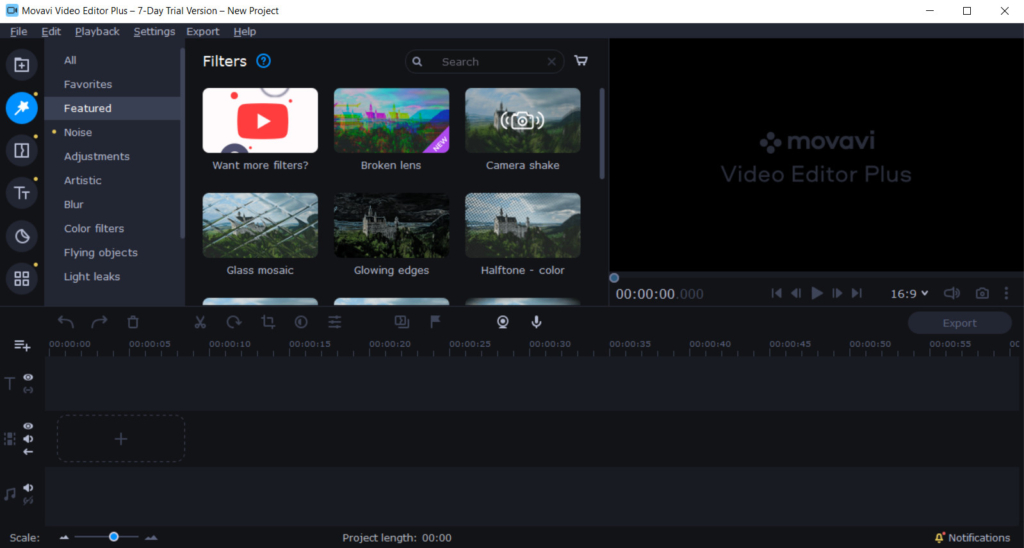
Part 4. How to Combine Videos on iPhone
Price: $69.72/monthly
Installation Packaged Size: 154MB
Supported Format: MP4, AVI, MOV, FLV, and more.
Adobe Premiere Rush is a recommendable tool to combine videos on iPhone. Although this tool is a product of Adobe Photoshop, it is much easier to use compared to the original Photoshop. Using this tool can help you make content more professional-looking. You can use its audio tools, music tracks, or graphics like titles and animations. Moreover, you can turn dialogues into captions like subtitles or texts quickly. If you are fascinated by how to combine videos on iPhone, add the files into the timeline and let the tool do the task for you.
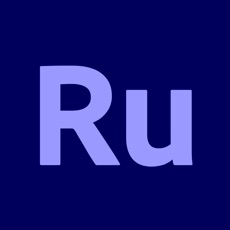
Part 5. How to Combine Videos on Android
Price: Free
Installation Packaged Size: 89MB
Supported Format: MP4
CapCut Video Editor is an excellent and free application to edit video clips and merge them into one file on your Android device. You can use this tool to add overlay filters, beauty effects, stickers, texts, and other effects to your videos. In addition to that, you can use its essential editing tools to trim, cut, rotate, reverse, or merge your videos without losing the original quality. Apart from that, CapCut Video Editor offers a lot of royalty-free music that you can use in your videos for an extra wow factor. So if you want to combine two videos on an Android device, CapCut Video Editor is the best app for you.
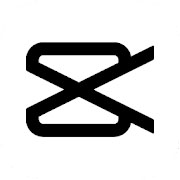
Conclusion
How to combine videos on a laptop, computer, and mobile device? I bet you have got the answer.
As this post offers different tools to combine videos, it is much easier to get the best tool that suits your needs.
If you like to use a hassle-free yet more advanced tool, we recommend using AmoyShare Video Editor. Because of its professional features, you can instantly merge various video clips and export them in high quality.
Video Editor
Rotate, cut, merge, and enhance video quality easily
- for Windows 11/10/8
- for Mac OS X 14+
- for Android
The presented tools above are tried and reviewed to help you choose your preferred video editor. It is now up to you to decide what caught your attention the most.
Frequently Asked Questions
How to combine videos on a laptop?
1. Install AmoyShare Video Editor on your laptop. It is compatible with Windows and Mac OS.2. Run it and add the videos you want to combine, then hit the Save button to merge videos in no time.3. After that, the output folder will pop up, where you can find the merged video.
How to merge video without watermark?
You can use AmoyShare Video Editor to merge videos for free. It allows you to combine videos without a watermark. Add the video you want to merge, and hit the Save button to join videos instantly. Give it a shot now!