
You can see two different worlds in MOV and MP3. MOV is the exclusive design for Apple devices. Stepping out of the Apple ecosystem, you’ll find MOV a less popular container format, for some video players are slow to adopt it. But MP3 is already a prevailing audio format across the digital world, so almost every media player opens their arms to it.
We wouldn’t go so far as to call it digital discrimination. It’s just a technical problem. If you want to extract the audio file from your MOV videos, and share it beyond Apple, you need to convert MOV to MP3.
This article offers easy access to converting video to MP3 on Mac, Windows, and the cloud.
How to Convert MOV to MP3 on Mac or Windows?
Trying to take as much of the market share as possible, many format conversion tools sell services to Mac and Windows users. The audio converters presented below have desktop clients for both Mac and Windows.
BeeConverter – [HOT NOW]
Why BeeConverter? This audio file converter has a straightforward interface. Anything is arranged neatly and first-time users can understand the logic of its services very easily. What else to make customers stay? There are quite a lot of features to mention. Firstly, it’s a lightweight audio converter that gives you a deep impression as a multipurpose video tool. Secondly, it doesn’t downplay its role in changing file formats (format conversion is still a core business). After you download BeeConverter, you can enjoy the possibilities of:
⭐ Turn video to audio (MP3, WAV, M4A, WMA, AAC, etc.)
⭐ Change formats of videos, music and images
⭐ Download MP3 files directly from the link
⭐ Compress and edit videos very easily
⭐ Convert MOV to MP3 with a 67X faster speed
⭐ Convert video, audio, and image in batches
Below is a step-by-step guide to using this user-friendly video converter.
Video Converter
Convert videos to MP4, MOV, MP3, GIF, and more
- for Windows 11/10/8
- for Mac OS X 14+
- for Android
- Go to the Converter tool from BeeConverter’s Home tab.
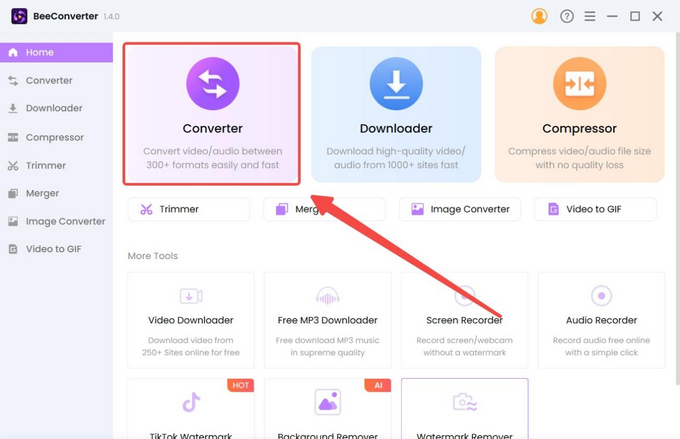
- Import files from local folders to BeeConverter.
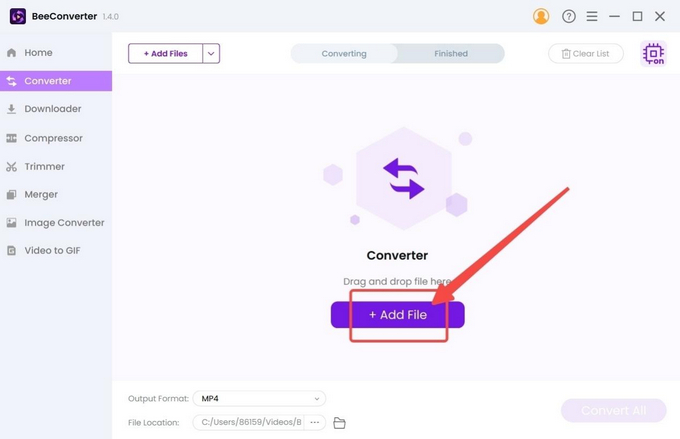
- Click the gear icon and select one output audio format.
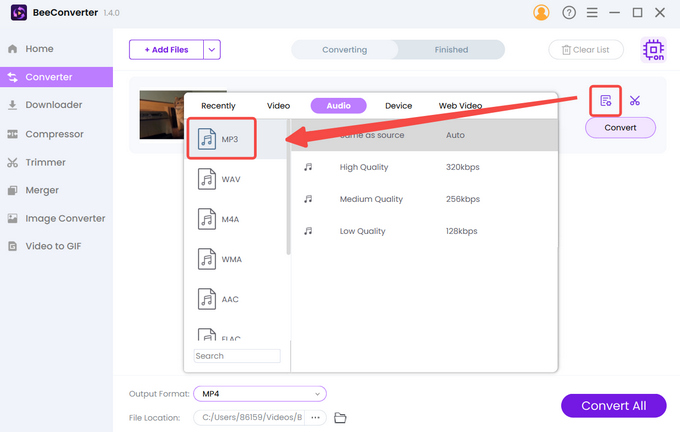
- Press the Convert button after applying the output setting.
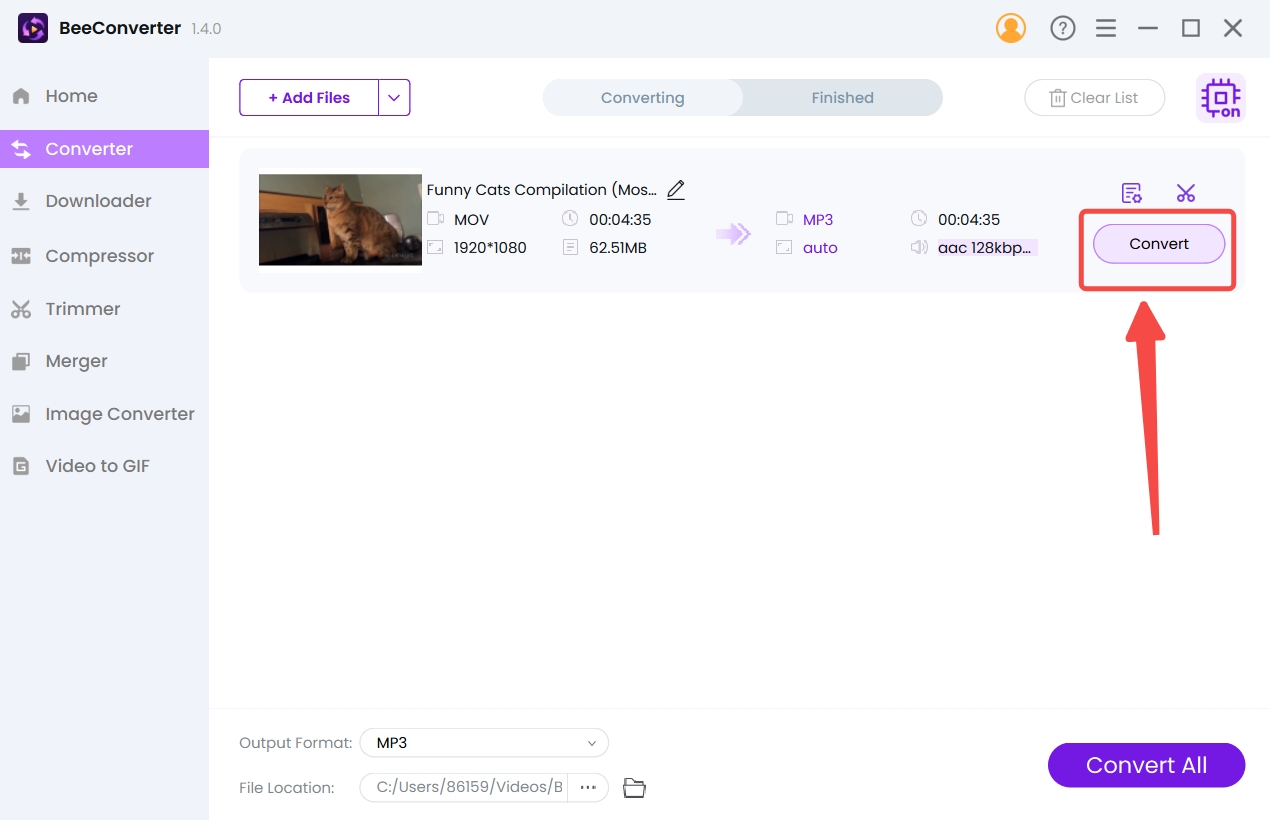
VideoProc Converter
Have you caught up with the trend of AI? Nowadays, a digital product without AI labeling looks out of place. VideoPorc Converter is now renamed as VideoProc Converter AI. Obviously, the AI-assisted features become its biggest selling point. But how can you convert MOV to MP3 using this high-tech audio converter? Follow this picture-aided guide below.
- Click the Video Converter button on VideoProc’s home page.
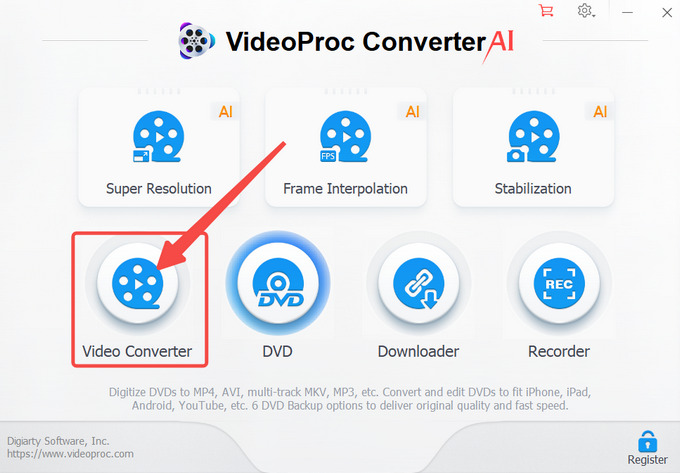
- Click the arrow button to import your MOV file.
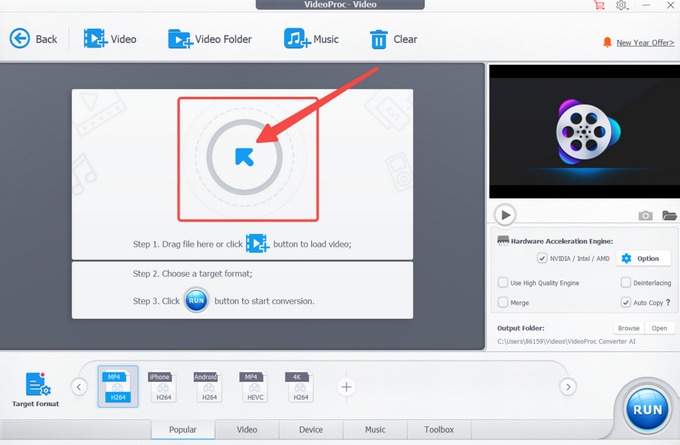
- Select MP3 as your output format from the Music profile.
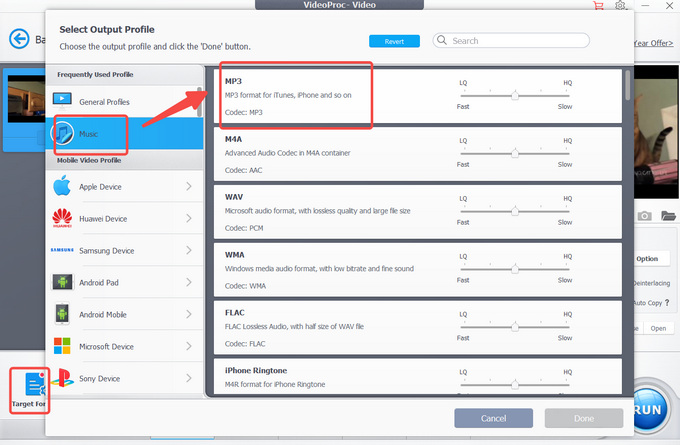
- Press the Run button to turn video to MP3.
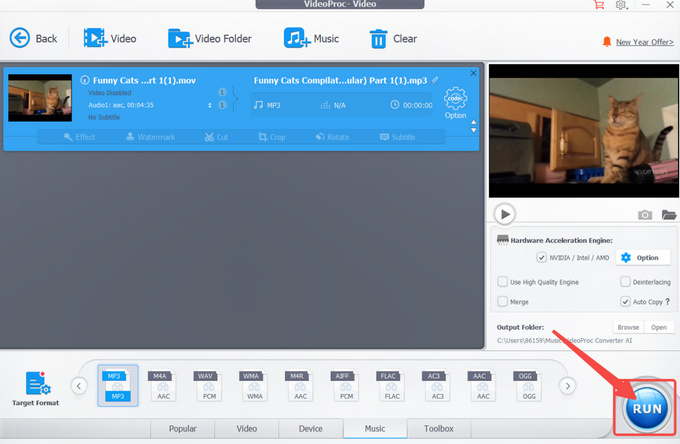
Any Video Converter Free
Any video converter has a hierarchy of service provision. Among all versions of Any Video Converter, AVC Free is a completely free audio converter. It owns a toolkit where you can find 20 different video tools, with Format Convert ranking the first. Despite its free services, AVC Free still ensures some of the most popular formats like MP3 and MP4.
- Add a video to the Format Convert tool.
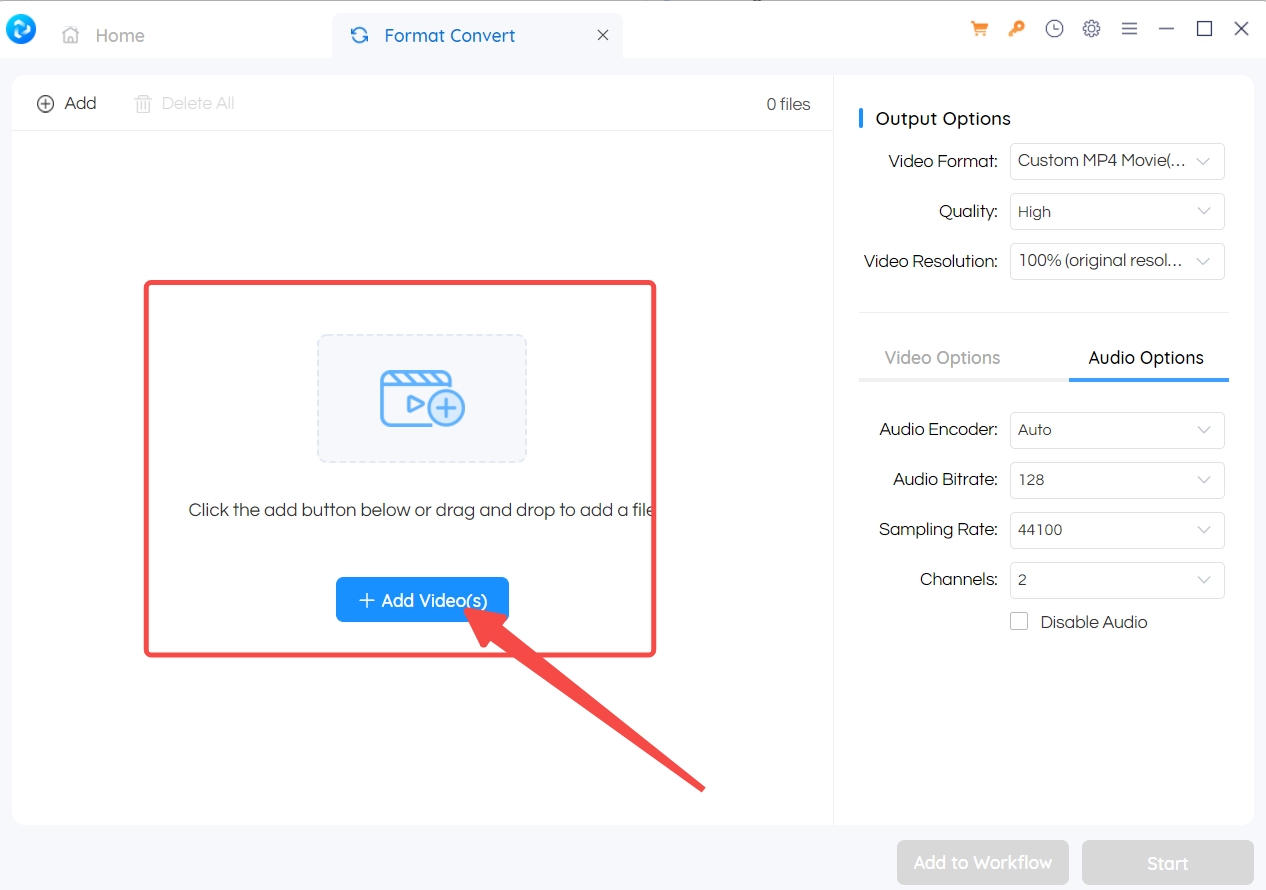
- Click the music icon and select MP3 as your output option.
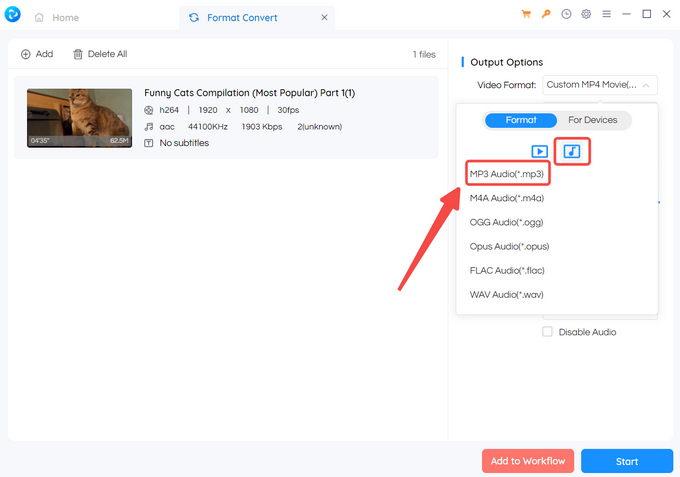
- Press the Start button to begin.
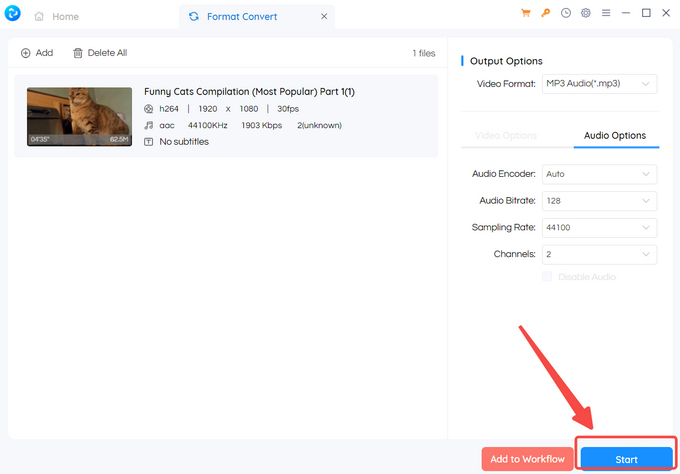
How to Convert MOV to MP3 Online?
The last chapter centers around the desktop programs which you need to download. The functioning of online audio converters is based on the net. Therefore, you can save some storage space. And your only concern is their safety. The online audio file converters below are all verified as safe and reliable.
AmoyShare Online Audio Converter
AmoyShare provides a wide range of online format converter tools. On its audio converter, you can access 10 audio formats, including MP3, M4A, WAV, WMA, AAC, M4R, APE, and OGG. AmoyShare promises zero loss during the MOV to MP3 conversion and a rapid conversion speed.
- Upload the MOV video to the net.
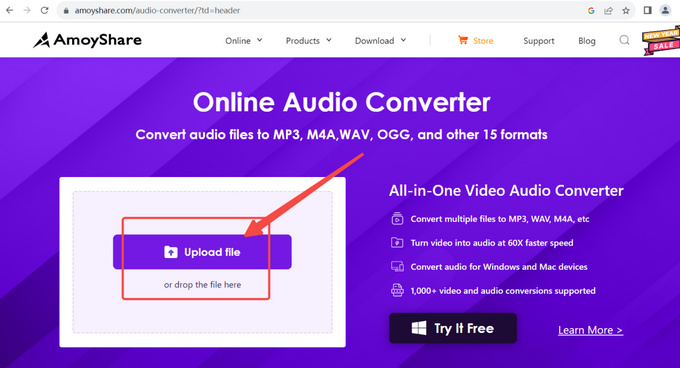
- Click “…” to choose MP3 as your output option.
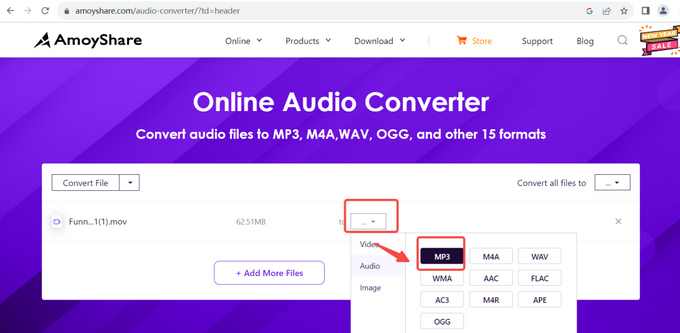
- Press the Convert button to convert MOV to MP3 online.
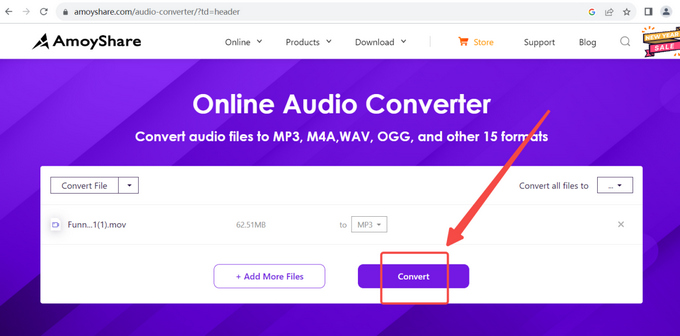
FreeConvert
FreeConvert, as its name suggests, is a free audio converter. It has the best of both worlds: Free & Online. This audio file converter is popular among users for one primary reason: a 1GB free conversion limit. But the only downside to this tool is that you have to endure the waves of ads.
- Click “Choose Files” to upload your files from a local folder, URL, Dropbox, or Google Drive.
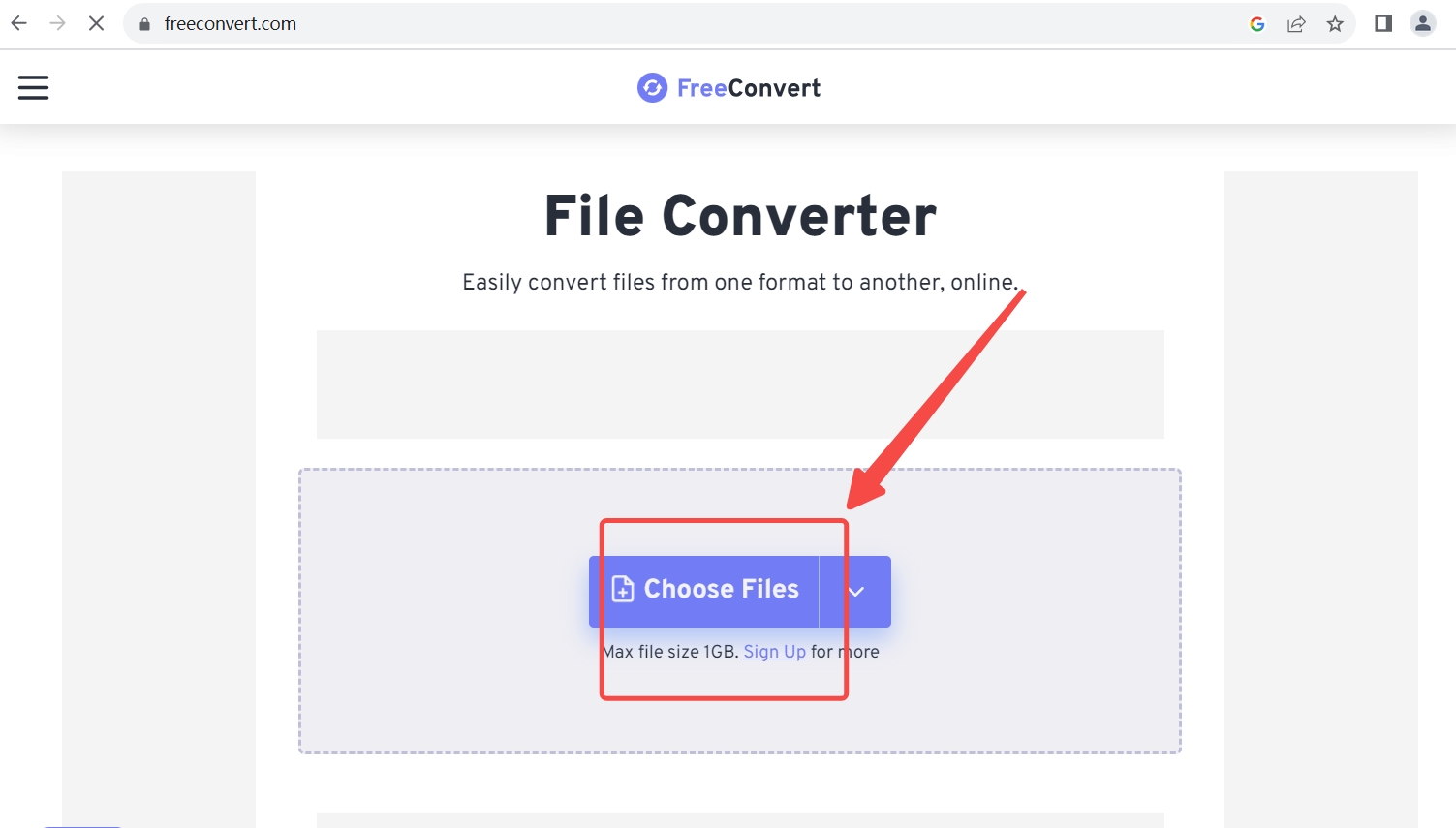
- Select MP3 format as your output setting.
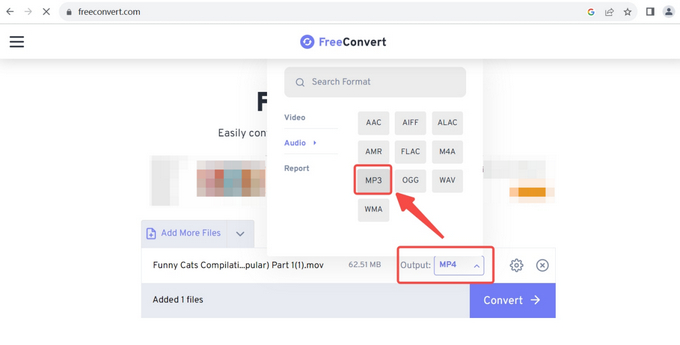
- Click the Convert button to start the conversion process.
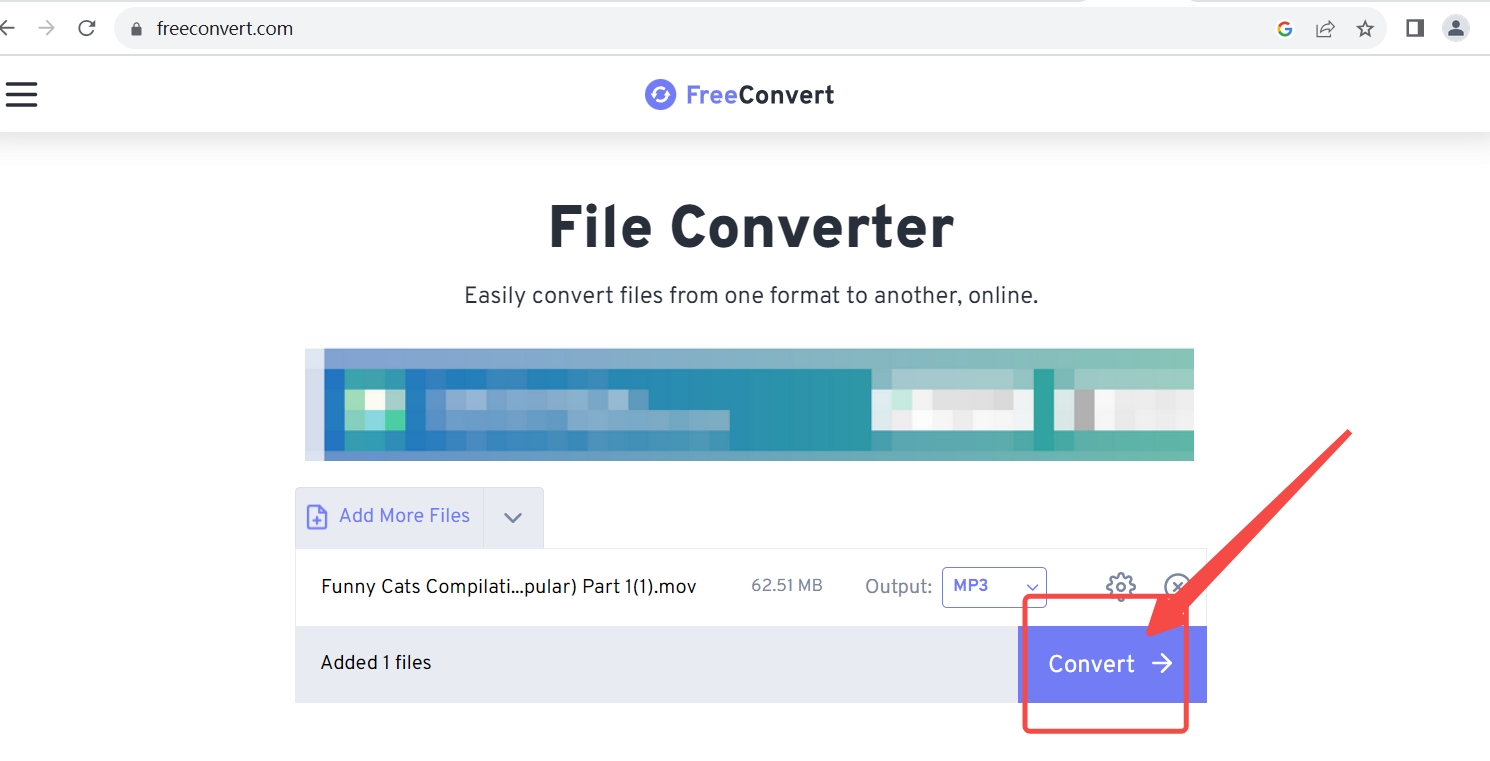
Convertio
You can lavish your praise on Convertio, a powerful & amazingly efficient online audio converter. It can literally solve all your formatting troubles. Besides helping you convert MOV to MP3, it can also change formats of videos, images, documents, ebooks, presentations, and more.
- Click “Choose Files” within the red bar to add your video.
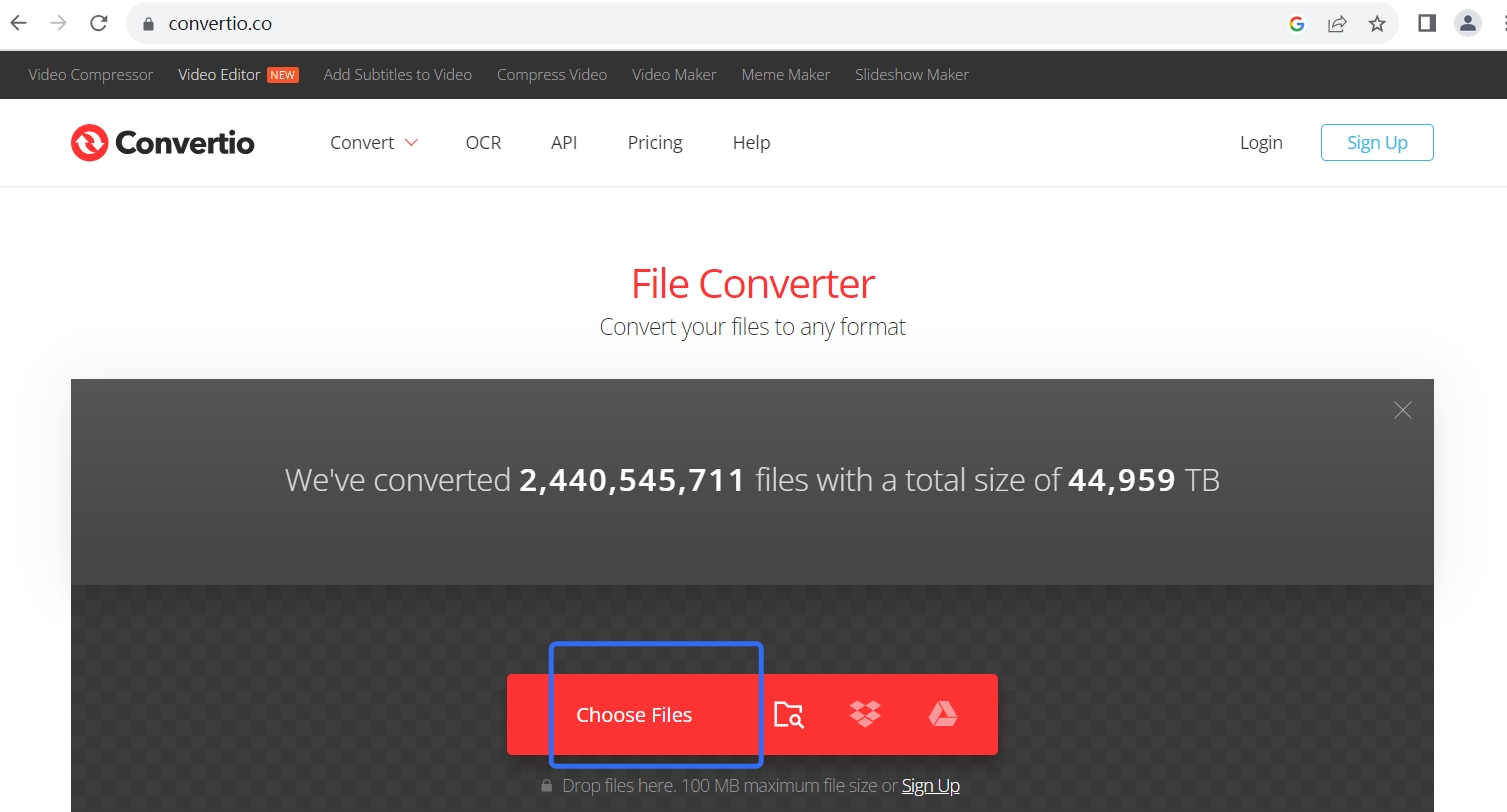
- Select MP3 out of about 40 audio formats.
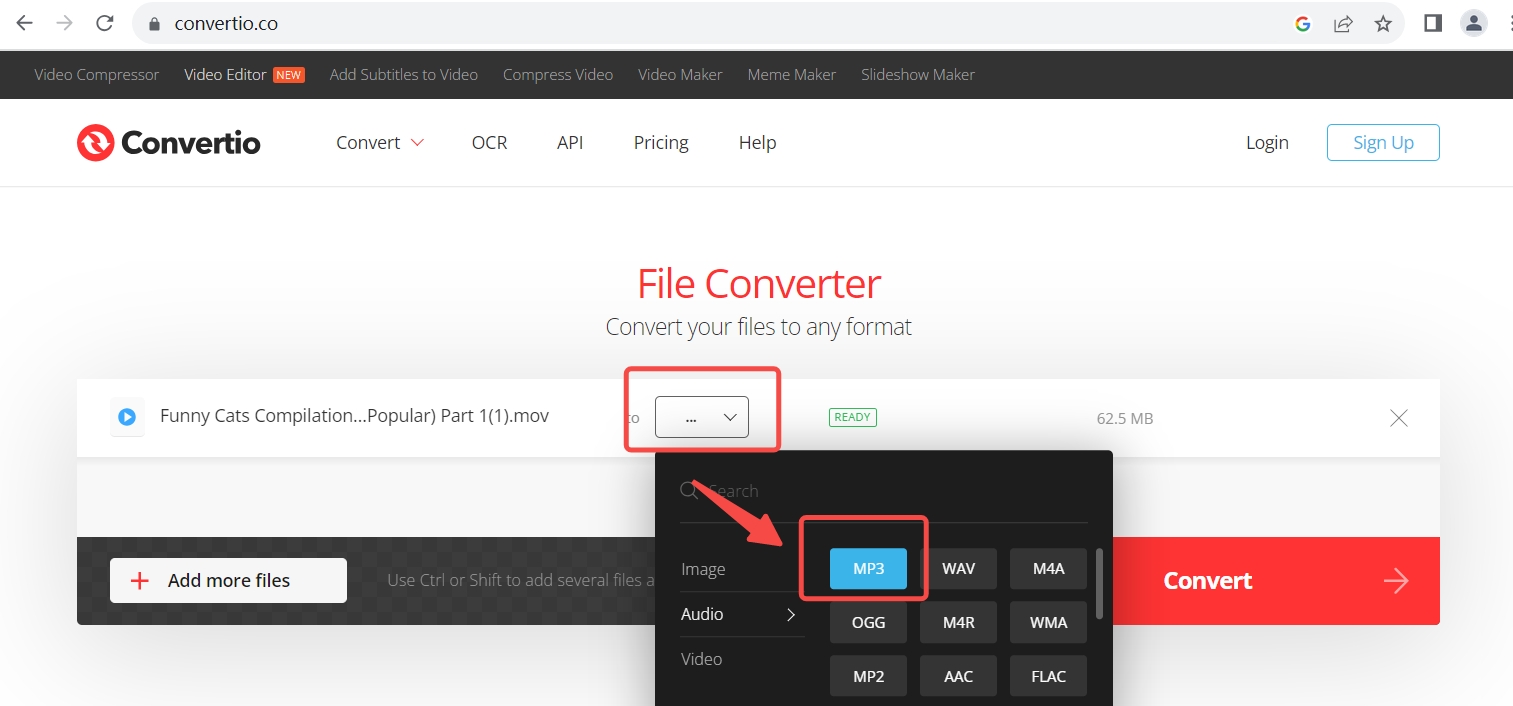
- Press the Convert button on this online MOV to MP3 converter.
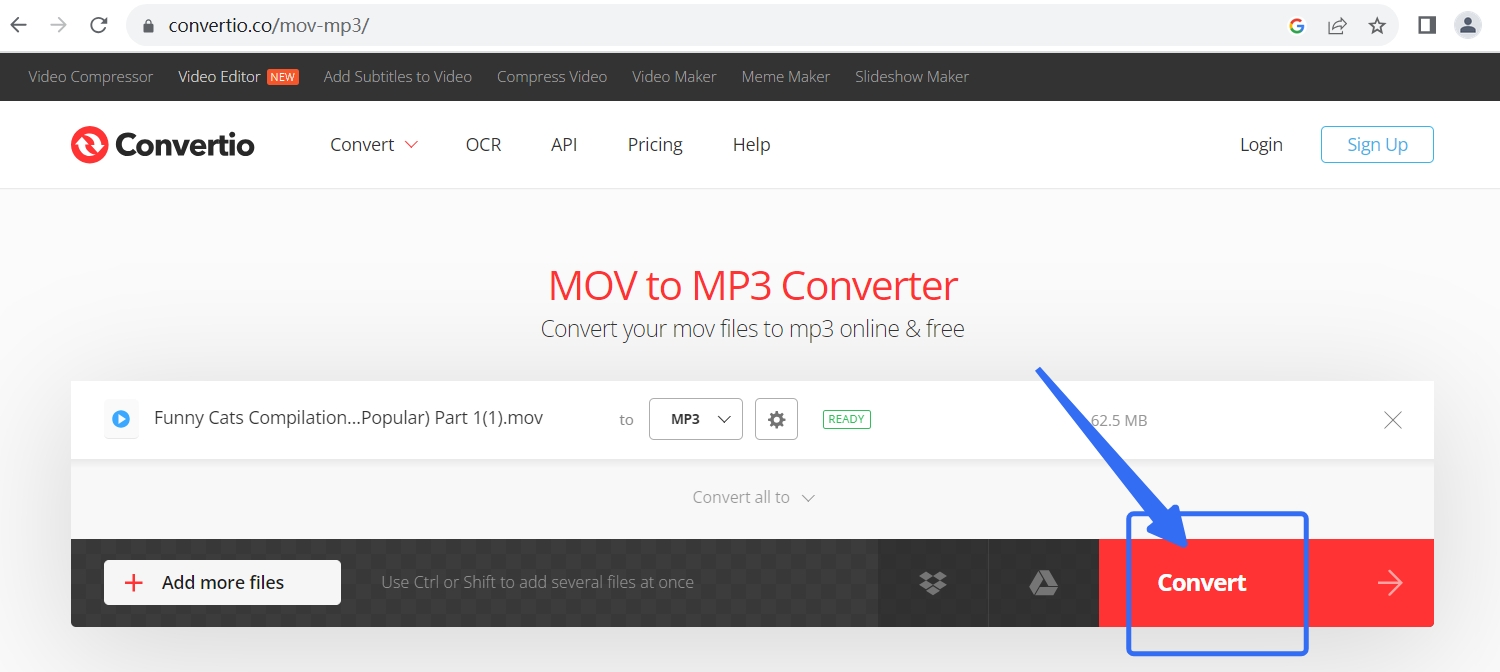
Conclusion
This article offers two efficient solutions to convert MOV to MP3: one uses desktop software, and the other turns video to MP3 on the cloud. The best audio converter MUST meet all your requirements, like no ads, no quality loss, and fast conversion. BeeConverter is up to every standard. If you have multiple videos to convert to MP3, you must use BeeConverter to make in-bulk conversion an easy job.
Frequently Asked Questions
What is the best free audio converter?
AmoyShare Online Audio Converter, FreeConvert, Convertio, and many other online tools provide free services. But each has its distinctive features like speed, quality, and richness. For instance, AmoyShare is best at delivering smooth services for beginner users.
How do I convert MOV to MP3 on Mac?
There are no built-in programs on Mac enabling you to convert MOV to MP3. Therefore, it would be a great help if you download a professional video to MP3 converter software. BeeConverter is one hot choice you don’t want to miss. No one can resist an audio converter added with downloading, editing, recording, and compressing functions.
How can I convert QuickTime to MP3?
QuickTime’s default video format is MOV. That means you need to convert MOV to MP3. BeeConverter can serve as a perfect video to audio converter for any Apple device. If you have a pile of videos prepared for making ringtones, BeeConverter is a must-have. It enables the lossfree conversion of multiple video files.