
iTunes is an all-in-one application developed by Apple incorporation. It has plentiful features, including a media player and library, internet radio broadcaster, mobile device management. As expedient and expanded as it is, we still need to play songs on diverse devices in a compatible format MP3 temporarily. After many attempts, I have found solutions to overcome difficulties.
Then, how to convert iTunes songs to MP3? It seems like a hot potato for us. In fact, the question of how to convert to MP3 in iTunes is one of the least misgivings you should have a concern about. We will dig into partial converters with the exception of iTunes for PC and Mac. It is totally feasible provided you follow my guide correspondingly.
Now, it is high time that illustrated the straightaway guide for how to convert iTunes song to MP3. It will definitely settle a matter for you.
Without further ado, let’s get started!
Part 1. Why You Need to Convert iTunes Songs to MP3
With exceptional format support, iTunes exceeds other music applications on various platforms. However, the situation occurs when you want to play songs offline or save them locally. It is universally acknowledged that the copyright infringement claimed by Apple is strict as music is protected by the data rights management of iTunes. That is why iTunes music songs are played on a specific platform — iTunes. To tackle the dilemma about the restriction, the significance of MP3 conversion is self-evident.
Once you know how to convert iTunes music to MP3, it goes without saying that you can enjoy the benefits, such as offline music, the storage in a heap of players, and editable audio sources for ringtone and short video edition.
Does it sound excited when you hear that?
Part 2. How to Convert iTunes To MP3 within iTunes
Essentially, it is doable to convert iTunes music to MP3 from Library directly within iTunes. Then, below is how to convert iTunes to MP3 within iTunes:
- Run iTunes on your device and right-click the song that you want to convert -> Show in Finder, and it will show up the location of the song in your disk.
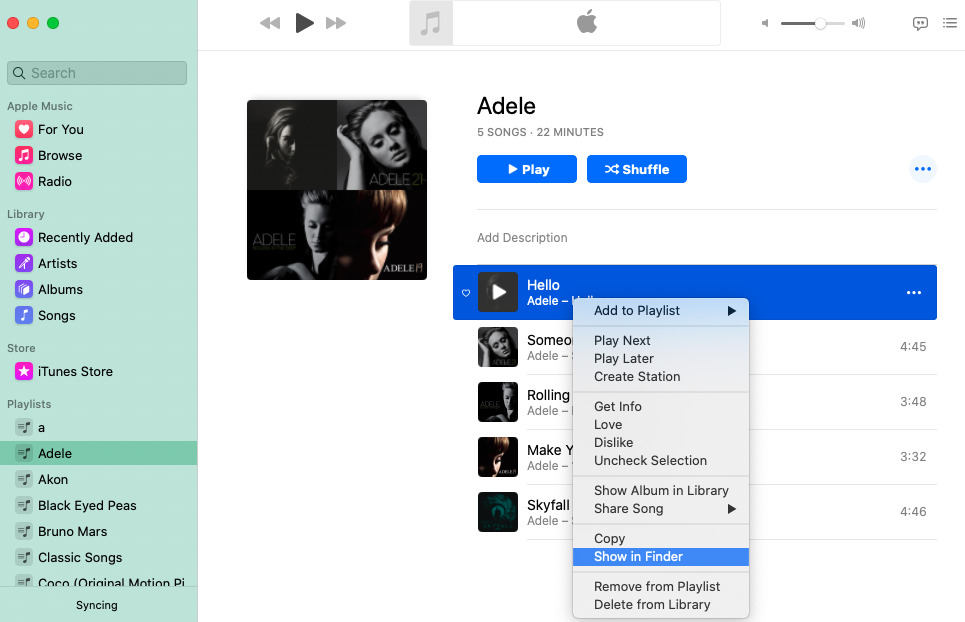
- Change the MP3 Import Settings accordingly:
- ● Windows: Click Edit and select Preferences on the menu bar (for PC users).
- ● macOS: Click iTunes and select Preferences on the Mac’s top bar.
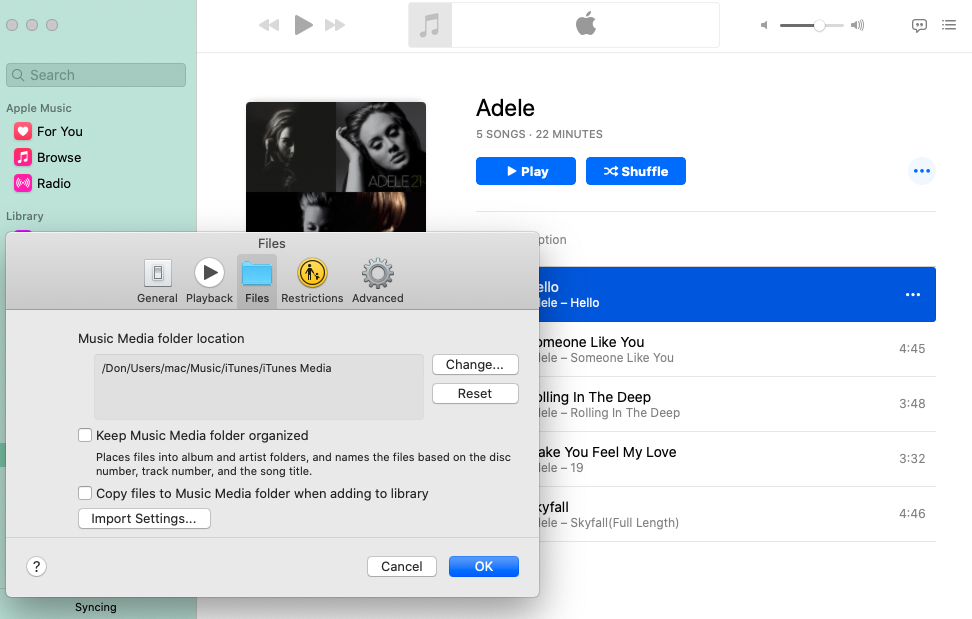
- ● macOS: Click iTunes and select Preferences on the Mac’s top bar.
- ● Windows: Click Edit and select Preferences on the menu bar (for PC users).
- Click Files -> Import Settings -> Import Using ->MP3 Encoder
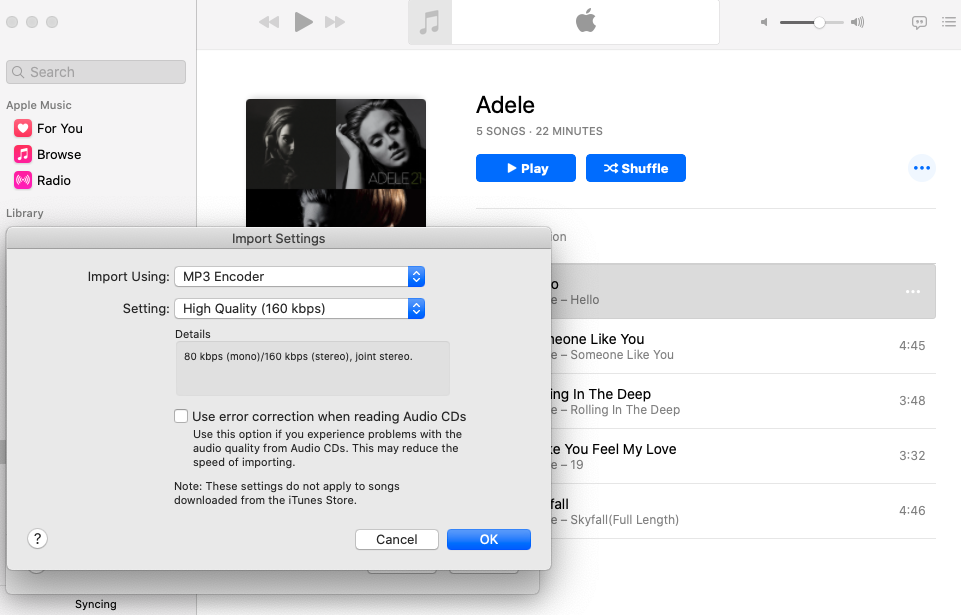
- Click OK button and close the Import Setting and General Preferences menus.
- Find the song that you want to convert in iTunes Library.
- Select the song and navigate to the menu bar and click File -> Convert – > Create MP3 Version
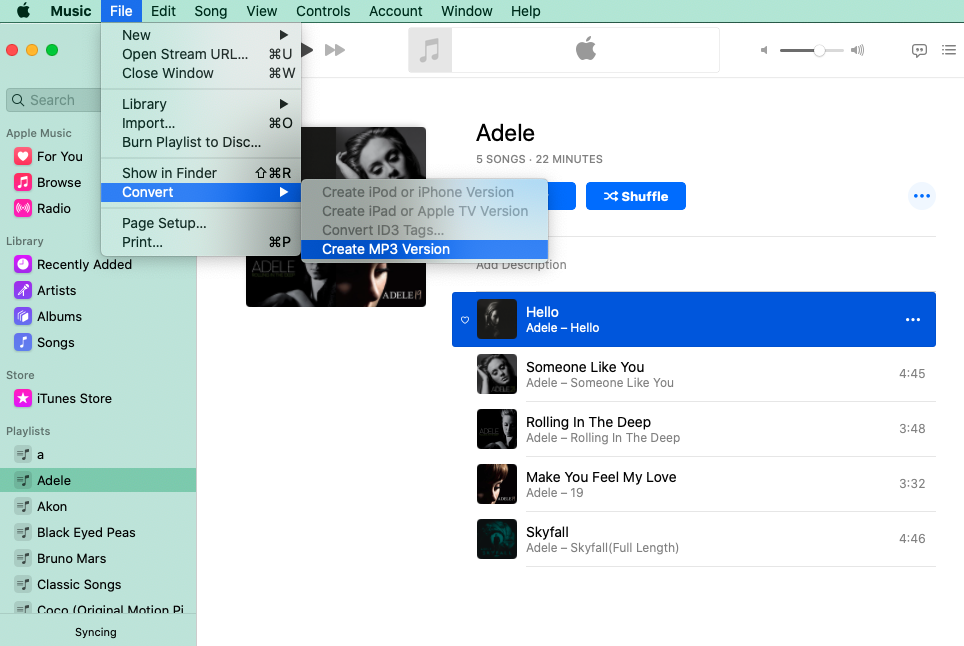
It is done! You can discern the two versions apart by right-clicking the file and selecting Get Info. The format information will be under the File tab.
Note: The same processes can be applied to the PC (Windows) version of iTunes.
Nonetheless, this means has certain deficiencies. For example, the quality of the music will be lower in the case of compressed formats. And that, the songs that you purchased are likely inconvertible due to the protection of AAC format from Apple. I suggest that AmoyShare Video Converter can live up to expectations if you expect to obtain audio files with relatively good quality
Part 3. Best iTunes to MP3 Converter for PC & Mac
Among multitudinous converter tools, you are probably confused and disoriented by going with the tide. Luckily, one application is as yet confirmed the best iTunes to MP3 converter in my experience — Amoyshare Video Converter. In addition to MP3 format, it supports conversion of 1,000+ formats of video and audio, such as MP4, MOV, WEBM, FLV, MKV, AVI, VOB, MTS, MXF, MP3, WMA, AAC, etc.
What’s more, this smaller-memory application consists of powerful features, for instance, convert videos to mp3, make funny memes gifs in minutes, convert 2D videos to 3D with the highest HEVC/H.265 video coding, and edit & touch up videos in a few clicks.
Below are the steps of how to convert iTunes songs to MP3 by AmoyShare Video Converter.
- Install and launch AmoyShare Video Converter on your computer.
- Run iTunes on your device and right-click the song that you want to convert -> Show in Finder, and it will show up the location of the song in your disk.
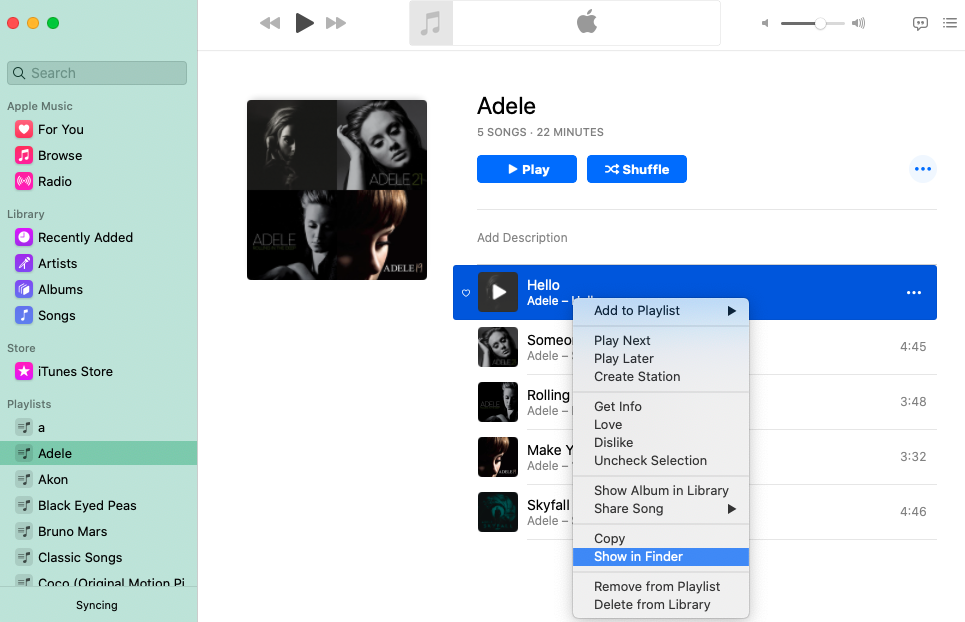
- Run the software and you can see the user interface as below.
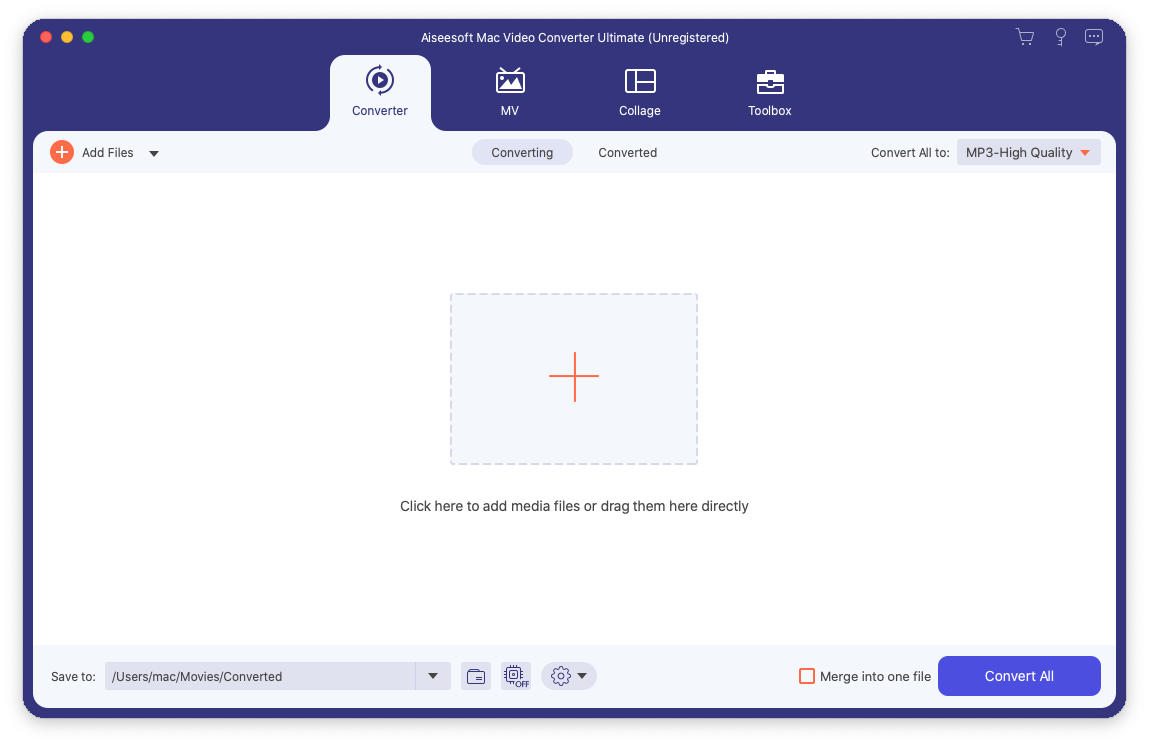
- Click here to add media files or drag them directly with the file found in Finder in step 2.
- Select the configuration with the format you want to convert. Here, we click the MP3 as the target format.
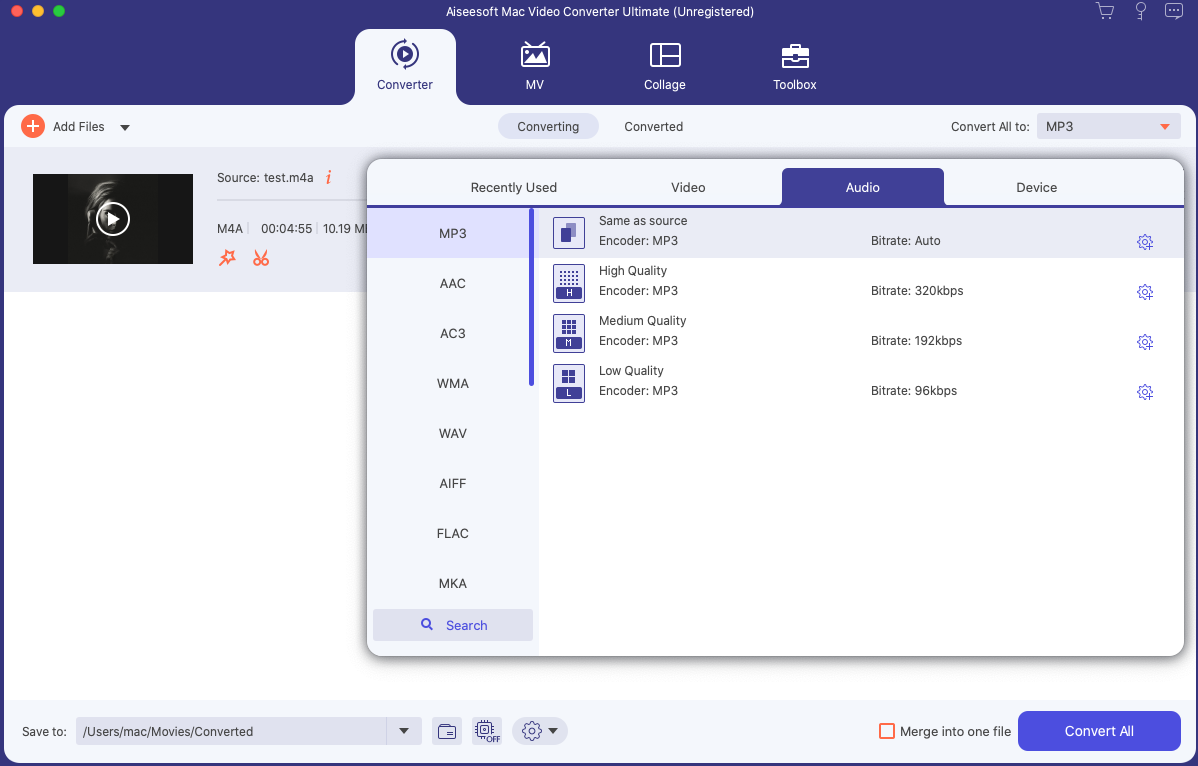
- When the song is converted, you can find the converted file in the Converted or open output folder.
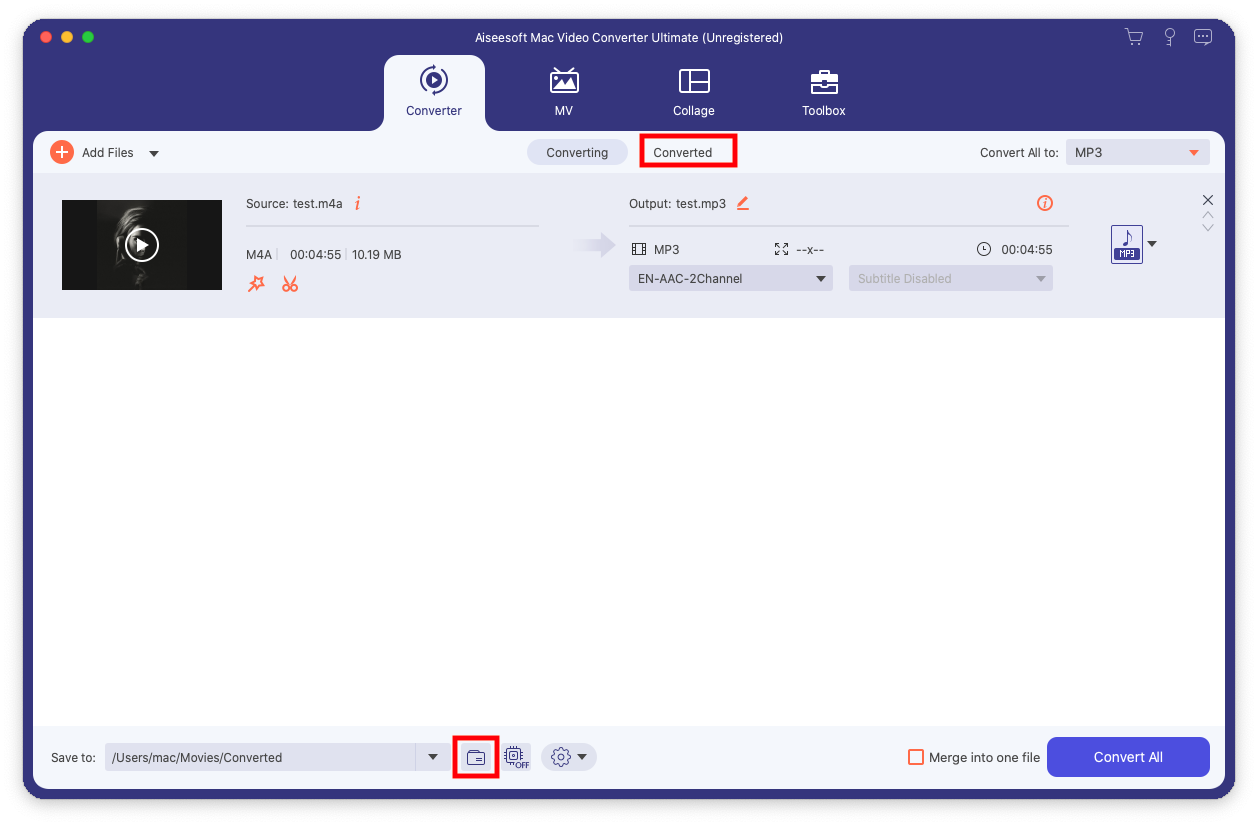
Video Converter
Convert videos to MP4, MOV, MP3, GIF, and more
- for Windows 11/10/8
- for Mac OS X 14+
- for Android
Part 4. Convert iTunes to MP3 on Windows 10 with Windows Media Player
Windows Media Player, a media player software, was developed by Microsoft. One of the advantageous features is that it can be used for converting songs on Microsoft Windows 10 operating system.
Then, you might ask how to convert iTunes to MP3 on Windows 10? Here is what we are going to do:
- Import or drag the file that you want to convert from iTunes to Windows Media Player on the library.
- On the top left of the menu, there is an Organize button, in which choose Options…, and then select the RIP Music button.
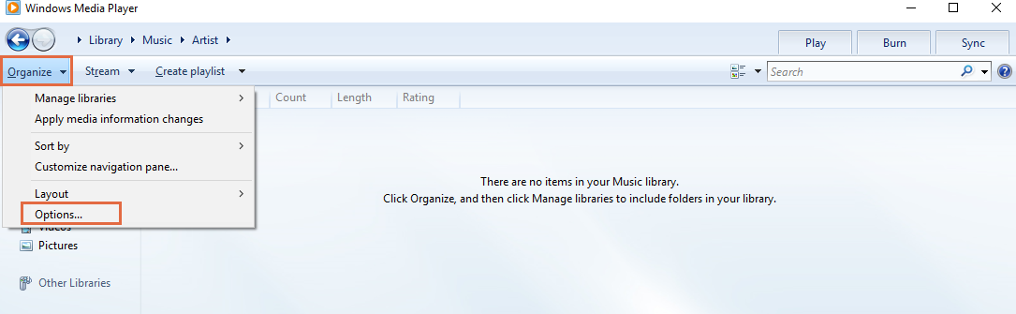
- When the new window is popped up, click the Rip Music button and then scroll down and click the Change button. Select a destination folder for converted files from iTunes or local disk.

- Below you can see a drop-down menu in Format. Scroll down from the drop-down menu and choose an MP3 format, finally click OK.
- Choose the Rip Music menu choice under the Now Playing Screen.
- Wait until Windows Media Player shows a notification that the rip is complete and the iTunes music will now be stored in MP3 format.
Part 5. Excellent iTunes to MP3 Converter Online
Abundant online converters exist and allow you to convert audio to MP3. CloudConvert is an online file converter. This online converter supports a bunch of audio and video formats.
To get started, I will demonstrate to you the way of iTunes to MP3 converter online.
- Run a browser in your device and search an online converter tool address (CloudConvert will be taken as the example below).
- Click the Select File red button in the middle of the web page to choose the file that you want to convert or directly drag it into here.
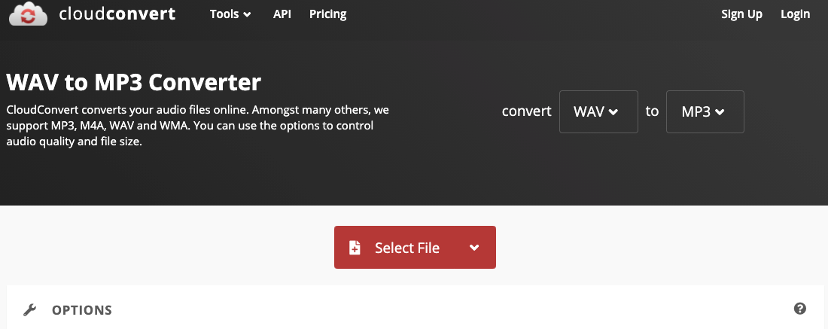
- Select the MP3 format from the list box, but its default is MP3 as I entered the WAV to MP3 converter page.
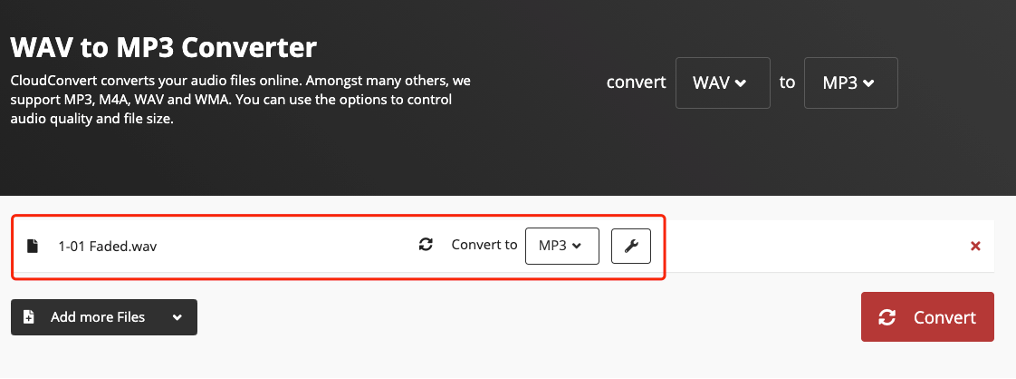
- Click the Convert button in red.
- After converting is over, you can click the download button to save your converted MP3 song.
Conclusion
For the methods mentioned above, I introduced three different methods for how to convert iTunes to MP3.
Each has its pros and cons.
If you use iTunes on either Mac or PC, the good thing is you don’t need to download extra converters. Because your original intention is to convert iTunes to MP3, I assume you had iTunes on your devices already. However, the song that you want to convert by iTunes is likely to be unconvertible on account of the protection of AAC format from Apple. Besides that, the quality of the music will be lower too.
Windows Media Player is popular for long-time release, which is comparatively stable. Over and above being a media player, Windows Media Player includes the ability to rip music. However, the software has been removed from the latest version of some Windows operation systems since May 2020.
As far as online converts, they are nonrestrictive as a whole, enabling you to solve the problem on your browsers. Still, they can’t implement files in batch processing conversion under an available and even stable network environment. The last thing you want to see is that errors occur, and files occasionally fail on the web page.
AmoyShare Video Converter wins warm praise from customers. Moreover, this software is eminent for the small sizes, the support of multiple formats, and easy operation, running on both Mac and PC platforms. It definitely wins the title of the best iTunes to MP3 converter.
Let’s try it and hope this guide is helpful to you.
Video Converter
Convert videos to MP4, MOV, MP3, GIF, and more
- for Windows 11/10/8
- for Mac OS X 14+
- for Android
Frequently Asked Questions
How to convert iTunes to MP3 for USB?
In order to convert copy-protected iTunes music to a USB flash drive, you are supposed to obtain a smart iTunes converter. In this case, AmoyShare Video Converter Ultimate can assist you greatly. That is why I choose it.First of all, find the iTunes music on your computer. Second, run and drag it with the format your USB supported to perform the Convert all button. Finally, the process of convert iTunes to MP3 for USB is done.
How Can I Convert iTunes Songs to MP3?
In the first place, find the iTunes music on your computer. In the second place, run AmoyShare Video Converter Ultimate and drag it with the format your USB supported to perform Convert all button.