
Are you looking for a converter for converting WAV to MP3?
Although WAV is a digital audio format with high quality, its file size is larger due to the uncompressed format. Therefore, you need more hard drive space to operate it. It isn’t very good. So, you must look for a compressed format that is smaller and easy for playing on most music players.
MP3 is a space-saving format and doesn’t have any compatibility issues. Well, how to convert WAV to MP3 on Mac? You have come to the right place.
Here I will share with you 4 remarkable tools for conversion. Come and follow me. You will get to know the best way to convert WAV to MP3 on Mac instantly!
CONTENTS
Best Way to Convert WAV to MP3 on Mac – Video Converter Ultimate
Nowadays, you can find many converters once you search. However, not every converter is a good choice. Maybe the converter doesn’t work as expected.
Or apart from converting, you want more versatile features to create videos.
Therefore, I recommend a robust WAV to MP3 converter – Video Converter Ultimate.
Video Converter Ultimate offers the best way to convert WAV to MP3 on Mac and Windows. Due to its concise layout, you can use it to convert WAV file to MP3 effortlessly. And in addition to converting, it has other powerful functions on the Toolbox tab. For example, add effects, edit ID3 info, reverse video, put watermark, and more.
More importantly, it has the feature to do batch conversion. Therefore, you can add more than one file to convert simultaneously. Moreover, apart from setting MP3 as the output format, you can choose many other formats to satisfy your need.
Video Converter
Convert videos to MP4, MOV, MP3, GIF, and more
- for Windows 11/10/8
- for Mac OS X 14+
- for Android
Here, let me introduce how to convert WAV to MP3 on Mac by Video Converter Ultimate. Here are the steps to do it!
- Launch the Video Converter Ultimate to add a WAV file for converting. You can add more than one file with the plus icon at the top left corner.
Alternatively, you can drag the files directly to the converting box.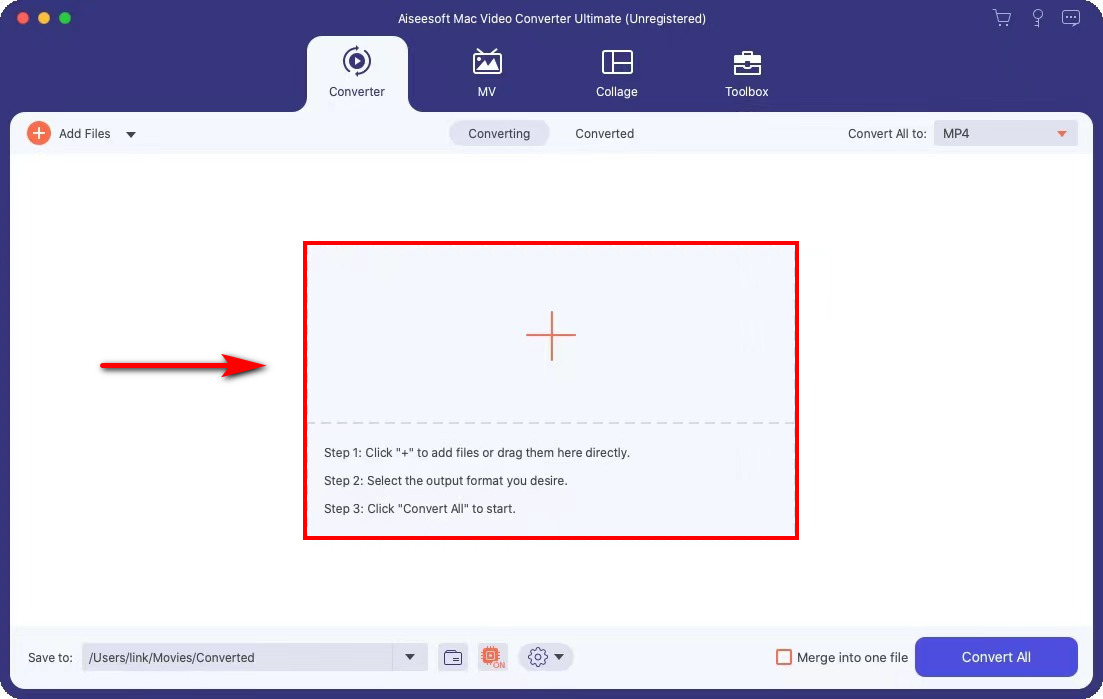
- Click on the drop-down menu at the top right corner and select the Audio tab. Then, select MP3 as your output format and choose one quality to suit your individual need.
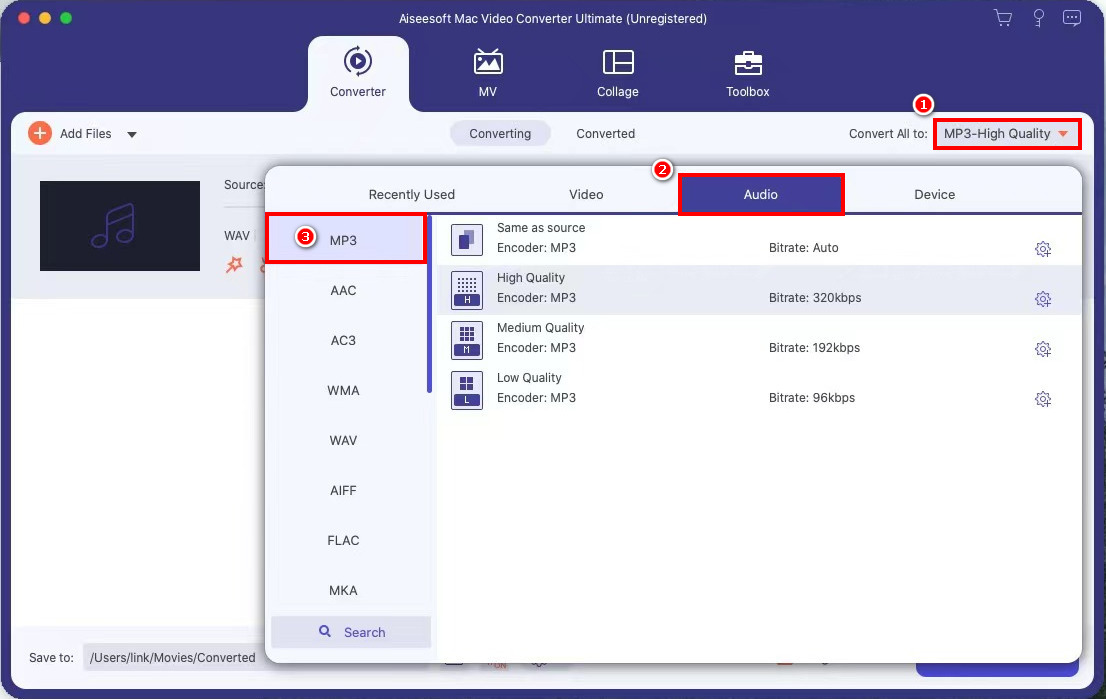
- Hit the orange icon like a pen to rename the output MP3 file.
And if you want to change the location of the converted file, hit the “Save to” drop-down menu at the bottom to browse and select folder path. - Hit the “Convert All” button, and it will start to convert WAV file automatically and save to your folder.
Therefore, you have successfully converted the WAV file to MP3 through these steps.
By the way, you can also seek your converted MP3 file directly on the Video Converter Ultimate. It’s on the converted tab.
How to Change WAV to MP3 Online
From the above, you can use software to convert WAV files. However, sometimes you will think it a little challenging to install a product. So, how to change WAV to MP3 on Mac without an app? Here I recommend the online tool – AmoyShare Online Audio Converter to convert WAV to MP3.
AmoyShare Online Audio Converter is a free tool supporting the conversion service among WAV, MP3, FLAC, ACC, and other audio files. Therefore, you can convert WAV to MP3 on the webpage with only two clicks. Also, it has a clean and intuitive UI where you can immediately know how to convert WAV to MP3 on Mac.
Moreover, it’s compatible with Mac, Windows, and other mobile devices. Therefore, you can convert a WAV file to MP3 on your phone as well. But here, I will only introduce how to convert WAV files to MP3 on Mac. Please follow me now!
- Head to the AmoyShare Online Audio Converter website and upload a WAV file or drop the file to the converting box.
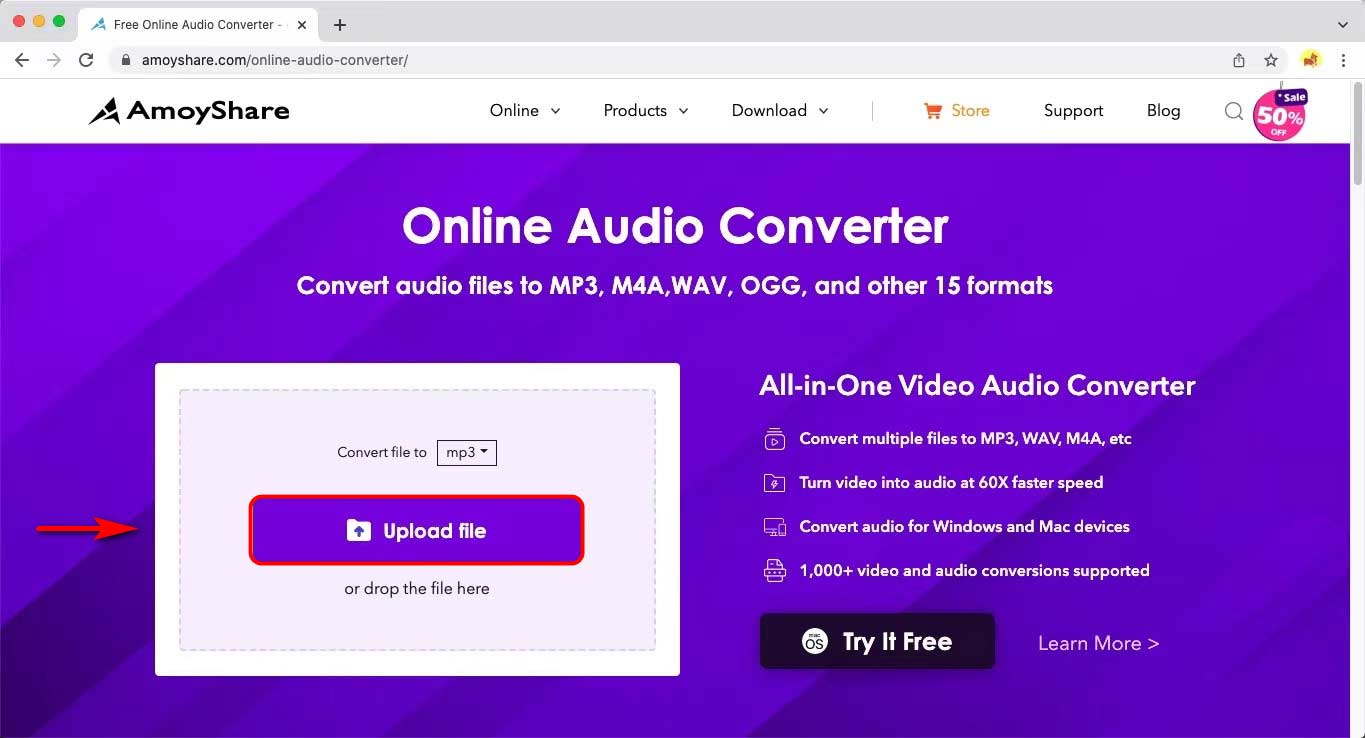
- The default output format is MP3. Hit the “Convert” button. Then it will get WAV to MP3 conversion automatically.
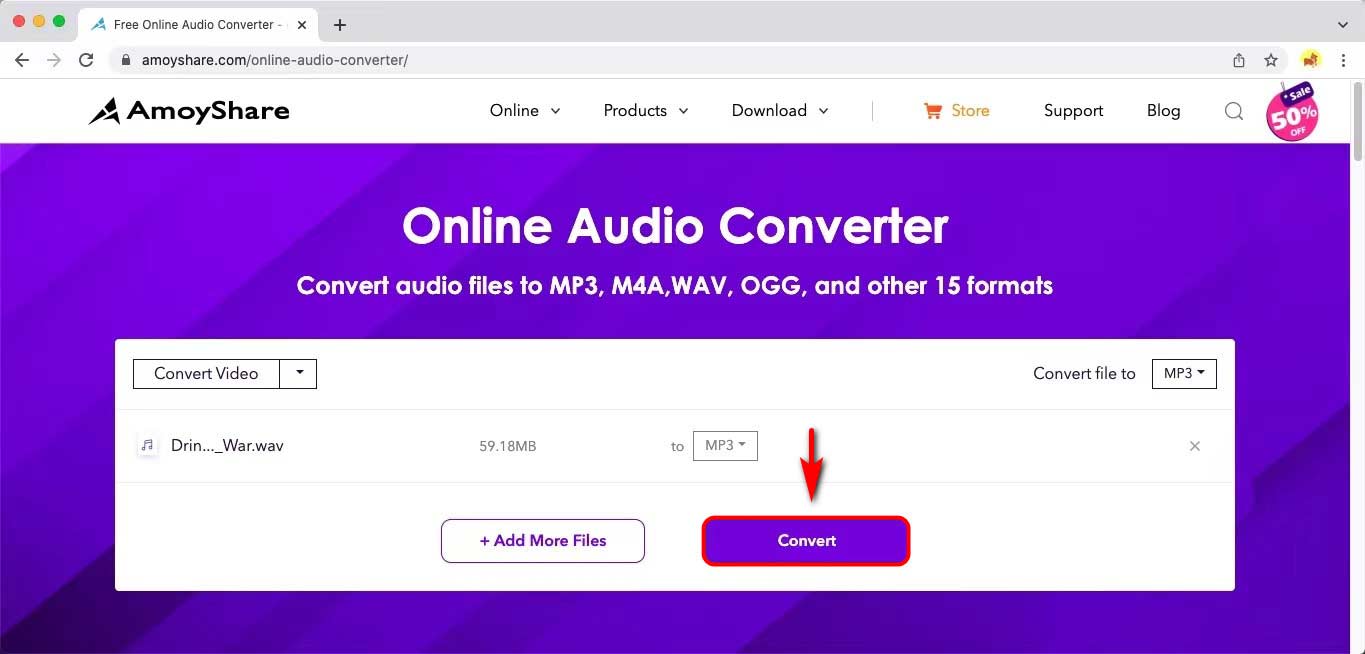
Following these steps, you have known how to change WAV to MP3 online.
By the way, when you’re seeking the MP3 as your output format, you can find many other formats in the drop-down menu. Actually, AmoyShare Online Audio Converter allows you to convert video to multiple formats. You can select the one according to your need.
So come and follow these steps instantly to get conversion!
How to Convert from WAV to MP3 on Mac Using Music
Apart from installing software or heading to the online tool for converting, there is another quick way for you to change WAV to MP3 through Mac pre-installed app – Music. Music is a Mac built-in app that can transform your WAV file to MP3 with lossless quality. Therefore, follow me to use it now! You will know how to convert WAV files to MP3 on Mac in no time!
- Run the Music app to hit the “Preferences” option.
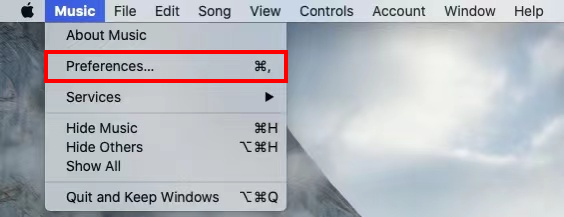
- Hit the “Files” tab and click on “Import Settings”.
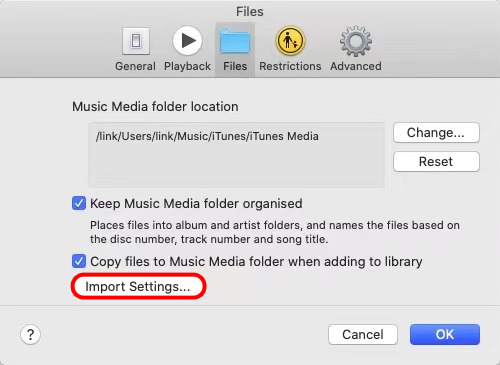
Then, choose the “MP3 Encoder” on Import Using, and select the audio quality depending on your need.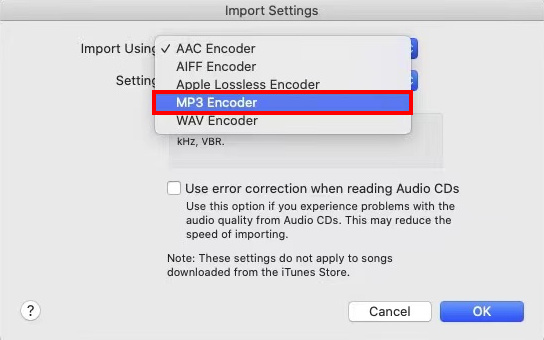
- Click on “File” and select “Import” to choose the WAV file. Therefore, it will appear on the “Recently Added” tab.
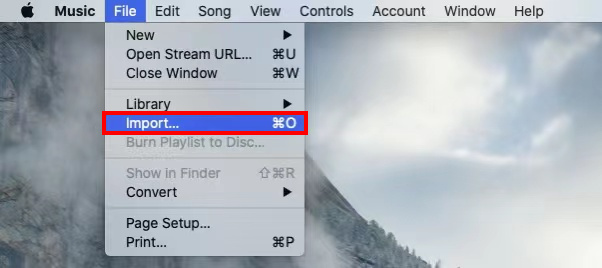
- Select this WAV file and click on “File” again to choose the “Convert” option. Then, hit “Convert to MP3”. It starts to change to MP3 automatically.
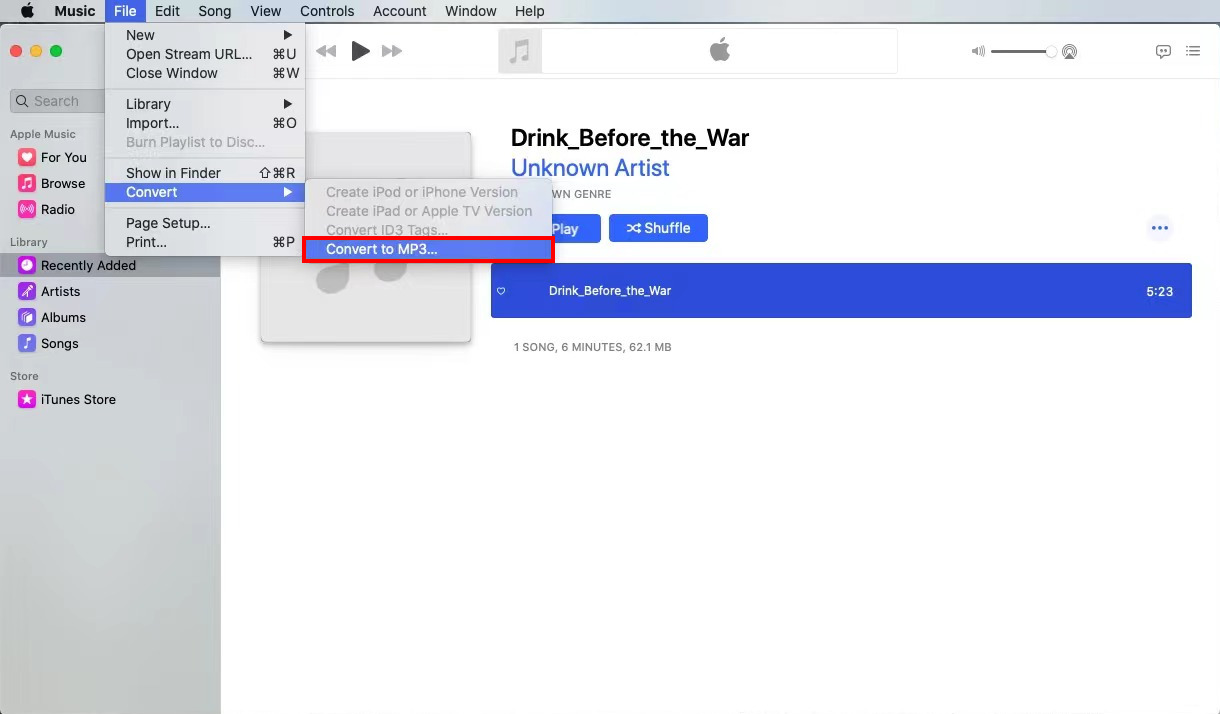
Finally, you can find this MP3 file in your default folder. By the way, if you want to change the location, you can do it at the File tab. So, come and have a try!
How to Convert a WAV File to MP3 – VLC
I have offered you 3 excellent converters to change WAV to MP3 above. Here I will provide another free, open-source product to you. VLC Media Player is a cross-platform multimedia player, and it can offer you the service of playing most multimedia files. Besides, it has a powerful function – convert an audio file to MP3.
Therefore, keep reading and learn how to convert a WAV file to MP3 on Mac.
- Run the VLC Media Player and click on “File,” then a drop-down menu will appear.
- Hit the “Convert/Stream” option, and a window will pop up.
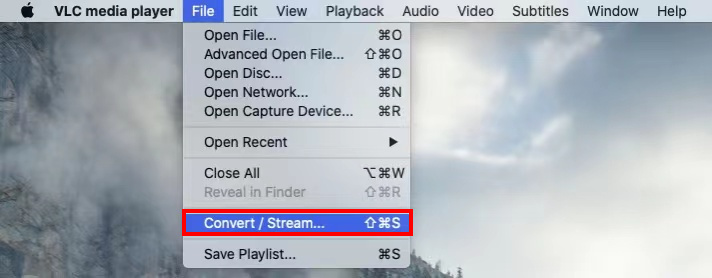
- Click on “Open media” to choose the WAV file.
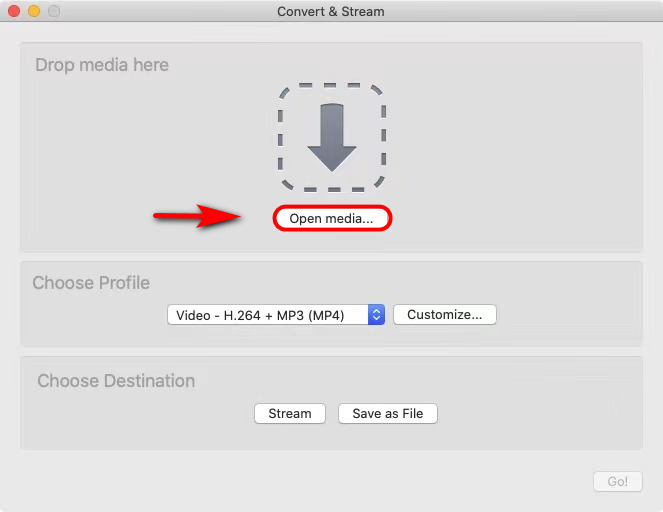
And then, select “Audio – MP3” as your profile.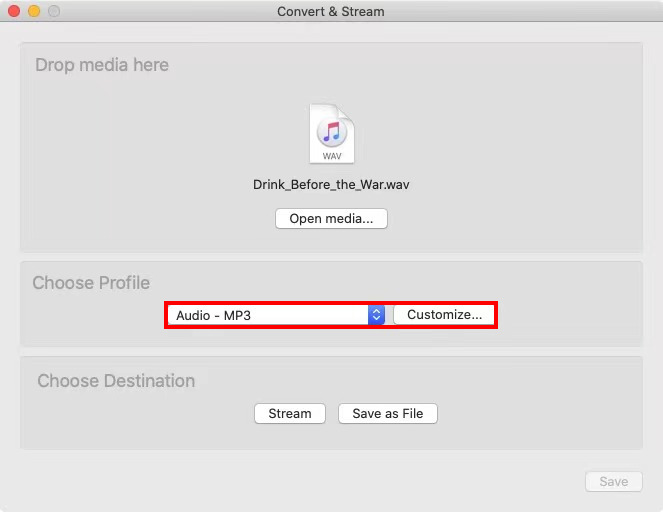
- Hit the “Save as File” button. And click on “Browse” to rename the file. Don’t forget to add the .mp3 format on your file name.
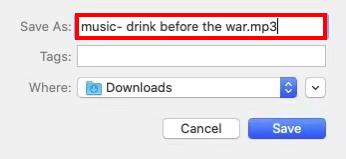
After these procedures, you have successfully converted a WAV file to MP3 with VLC. It’s straightforward, isn’t it?
Comparison of 4 Best WAV to MP3 Converters
| Video Converter Ultimate | Online Audio Converter | Music | VLC | |
| Batch conversion | Yes | Yes | No | No |
| Compatibility | Mac / Windows | Mac / Windows / Android / iOS | Mac / iOS | Mac / Windows |
| Converting speed | 30X | Fast | Decent | Decent |
| Audio quality | 320kbps / 192kbps / 96kbps | 320kbps / 192kbps / 128kbps | 192kbps / 160kbps / 128kbps | Customized |
WAV vs MP3 Comparison
| WAV | MP3 | |
| Abbreviation for | Waveform Audio File Format | MPEG Layer 3 |
| Quality | Lossless quality | Lossy quality |
| File size | Large size | Small size |
| Compatibility | More suitable on Windows | Suitable for any system |
FAQ
How do I convert WAV to MP3 on a Mac?
AmoyShare Online Audio Converter offers a great way to convert WAV to MP3 on Mac. You don't need to install any app. Just head to the website to upload your WAV file and hit the Convert button. It will convert WAV to MP3 automatically to your Mac.
How do I convert a batch of WAVs to MP3?
Go to the AmoyShare Online Audio Converter to upload the WAV file. And then, hit the add more files button. It enables you to add more files and convert them simultaneously to improve efficiency.
How do I play WAV files on a Mac?
It's not so difficult to play a WAV file on a Mac. With a double-click on the music, you can listen to it instantly. Or you can convert WAV files to MP3, which is more suitable for casual listening. To convert WAV to MP3 on Mac, AmoyShare Online Audio Converter comes in handy.