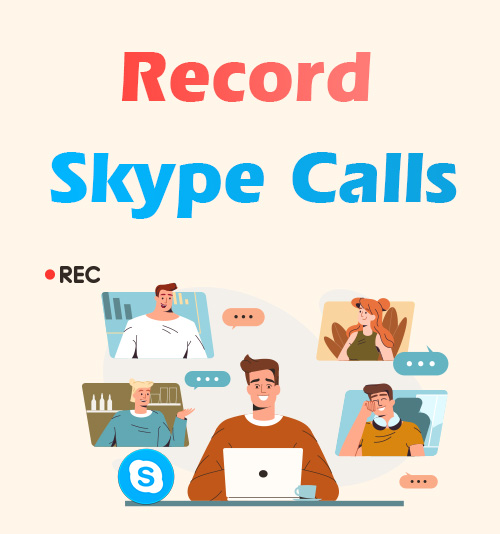
As one of the most popular free chat software, Skype lets you stay in touch with anyone anytime, anywhere.
You can send instant messages or make voice or video calls using it. As an essential communication tool, whether you need to record an unforgettable phone call or a work meeting with colleagues, no matter the reason, you need a Skype call recorder!
There are all kinds of screen recorders out there, from Skype’s built-in screen recording software to third-party Skype recorder, and you will be able to pick the right one that meets your needs after reading this post. Just stick with us to learn how to record Skype calls.
Quickest Way to Record Skype Calls (No App Installed)
In this section, we will introduce two recorders for recording Skype calls, neither of which requires installing any App. It includes Skype’s built-in screen recording function and an online screen recording tool, AmoyShare Online Screen Recorder, stick with us and know more!
How to Record Videos on Skype via Skype Recording Tool
Skype provides a function for you to record calls. Since it is a built-in screen recording function, it is entirely free, and there is no need to download additional software to record Skype calls. However, it is worth mentioning that when using this feature, everyone participating in the call will receive a notification. After getting Skype video calls recorded, the recorded video will be automatically sent to the dialog box and only stored for up to 30 days. If you know the above points and don’t mind, check the following steps to master how to record Skype calls via the built-in function.
- Open Skype and start a call.
- To begin recording, click the black dot in the lower left corner.
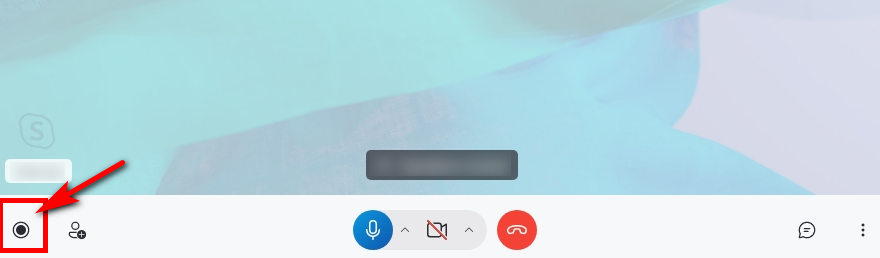
- To stop Skype recording, you can hit the “Stop recording” button in the lower left corner again, or you can click the stop recording prompt displayed next to the recording duration at the top of the screen.
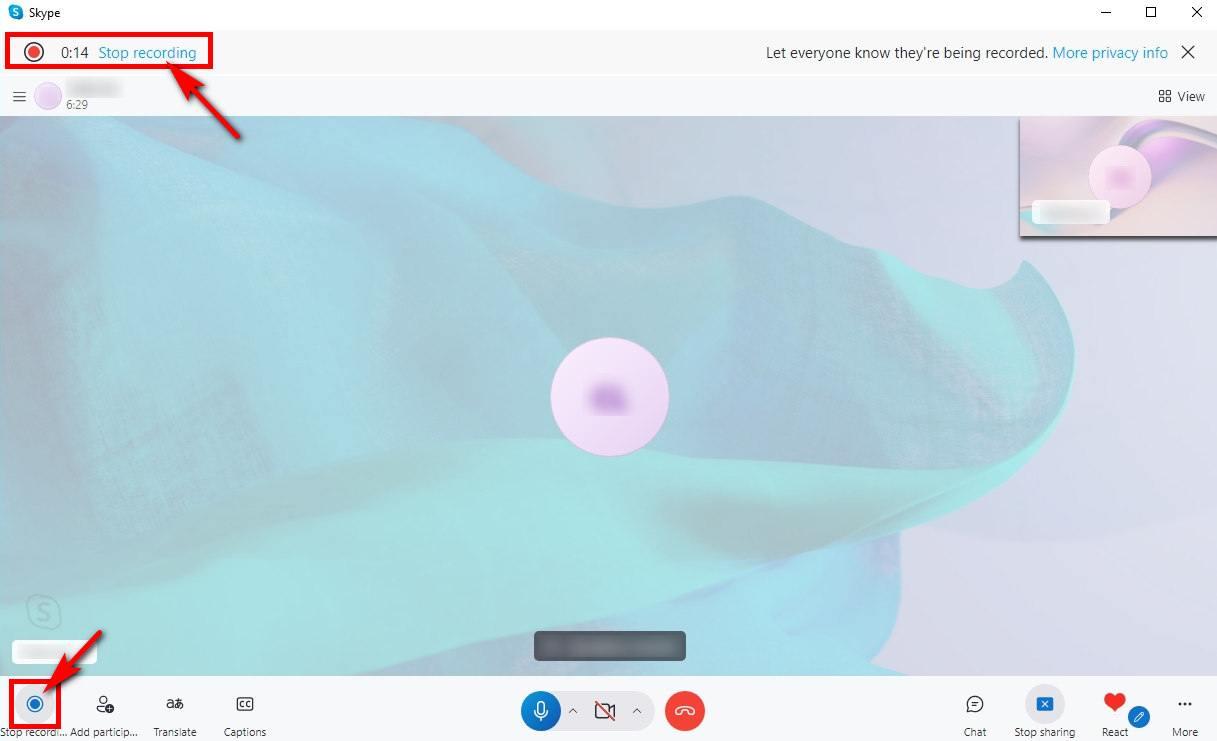
How to Get Skype Voice Record by Using an Online Tool
Are you afraid of your device lacks memory for a third-party Skype call recorder? Only need to apply the recording tool once? Need an online tool that is easy to use and safe? Here, you can choose AmoyShare Online Screen Recorder. It can meet most of your Skype video call recording needs as an online recording tool. The most important thing is its security; you do not have to worry about your privacy disclosure while screen recording, so it is not inferior to third-party software. At the same time, you do not need to care about it occupying the memory of the device; you can open or close it at any time, and there is no need to be afraid of it running in the background operation or affecting the device’s operation. If you are interested in this Skype video recorder, follow us and learn how to record Skype calls online.
- Go to the AmoyShare website, find the “Online Screen Recorder” page, and click to enter.
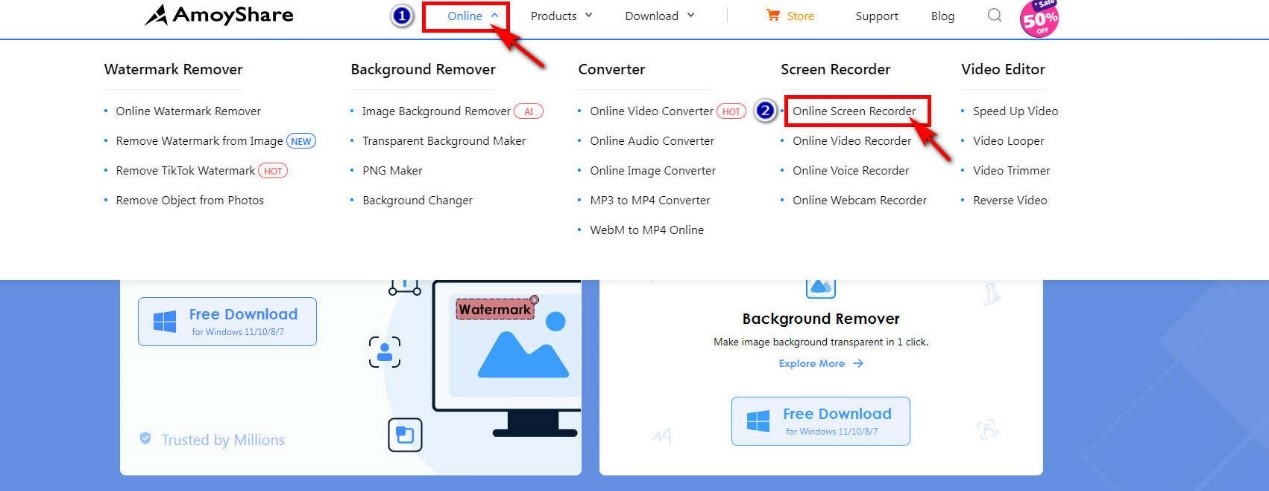
- Click the “Start Recording” button. Select the window you want to record and click “Share.” After the three-second countdown, the Skype voice records will begin.
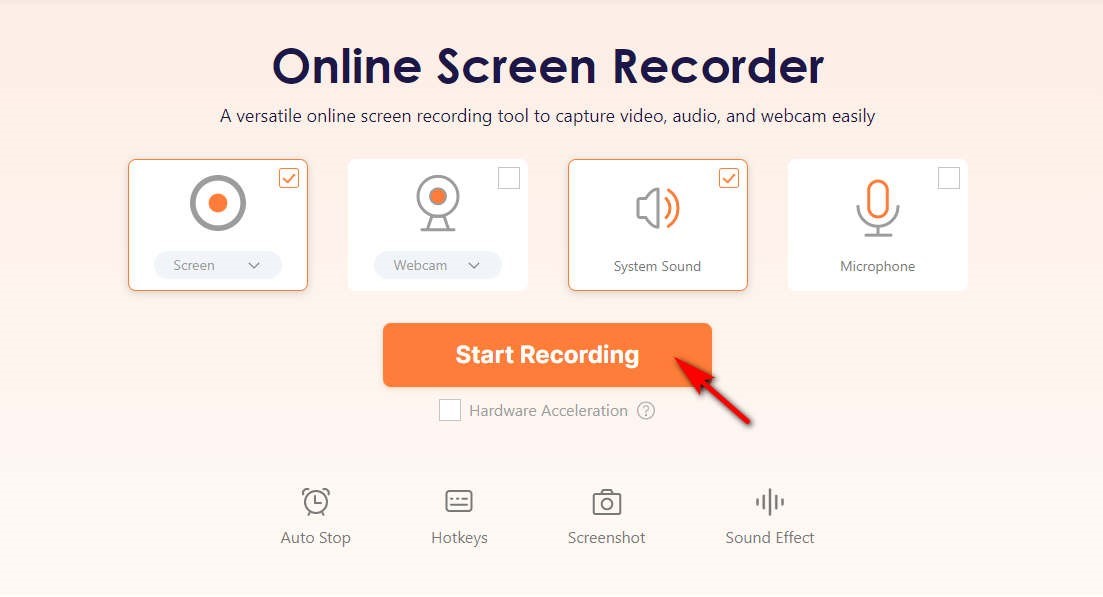
- Hit the stop button when you finish recording Skype calls. Then, you can click the “Download” button; the Skype calls recording video will be automatically saved to the target folder.
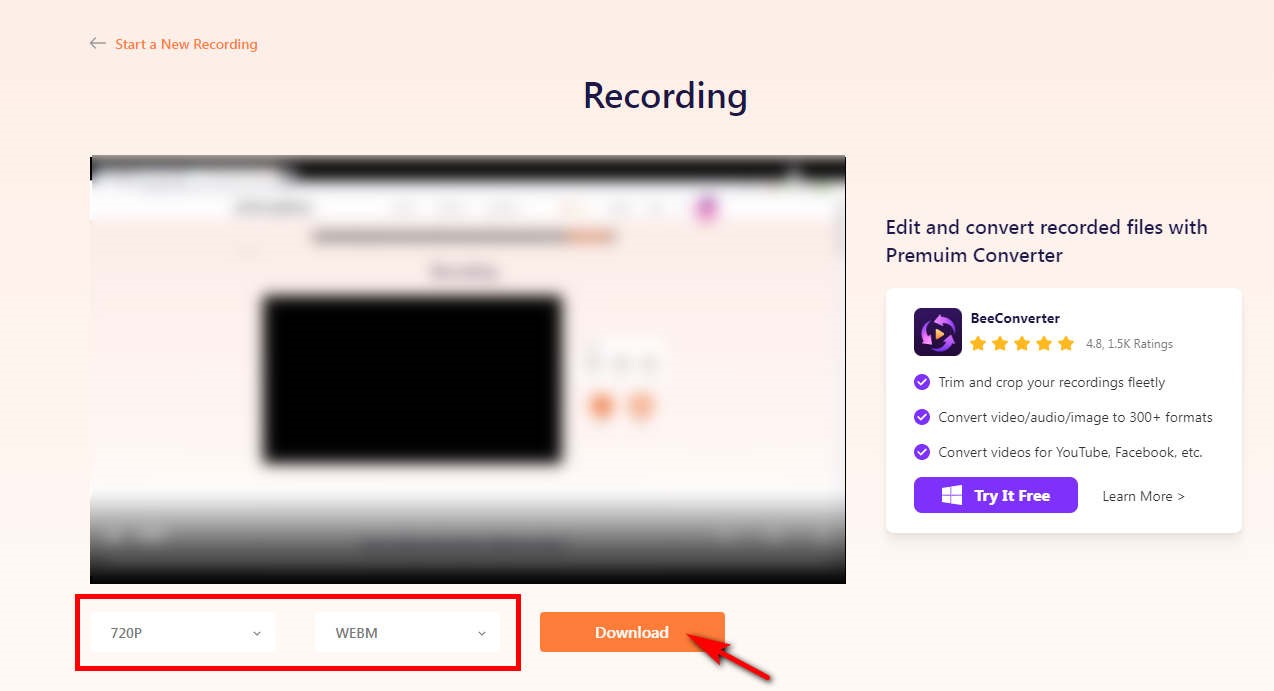
How to Record Skype Calls (with Third-party Software)
If you are not satisfied with Skype’s built-in screen recording tool or have other needs for the Skype recording process, such as drawing, adding text, or editing the recorded video, etc., you can continue to read this part, which will introduce two powerful third-party call recorders for Skype.
Recording Skype Calls using DiReec Screen Recorder
DiReec Screen Recorder is a feature-rich tool for taking Skype voice records to meet your needs. You can use the edit feature to keep the most memorable parts of a Skype call and cut out the unimportance. At the same time, thanks to its powerful hardware acceleration, your recording will remain smooth and free from any lag or delay, ensuring that your calls are not disrupted, and you will not have to worry about running it will affect your calls. Moreover, you can even draw while recording, whether highlighting or doodling, to make your video more engaging. DiReec Screen Recorder also supports various video export formats; you can easily share your videos of recording Skype meeting to all major social media.
Screen Recorder
Capture HD video and audio instantly
- for Windows 11/10/8
- for Mac OS X 14+
- for Android
Here’s how to record Skype calls using DiReec Screen Recorder.
- Install the DiReec Screen Recorder and run it. You can do some settings, including output format, quality, frame, rate, etc. before you start Skype recording.
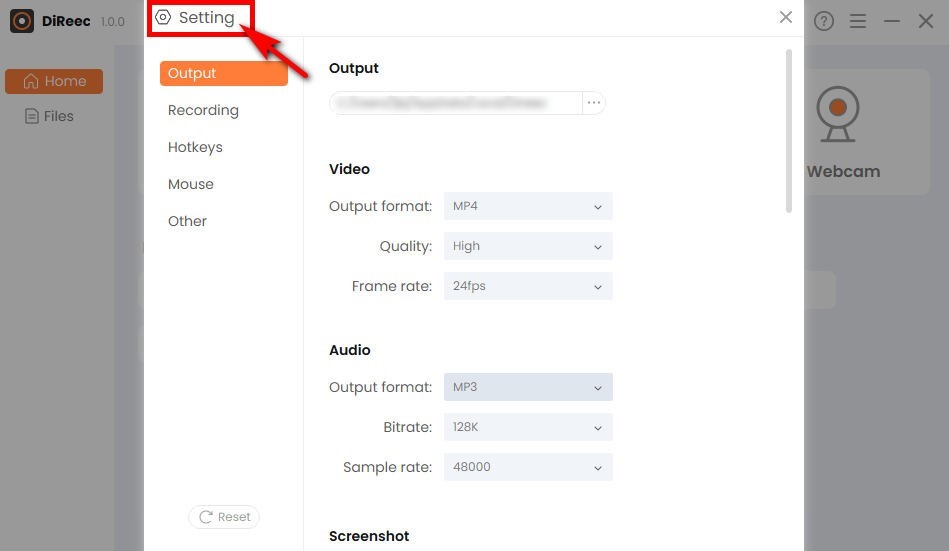
- Start your call and click “REC” to capture the screen. And you can choose whether to record the microphone or system sound before recording.
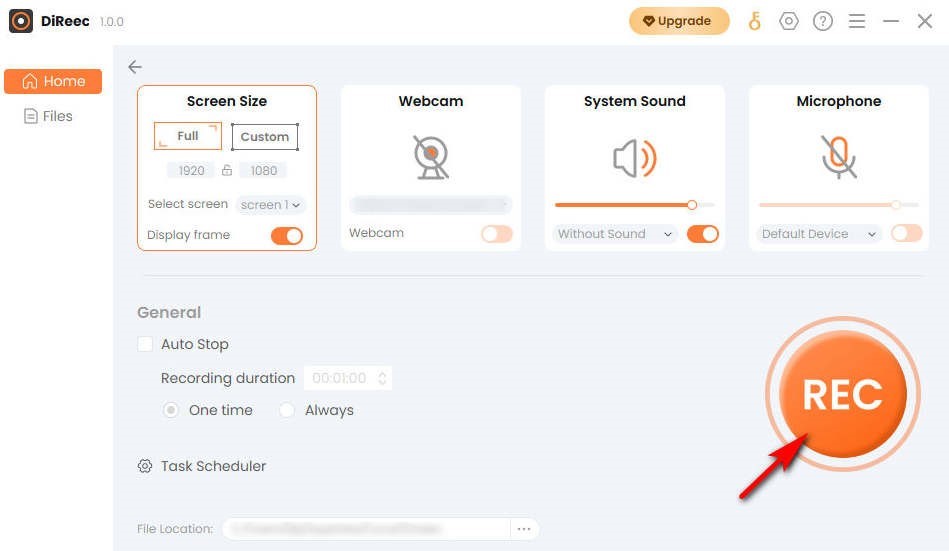
- To conclude the Skype recording, simply click the “Stop” icon. You can find the recorded video on the specified file location based on custom settings.
Handle Skype Video Call Recorded with Loom
If you want to record videos on Skype directly within your browser without additional software, then you can choose Loom. It is a screen recording extension suitable for Windows and Mac systems. This free Skype video recording extension is accessible when using Skype’s online web page. As one of its most practical functions, the blur function can save you from worrying about privacy leaks when using online web pages. You can select the private parts to blur and only record Skype calls or other content you want to record; there is no need to fear accidentally recording personal content.
Follow the instructions below to learn how to record Skype calls with Loom.
- Launch the Loom extension and start a Skype call.
- When you want to record Skype calls, select the area you want to record and then hit “Start recording.”
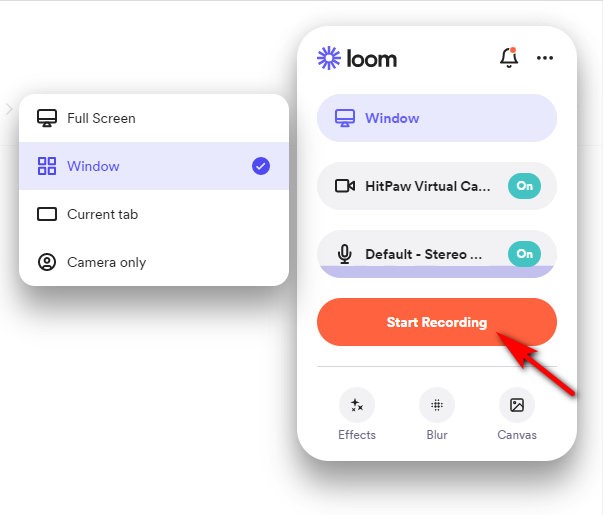
- Hit the red box to finish recording, and you can easily share your Skype recording video by clicking the “Share” button.
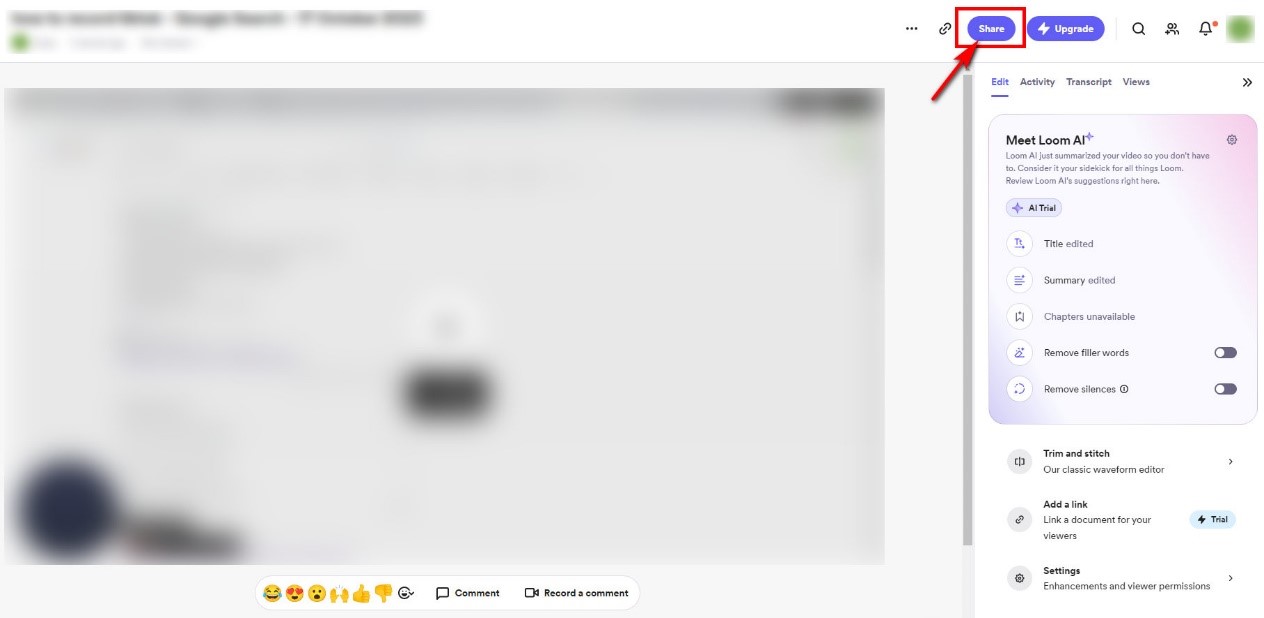
Conclusion
This blog introduces several ways to record Skype calls, including built-in screen recording functions, online tools, screen recording extension, and third-party tools. You can choose any one of them according to your needs. Of course, the most recommended one is the DiReec Screen Recorder if you need to ensure security and have further screen recording needs.
Screen Recorder
Capture HD video and audio instantly
- for Windows 11/10/8
- for Mac OS X 14+
- for Android
FAQs
Can you record Skype calls?
Yes. You can record Skype Calls with its own screen recording function or use third-party screen recording software. You can even use online tools to record. Here, we recommend AmoyShare Online Screen Recorder for people who don’t want to download third-party software because it is safe and fast. If you need a powerful Skype call recorder, then the DiReec Screen Recorder is the best choice.
Can I record Skype calls without them knowing?
If you use Skype's built-in screen recording function, all participants in the call will receive a notification that you are recording. If you want to record Skype calls without others knowing, you can choose DiReec Screen Recorder. It allows you to record videos on Skype without being known by other meeting members. At the same time, it does not carry any viruses and will not threaten your device.
How to record Skype video calls on PC?
We recommend DiReec Screen Recorder to record Skype calls on a PC. It only takes a few simple steps to complete a screen recording, and you can use its editing tools to further process your Skype recording video to make it look more attractive. Of course, you can also use AmoyShare Online Screen Recorder if you prefer online tools.
How to record Skype calls on Mac?
You can easily record Skype calls using Mac Screen Recorder if your device is a Mac system. Alternatively, you can utilize Skype’s built-in recording function, though be aware that it will notify all meeting participants if you prefer not to install an additional program.