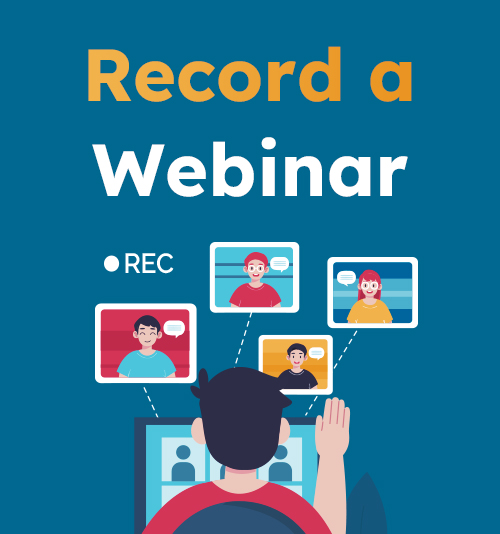
With the continuous development of network technology and the inconvenience caused by the COVID-19 pandemic, more and more people and companies are choosing to use webinars instead of face-to-face meetings. The webinar is an online seminar allowing people to participate in a virtual classroom to share information via the internet anywhere or in the world, allows people to meet each other beyond the limitations of time and geography.
Another advantage of a webinar is that it is easier to record. In traditional meetings, people will use cameras, recorder, and even notes to record. Since the webinar takes place over the Web, participants attend the meeting via webcam, making it very easy to record a webinar. Many webinar software programs allow the moderator of a meeting to save the video. But that is not the case for the average attendee, who, in many cases, has no access to save the record. So, how to record a webinar as an attendee who can’t save webinar records directly?
How to Record a Webinar on Your Computer?
In general, using a computer to participate in a webinar is the first choice for most people. Computers have more stable Internet connections, are easier to use, and have bigger screens so you can see the presentation more clearly. How to record webinars on your computer?
How to Record Webinar Online?
One of the easiest ways to record a webinar is to use an online tool, such as AmoyShare Free Online Screen Recorder; it is a free webinar recorder suit for record screen in 30 minutes. It is an online screen recorder that needs no download or installation. It can record your screen, webcam, system sound, and voice on a microphone at the same time.
Here is how to record a live webinar with AmoyShare Free Online Screen Recorder:
- Access AmoyShare Free Online Screen Recorder, and pick up Screen, System Sound, and Microphone, three options to record the complete webinar. Then, click “Start Recording” and select the source of the screen recording; you can choose to record the window of the webinar or the entire screen if you need to make a presentation. And don’t forget to activate the toggle slider within the “Also share system audio” module.
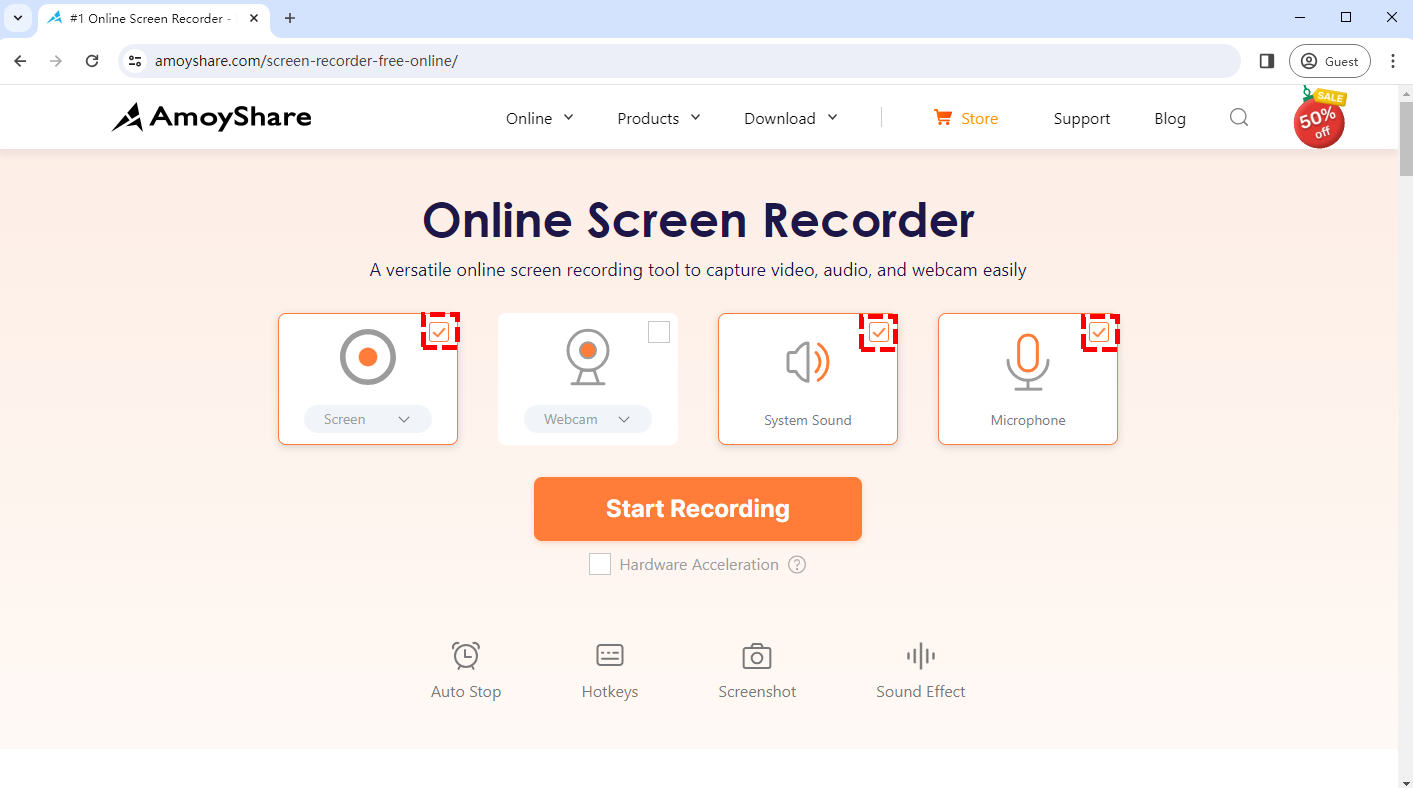
- Click on the Share button to start the recording when the webinar begins. Hit the Pause icon to temporarily halt the record during the timeout. Or hit the Stop icon to conclude the recording when the webinar is finished.
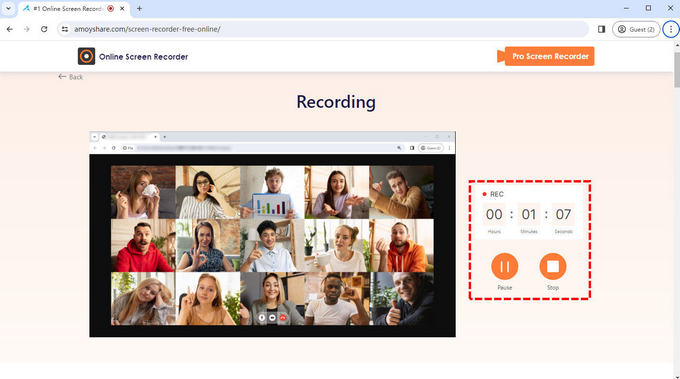
- The recorded video will be instantly exported after you hit the stop button. Click the play icon to review the video if you need to. Before saving the video, don’t forget to select the quality and format you want. Hit the Download button to save the file if you are satisfied with it.
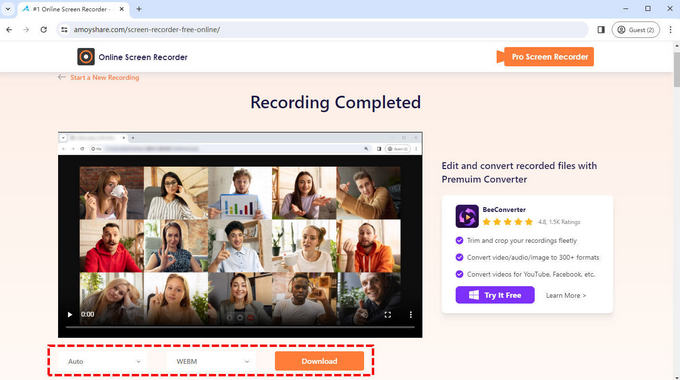
However, due to the browser’s memory limitations, you can’t record a video longer than thirty minutes. If you need to record a longer webinar, you may need a better tool. Keep reading for further insights.
How to Record a Webinar on Windows 10?
It is common for a webinar or a conference to last longer than an hour. To record it, you need a webinar recording software like DiReec Screen Recorder. DiReec Screen Recorder is an efficient screen recorder that can record any part of the screen with no lagging. For recording a webinar, its multiple sets of annotation tools and quick screenshot button is very handy. And the best thing is it also support Windows system higher or lower than Windows 10.
Want to know how to record a webinar with it? Here are the steps:
- Download and open DiReec Screen Recorder; click the Window mode, and select the webinar’s window. After that, change the System Sound and Microphone settings to fit your needs before starting the recording.
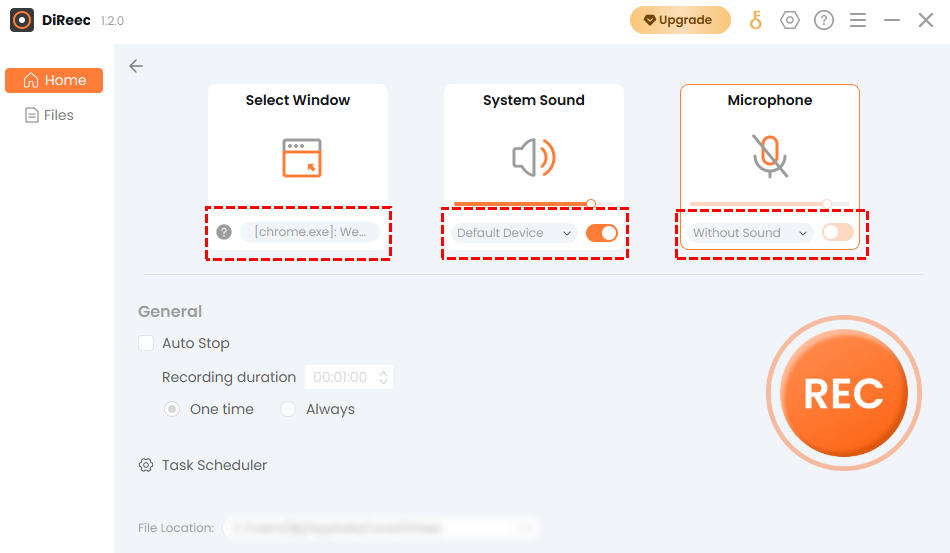
- Click the REC button when you are ready to record the webinar. The record will start after the countdown. You can click the corresponding button to pause or stop recording or mark on the screen and take a screenshot.
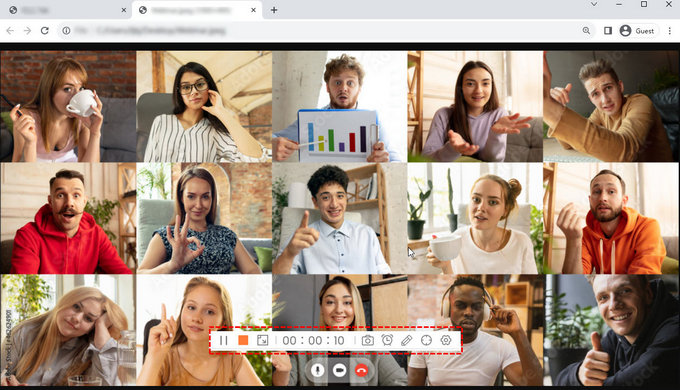
- Click the Stop button to end the record when the webinar is over. The file you just recorded will be saved automatically, and the software will switch to the Files page at the same time. You have the option to check the recorded video in the Files. What’s even better, you can clip the video or edit it by hitting the scissors-like icon.
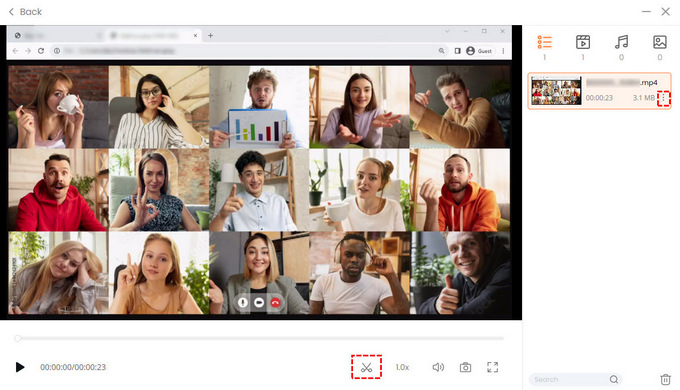
How to Record a Webinar on Mac?
For many business people, Mac notebooks have won their favor with its lightweight design, ease of use, and high security. Although a large part of screen recorder software is designed for Windows system, there is still a lot of outstanding software that supports for Mac system, such as OBS.
OBS is a professional screencasting and streaming software. It’s a bit complicated to use for beginners, but don’t worry; just follow these simple steps, and you’ll master how to record a webinar for later viewing:
- Download and open OBS. Add the source of the display window to capture the webinar’s window: Source > Add > Window Capture.
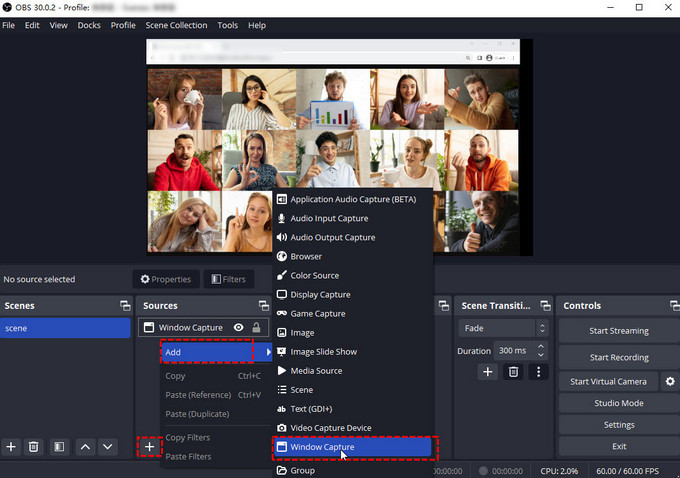
- Click the Start Recording button to initiate the webinar recording. You can check how long the record is at the bottom of the window.
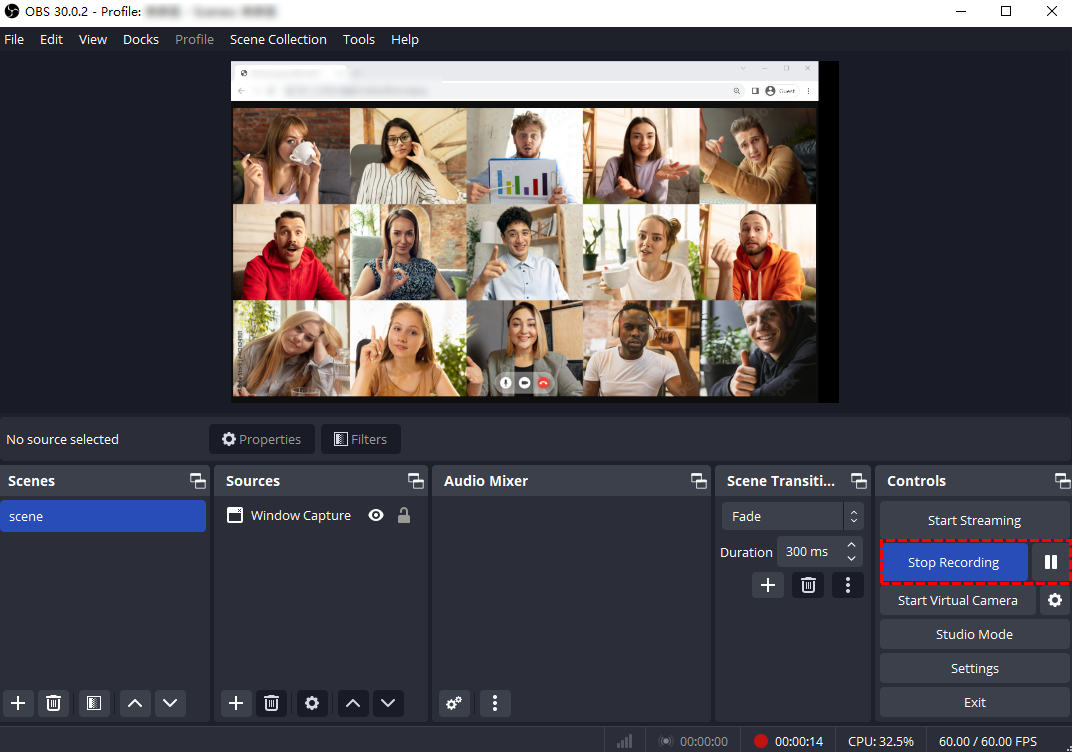
- Hit the Stop Recording button to end your record, and a hint at the bottom will tell you where the recorded video is saved.
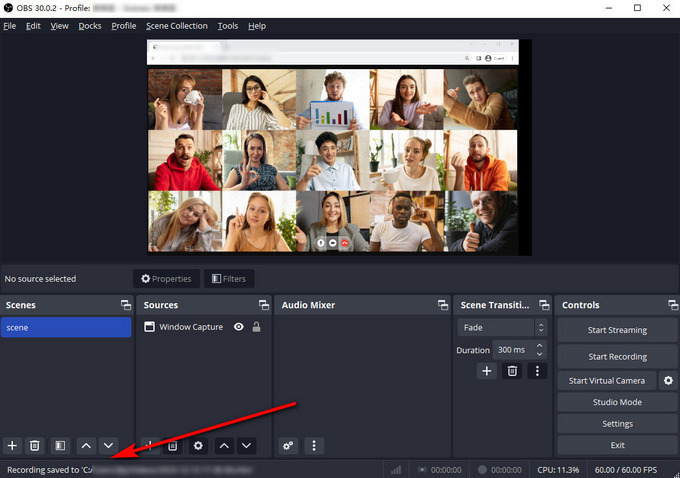
How to Record Webinars on Mobile?
Nowadays, almost everyone likes to use mobile phones to communicate, and sometimes people even spend more time on mobile phones than on computers. People also use their phones to participate in webinars, and it is very easy to record a webinar, for both Android and iPhone.
How to Record Webinars on Android?
There are more than 3.6 billion Android users in the world, and there is no doubt that there is a huge need for recording webinars for Android users. Fortunately, for Android users, you can use a built-in screen recorder to capture sessions.
Here is how to record a webinar on Android phone:
- Swipe down from the top of the screen to access the Android Control Panel, then find Screen Recorder.
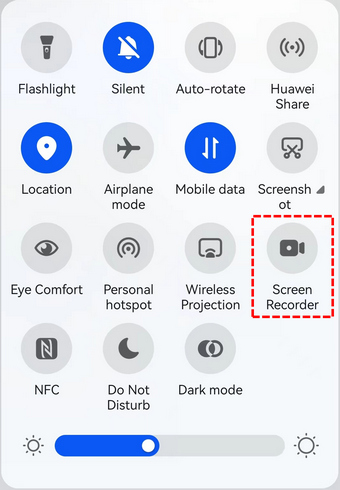
- The screen record will begin once you tap the Screen Recorder button, and once the record has begun, the control panel will show up in the swipe-down menu. You can hide the ripple effect, turn the microphone on/off, and stop recording with it.
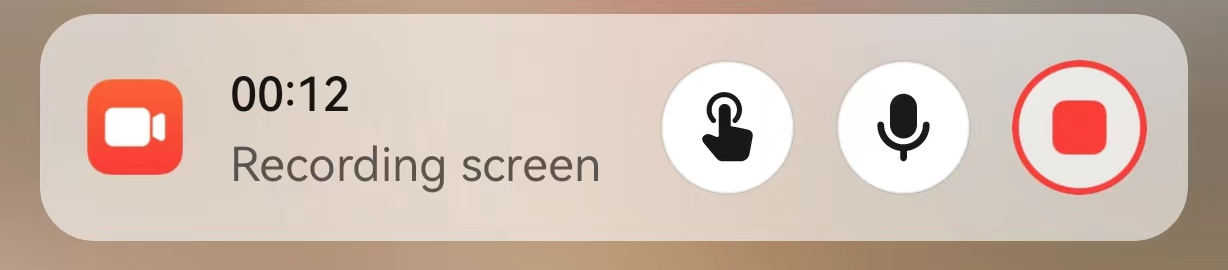
- Tape the red button in the control panel to stop screen recording when the webinar is over. The video you record will be stored in your phone; you can check it in your phone’s Gallery or Files.
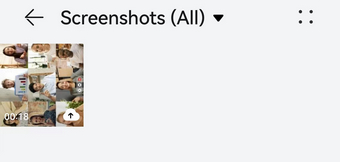
How to Record a Webinar on iPhone?
For iPhone users, recording a webinar is not a problem. Similar to Android, the iPhone also has a built-in screen recorder, and iPhone users can easily record a webinar with it.
Some users may not know how to record a webinar on an iPhone; here are the steps:
- Go to the Settings > Control Center, then tap the Add button next to Screen Recording to include Screen Recording on Control Centre. Open Control Center on your iPhone and tap the Record button, then wait for the 3-second countdown.
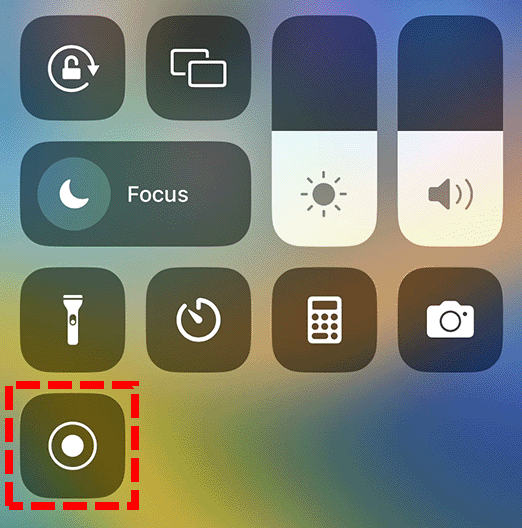
- Exit the Control Centre to record your screen, and switch to your webinar to record it.
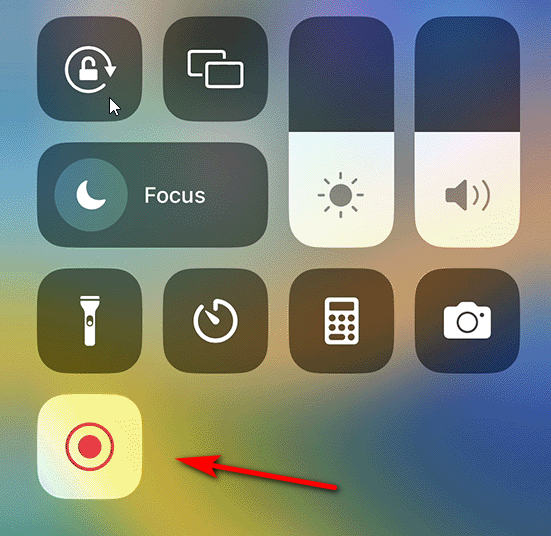
- To stop recording a webinar, open Control Centre, then tap the red Record button. Or tap the red status bar at the top of your screen and select Stop. You can check your record in Photos.

Conclusion
Webinar is becoming a normal part of everyday life, allowing people to share ideas and communicate without actually gathering together. Its convenience is indisputable, especially when you can record it in a variety of ways. And we have listed five different methods to record a webinar above. For the question of how to record a webinar, considering the combination of practicality and convenience, we believe that among the above methods, using DiReec Screen Recorder is the best choice. It is easy to use and can record a long webinar without lagging, and its quick screenshot and annotation tools are handy for presentation.
Screen Recorder
Capture HD video and audio instantly
- for Windows 11/10/8
- for Mac OS X 14+
- for Android
Frequently Asked Questions
Can you record a webinar?
Yes, you can. For attendees, you need to download a screen recorder like DiReec Screen Recorder to record a webinar.
How can I record a webinar on my computer?
For recording a webinar on the computer, using a screen recorder is your first choice. DiReec Screen Recorder can record a long webinar without lagging, and its quick screenshot and annotation tools are also helpful.
How to record webinar on laptop for free?
You can use an online screen recorder to record on the laptop for free, such as AmoyShare Free Online Screen Recorder ; it can record both system audio and your microphone at the same time.