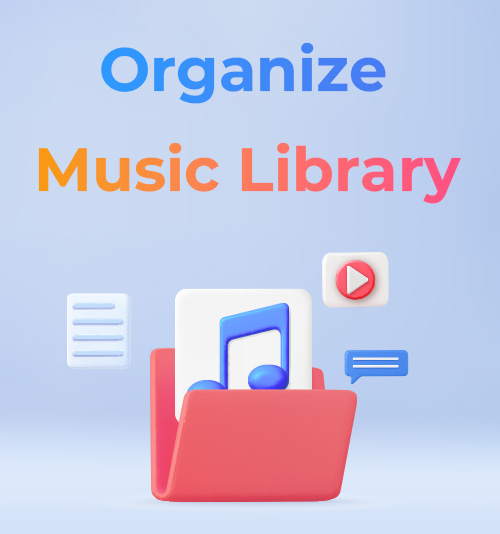
If your MP3 files have incorrect song titles, missing album art, or mismatched artist names, you’re not alone. These issues are common when you download music from various sources. It can leave your digital music storage messy and frustrating to navigate.
Wondering how to organize music library files the smart way? Whether you’re sorting a handful of tracks or managing thousands, using the right tools can make all the difference. A reliable music library organizer can help edit music tags, restore album covers, and sort songs by artist and genre, giving your collection structure and clarity.
In this guide, we’ll show you how to organize your music library with smart tag editing, batch fixes, and better metadata. With these approaches, you’ll turn your cluttered digital music storage into a clean, searchable, and enjoyable listening experience, powered by an effective music library organizer.
Let’s check out!
CONTENTS
Why Should We Organize A Music Library
Organizing a music library isn’t just about keeping things neat, it’s a total game-changer for everyone.
For music professionals like DJs and producers, effective music management means quickly finding the right audio files. It can dramatically boost workflow efficiency. And for music lovers? A well-organized music library ensures you can always instantly pull up whatever song you’re craving.
No matter what you do with music, taking the time to organize a music library turns a hassle into something that flows smoothly while enjoying or creating tunes. Here is a good solution!
ID3Genius
Auto-fetch and update music metadata
- for Windows 11/10/8
- for Mac OS X 14+
- for Android
How to Organize Music Library by Fixing Your ID3 Tags
ID3 tags are like the backbone of organizing music, they store essential info like song title, artist, album, genre, and cover art. Properly fixing and updating these tags makes your collection clean, searchable, and easy to manage. ID3Genius music tag editor is your all-in-one tool to get them just right, super easy. This handy tool takes the hassle out of tag management, it lets you auto-match and fix music metadata in bulk, customize tags like album art, genres, and song titles. It can also sync accurate info from sources like MusicBrainz, Spotify, and Discogs. Whether you’re working with MP3, FLAC, M4A, or other formats, ID3Genius helps you clean up your music library with ease.
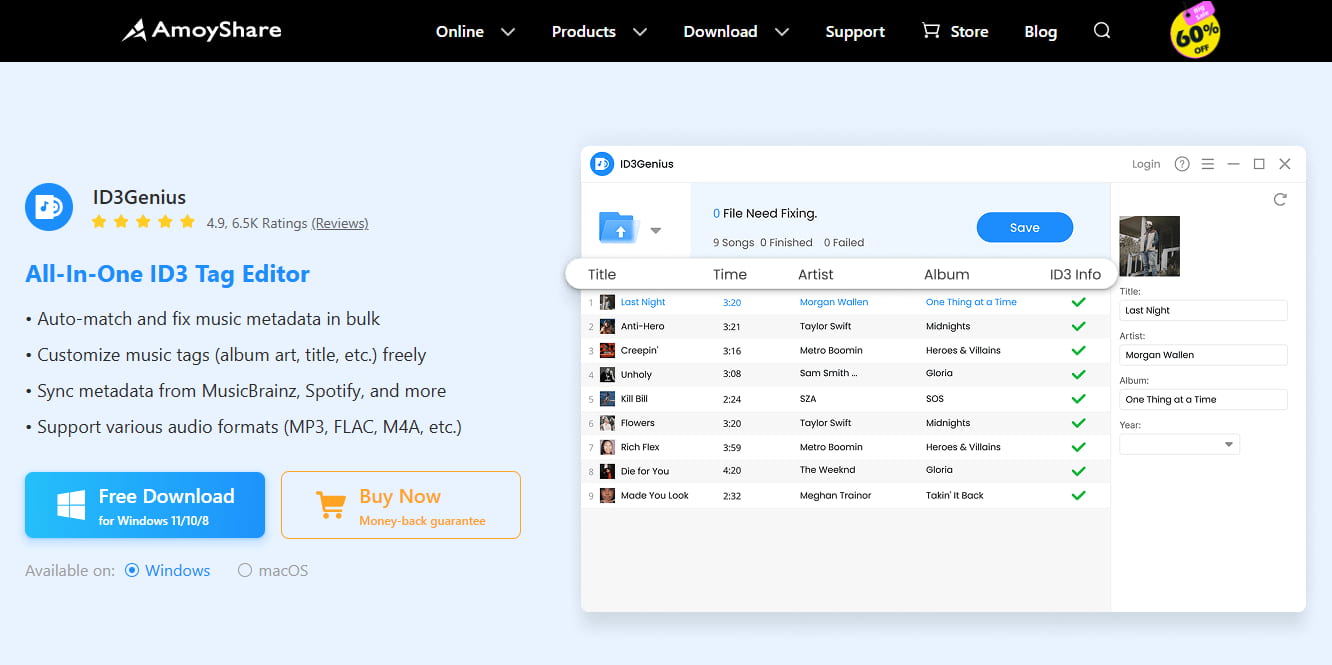
Features:
● Fix missing or wrong tags in 1 click.
● Batch edit metadata for multiple files without hassle.
● Automatically fetch album art from online databases.
● Works with major formats like FLAC, MP3, M4A, WAV and more.
● Supports lyric search, editing, copying, and downloading.
● Supports various ID3 tag versions for wide compatibility.
● Import single tracks or entire folders all at once.
● Can revert to original metadata if needed.
● Boasts a simple, beginner-friendly interface.
● Guarantees safe and reliable tag editing.
Organize Your Music Library by Batch Tag Editing
- Click the Add Files button to browse and upload your files, or drag and drop them into the upload area. You can import a single file or an entire folder, depending on your needs.
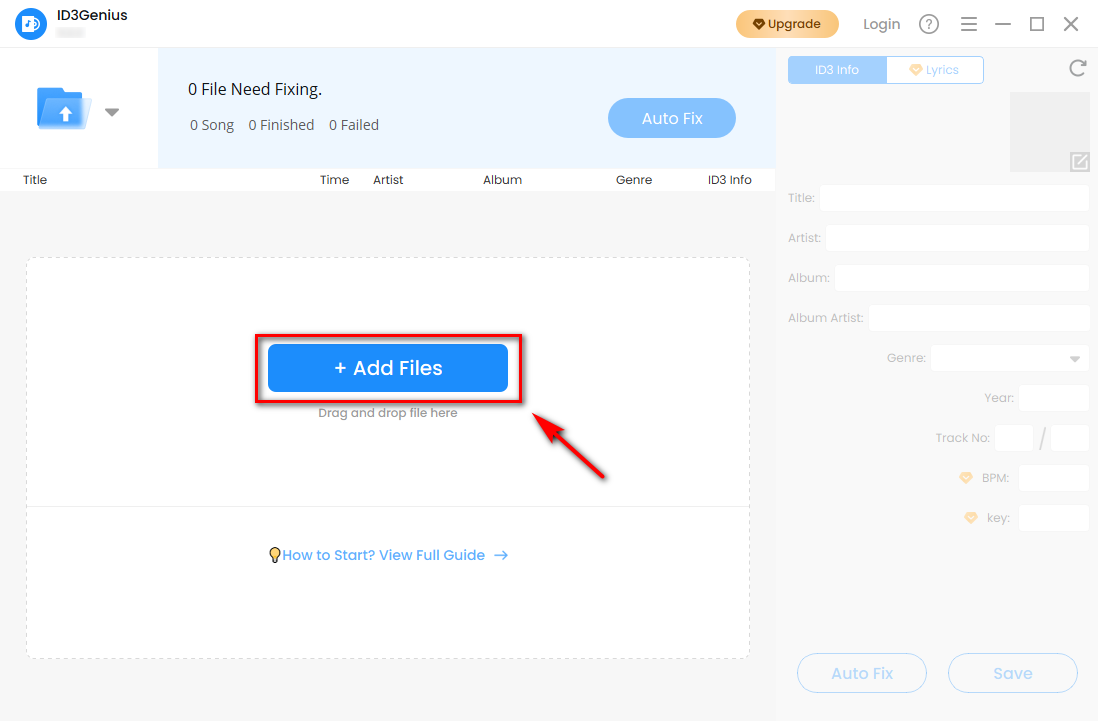
- Once your files are uploaded, click the Auto Fix button. Our music library organizer will automatically scan your tracks and update missing metadata in 1 click.
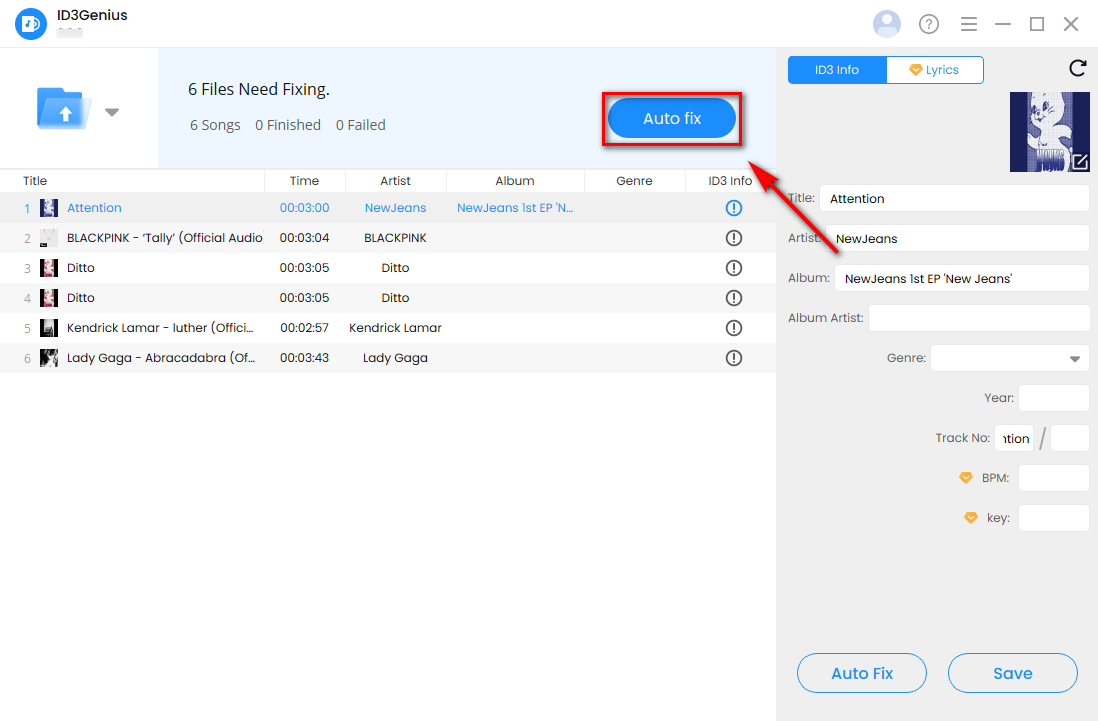
- If you’re satisfied with the matched results, click Save to apply the updates to the ID3 tags. To continue editing the ID3 metadata manually, see the next method.
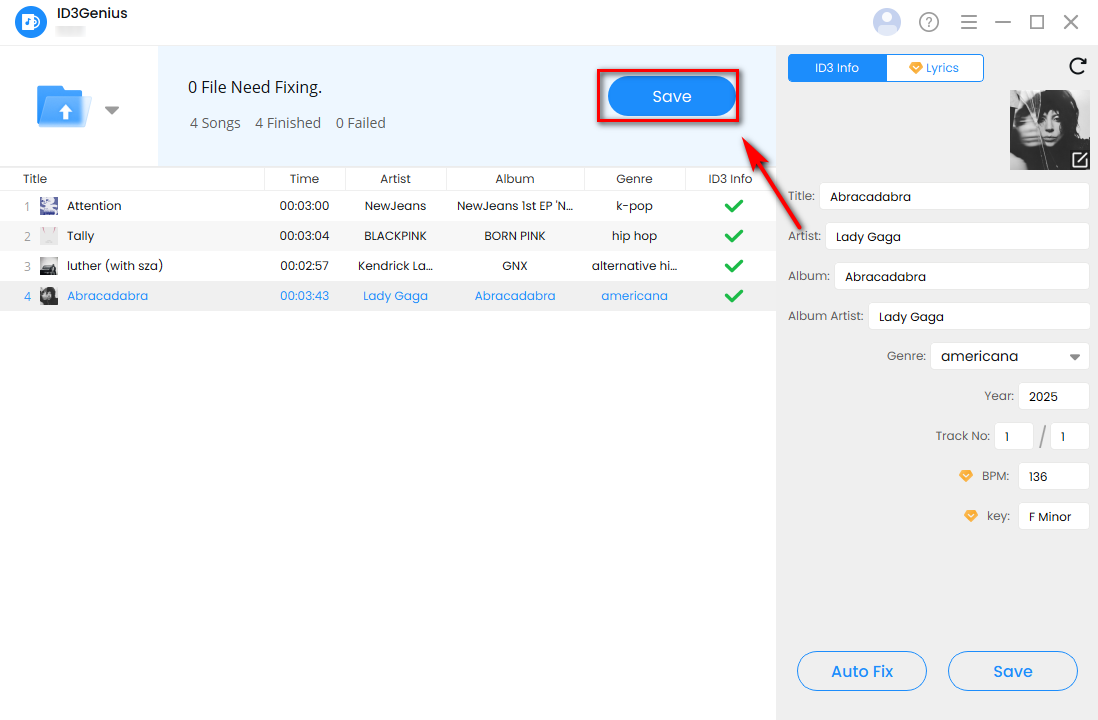
Manage Music Library by Manual Tag Editing
- Once your music files are successfully uploaded, our music organizer will fill in the metadata. However, if you want to add more personalized details, simply select the song and review the text fields on the right side of the interface.
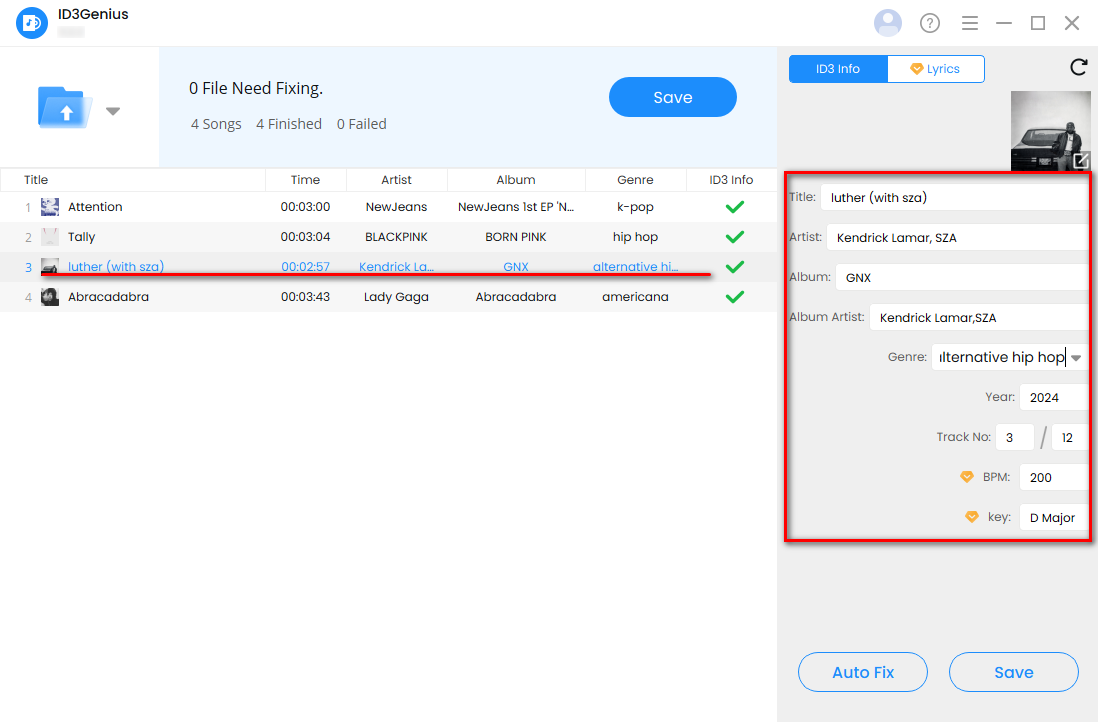
- For example, if you want to add a note in the title field, select that text box to make your edits and remove any unnecessary information.
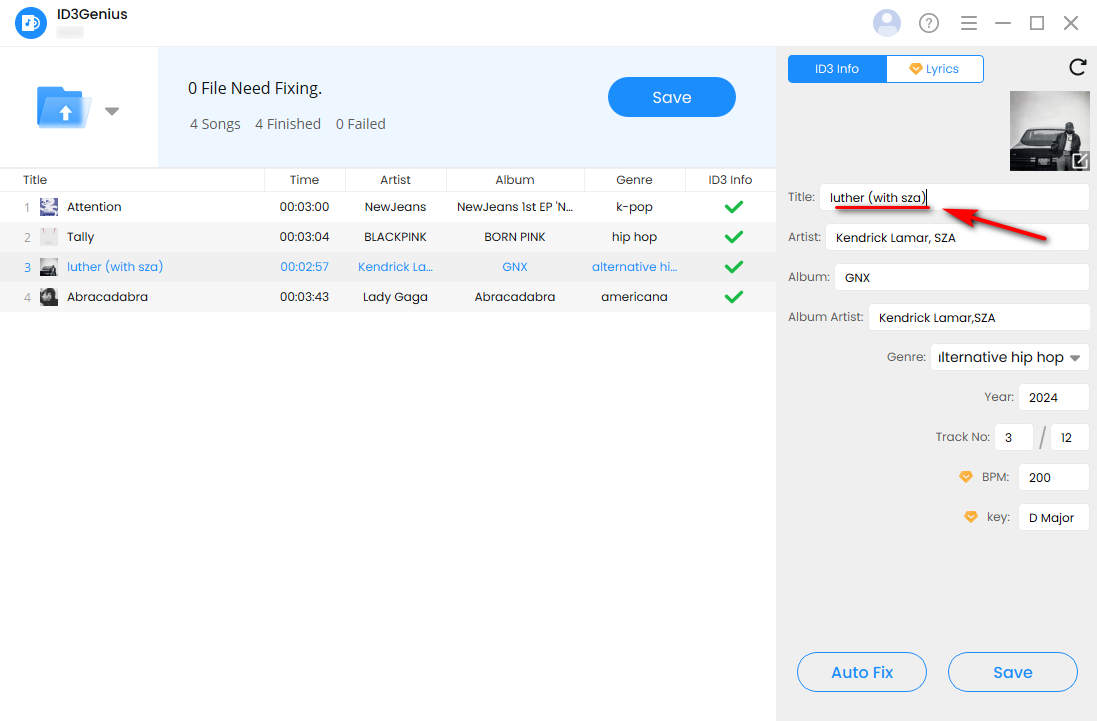
- Click Auto Fix to overwrite the original song information with the updated details you want, or hit the Save button to save the updates.
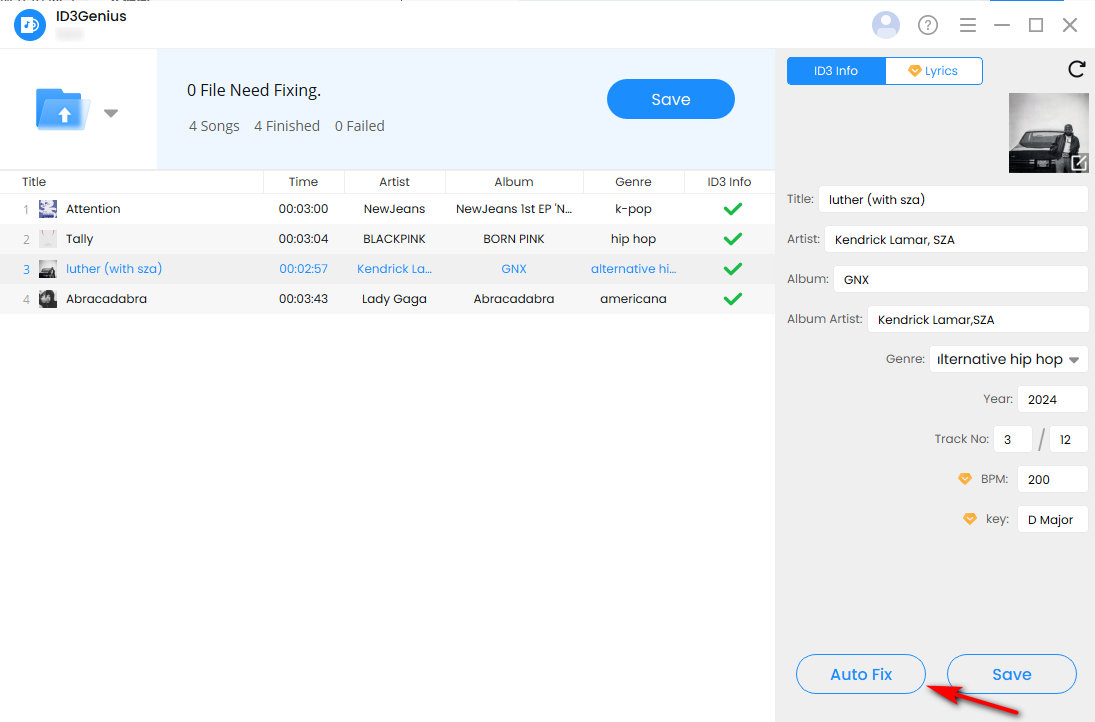
How to Organize Music Library Effectively Using Metadata
Now that you’ve enhanced your music metadata using the ID3Genius tag editor, organizing your music library becomes much easier. Metadata isn’t just extra info, it’s your secret weapon when figuring out how to organize music library. Those details make every track easy to find and sort. When learning how to organize a music library, use these key fields to sort with precision:
Best Way to Organize Music Library by Genre
Grouping by genre (e.g., jazz, blues, funk) makes it easy to organize a music library. With ID3Genius, genres are auto-tagged accurately, but you can refine them. It’s easy to split “rock” into “indie rock” or “classic rock” for deeper sorting.

Best Way to Store Music by Artist
Sorting by artist helps you quickly find discographies. Combine this with album tags to keep collections like “The Beatles” or “Billie Eilish” neatly bundled, so you can jump from one album to the next without hassle.

Organize Your Music Playlist by BPM/Key
Critical for DJs and producers! BPM (beats per minute) and key tags let you match tracks for smooth transitions or sample mixing. ID3Genius detects and adds these details, turning your music library storage into a production powerhouse.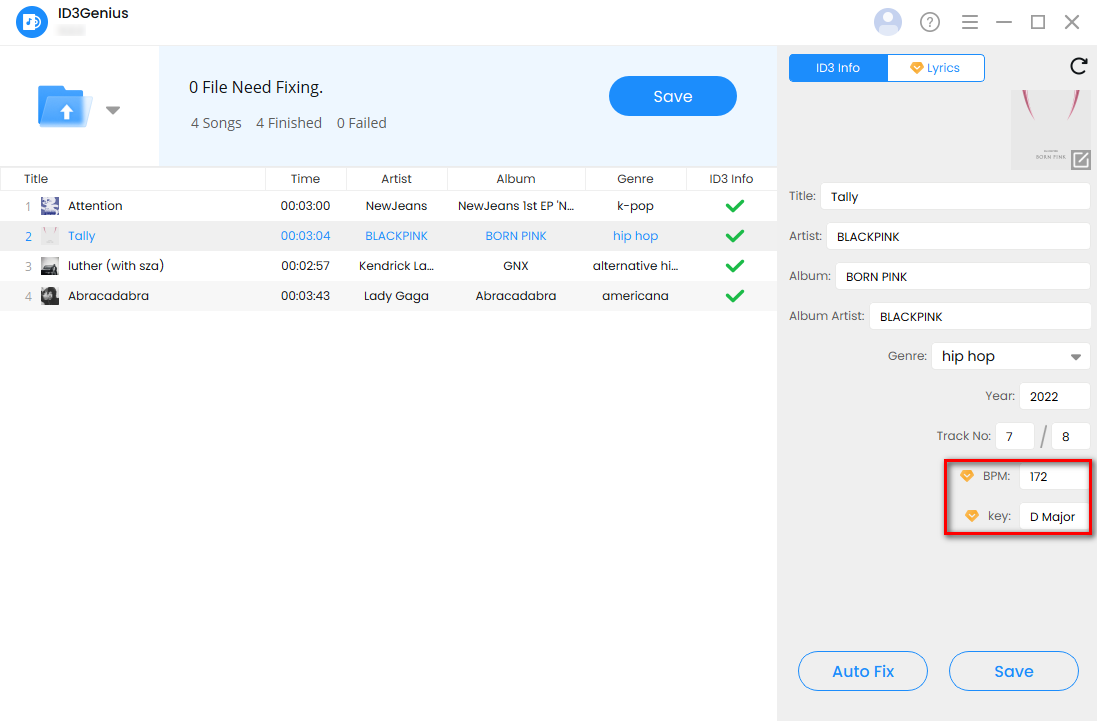
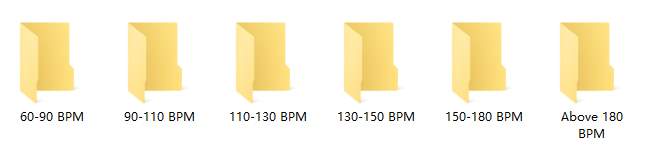
Conclusion
Whether you’re a music creator or a listener, managing your music is super important. As your collection of favorite tunes grows bigger and bigger, you’ll need a music library organizer to keep things in order.
ID3Genius music tag editor enables you to auto-match and correct music metadata in bulk, saving you a significant amount of time. Need to tweak things yourself? You can customize music tags freely, from album art to song titles, however you like. It syncs metadata from top sources, such as MusicBrainz and Spotify, ensuring your tags remain accurate. Plus, it supports various audio formats, including MP3, FLAC, M4A, and more.
Whether you’re a DJ or a music lover, managing a large music collection with ID3Genius tag editor is both easy and efficient. With just 1 click, it auto-fixes metadata like genres, artists, and album art, so you can quickly sort your library by the details that matter. If you want to learn more about music file editors on Windows, we’ve got a detailed article for you—it includes reviews of four tools. Check it out now! Ready to tidy up your library? Try ID3Genius today and enjoy the easy ways to store music.
ID3Genius
Auto-fetch and update music metadata
- for Windows 11/10/8
- for Mac OS X 14+
- for Android
FAQs
Can I build a digital music library?
Sure! With our music library organizer , you can easily batch-correct ID3 tags and sort your tracks by genre, BPM, key, artist, or whatever matters most to you. This makes music management both efficient and visually appealing.
How to organize a music library for a DJ?
1. Open ID3Genius, upload the music files you need, then click Auto-Fix to adjust the song information automatically.2. Tweak the details to fit your needs, such as title, artist, genre, and more.3. Sort your music by genre, BPM, key, and more—so you can instantly find the right track whenever you need it.
How to arrange music folder files?
First, you can use our ID3Genius music organizer to automatically match and complete your music metadata. With just one click, you can batch-edit tags such as genre, artist, BPM, and more. Once the metadata is accurate, you can organize your music library by sorting tracks into folders based on these tags, creating a clean and well-structured collection.
What is the best music file organizer?
ID3Genius is one of the best music file organizers. Once you add your music files, click the Auto Fix button to let it automatically match and update music metadata from an online trusted database. You can also manually add, update, or replace covers for MP3 and other formats. With accurate tags in place, it's easy to organize your music folders by genre, artist, BPM, or any criteria you prefer.