
Are you missing album cover art from some of your MP3 files? MP3 album art isn’t just decoration; it’s part of the experience. A striking cover can instantly connect us to a song or album, making our listening moments more memorable. Yet, many MP3 files lack this essential detail.
If you’re looking to add image to MP3 files, you’re in the right place. In this article, we will offer an easy guide about how to add album art to MP3 on various devices.
So, with no further delay, let’s get started!
CONTENT
Part 1. How to Add Album Art to MP3 on Windows
Add Album Art to MP3 with ID3Genius
To begin, let me introduce one of my top picks for adding album art to MP3 files on PC. ID3Genius is an intuitive tag editor that’s easy to use, even for beginners. This MP3 album art editor also helps you customize MP3 album cover with ease.
With automatic tag recognition, support for multiple ID3 versions, and zero lag when adding album art to MP3, editing your MP3 metadata has never been smoother.
Seeing this, I’m sure you’re excited about using this album art changer. Don’t hesitate to download it.
ID3Genius
Auto-fetch and update music metadata
- for Windows 11/10/8
- for Mac OS X 14+
- for Android
Here’s an easy guide on how to add album art to MP3 with ID3Genius:
- Download and install ID3Genius tag editor on your windows. Open the software andclick the “Add File” button to select and upload your MP3 files, or drag and drop them into the upload area.
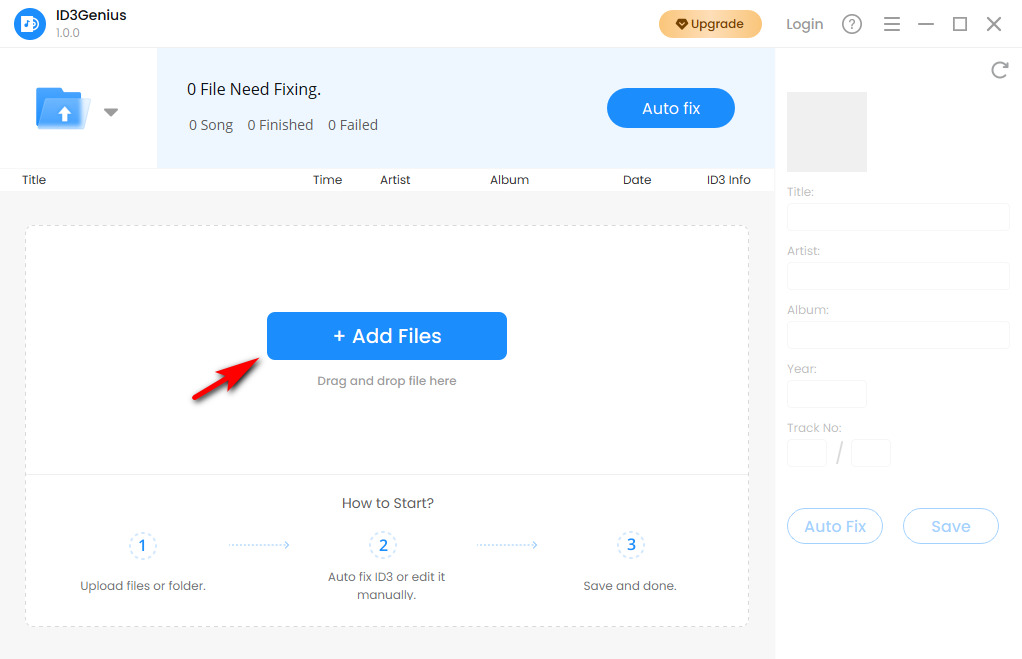
- After uploading, ID3Genius will automatically match the metadata in bulk. To add or change MP3 album art, select your file, then click the current cover on the right panel to upload a new image.
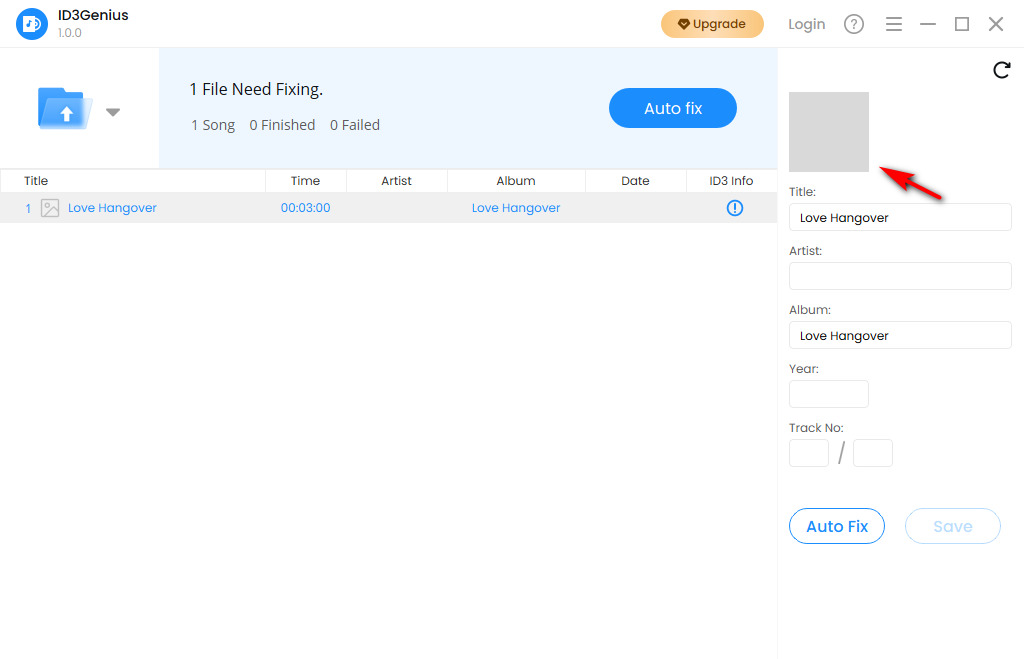
- After editing, hit the “Save” button. All your changes will be saved instantly, and the relevant ID3 tags will be updated.
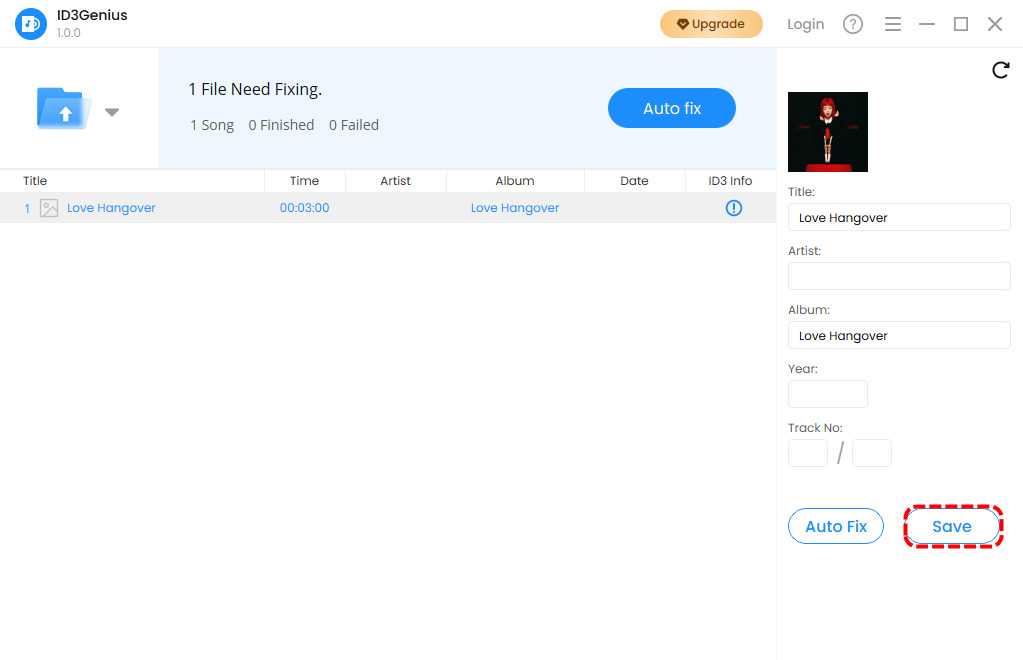
Add Image to MP3 with Windows Media Player
When the world shifted from physical CDs to digital music, Windows Media Player remains the player of choice for millions of Windows users. This program is still available and works just as well on Windows 11/10/8/7, etc. Beyond its nostalgic charm, Windows Media Player also offers a simple, built-in way to add album cover to MP3 files.
How to add image to MP3 with Windows Media Player:
- Open Windows Media Player and click the Library tab in the upper-left corner. Then, click the “Music” Tab located on the upper-left side of the window.
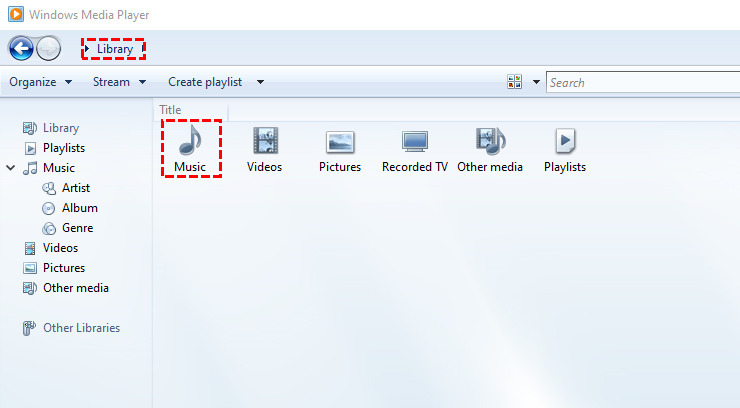
- Scroll through your albums. Once you find the one you want, right-click the album cover (or the placeholder image if there’s no artwork), then choose “Update Album Info.”
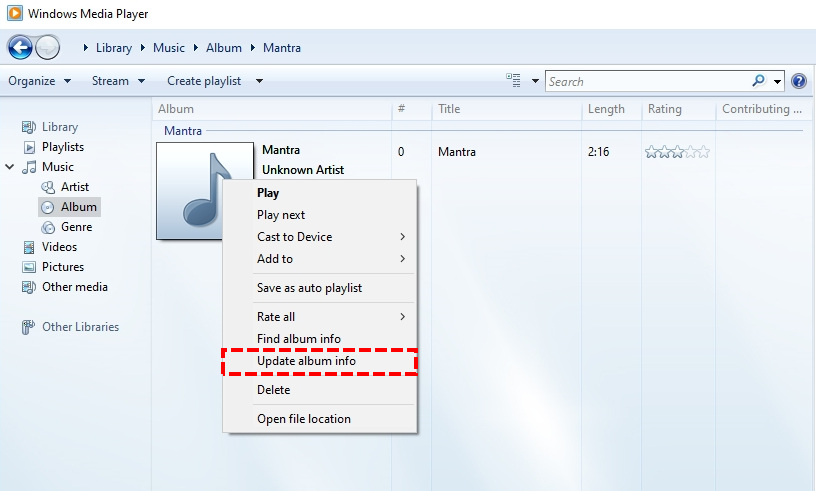
- Open Your Downloaded Album Art and open the image file (usually in Downloads or Pictures).Right-Click the Image and hit “Copy”. This will copy the image to your clipboard.
- Return to Windows Media Player. Go back to your music library. Right-click the album cover again, and this time choose “Paste Album Art.”
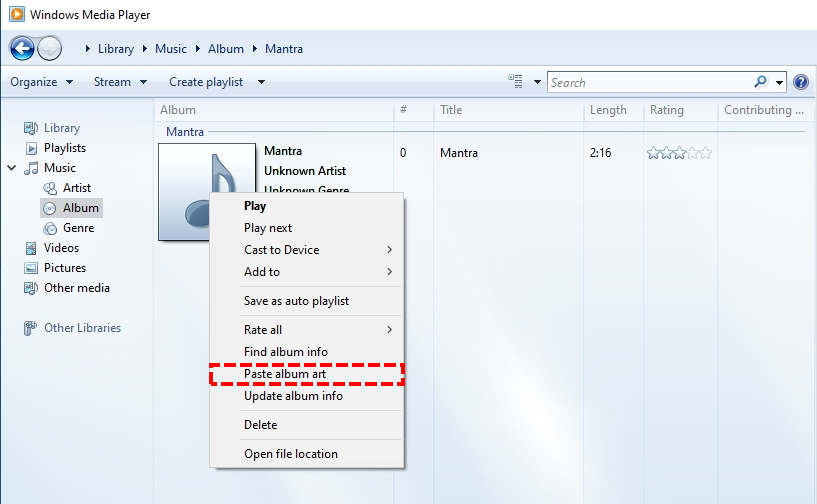
Add Album Art to MP3 Using VLC Media Player
VLC media player is a free, open source, cross-platform multimedia player. It supports manually adding cover images to the metadata of MP3 files, but it should be noted that the cover modified by VLC may only be saved in the VLC local cache and may not be written into the ID3 tag of the MP3 file itself.
Here are the steps to add album cover to MP3:
- Open VLC and open the MP3 file you want to edit.
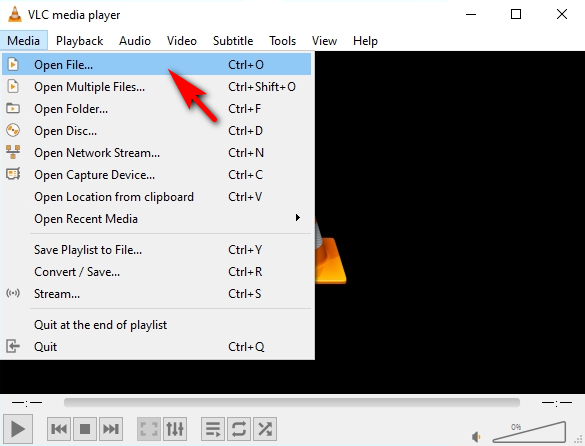
- Click on the player window and select Tools > Media Information.
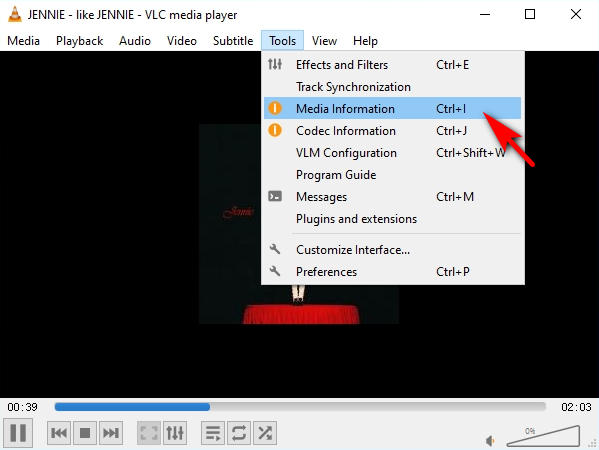
- In the popup window, Right-click the album art thumbnail (or the blank area if no artwork is present).

- Choose Add Cover Art from File and select the image you want to use.
- Click Close to exit the window. VLC will prompt you to save the changes.
Part 2. How to Add Image to MP3 on Mac
Built-In Method Without Installing Software
When you want to add album art MP3 files on your Mac, you can try this method without installing any software. For more information on how to edit MP3 metadata on Mac, check out this detailed article.
- Launch your Mac and go to Library > Album. Then, choose the image you want to set as the album art.

- After that, click the three-dot on the right part. Select the Get album artwork option. Then, select the image you want on your MP3.
- Next, after choosing the image or artwork, you can see it on your MP3 profile. Now, export the MP3 from iTunes, and it will retain the added cover art.
Add Image to MP3 on Mac Using ID3Genius
If you want to add album covers to MP3 files more easily on Mac, ID3Genius MP3 image editor is the best tool you need.
Let’s explore how to add images to MP3 on Mac using ID3Genius:
- Open the ID3Genius and upload your MP3 files by clicking “Add File” or dragging them in.
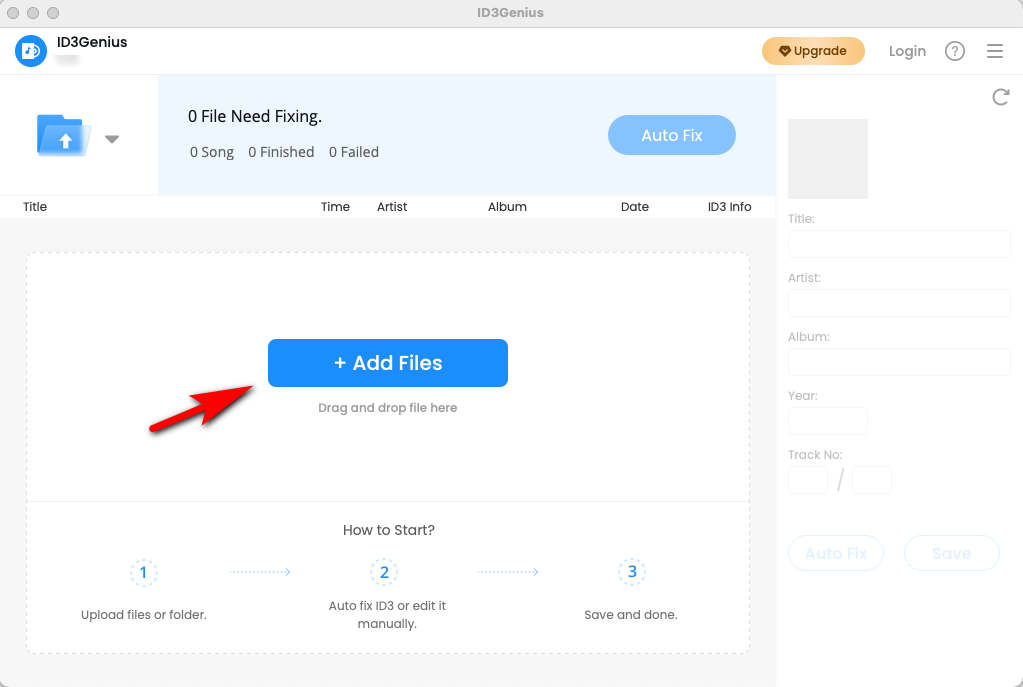
- This MP3 image editor will auto-detect metadata in bulk. To change the album cover, select a file and click the current artwork to upload a new image.
- Once you’re done editing, click “Save” to apply all changes instantly.
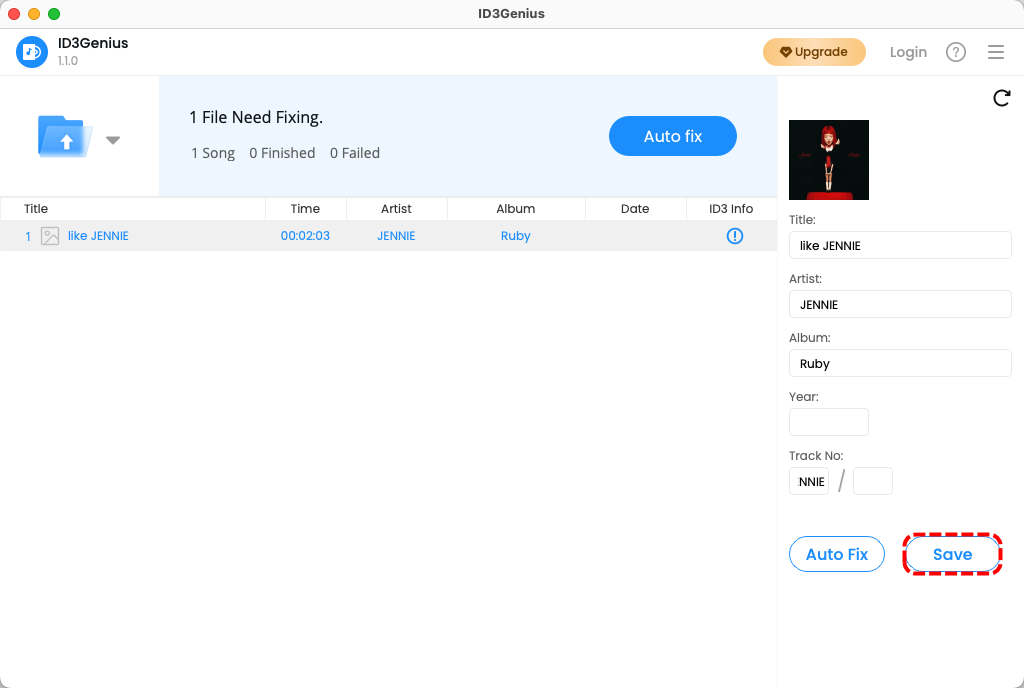
Part 3. How to Add Album Art to MP3 on Mobile
Add Album Cover to MP3 on Android
Album Art Grabber is a handy Android app that lets you easily add album cover to MP3. Whether you want to update album art manually or let the app do it automatically, it works smoothly on Android phones.
Here is how to add album art to MP3 with Album Art Grabber:
- Tap a song or album. This opens the “Choose image from” window.
- Album Art Grabber can grab album art from LastFM, MusicBrainz (get album art automatically), or your SD card (to manually select album art saved on your device). Once selected, a window containing matching results will appear.
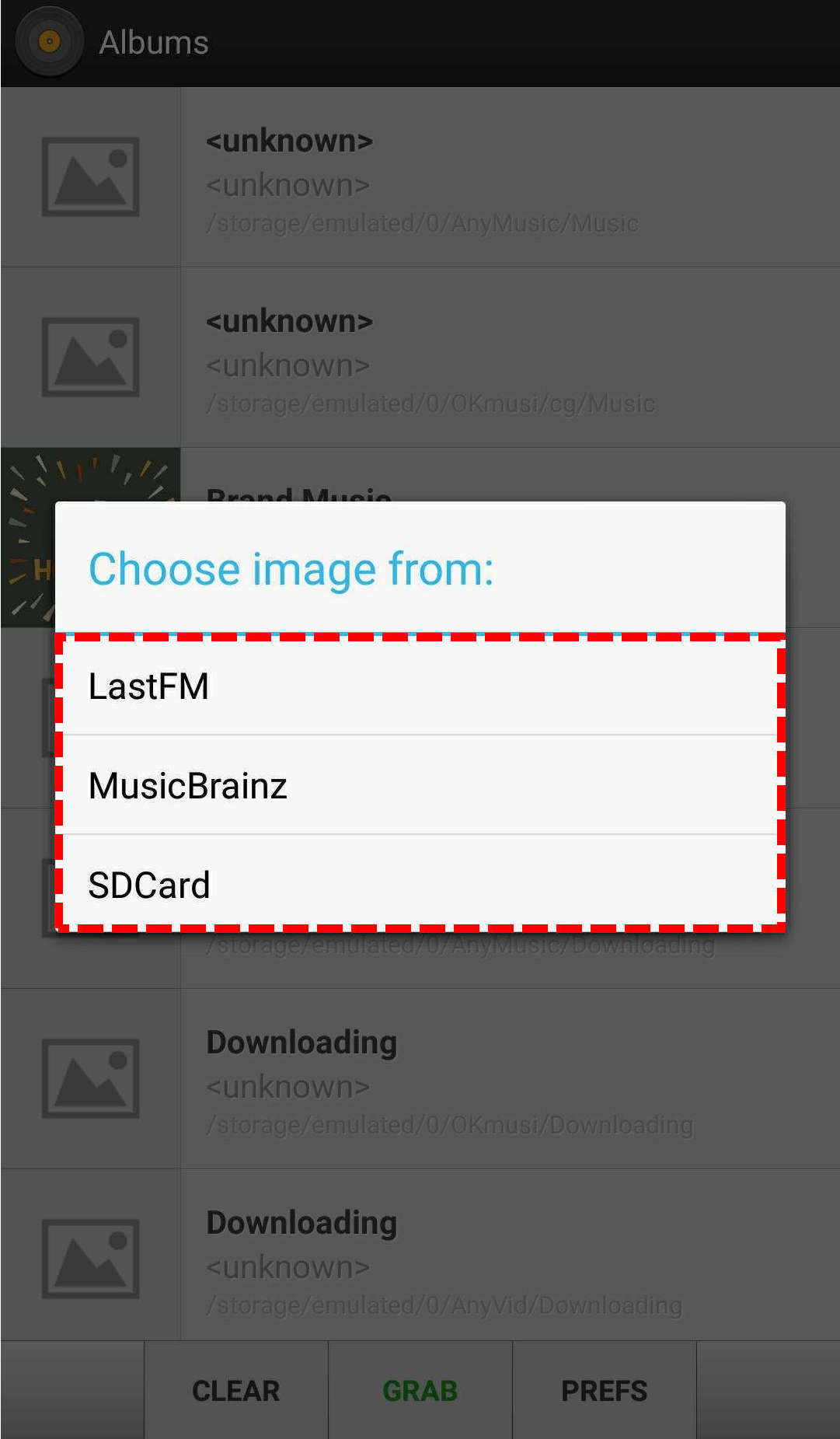
- Tap the album art you want to use. A confirmation window will appear. Tap the Set button. The album art is now connected to the selected song or album.
Add Album Cover to MP3 on iPhone
If you’re an iPhone user looking to add album art to your MP3 tracks, Melodista is a great choice. With its clean interface and beginner-friendly design, it makes adding images to MP3 files simple.
Here’s how to use Melodista to add album cover to MP3:
- Download Melodista from the App Store and launch the app. Find the MP3 file you want to edit, press and hold it, then tap Edit.
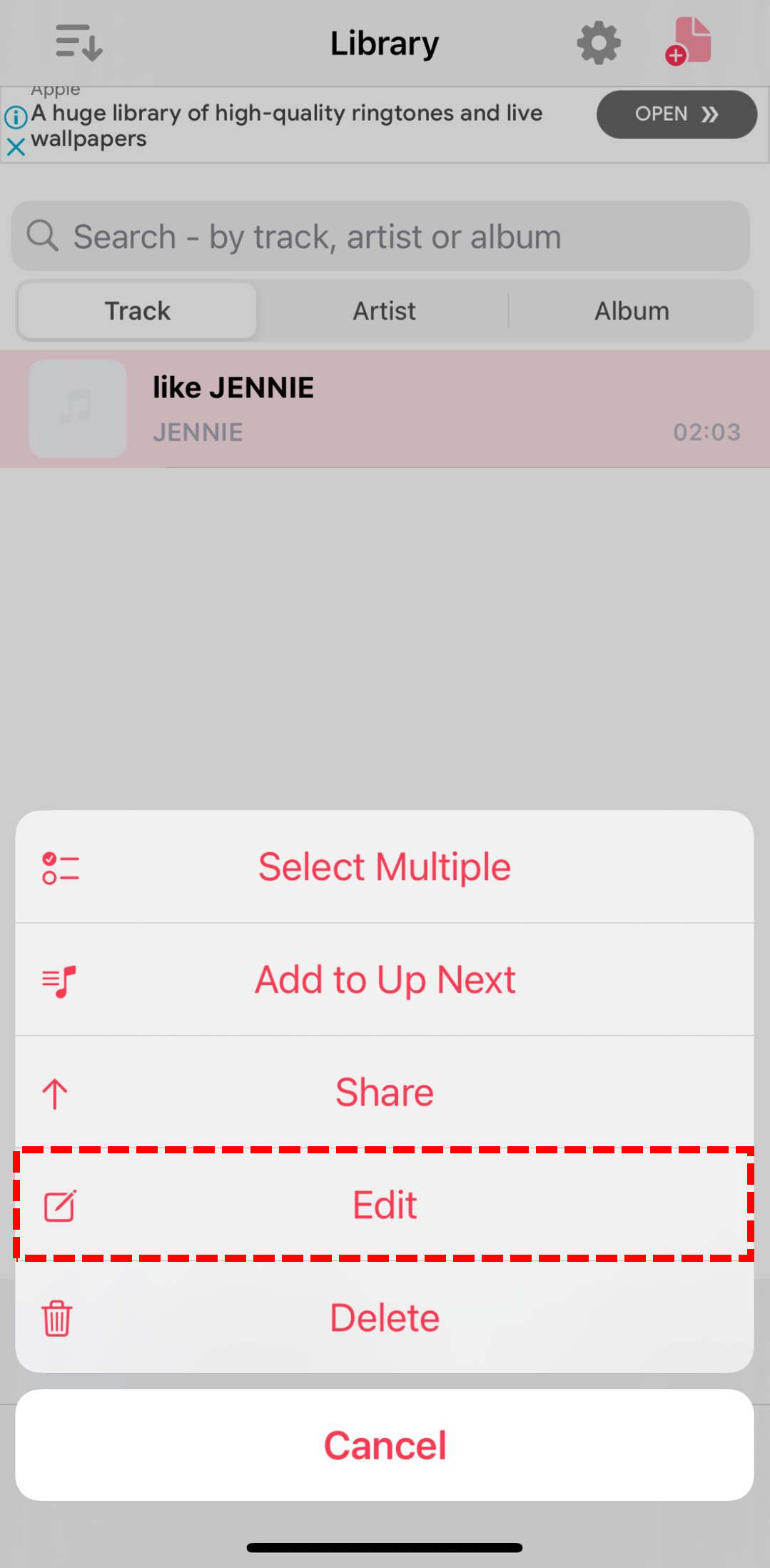
- Click the Pick Image button to choose a cover image from your Photos app or your local albums.

- Once selected, the image will be automatically added as the album art for your MP3. Finally, click “Save” in the top-right corner to confirm and store the changes.
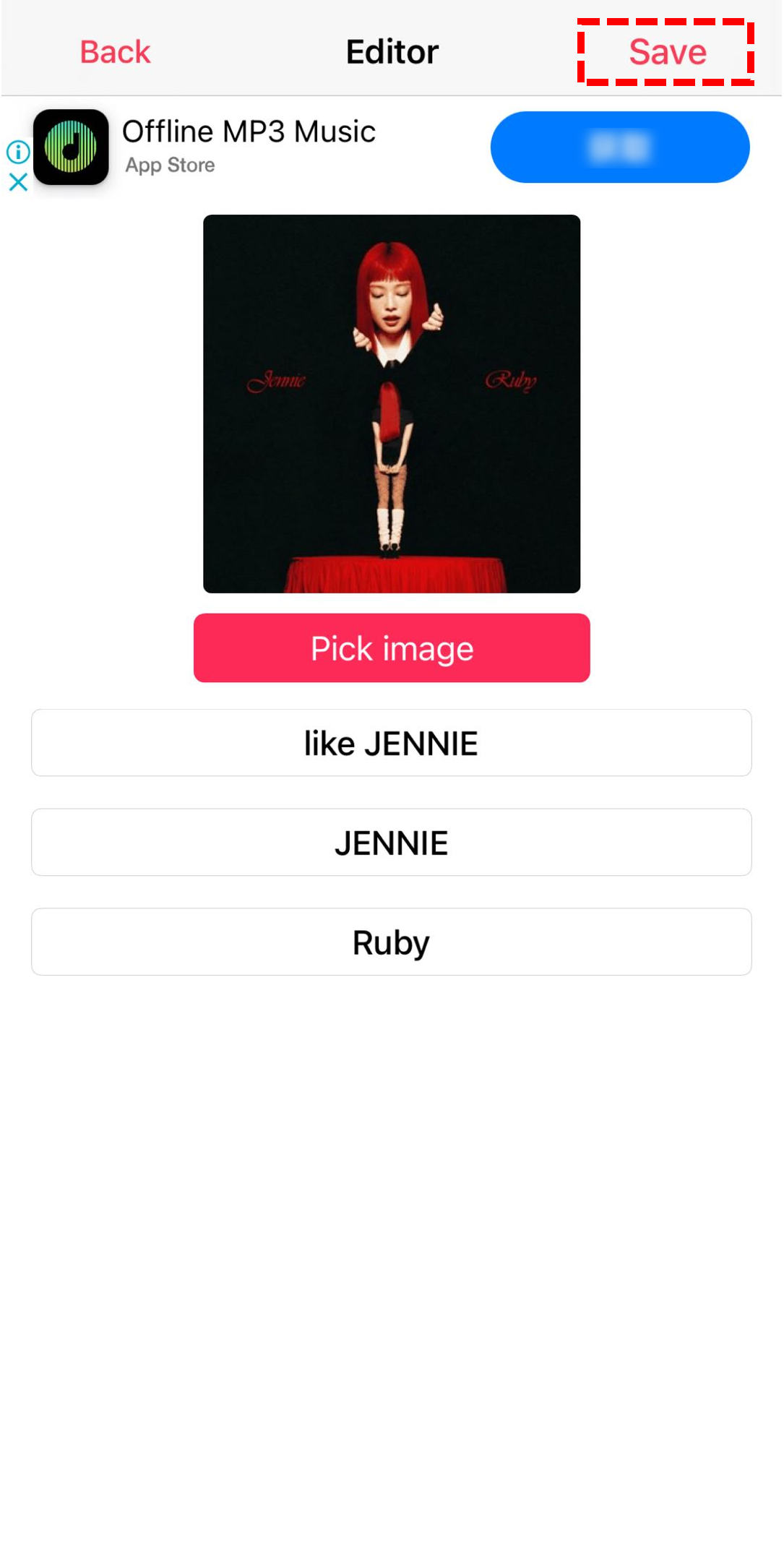
Conclusion
In short, adding album art to MP3 collection makes your music library look more polished and easier to browse.
Whether you prefer using desktop software, or mobile app, the important thing is to pick a method that works best for your needs and devices.
Among these options, we highly recommend using ID3Genius. It offers a simple and reliable way to add album covers to MP3 files, along with editing track information like title, artist, and album name.
If you’re looking for an easy and effective solution to manage your MP3 metadata, you won’t want to miss trying out ID3Genius Tag Editor.
ID3Genius
Auto-fetch and update music metadata
- for Windows 11/10/8
- for Mac OS X 14+
- for Android
FAQ
How to add album art to MP3 windows 11?
1. Download and Install ID3Genius MP3 album art editor on Windows 11. Open the program and click Add File to upload your MP3 files, or drag and drop them.2. Once uploaded, ID3Genius will auto-match the metadata. To change album art, select the file and click the current cover to upload a new image.3. Click Save to instantly save your changes and update the ID3 tags.
How to add picture to MP3 file for free?
You can add an image to your MP3 file using our free MP3 image editor. This tool lets you embed album covers or any custom image directly into your music files.
How to add album art to MP3 on Mac without iTunes?
1. To add album art to an MP3 on Mac without using iTunes, just open the Music app, go to your album in the Library, click the three-dot icon, and select Get album artwork. Select the desired image and the album cover will be embedded into the MP3 file.2. If you want to add album covers to MP3 files more easily on Mac, try ID3Genius. Just open the app, add your files, and it auto-detects metadata. Click the artwork to replace it, then hit Save to apply changes instantly.
What is the easiest way to add album cover to MP3 files?
The easiest way to add album art to MP3 files is typically using ID3Genius on Windows or Mac. With just one click, it can automatically detect and update missing or incorrect metadata, including album covers. Besides, you can add album covers to MP3 files in just three simple steps, making it effortless to build a flawless music collection.