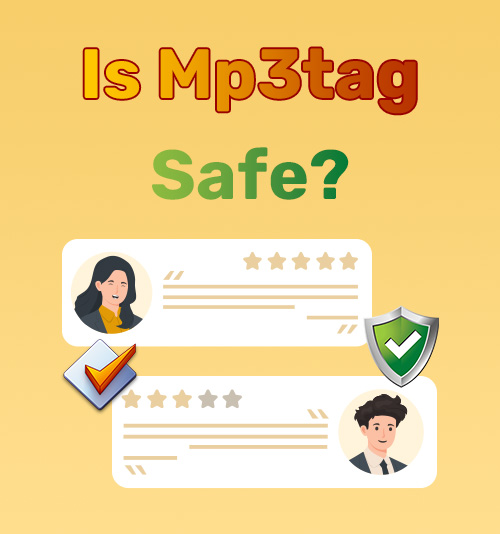
When searching for a reliable tool to edit and organize your music metadata, Mp3tag often tops the list as a trusted and efficient solution. As a free and open-source music metadata editor, Mp3tag provides powerful features like batch editing, album art embedding, and support for versatile file formats. However, with increasing concerns about malware and data privacy, you might wonder if Mp3tag is safe to use.
In this detailed review, we’ll thoroughly analyze Mp3tag’s features, usage, potential drawbacks, and one powerful and secure alternative that’s changing the game in audio file organization. Stay informed before downloading!
Let’s go ahead.
CONTENTS
- Part 1: Overview of Mp3tag
- Part 2: Is Mp3tag Safe?
- Part 3: Pros and Cons of Mp3tag
- Part 4: Mp3tag Alternative: ID3Genius tag editor
Overview of Mp3tag
Mp3tag music metadata editor is one of the most popular MP3 tag editors, offering an efficient way to manage audio metadata like artist, album, track number, genre, cover art, and more. These tags are separate from filenames but essential for organizing and identifying songs.
Designed for both simplicity and power, Mp3tag is compatible with popular audio formats including MP3, FLAC, WAV, M4A, and many others. It enables batch editing and automatic tag fetching from Discogs and MusicBrainz. Whether you have thousands of songs with incomplete or incorrect metadata, Mp3tag helps organize everything into a clean and properly tagged music library. The MP3 tagging software also supports renaming files with tag info, fixing text encoding, and automating tasks for faster editing.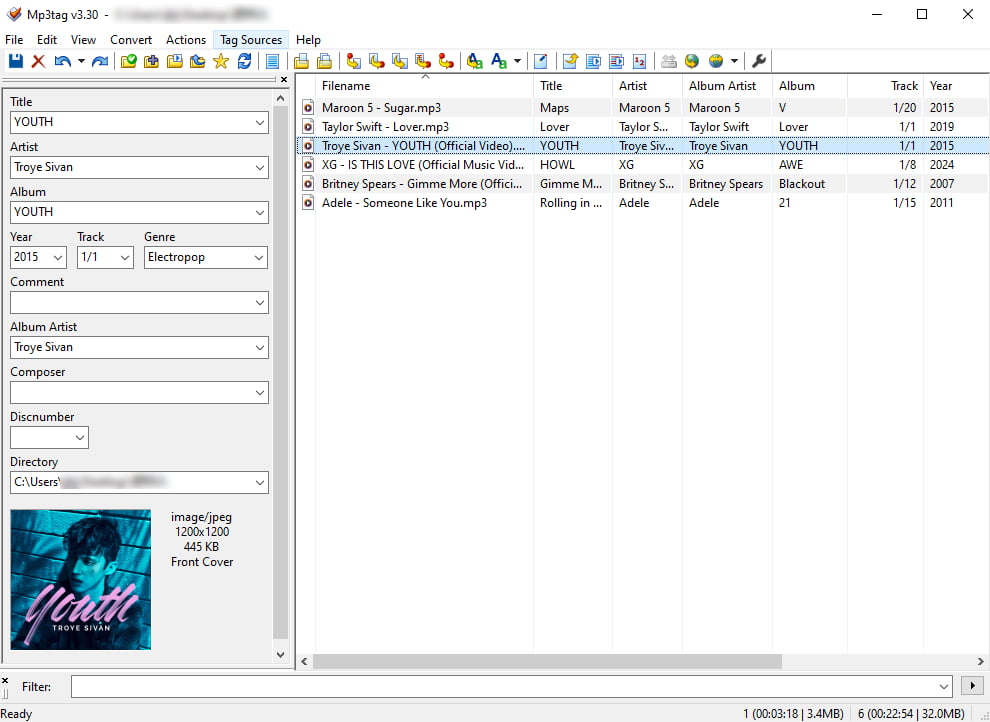
Features
● Batch editing for efficient tag management
● Add an album cover to an MP3 track
● Search for missing tags from Discogs and MusicBrainz
● Support full Unicode
● Automate repetitive tasks with customizable scripts
How to Use Mp3tag?
- Download Mp3tag: Start by downloading the Mp3tag music metadata editor from its official website. It’s free for Windows, and if you’re on a Mac, you can buy it directly from the Mac App Store.
- Import Your Music Files: Find the audio files you want to edit on your computer, and drag and drop them into the Mp3tag interface.
- Edit or Auto-Fill Metadata: Select a track from the list, and its tag information will appear on the left panel. You can manually update fields like Title, Artist, Album, and more. If you want to auto-fix metadata, choose the song, click the “Tag Sources” menu and select the “MusicBrainz” tag source, then manually enter the song’s album title and artist, and MP3tag music tagging software will use MusicBrainz data to update your music tags automatically.
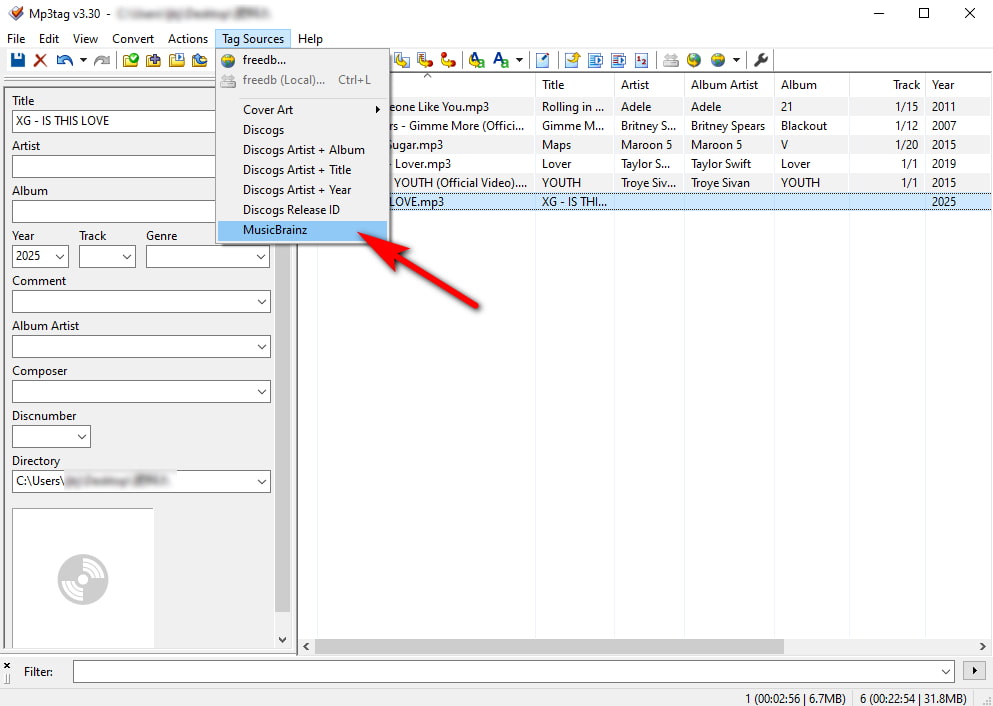
- Save Changes: When you’re done editing, click on “File” and then hit “Save tag” to finalize the updates.
Is Mp3tag Safe?
Is Mp3tag Safe? Mp3tag music metadata editor is generally safe, but past user reports revealed that in older versions (before v3.26e), there was a security issue where a hacker could add a fake file to trick Mp3tag into running harmful code if the Mp3tag program was downloaded from unofficial sources. This issue has since been fixed in newer versions, and the current Mp3tag music tagging software no longer depends on external TAK DLLs. To stay safe, always download Mp3tag from the official website.
Pros and Cons of Mp3tag
- Supports MP3, M4A, FLAC, OGG, WAV
- Fetch metadata from Discogs and MusicBrainz
- User-friendly and easy-to-navigate interface
- Works seamlessly on Windows 11/10/8/7 and macOS
- The macOS version requires a purchase
- Cannot automatically fix metadata in bulk
- Manually enter album and artist for automatic tagging
- Steep learning curve for new users
Mp3tag Alternative: ID3Genius Tag Editor
While Mp3tag is a handy tool for editing audio metadata, it is limited in scope, it only offers basic and manual tagging features. In contrast, the ID3Genius music metadata editor is a more powerful and versatile solution. It supports major audio formats like MP3, M4A, FLAC, and more and allows you to fix metadata in 1 click automatically. That makes it the perfect all-in-one tool for music enthusiasts, collectors, DJs, and anyone managing large music libraries.
Thanks to the intelligent auto-tagging feature, ID3Genius quickly fetches accurate metadata from reliable databases like Spotify and MusicBrainz, allowing you to effortlessly update your music tags, including track names, albums, artists, release years, and artwork in a matter of seconds. Whether you’re organizing hundreds of tracks or fixing inconsistent tags, ID3Genius music tagging software saves you time and delivers professional results. If you’d like to explore more top-rated tools in this category, check out our guide to the best MP3 tag editors.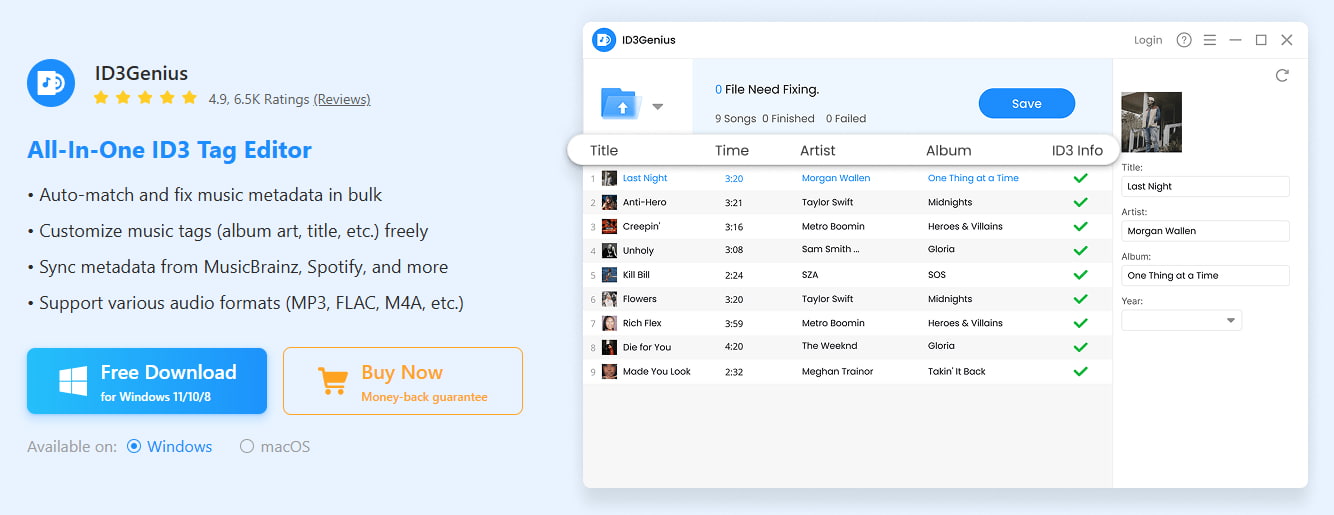
Features of ID3Genius Tag Editor
● One-click batch automatic metadata fixing
● Handles popular audio formats like MP3, M4A, FLAC, etc
● Fetch music metadata from MusicBrainz, Spotify, and more
● Works with multiple ID3 tag versions
● Edit album cover as needed
● Free to use on Windows and Mac
● Recover original metadata when required
● Import individual files or whole folders
● Simple and beginner-friendly interface
ID3Genius
Auto-fetch and update music metadata
- for Windows 11/10/8
- for Mac OS X 14+
- for Android
How to fix MP3 metadata with ID3Genius tag editor in 1 click?
- Add Your Music Files: Easily add your audio files to the ID3Genius music metadata editor by clicking “Add File” or dragging and dropping them. You can upload single songs or entire folders to enable batch tagging.
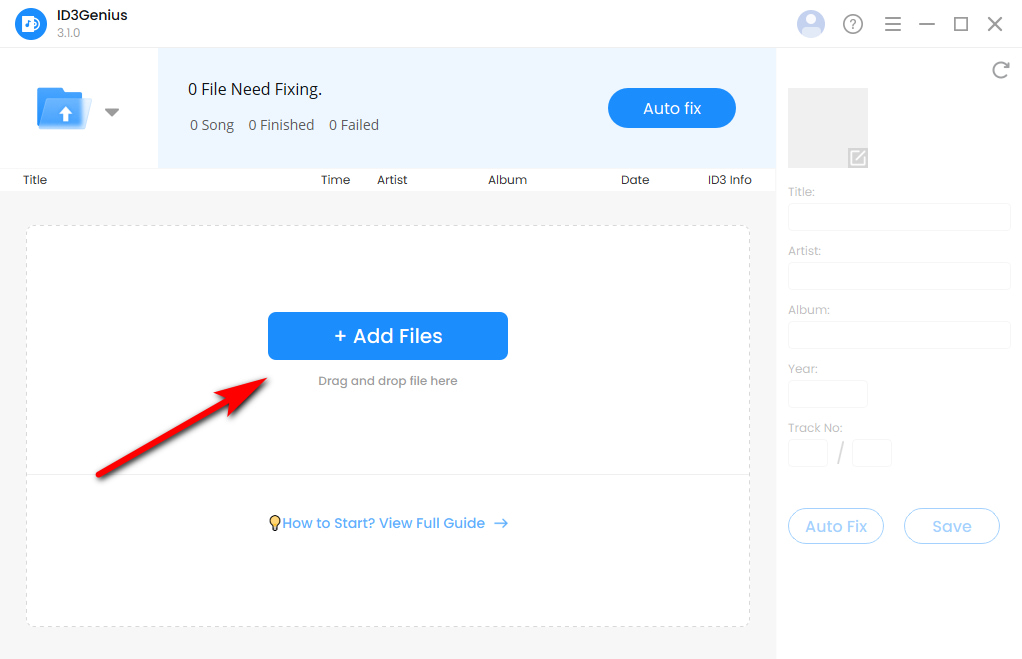
- Match Metadata Automatically: After importing the files, hit “Auto fix” to let the MP3 tagging software scan and identify your tracks. It will automatically fetch and fill in missing or inaccurate metadata from trusted sources like MusicBrainz and Spotify.
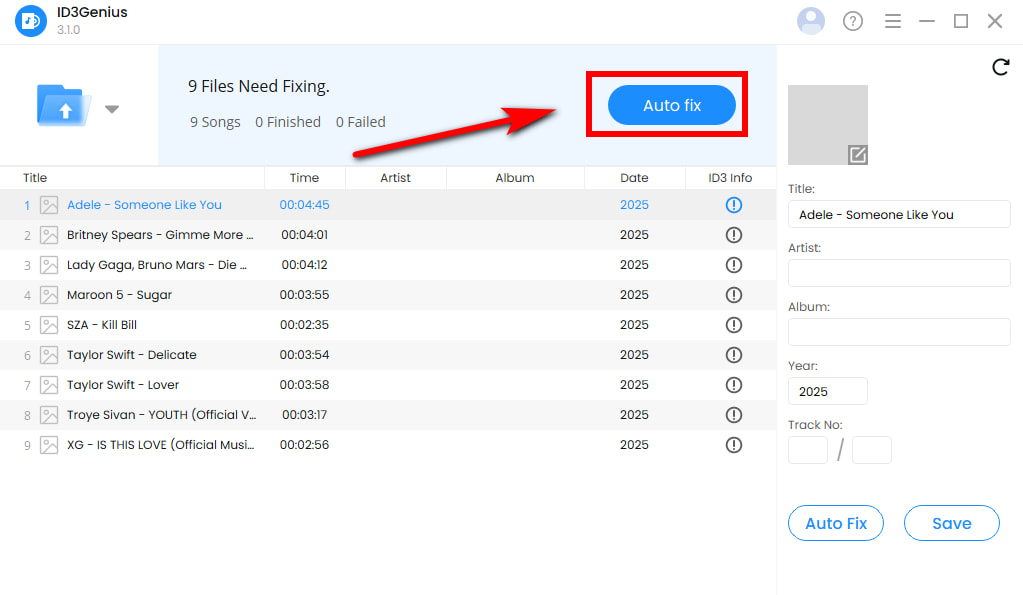
- Save or Manually Edit Tags: Once you’ve made your metadata updates, hit “Save” to save the changes. You can also manually adjust the track title, artist, album, release date, cover art, etc.
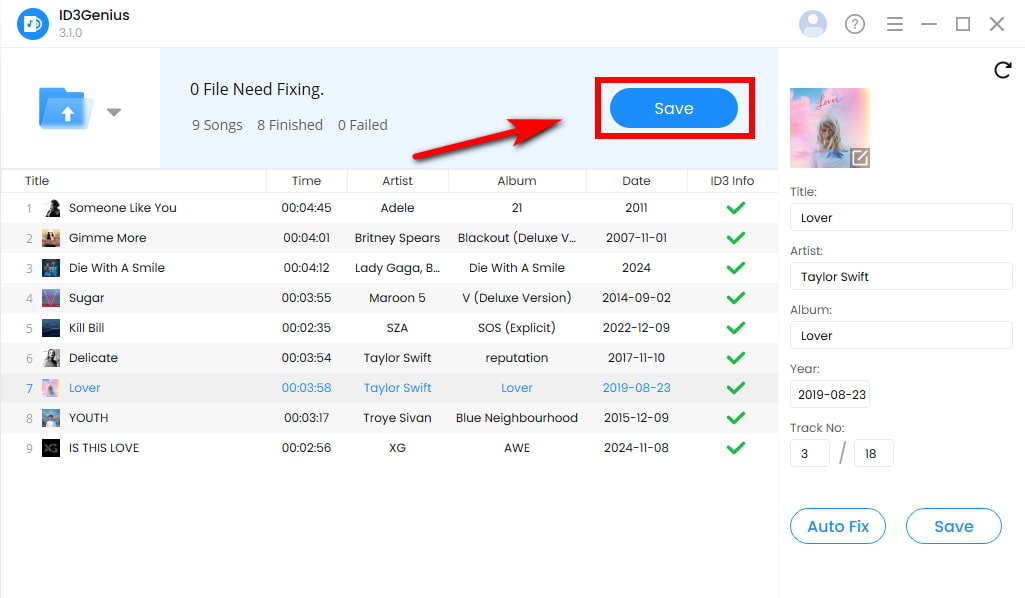
Final Thoughts
To sum up, Mp3tag offers safe manual tagging options for audio files, it doesn’t include advanced automation features. For a faster and more convenient solution, ID3Genius music metadata editor is the best alternative. It delivers one-click automatic metadata fixing, supports various audio formats, and accesses trusted databases like Spotify and MusicBrainz. Plus, the MP3 tagging software is free for Windows and Mac, offering a fast, accurate, and secure tagging experience.
Download ID3Genius tag editor today and make cleaning up your music library easier than ever!
ID3Genius
Auto-fetch and update music metadata
- for Windows 11/10/8
- for Mac OS X 14+
- for Android
FAQ
Can Mp3tag fix id3 tags automatically?
Mp3tag can not fully automatically fix ID3 tags, it requires manual verification to update metadata. If you want an automatic solution, we recommend ID3Genius music metadata editor, which can scan and fix ID3 tags automatically from Spotify and MusicBrainz online database with high precision in 1 simple click, saving you a lot of time.
Is Mp3tag safe to download?
Yes, Mp3tag is generally safe to download if you get it from the official website. However, older versions have some security vulnerabilities, so it's essential always to use the latest version. For a more secure and reliable tagging experience, you can try ID3Genius MP3 tagging software . It uses trusted sources like Spotify and MusicBrainz, edits only metadata locally on your computer, and nothing is uploaded, ensuring your music and data stay private.
Is Mp3tag free?
Mp3tag is free to use on Windows, but the macOS version requires a purchase. If you're looking for a fully free solution for both platforms, ID3Genius music tagging software is a great alternative. It allows you to edit music metadata for free on Windows and Mac.
What does MP3Tag do?
Mp3tag helps you view and edit MP3 metadata tags such as artist, album, genre, track number, and cover art. It supports batch editing and can fetch tag info from online databases. However, the ID3Genius music metadata editor takes this further by offering one-click automatic metadata fixing in bulk and integrating data from reliable sources like Spotify and MusicBrainz, making music organization quick and hassle-free.