
Managing MP3 files can be a hassle sometimes, right? It’s super common to open a music folder and find song names that are wrong or just missing, especially with tracks downloaded from the internet, where you often don’t get all the info. Without proper metadata, your player may show “unknown artist,” making it hard to organize and find your MP3 files.
If you want to organize your audio better, you can start by renaming MP3 files by title. Of course, you can also edit other MP3 info like albums, artists, or genres. It’s way easier to manage your MP3 files and find what you need later. Renaming your MP3 files can keep everything neat and make your whole music experience better down the line.
Ready to learn how to rename MP3 files? Let me break the process down for you step by step!
CONTENTS
Part 1: Importance of Renaming MP3 Files from Tags
Renaming your MP3s isn’t just about keeping things tidy — it actually makes your whole music experience way smoother, faster, and more enjoyable. When your files have clear, consistent names based on real metadata like artist, album, and title, it’s easier to search, organize, and play exactly what you want. With ID3Genius, you won’t spend hours manually renaming MP3 files from the title. Whether you’re getting ready for a DJ set or just cleaning up your music library, this tool handles it all.
Ready to fix MP3 file names automatically and get your music folder sorted? Grab ID3Genius today and take control of your collection — no more hassle!
ID3Genius
Auto-fetch and update music metadata
- for Windows 11/10/8
- for Mac OS X 14+
- for Android
Part 2: How to Rename Music MP3 Files Automatically
If you want to efficiently rename MP3 files for free, let me introduce a user-friendly free MP3 renamer: ID3Genius. It’s a simple but powerful tool that makes ID3 editing quick and easy, even if you’re new to this.
But it’s not just for renaming. With ID3Genius, you can also edit album covers, genres, artist names, album titles, BPM, key, and other metadata without hassle. Its auto-tag detection works with multiple ID3 versions and updates your music tags instantly, with no lag at all. Renaming MP3 files from tags has never been this smooth! If you’re looking for smarter ways to manage your music files, be sure to check out this article for practical tips and insights.
Want to give it a shot? I’ll show you how to rename MP3 files with ID3Genius, step by step.
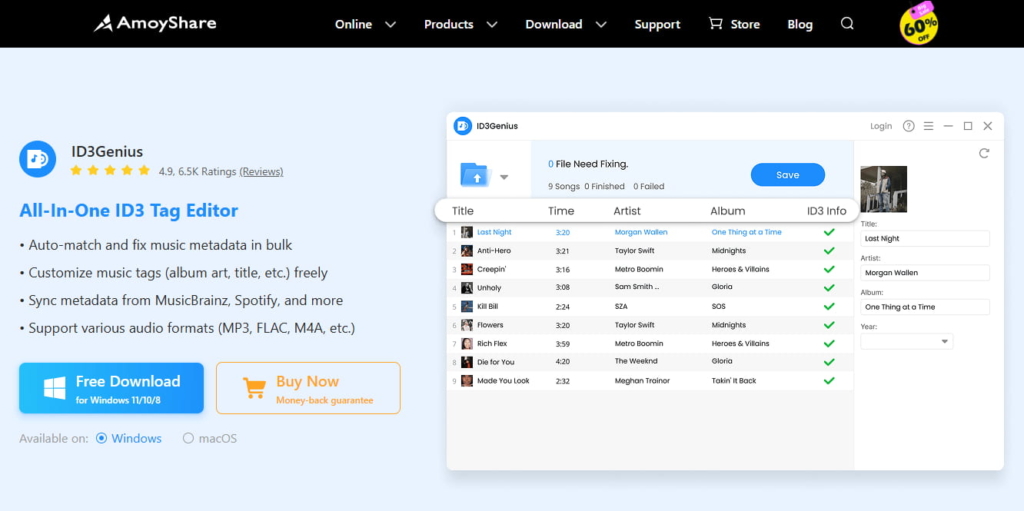
How to Rename MP3 Files with ID3Genius?
- Click the Add Files button to upload the MP3 Files into ID3Genius. What’s especially convenient is that you can organize your desired tracks into a folder on your computer and upload the entire folder at once. This saves you a lot of time on manual selection and double-checking.
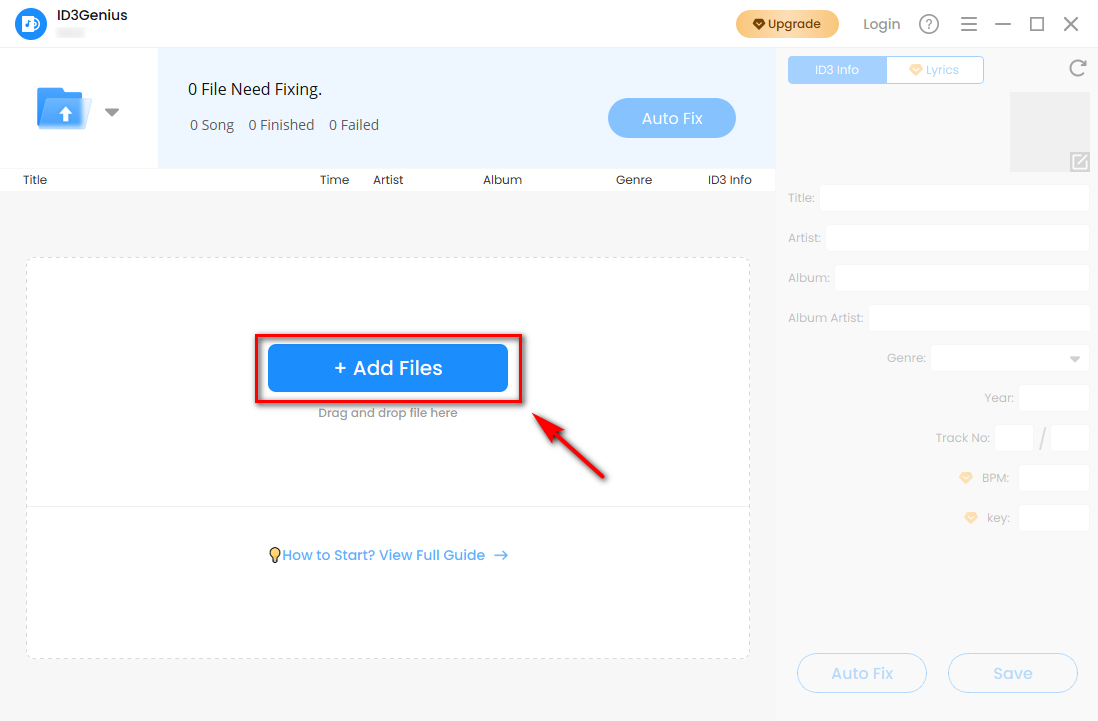
- Once your files are imported, some MP3 files may already have their metadata automatically matched. You can simply click the Auto Fix button, and our ID3 tag editor will detect and fill in the correct metadata for your MP3 files. At the same time, it will rename music files automatically with accurate information, saving you time and effort.
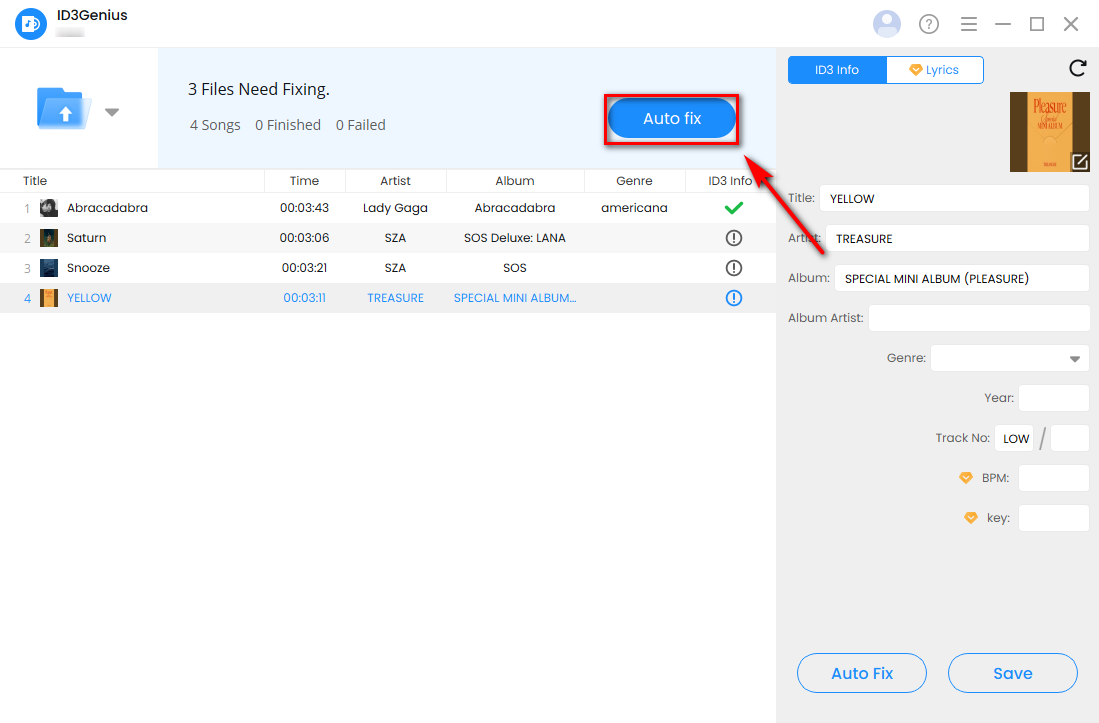
- After the MP3 information has been matched, you can still customize or add details based on your preferences — for example, renaming Snooze to Love Song 1. Once you’re done editing, simply click the Save button to rename MP3 files from the title.
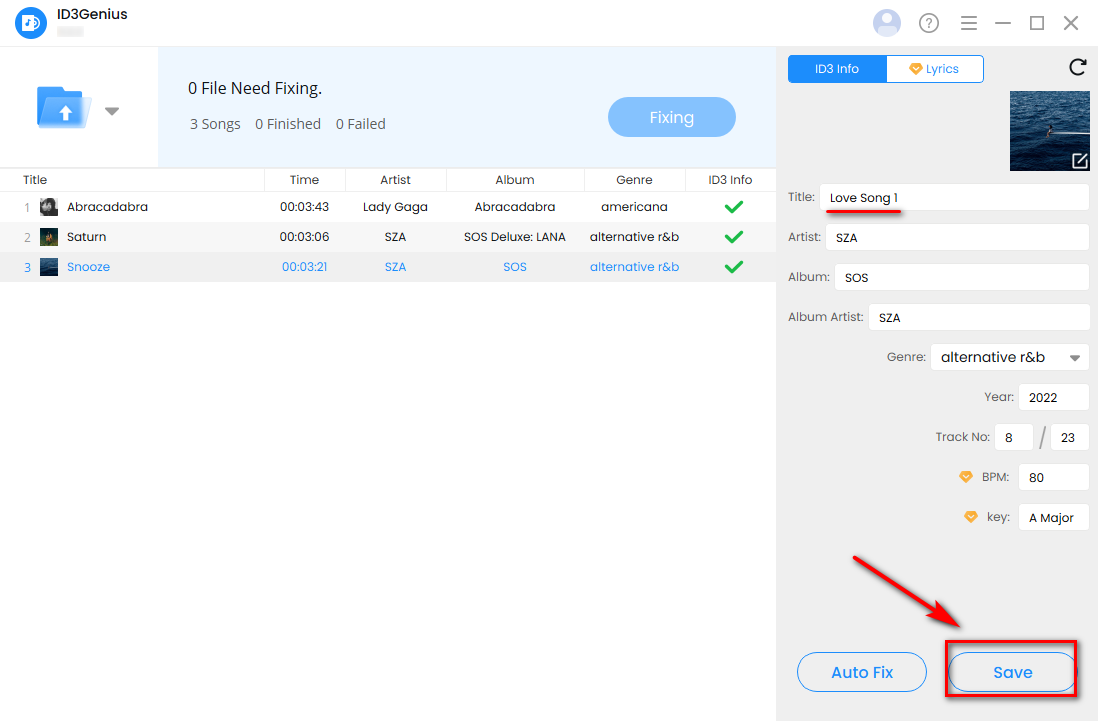
Part 3: Advanced Tips for Renaming MP3 Files Automatically
Use Consistent Naming Conventions
By using ID3Genius MP3 tag fixer, you can stick to a structure like [Track Number] – [Title]. Consistency across all files makes sorting and searching a breeze. It also helps you recognize tracks correctly and avoids duplicate entries in your library.
Organized by Genre
Renaming MP3 files automatically to group them by genre can make playlist curation easier. Whether you’re creating a workout mix or a chill-out session, labeling your files this way improves your music discovery experience.
Add Album Art
Adding album art to your music files isn’t just nicer to look at — it also makes finding songs on your devices way more straightforward, especially when browsing playlists, organizing tracks for DJ sets, or scrolling through car media displays. With free MP3 renamer, you can upload high-res images, and they’ll show up clear in your music player or car stereo.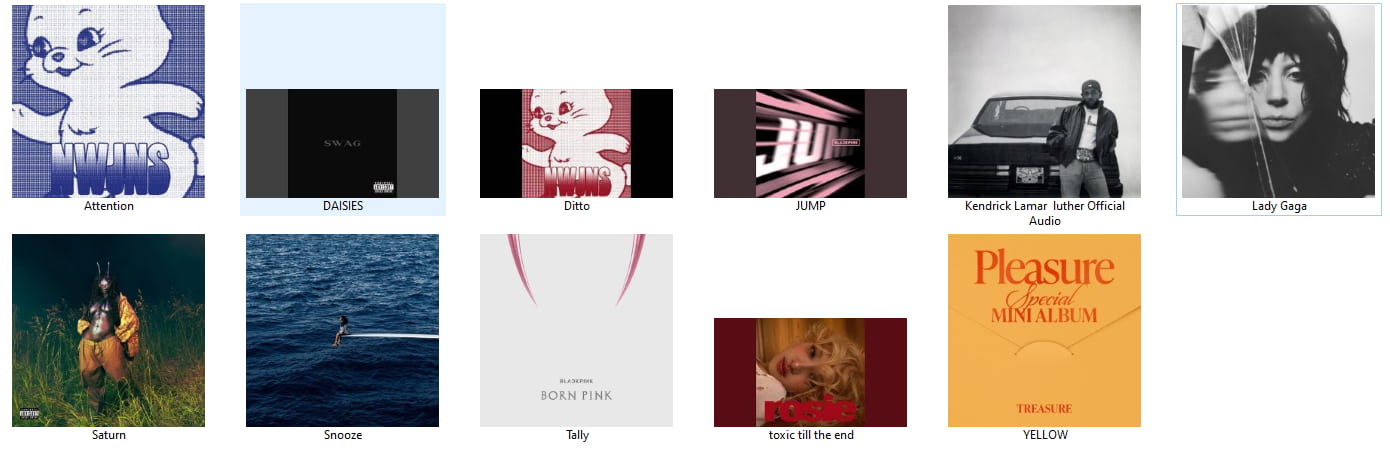
Tag BPM and Key
If you’re a DJ or making beats, knowing how to rename MP3 files with BPM and key is kinda a no-brainer. With ID3Genius, you can drop that info straight into your tracks — it makes it way easier to plan clean transitions and keep your mix super smooth.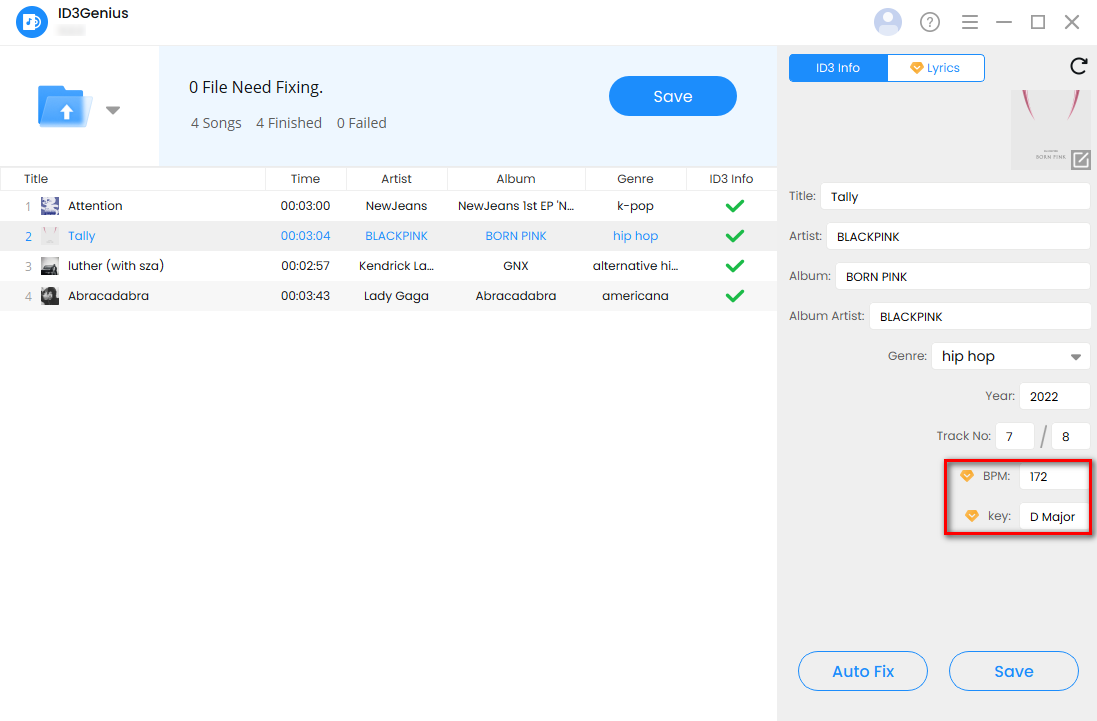
Conclusion
Renaming your MP3 files isn’t just about keeping things neat — it’s about making your whole music experience smoother, quicker, and way more enjoyable. With ID3Genius, you won’t waste hours manually editing file names. Whether you’re prepping for a DJ set or just tidying up your library, this tool handles it all.
It’s actually pretty easy to figure out how to rename MP3 files. Ready to fix MP3 file names automatically and clean up your MP3 folder? Grab ID3Genius today and take charge of your collection — no more hassle!
ID3Genius
Auto-fetch and update music metadata
- for Windows 11/10/8
- for Mac OS X 14+
- for Android
Part 4: FAQs About Renaming MP3 Files from Tags
Is it possible to edit an MP3 file?
Absolutely! With how to rename MP3 files, you can quickly edit key MP3 metadata like title, artist, album, and genre. Better yet, it supports batch editing, so managing your entire MP3 library just got a whole lot easier.
Can I rename MP3 files for free?
Yes! ID3Genius lets you rename MP3 files totally free — no ads, no extra plugins needed. Give it a try today!Tweak the details to fit your needs, such as title, artist, genre, and more.Sort your music by genre, BPM, key, and more—so you can instantly find the right track whenever you need it.
How to rename MP3 files at once?
Here’s the simplest way to rename music files automatically:1.Open ID3Genius and import the songs you want to rename.2.Click the Auto Fix button — within seconds, you can batch rename MP3 files from the title.3.Click Save to update the MP3 info in your computer’s folder.
How do I rename an MP3 on my Mac?
Just download ID3Genius MP3 tags editor — it’s totally free for Mac. You can drag in all your songs at once, and it’ll help you fix MP3 file names automatically in seconds. It even fills in missing info like artist, album, or genre automatically. No stress, no ads, just a smarter way to clean up your music folder.