
We tend to choose online services instead of downloading third-party software nowadays because of the convenience and complete functions of online tools.
Some excellent online music websites can provide you with a wonderful listening experience, but if you want to listen to these songs without the Internet, how do you do it? A powerful Chrome audio recorder can help you achieve your needs!
Here, we’ll discuss six different recorders for Chrome audio capture; whether you prefer an online audio capture tool or audio recorder extension, follow us, and you can find the tool you are satisfied with in this blog.
CONTENTS
- Screencastify – Multifunctional Chrome Audio Recorder
- Chrome Audio Capture – Free Chrome Audio Capture Tool
- Smart Audio Capture – High-Quality Browser Audio Recorder
- Tonalis Audio Recorder – Versatile Chrome Audio Recorder
- Reverb Record – Accessible Chrome Audio Capture Extension
- AmoyShare Online Voice Recorder – Best Online Chrome Audio Recorder
Screencastify – Multifunctional Chrome Audio Recorder

Screencastify is a Chrome audio capture tool that allows you to record audio from website. It is best for video and audio capture, and you can easily share your recording on many social media. Moreover, it even allows you to make simple edits. However, it is worth noting that Screencastify isn’t completely free. The free version comes with a 30-minute recording time limit. And don’t forget to log in to your Google account before you use it.
Features:
● Record video and audio
● Trimming and cropping
● Customize mouse cursor
- Video editing
- Save recordings to Google Drive automatically
- Require to login before using
Chrome Audio Capture – Free Audio Recorder Extension

Chrome Audio Capture is a free audio recorder extension. You can use it to record audio from Chrome and choose to export the audio file to MP3 or WAV format. Moreover, It is equipped to get audio capture from multiple tabs simultaneously, making it a versatile choice. You can also directly use some preset hotkeys to start and end recording, which is a convenient option for capturing audio. But usually, recording sessions are limited to 20 minutes due to memory constraints imposed by Chrome.
Features:
● Record audio from websites
● Option to mute tabs
- Free of charge
- Audio capture from multiple tabs simultaneously
- 20 minutes recording limitation
Smart Audio Capture – High-Quality Browser Audio Recorder

If you’re in search of a Chrome audio capture extension to record tab audio or microphone with ease, Smart Audio Capture is also an alternative. With this tool, you can record all the audio playing on the current tab without hassle and add your voice to the mix. What sets it apart is its neat interface and simple functions. You don’t need to read the novice guide to use it well. What’s even more convenient is that it does not require you to log in to your Google account; that is to say, it is an entirely independent browser audio recorder.
Features:
● Record webpage sound and microphone audio
● Capture the title of the screen recording interface
- Easy to use
- Multiple export formats
- Lacks advanced features
Tonalis Audio Recorder – Versatile Chrome Audio Recorder

As a Chrome audio capture tool, Tonalis Audio Recorder excels at recording audio from websites with crystal-clear quality, also capturing audio effortlessly by using the microphone recording feature. With multiple export formats, including MP3, WebM, and WAV, you can select the one that best suits your needs! Additionally, it has built-in stereo functionality, which allows you to immerse yourself in rich, multi-dimensional sound. It is worth mentioning that, despite its advanced features, it is still a free Chrome audio capture extension.
Features:
● Record audio from various sources
● Mix multiple audio tracks
- Export high-quality audio
- Built-in stereo functionality
- Limited setup options
Reverb Record – Accessible Chrome Audio Capture Extension
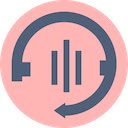
Reverb Record is another chrome audio recorder that is simple to use and can help you share voice notes instantly. You don’t need to register or log in. It’s easy to use because you only need to click on its icon, which will automatically start to record audio file. You can even rename your recording file directly after you stop recording. But here’s the cool part: it allows you to embed the recording anywhere and even offers voice-changing capabilities for your notes!
Features:
● Record voice on the fly
● Instantly record shareable voice notes
- No registration or verification
- Change voice into different characters
- The interface cannot be reduced during recording
- Record stops while recording current page
AmoyShare Online Voice Recorder – Best Online Chrome Audio Recorder
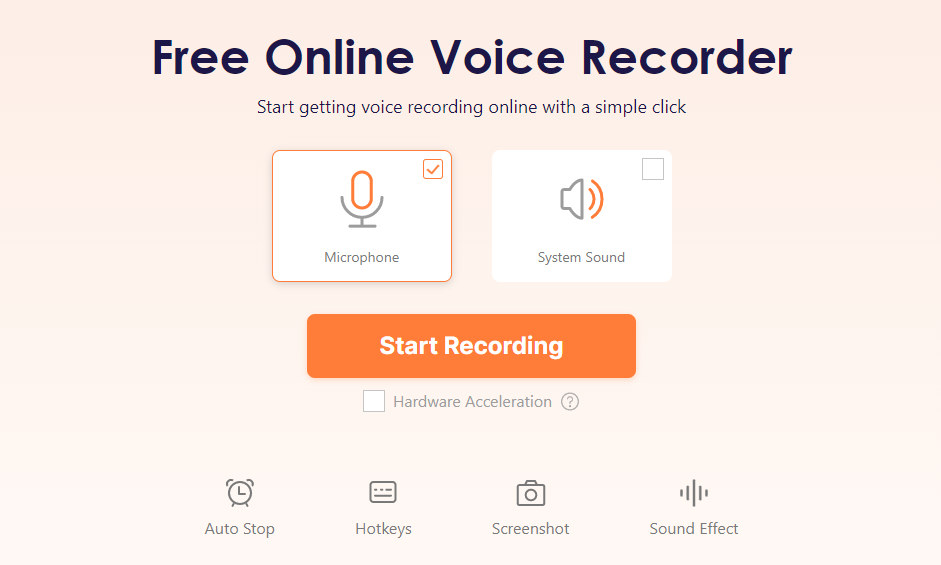
If you need to record audio from website, but don’t want to download an extension, then you can use AmoyShare Online Voice Recorder. As an online audio capture tool, you don’t even need to download any third-party software or extension; all you have to do is access its online page. While it provides great convenience for your Chrome audio capture, it also has high security. You don’t have to worry about the leakage of personal privacy caused by using this online tool.
Features:
● Record audio & voice online
● Record voice to MP3
- Record without limits on number of times
- Simple export of recorded audio files
- Lack editing tools
Conclusion
In this article, we introduce six different audio capture tools. You can choose an audio recorder extension or online Chrome audio capture tool according to your needs. Remember all the information mentioned above, and you’ll find the perfect recorder that suits your needs of capturing audio from Chrome.
FAQs
Is Chrome audio capture safe?
Most Chrome audio capture tools downloaded from formal channels are safe, but it is not ruled out that some software may contain viruses and may leak personal privacy. To record audio from Chrome safely, we recommend AmoyShare Online Voice Recorder as it has guaranteed that each recorded audio will not be uploaded or saved.
How do I capture audio on my PC?
DiReec Screen Recorder can help you record audio from your PC. You can record system sound or microphone and even record them simultaneously. Its edit feature and noise reduction function make DiReec Screen Recorder highly convenient to capture audio on PC.
How to record audio from my browser?
There are many ways to record audio from browser; for example, you can download an audio recorder extension or install a third-party recording software, but the most convenient way is to use an online recording tool - AmoyShare Online Voice Recorder.
Does Google have an audio recorder?
No. Google doesn't have a built-in recording feature. To achieve this goal, you can download an audio recorder extension or other recording software. You can choose the browser audio recorder that best suits your usage habits and needs.
How do I record audio in Chrome?
Because Chrome does not have its audio recording tool, you can download a Chrome audio capture extension to capture audio. Of course, if these two methods are too troublesome, you can also use online recording tools like AmoyShare Online Voice Recorder to record.
Where does Chrome audio capture save files?
Audio Recorded in Chrome is typically saved within web applications. It doesn't save files directly to your device. Access the web app’s settings where you can find an option to export and save audio recordings.